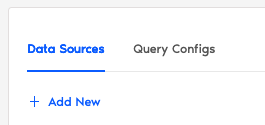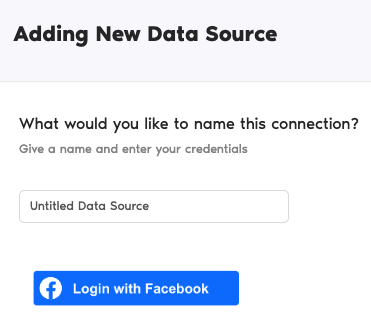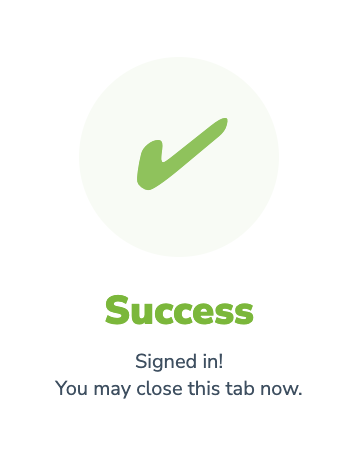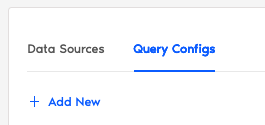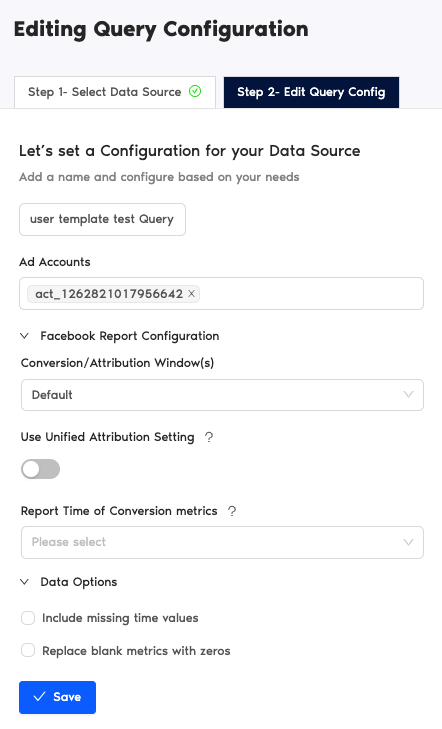Here’s a guide on how to add data sources from Two Minute Reports in Looker Studio. Looker Studio allows you to connect the external data sources to Looker Studio without writing a single line of code. You get the benefit of acquiring the metrics of your favorite data sources and visualize them in Looker Studio. You can easily reduce your time creating reports.
Select Data Source in the TMR Portal
The first step is to open the portal and select the Google Trends Connector you wish to add.
- Go to https://hub.twominutereports.com/ and log in to your account.
- Choose Two Minute Reports for Looker Studio
- Select your team. If you have only one team, TMR will skip this step and automatically redirect you to the connectors page.
- In the connectors page, select the data source you want.
Authorize Your Data Source
The next series of steps is to configure your Facebook Ads account with TMR.
Login to Your Data Source
In this section, you need to login to your data source for authentication making sure it connects with TMR and Looker Studio.
- Under Data Sources, click +Add New button. Name your data source and click the Login button.
- Go through the entire authentication in the data source. If successful, Two Minute Reports gives a prompt “Signed in! You may close this tab now.“
Configuring Data Source with TMR
- In the Query Configs section, click + Add New button. Choose the data source you added earlier. Click Next.
The next following steps is where you configure your data source settings to TMR so that you can create reports in Looker Studio. You may configure the following parameters depending on your chosen data source.
- Name your query config.
- Select the account from your data source.
- Data Options whether you want to Include missing time values or Replace blank metrics with zeros. This means metrics are still being reported as zero values.
- Click Save.
Once everything is finished, click Create Report. The next section is creating reports in Looker Studio.

If you have any questions please feel free to contact our Support Team. Also check our pages on creating a report, managing your subscription, etc. You may also check out other articles in our knowledge base on how to use Two Minute Reports in Looker Studio.