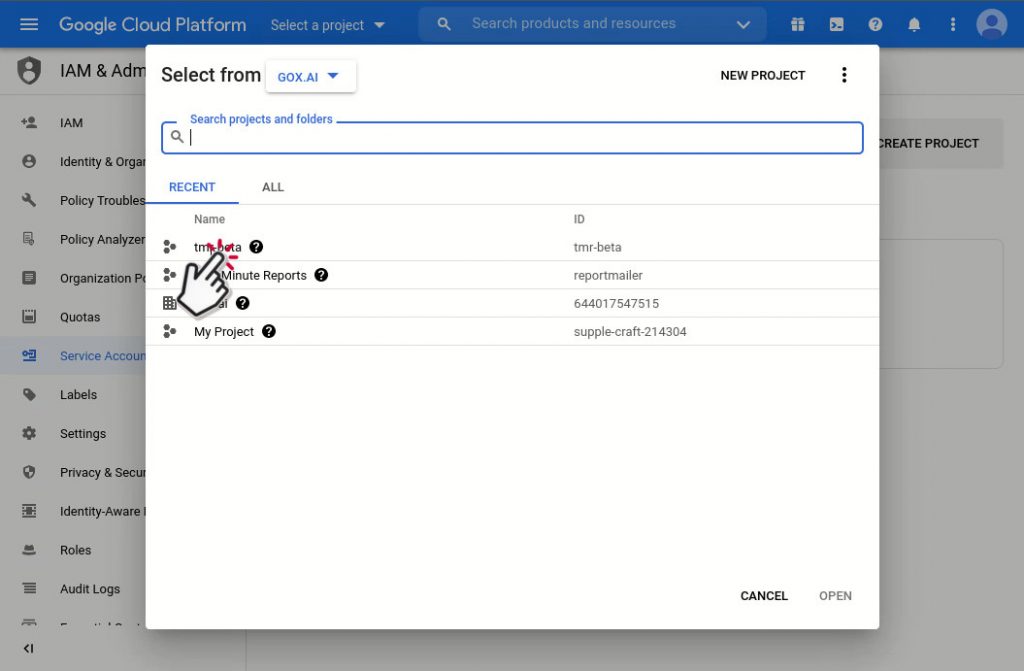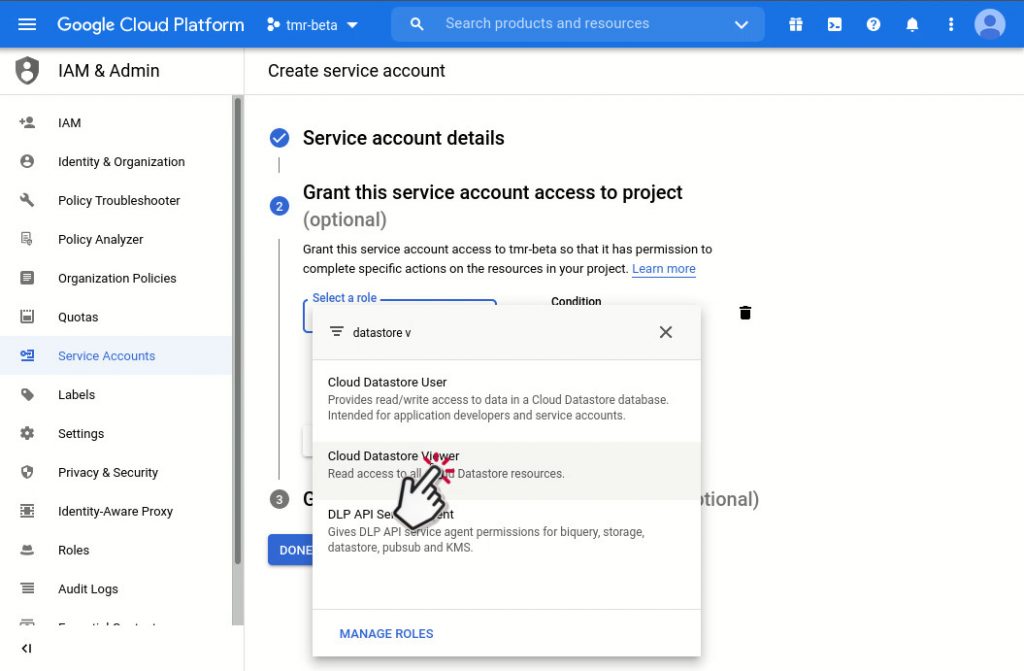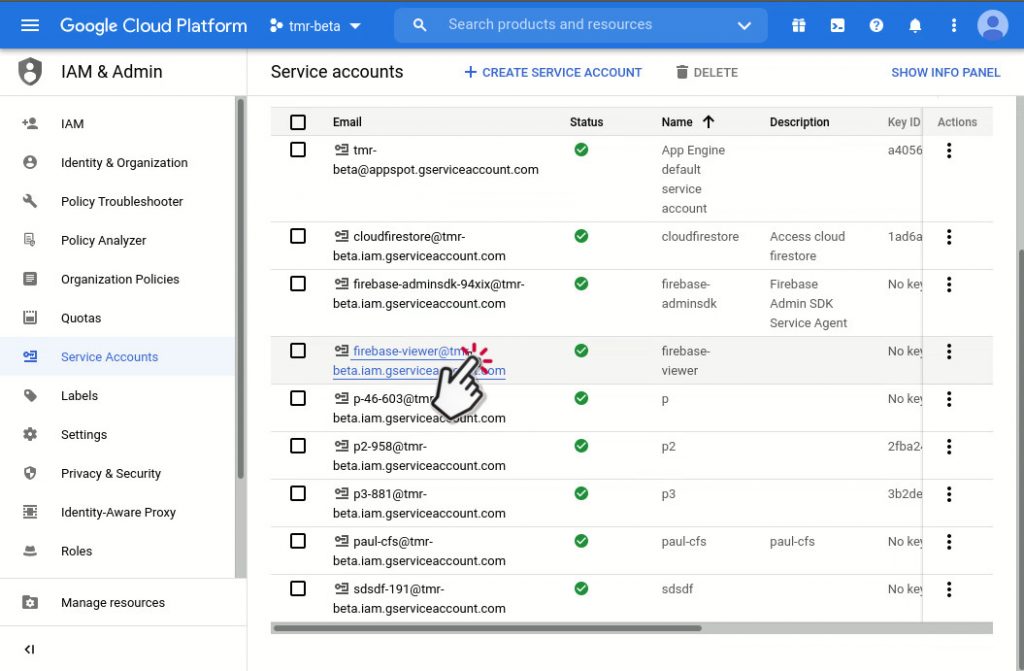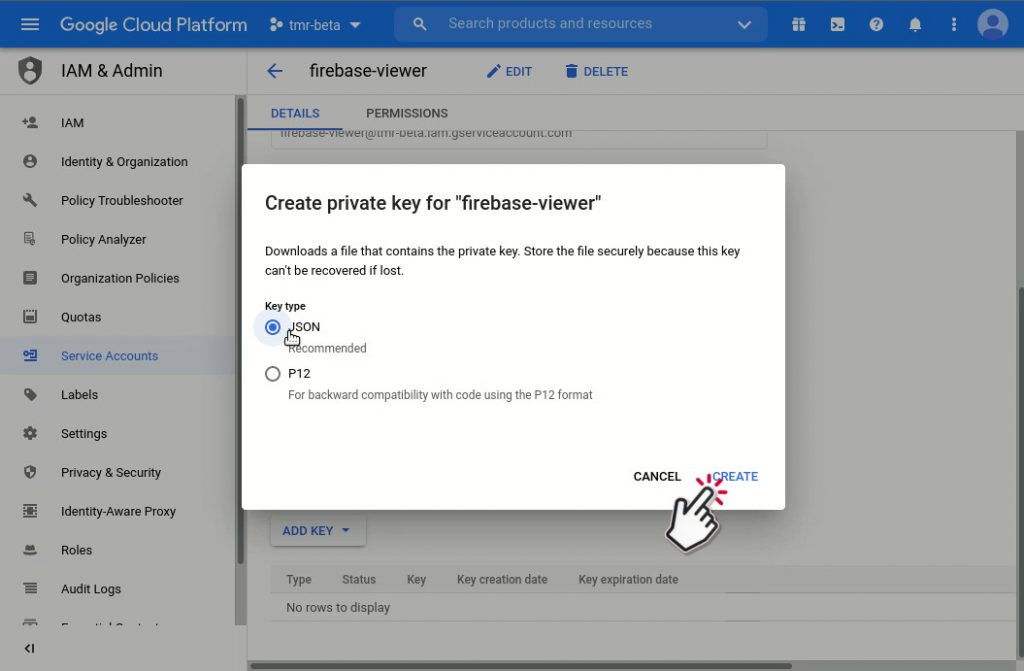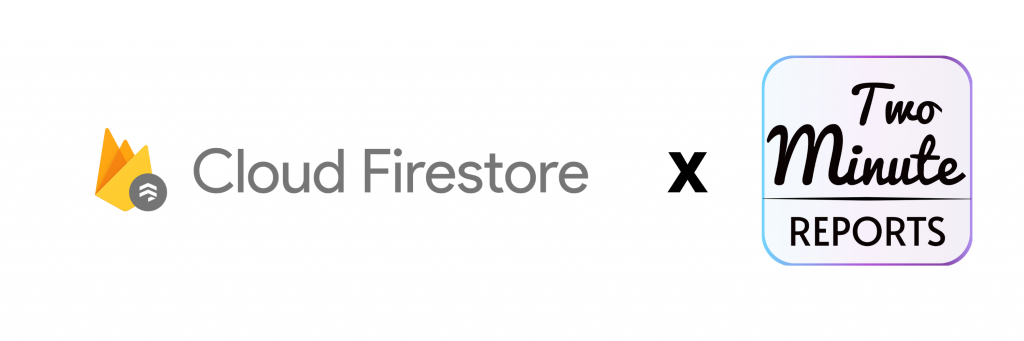
What is Cloud Firestore?
Google Firestore is a NoSQL, report-orientated database. Unlike a SQL database, there are no tables or rows. Instead, you save data in files, that are organized into collections. Each report consists of a set of key-value pairs. Google-Cloud-Firestore is optimized for storing huge collections of small files. All files should be saved in collections.
Documents can incorporate subcollections and nested objects, each of that may consist of primitive fields like strings or complicated objects like lists. Collections and files are created implicitly in Firestore API. Simply assign records to a report inside a collection. If either the collection or report does not exist, Firestore creates it.
Reporting can be simple with Google Cloud Firestore, and need not be super complicated. In a few minutes, This article shows you how to get your Firebase data onto looker studio.
Without writing a single line of code you can automatically pull the latest data from Firebase Cloud Firestore to Looker Studio report. All this without sacrificing data security, with our encrypted Google setup and data stored in your private Looker Studio report, you can be confident that you are safe.
Let’s get started, first we are going to create a new google service account and give it access to your Firebase Cloud Firestore database. We then add the service account into Two Minute Reports. This allows you to set clear permissions and have full control over the access to your Firebase Firestore.
Step 1: Create a service account
- Go to Google Cloud Console’s Service Account section inside IAM & Admin.
- Select the project on which you have created the Firebase Firestore database.
- Click “+ Create Service Account.”
- Under the “Grant this service account access to project”, make sure to select “Cloud Datastore Viewer” permission and then click continue.
- Your Service Account account is now created.
- Now select your newly created service account.
- Create JSON keys and download them.
- Keep the .json file safe, we will need it in the next step.
You can adjust the permissions in the IAM section to give more fine-grained access to your new service account if desired.
Step 2: Add a new Data Source in Looker Studio
Go to https://apps.gox.ai/ and select -> Cloud Firestore Data source and choose click on “Add new Data Source”.
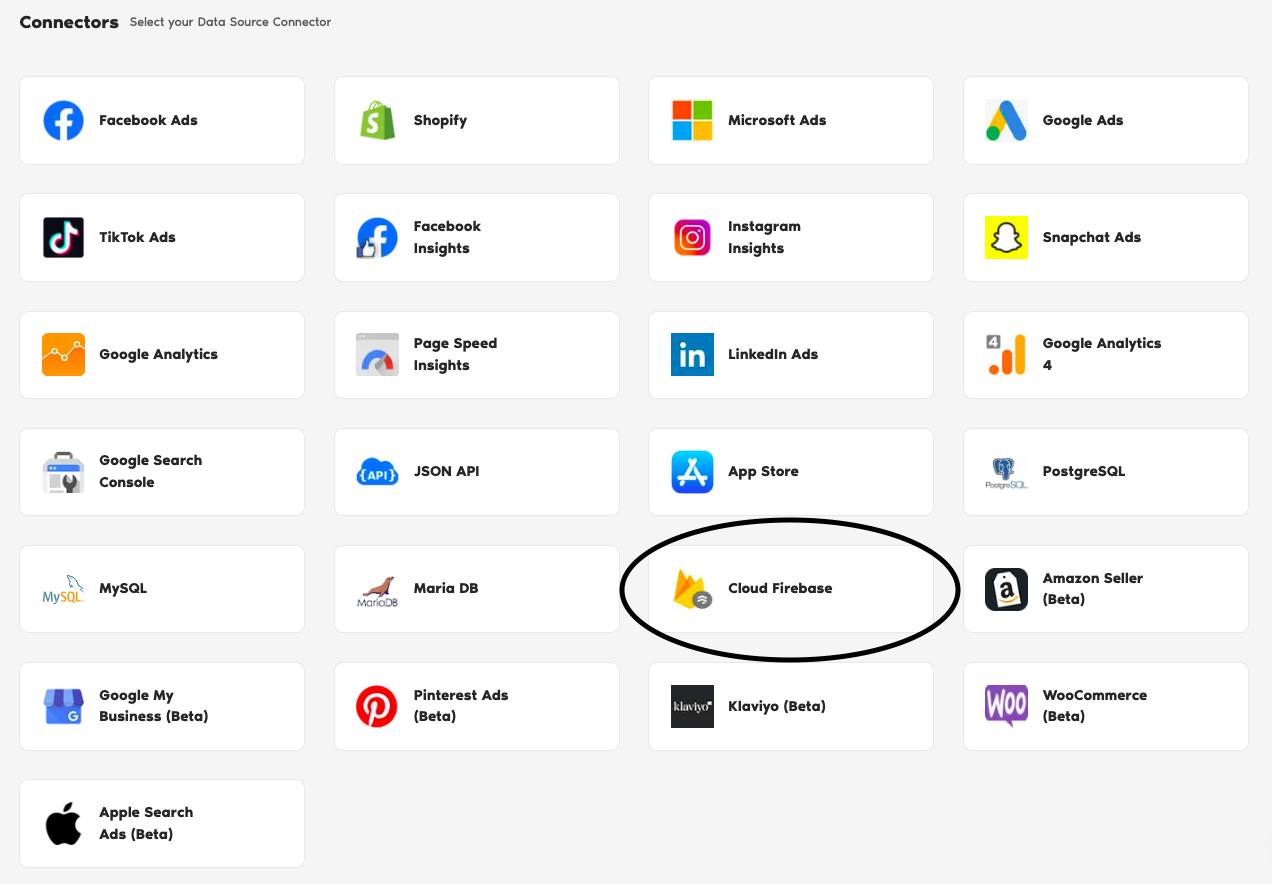
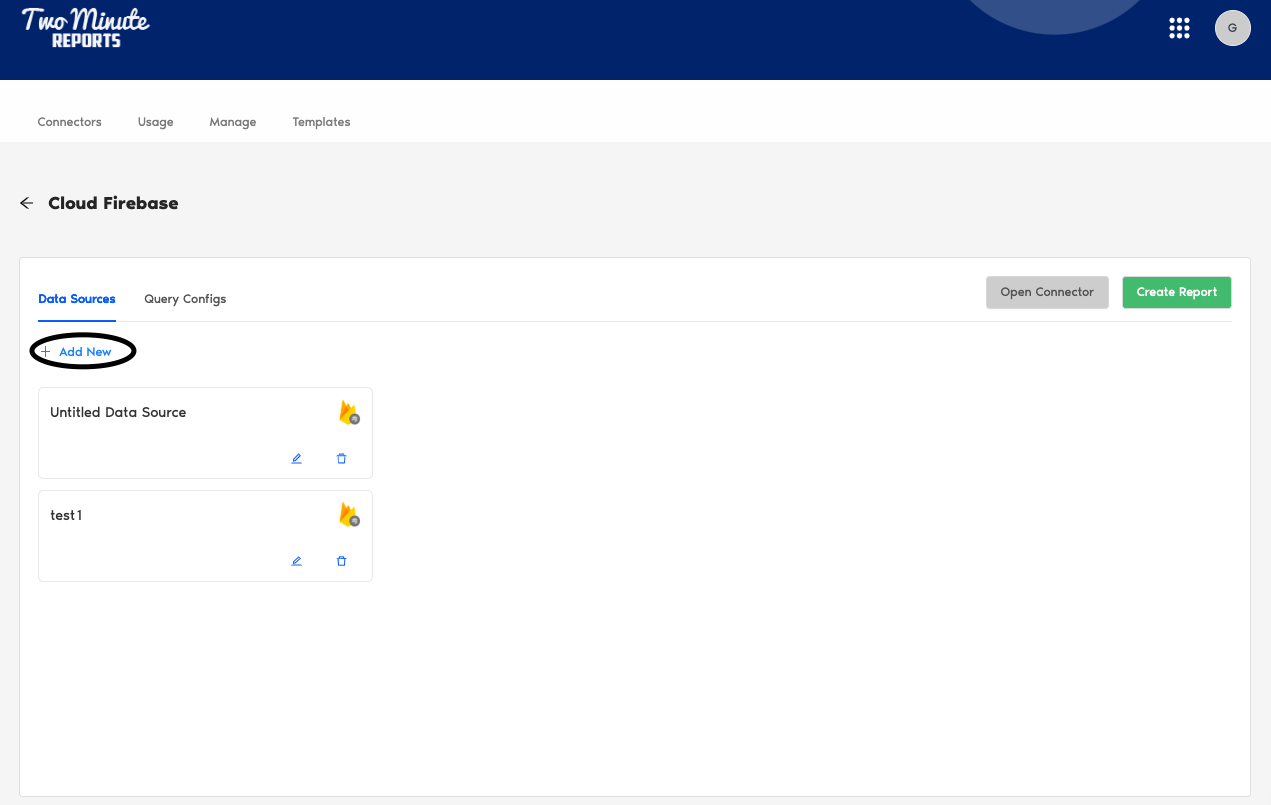
Now, give a suitable name for your Data source and paste the JSON code in the Service Account Credentials and click on Test Connection.
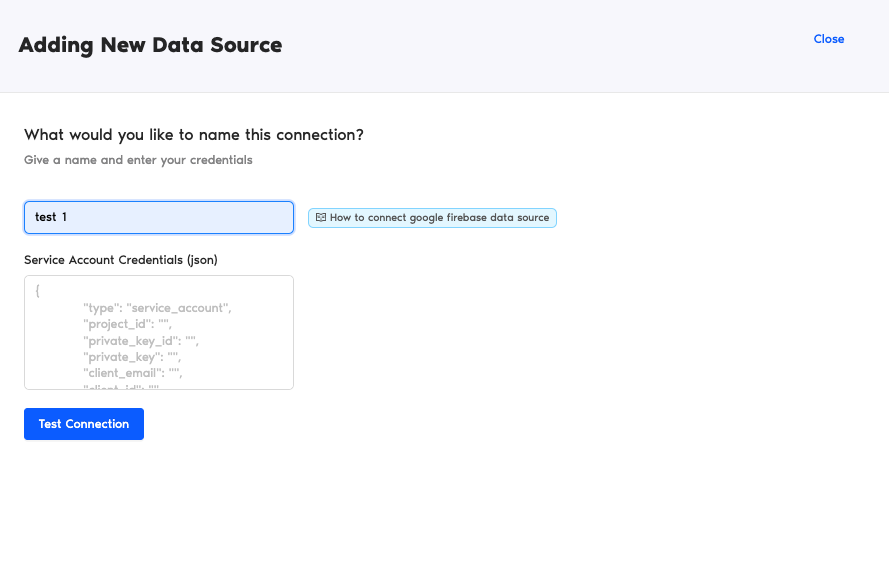
Your data source is now succefully created, Click on Query configs to create your new query.
Add your Firestore project id and choose the query type as FireSQL and click on Save.
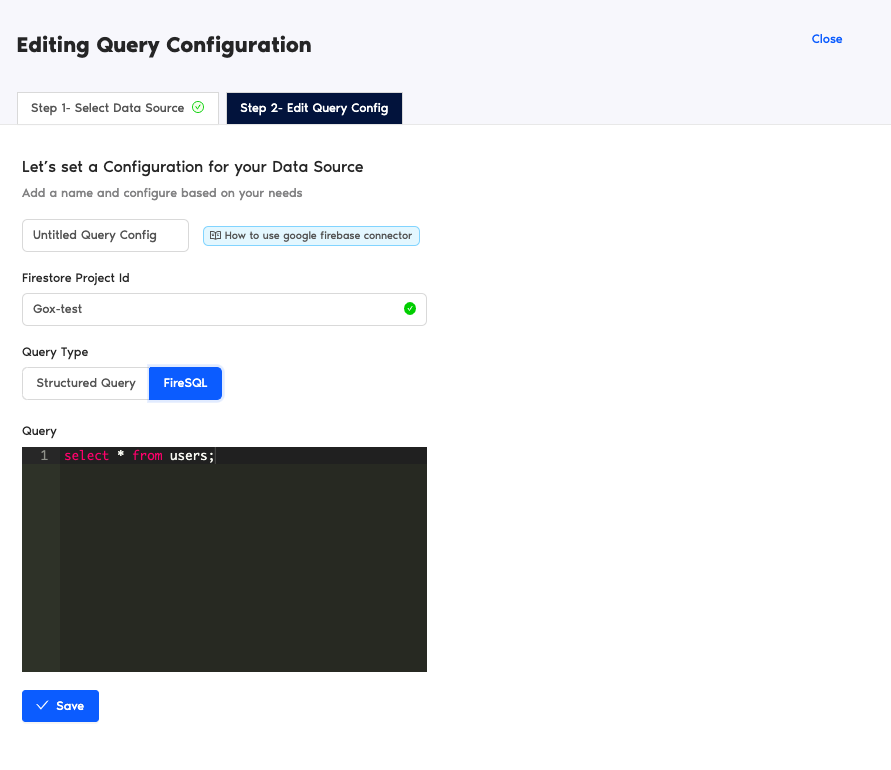
Your query is successfuly created. You can start using in your Looker Studio Report
Step 3: Create a Fire Store Report from Scratch
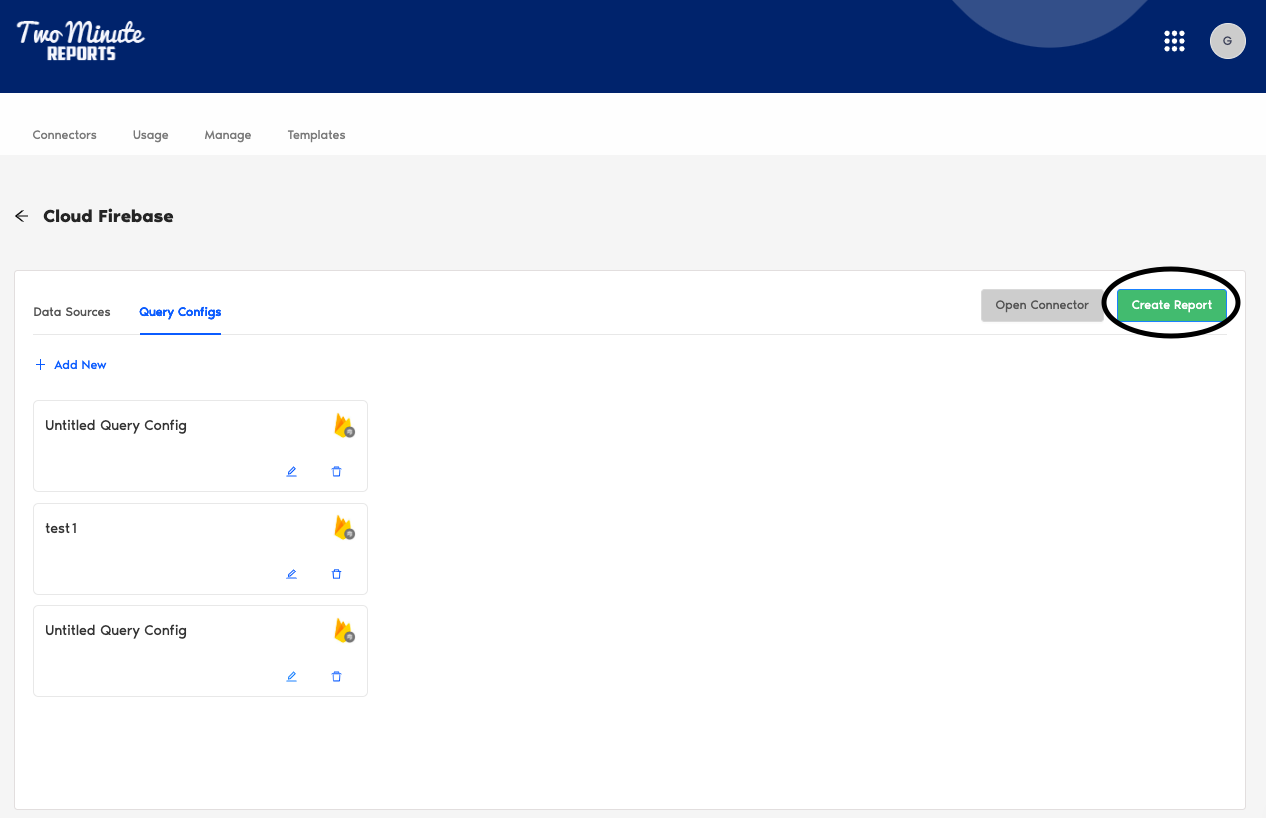
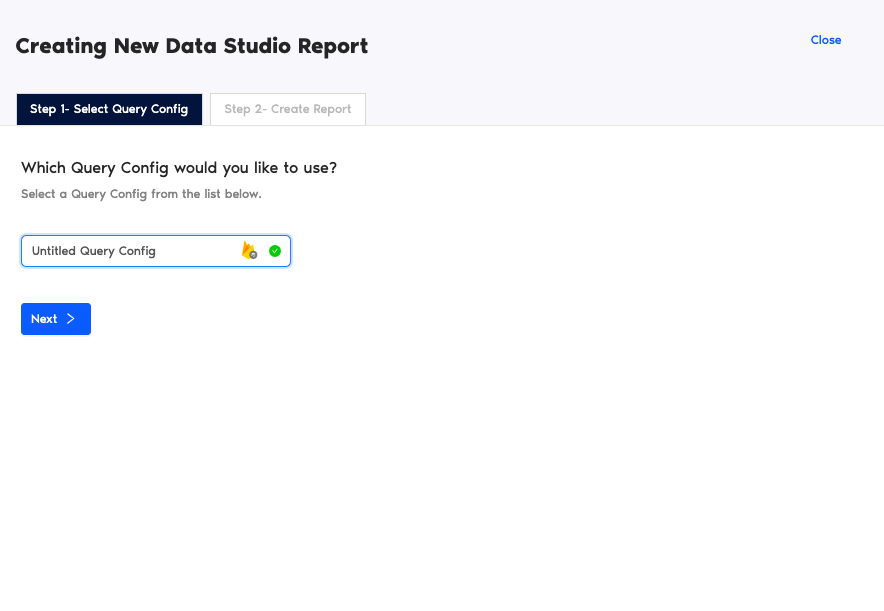
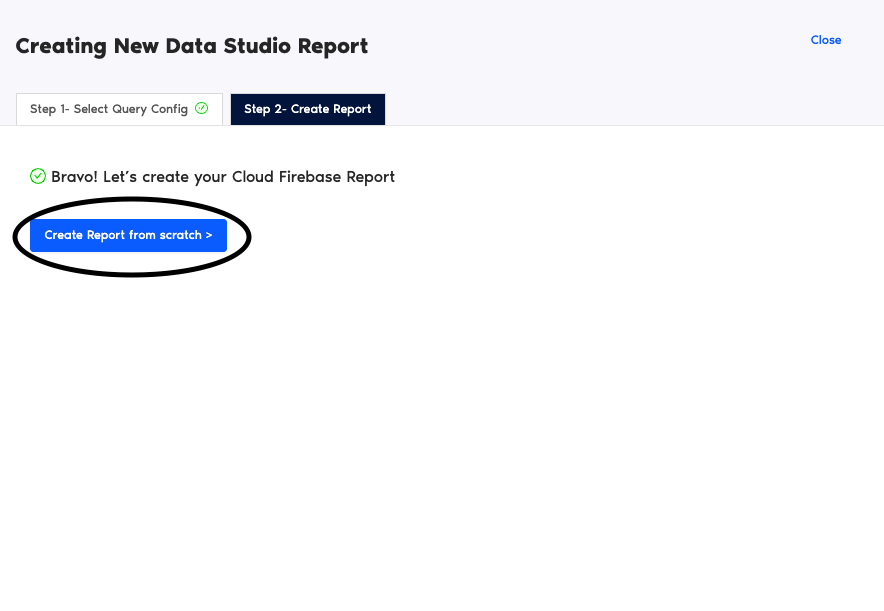
Choose your team and query config, then click on Connect.
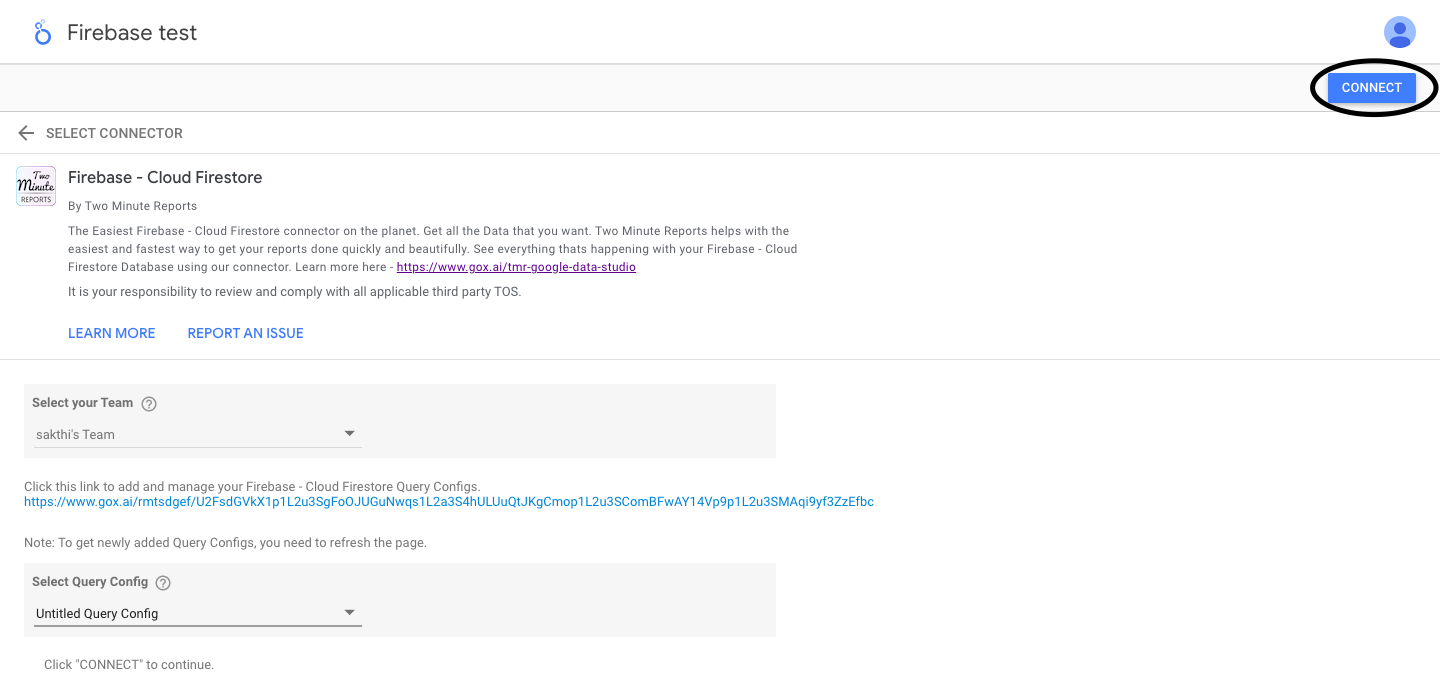
Now, you would have the Cloud Firestore report open, with the selected data source and query config.
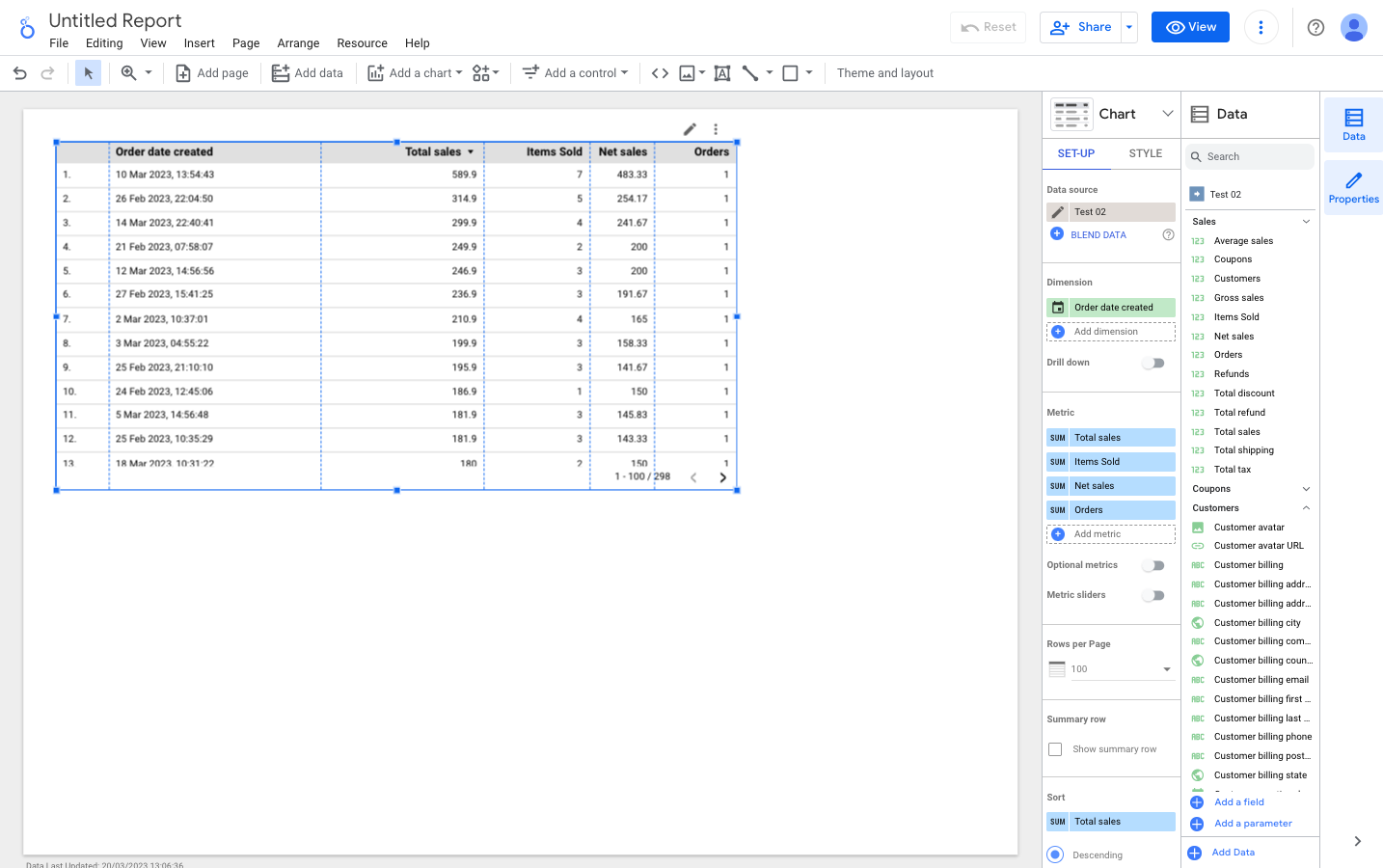
Try Two Minute Reports Firebase Connector for free and start pulling data from MySQL to your Looker Studio. Cheers!
Want some Clarity on how to get data from other similar connectors? You can check it below.