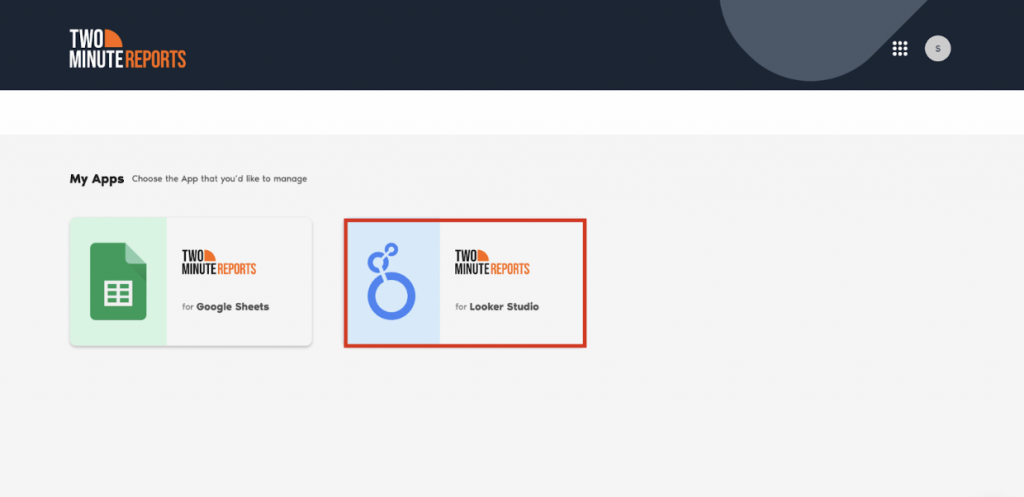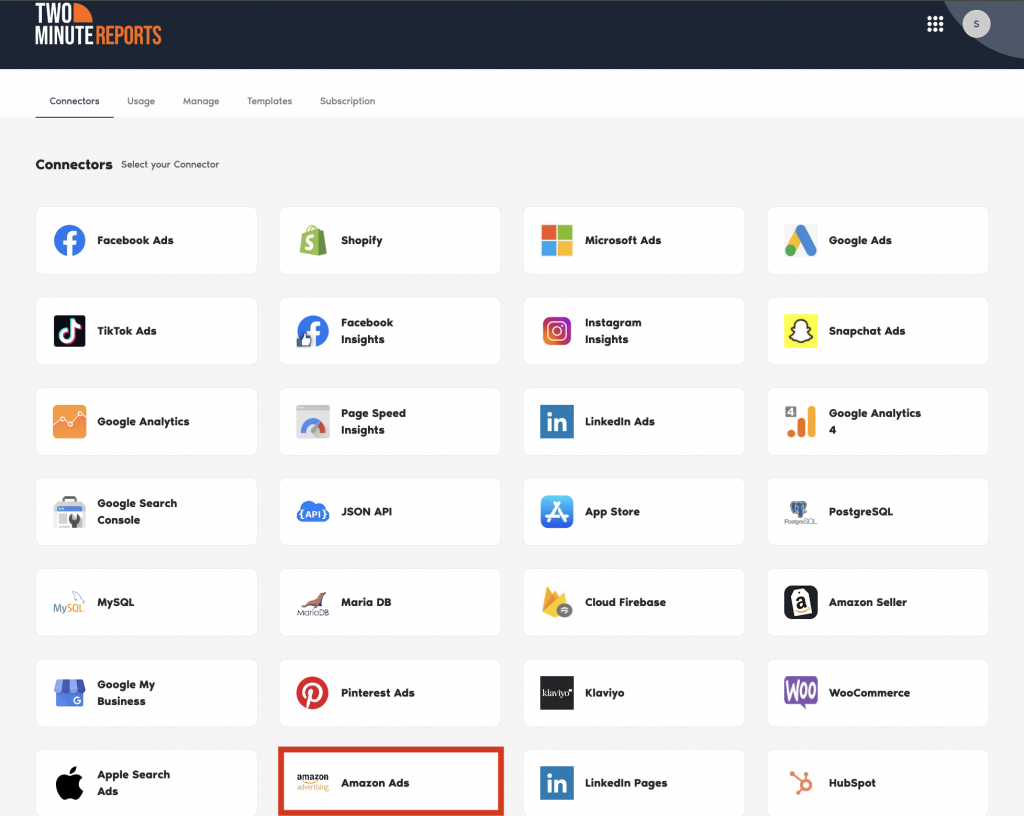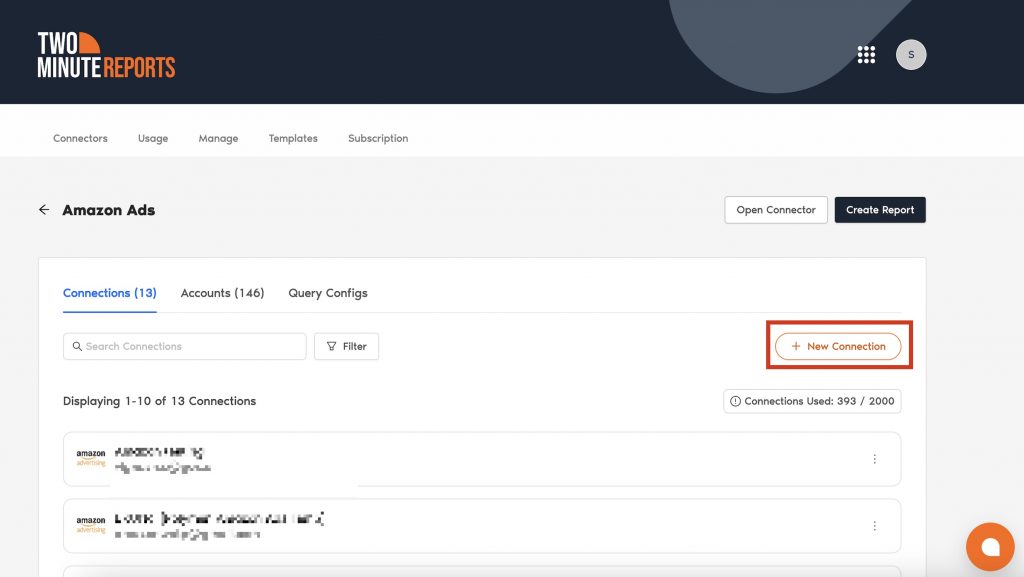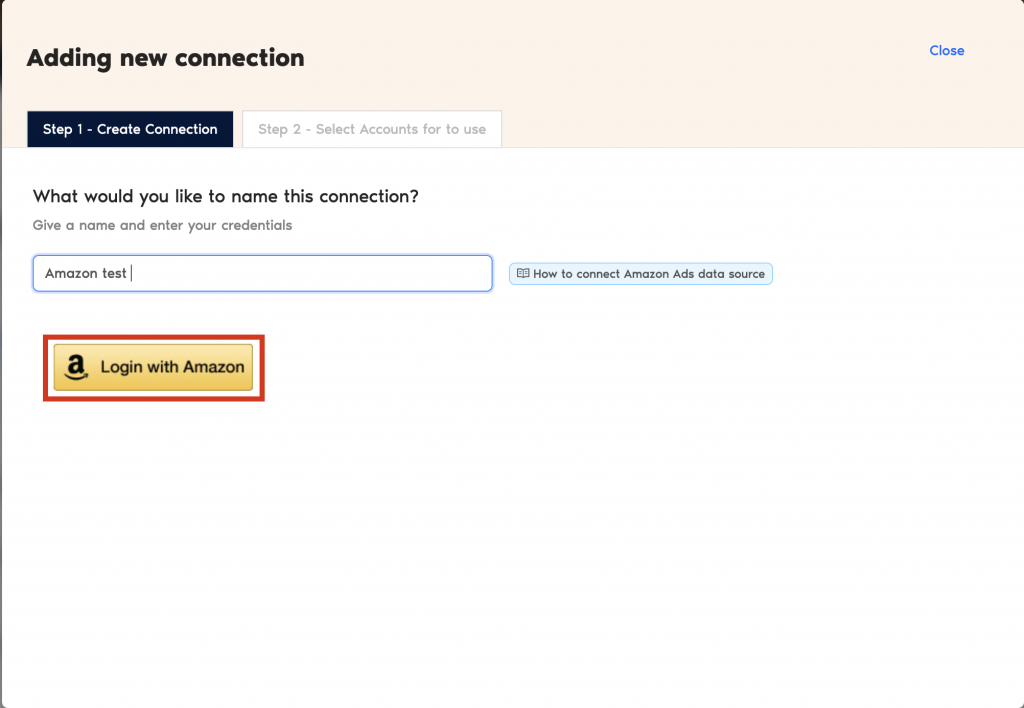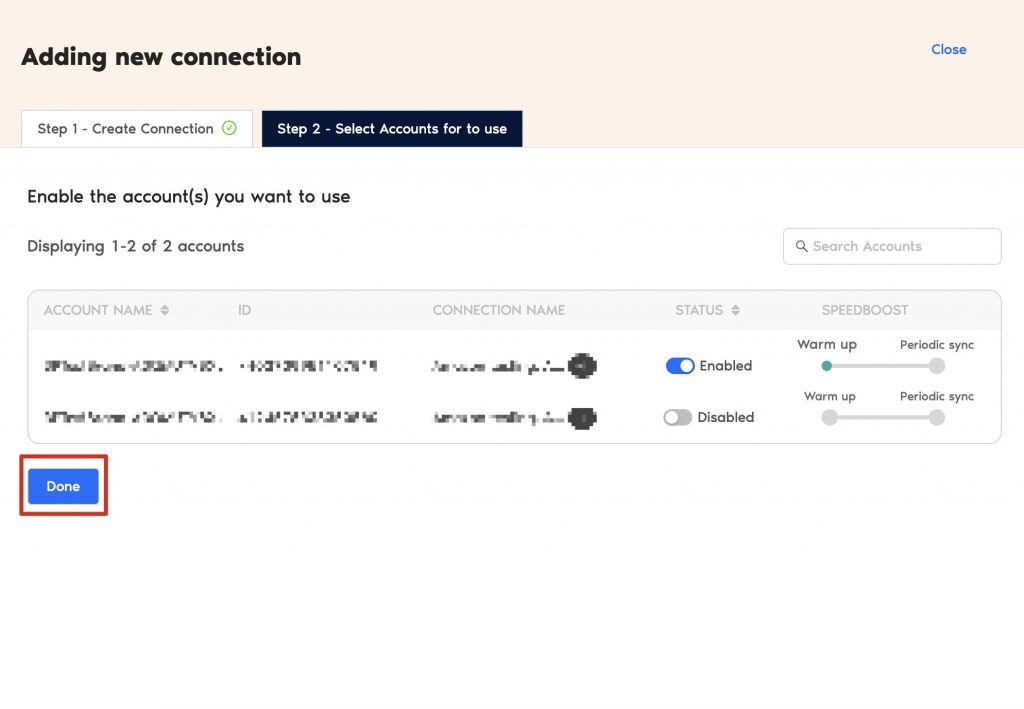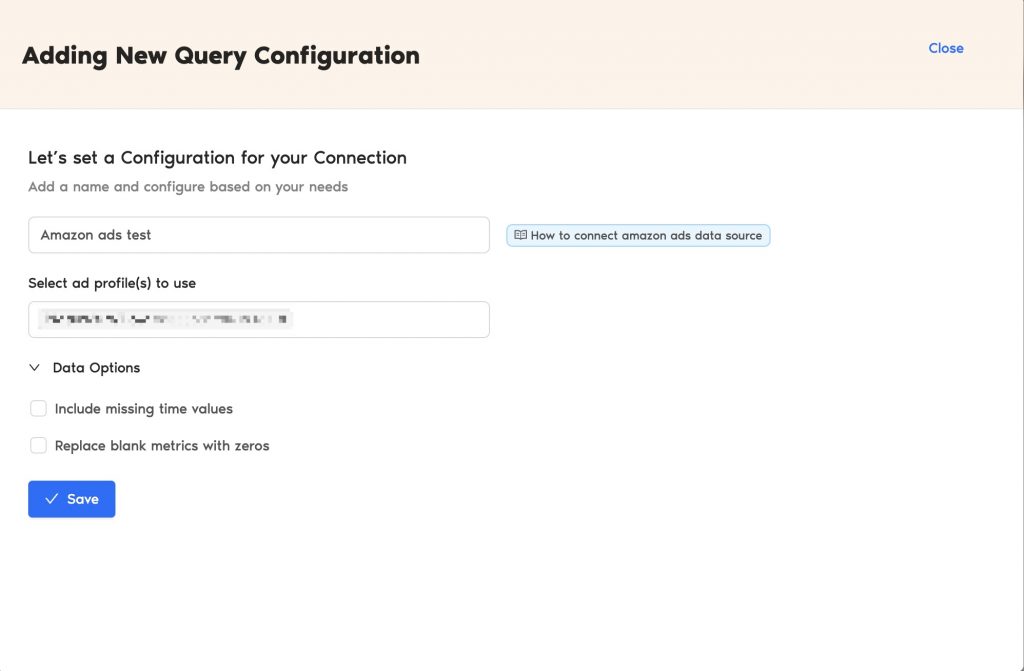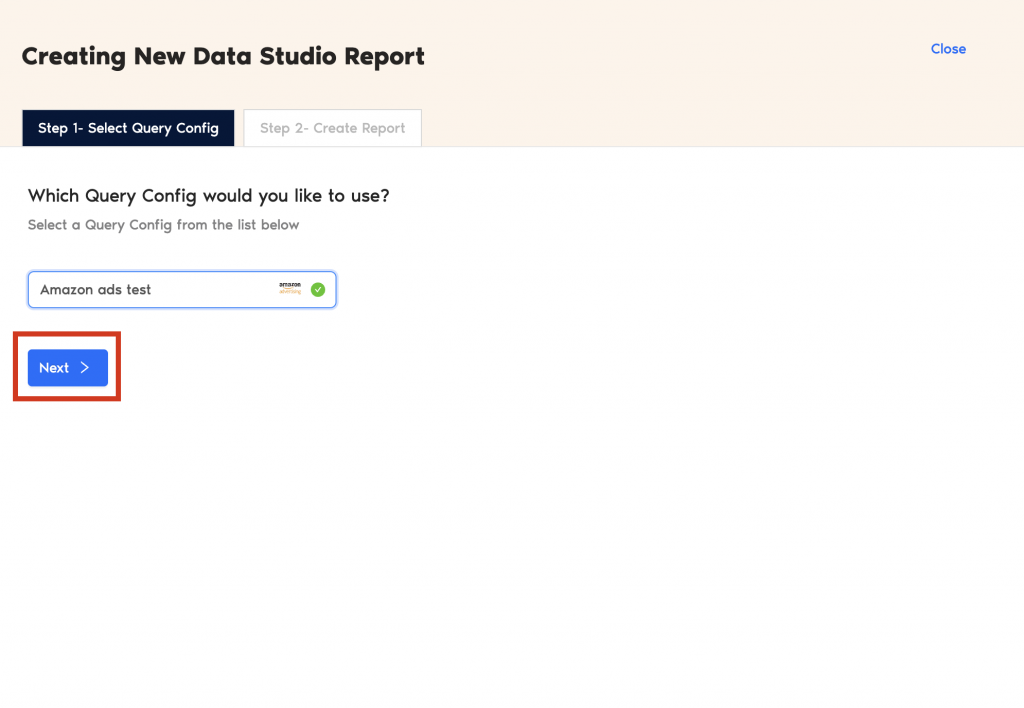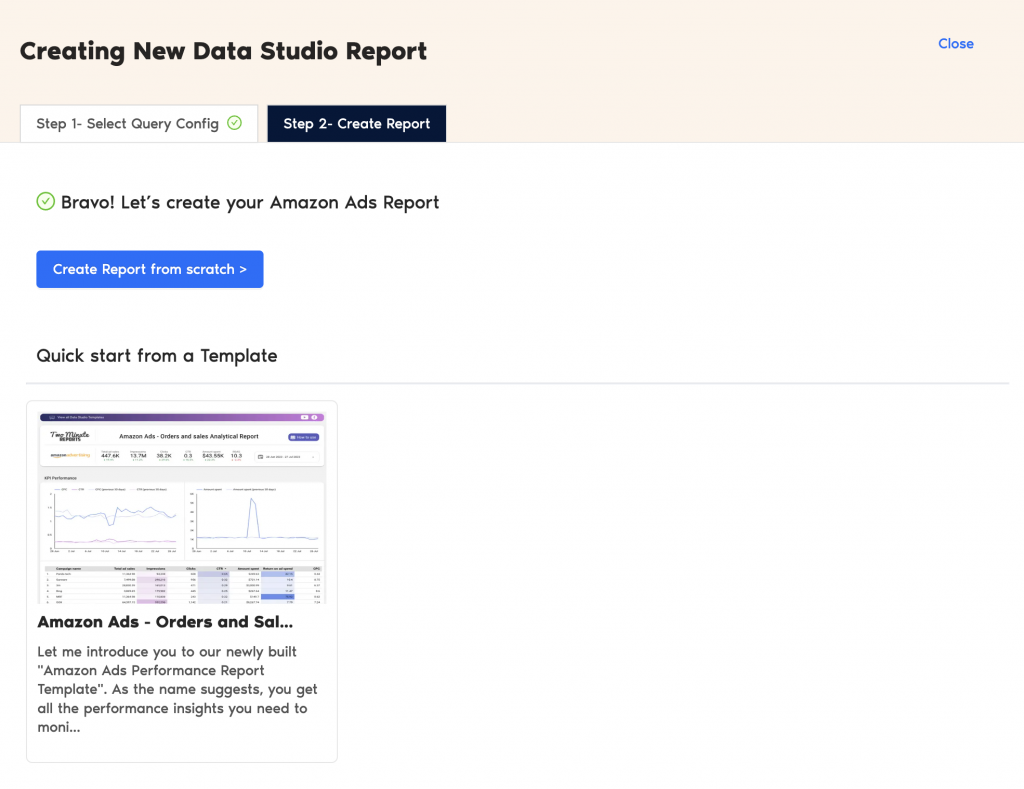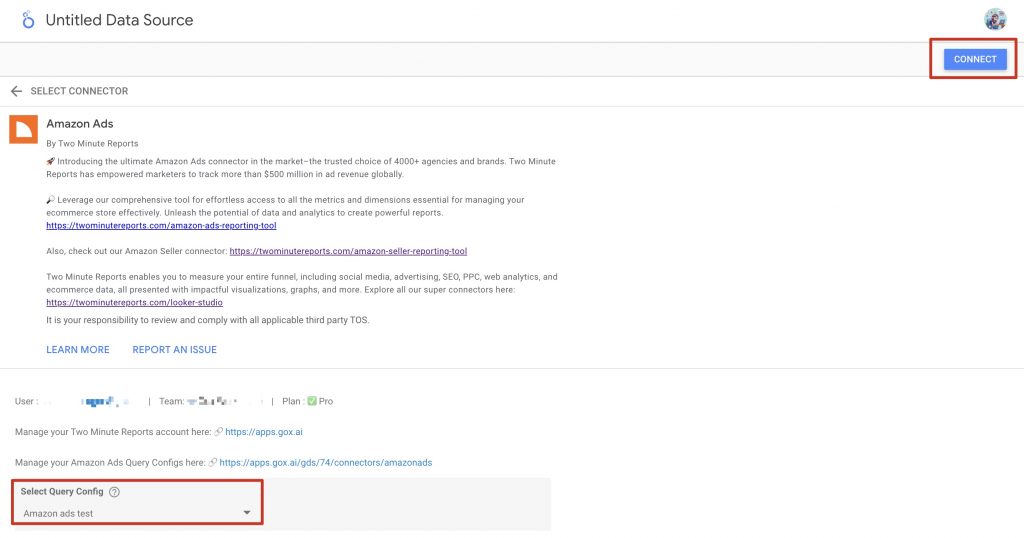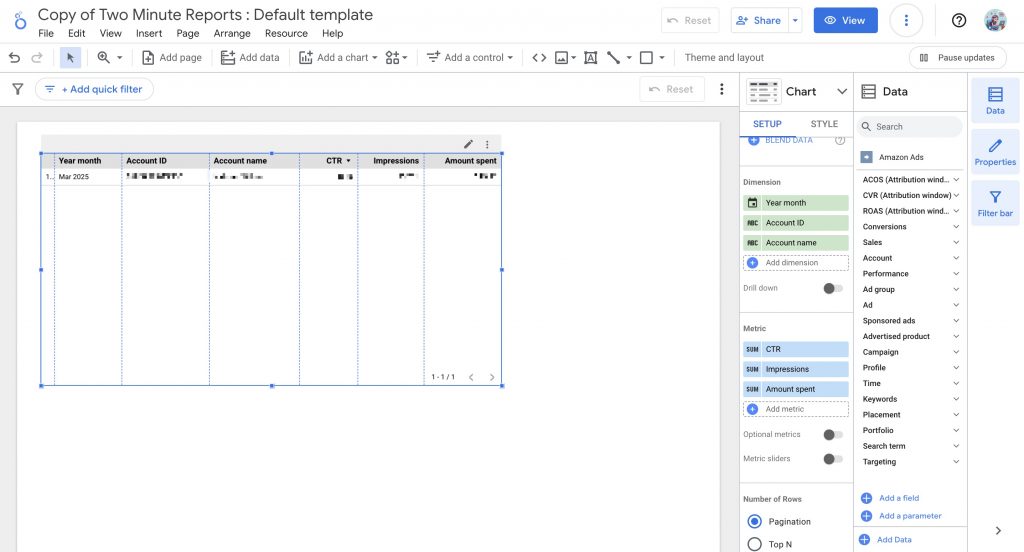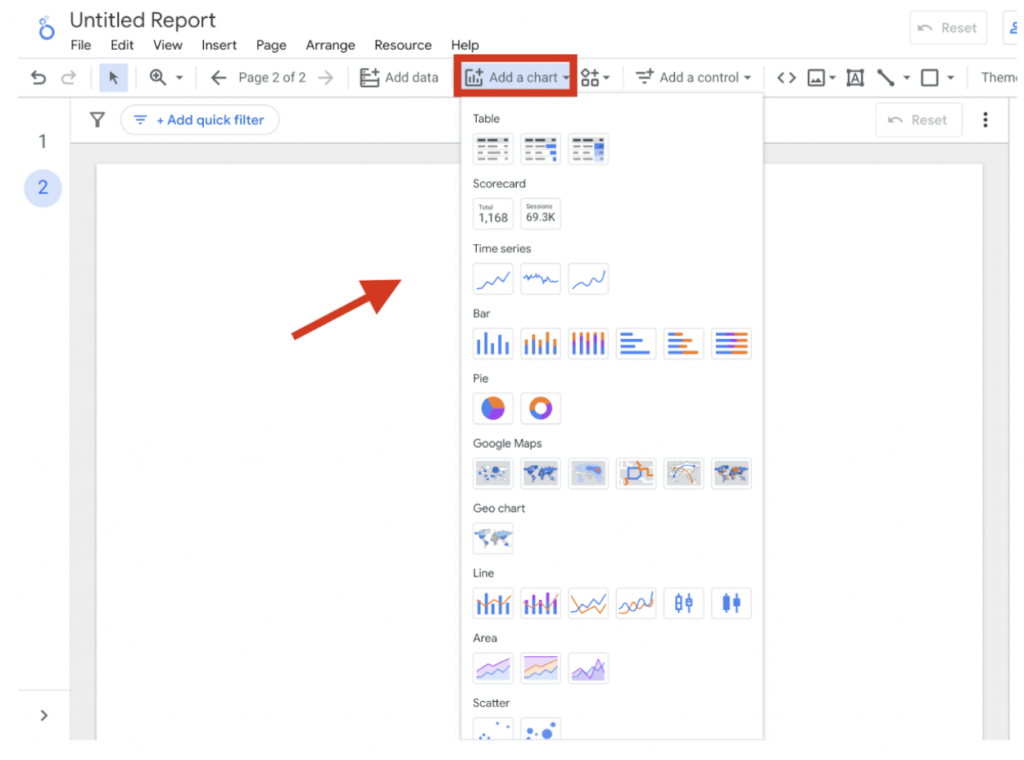Easily extract actionable Amazon ads data into Looker Studio and streamline campaign analysis within minutes. Before connecting Amazon Ads data in Looker Studio, ensure you have the following permissions.
Required permissions to access Amazon ads data
- In your Amazon Ads account, ensure you have Edit access to the Campaign Manager.
- You need View access to the Advertising reports for the accounts you wish to connect.
- KDP accounts cannot be connected through API for advertising or reporting purposes; hence, they won’t be displayed.
Now that you understand the prerequisites, let me explain how to connect your Amazon Ads data to Looker Studio via TMR.
Step 1: Streamline your Amazon Ads account in Looker Studio
- Go to https://apps.gox.ai/. Choose Two Minute Reports for Looker Studio.
- Select Amazon Ads from the list of connectors.
- Next, connect your Amazon Ads data. Click New Connection to start creating your Connection in Looker Studio.
| A Connection is a link between the data source and the Connector. For example, you must use the Amazon Ads Connector to create a Connection with your Amazon Ads account to get your ads data. |
- The Adding new connection dialog box appears. Here, you can connect the required Amazon Ads account in two easy steps:
- Creating a Connection: Name your Connection and authorize the Gmail account associated with your Amazon Ads account.
- Select accounts to use: Enable the accounts you want to run queries. Once enabled, Speedboost will be automatically activated, performing two critical functions:
- Warm up – Prepares your account for faster data retrieval by caching your historical data.
- Periodic sync – Ensures your data stays updated automatically at regular intervals.
- Please note that you can extract data from relevant ad accounts only after the warm up process is completed. Additionally, you cannot run queries for disabled accounts.
Note: You can only fetch Amazon Ads data for the last 60 days.
Step 2: Configure your Amazon Ads account with TMR
- In the Query Configs section, click + Add New.
| Query Config lets you group multiple accounts, making it easier to view centralized insights in your Looker Studio dashboard. |
- The Adding New Query Configuration dialog box appears. Name the query config, select (from the list of enabled) accounts from the dropdown, and configure your Amazon Ads report. Once done, click Save.
You’ve successfully created a new configuration. Now you can use this Query Config to extract data from your Looker Studio reports.
Step 3: Create an Amazon Ads report with TMR in Looker Studio
After creating the Query Config, click Create Report at the top-right corner, as shown below:
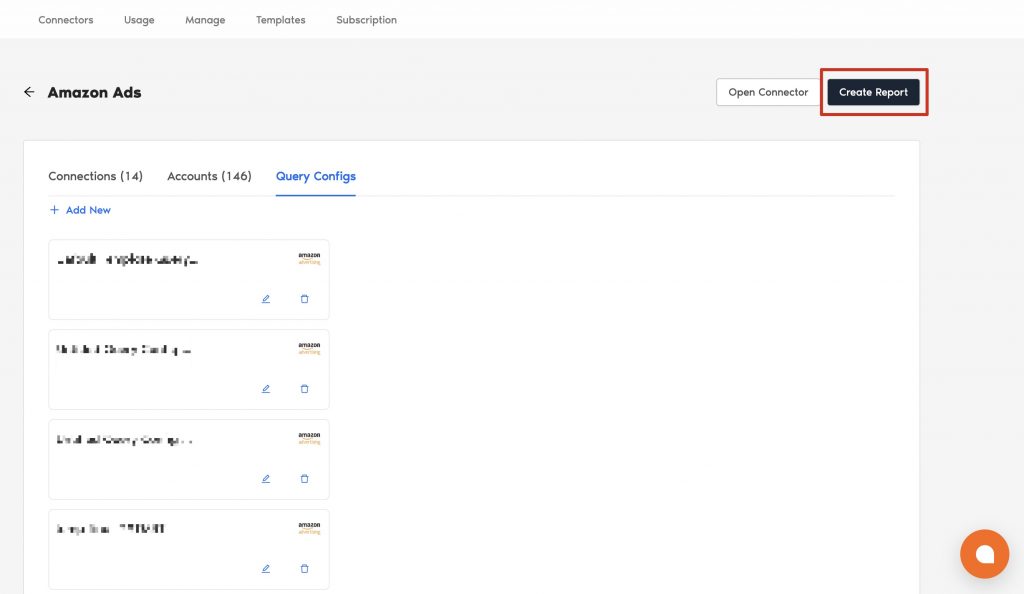
- Select the Query Config that you’ve created (in our case, it’s ‘Amazon ads test’) from the list of options. Click Next and choose ‘Create report from scratch’ to open the Looker Studio dashboard.
- Once the Looker Studio dashboard opens, select your team and the required Query Config from the dropdown. Next, click Connect at the top-right corner.
- Once you click Create Report, you’ll be directed to the Looker Studio dashboard. You can drag and drop the associated Amazon Ads metrics and dimensions to analyze campaign insights faster.
- To make your Looker Studio report compelling, use charts and visualizations. Click Add a chart and choose relevant chart types to configure your dashboard.
For example, you can use bar charts to showcase your Amazon campaign trends and scorecards to highlight crucial KPIs. You can also add a date range control to visualize campaign performance for a specific period.
Note: When using excessive charts and other visualizations, your Looker Studio dashboard might slow execution. Try our five tips to increase the speed of your Looker Studio reports to optimize the performance of your Looker Studio dashboard.
We hope you found this article helpful. If you have any questions, please contact our support team via support@twominutereports.com.