With TMR’s Facebook Insights Connector, you can create interactive dashboards, highlight key metrics, and share insights with clients in minutes. Before connecting Facebook Insights data to Looker Studio, make sure you have the following permissions:
Permissions required
To connect Two Minute Reports to Facebook Insights, you need Administrator access to the Pages you want to pull data from. If you are connected through Business Manager, you will need at least Page Editor access to those Pages.
Read more on adding Page permissions and managing users in Business Manager.
Your account must also have Partial access to the linked Page if you are using the new Pages experience.
Once you have the required permissions, you can proceed with the steps to connect Facebook Page Insights to Looker Studio through TMR.
Step 1: Streamline your Facebook Insights account in Looker Studio
- Log in to https://hub.twominutereports.com/ and choose Two Minute Reports for Looker Studio.
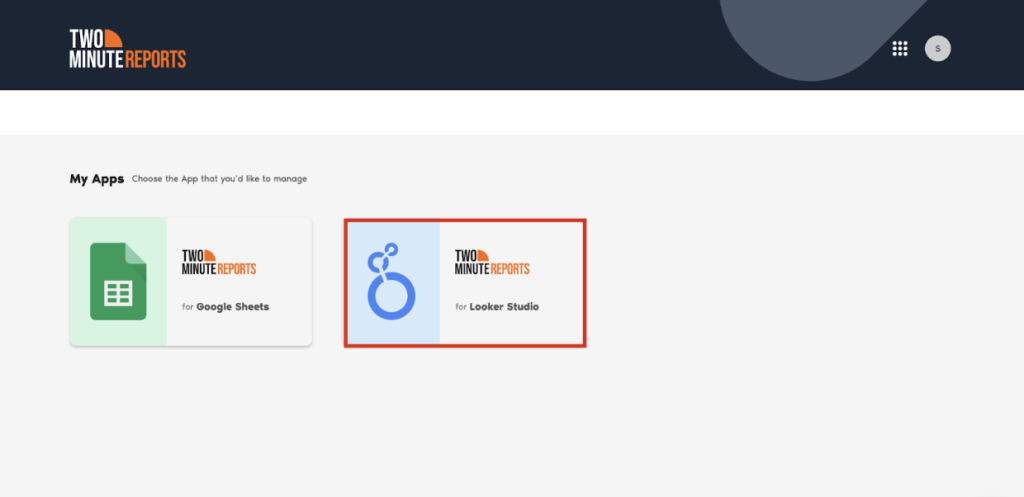
- Select Facebook Insights from the list of connectors.
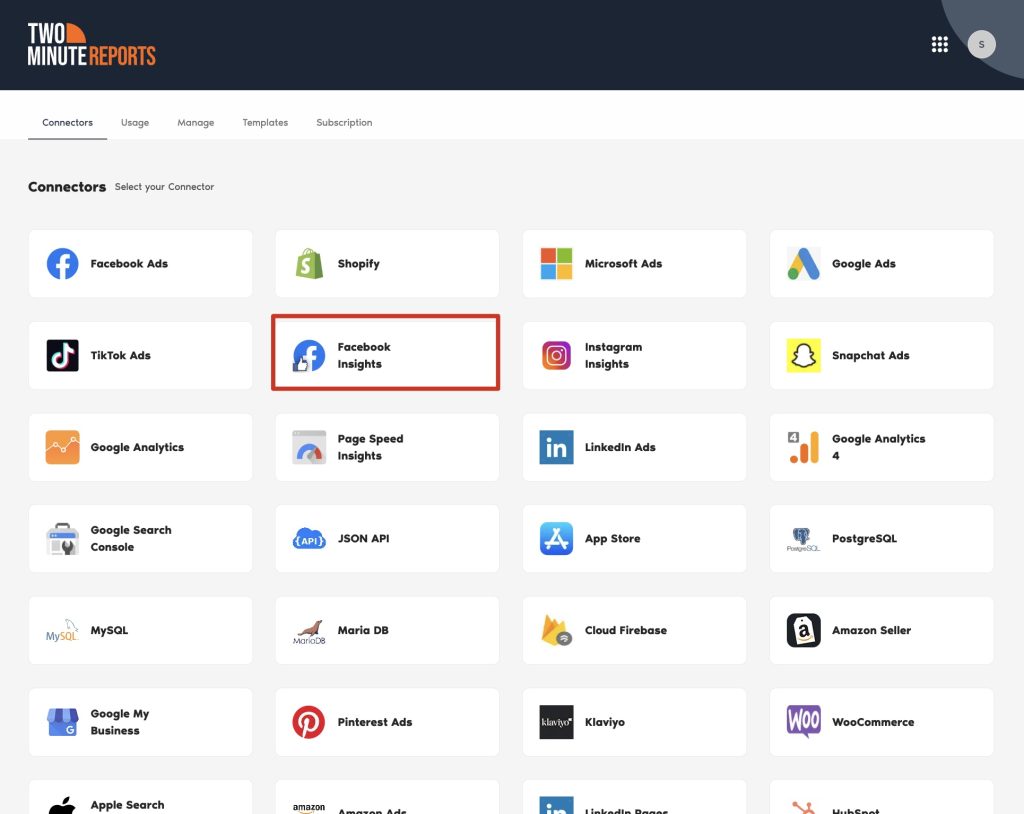
- Connect your Facebook Insights data by clicking “New Connection” to create your connection in Looker Studio.
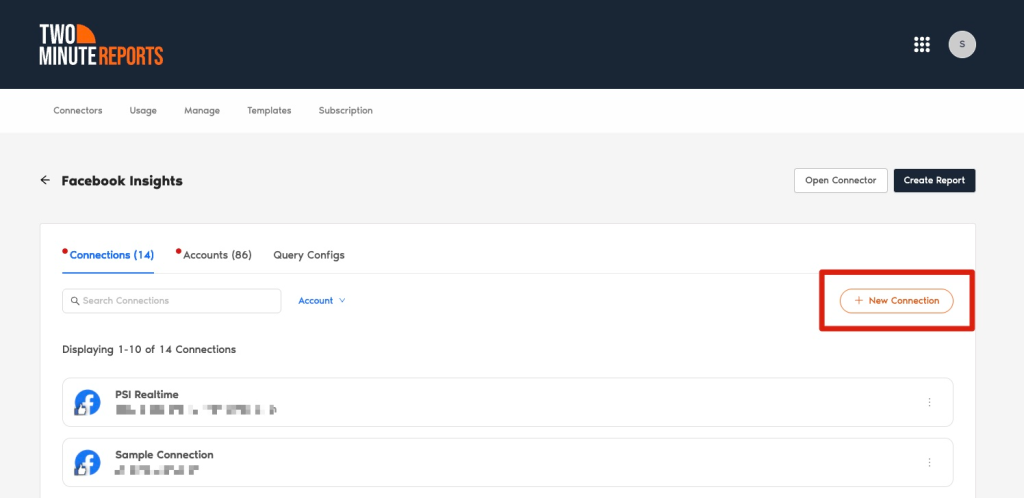
- The Adding new connection dialog box will appear. Here, you can connect the required Facebook Insights account in two easy steps:
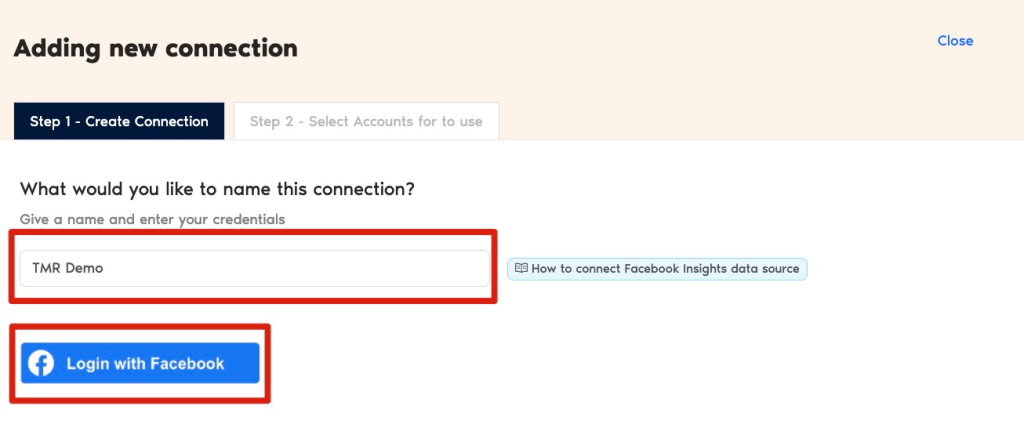
- Creating a Connection: Name your Connection and authorize the email associated with your Facebook Insights account.
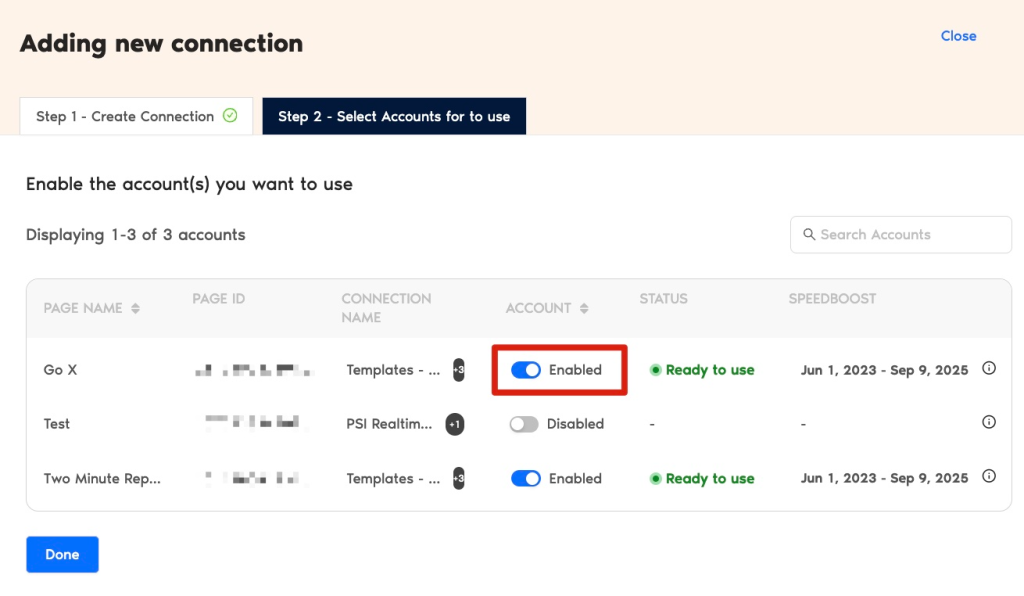
Select accounts to use: Enable the accounts you want to run queries from. Once done, Speedboost is automatically activated, allowing you to retrieve Facebook Insights data within seconds. Note that queries cannot be run from disabled accounts.
Once an account is enabled, Speedboost performs two key functions:
Warm up – Prepares your account for faster data retrieval by caching historical data.
Periodic sync – Keeps your data updated automatically at regular intervals.
Step 2: Configure your Facebook Insights account with TMR
- In the Query Configs section, click + Add New.
| The Query Config allows you to group multiple accounts, making it easier to view centralized insights in your Looker Studio dashboard. |
- The Adding New Query Configuration dialog box will appear. Enter a name for the query configuration, select accounts from the dropdown (from the list of enabled accounts), and configure your Facebook Insights report. Once finished, click Save.
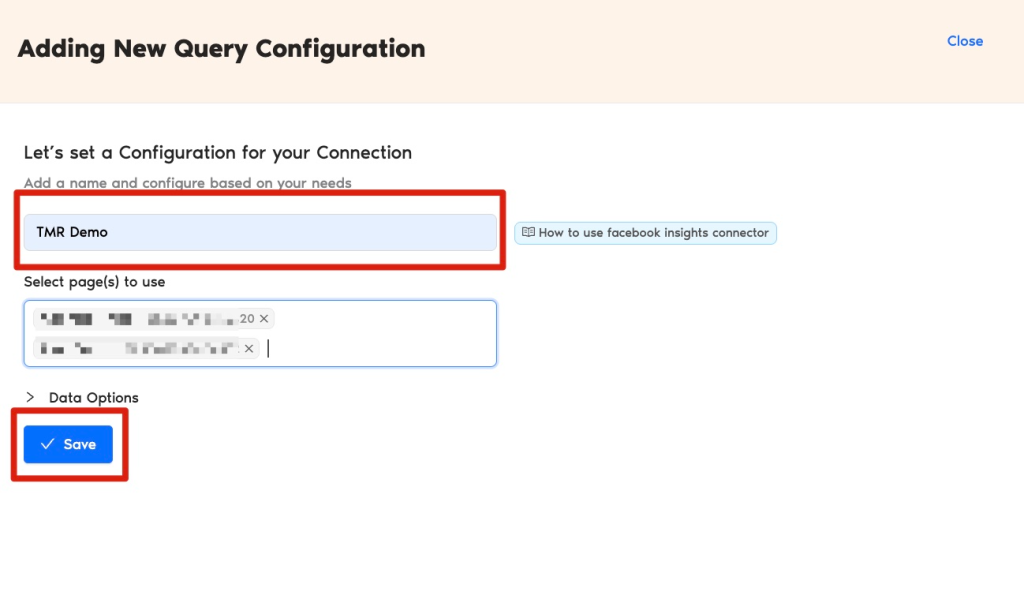
You’ve successfully created a new query configuration, which you can now use to extract data for your Looker Studio reports.
Step 3: Create your Facebook Insights report with TMR in Looker Studio
- After creating the Query Config, click Create Report in the top-right corner.
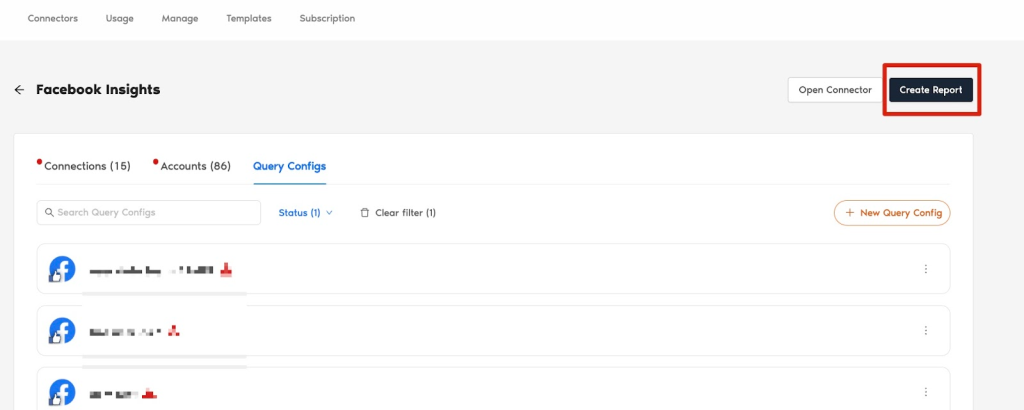
- Select the Query config you created from the list of options. Click Next, then choose Create report from scratch to open the Looker Studio dashboard.
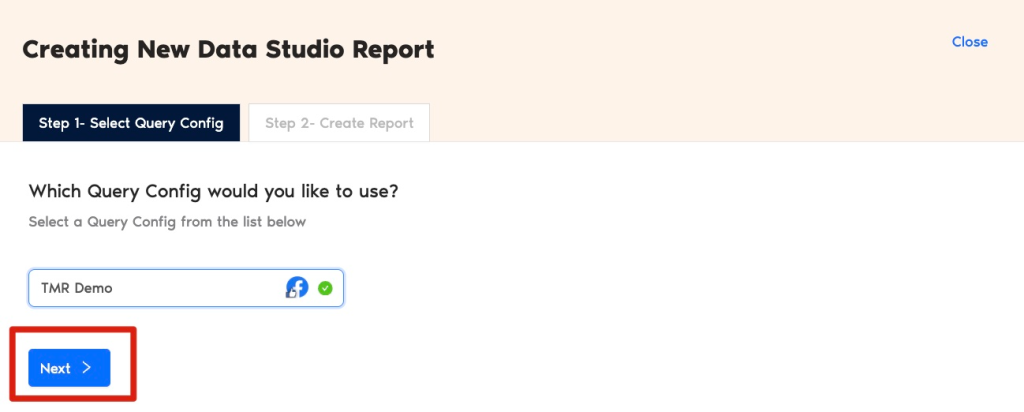
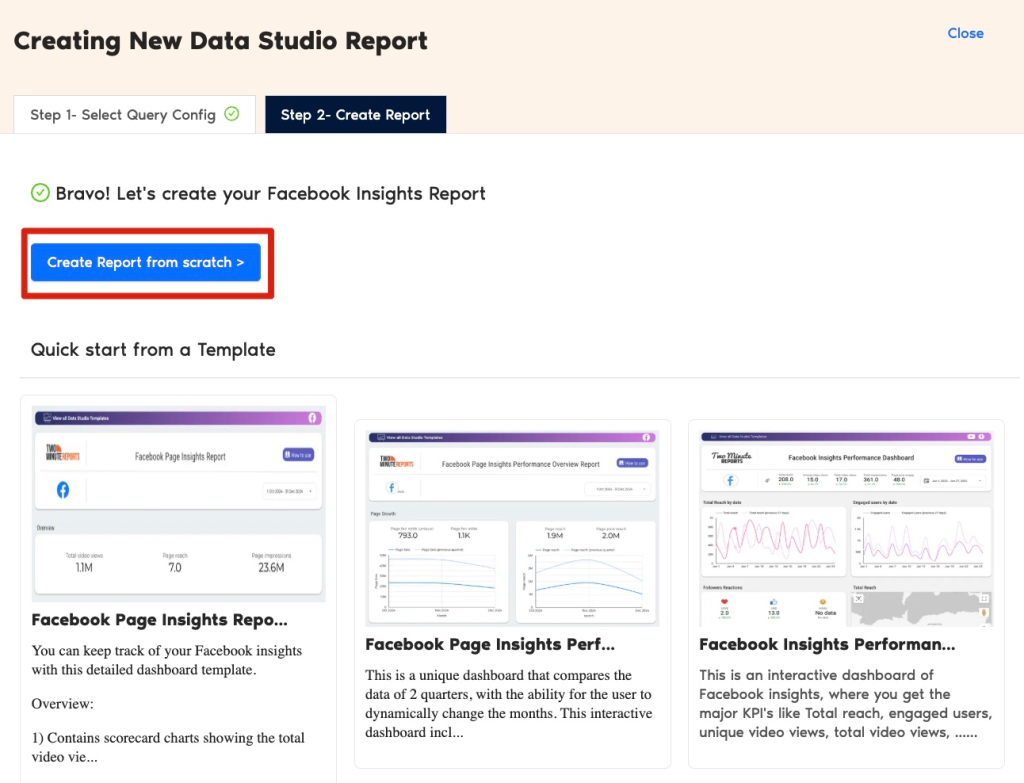
- Once the Looker Studio dashboard opens, select your team and the required query configuration from the dropdown. Then click Connect in the top-right corner.
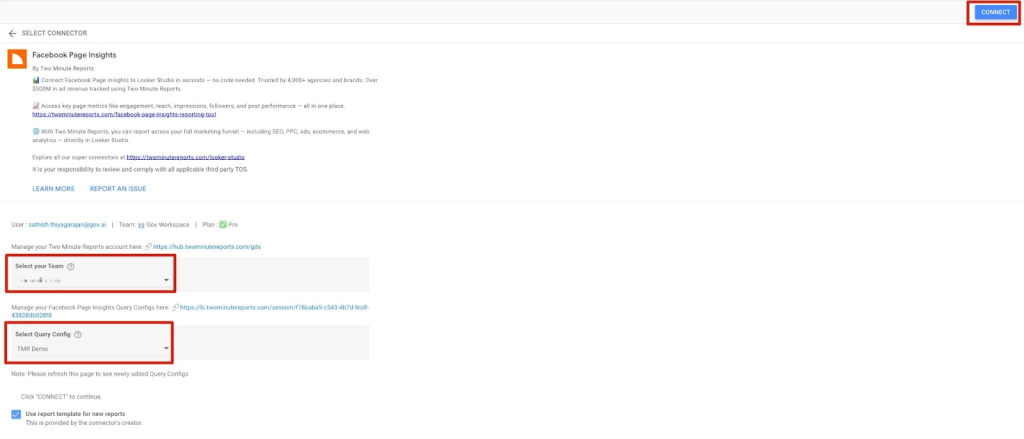
- After clicking Create Report, you will be directed to the Looker Studio dashboard. Here, you can drag and drop the associated Facebook Insights metrics and dimensions to track your Facebook page performance.
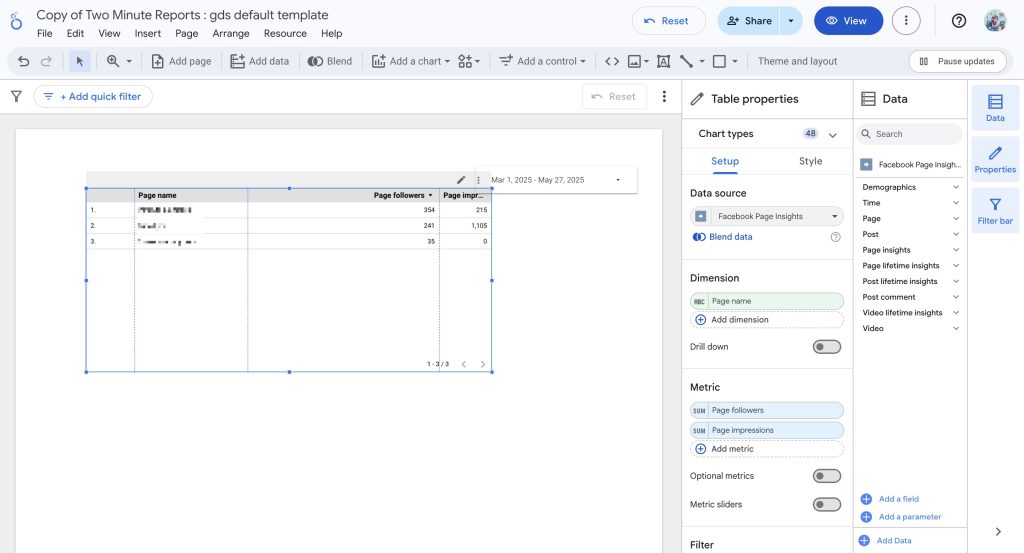
- To make your Looker Studio report more effective, use charts and visualizations. Click Add a chart and select the appropriate chart types to set up your dashboard.
For example, you can use bar charts to show key trends such as post reach, engagement rate, and page follower growth over time. These insights help you identify which time periods or content strategies generate the most engagement.
Note: We have also listed some common issues marketers encounter when running reports in Looker Studio, along with practical solutions. Read the full article here.
We hope you found this article helpful. If you have any questions, please contact our support team via [email protected].