The need for reporting Firebase data can be a challenge, especially in Looker Studio. At Two Minute Reports, we make the process of getting data from Firebase Cloud Firestore to your Looker Studio effortless and uncomplicated. In just a few minutes, you can have your Firebase data being reported to your Looker Studio dashboards without needing to write a single line of code.
Step 1: Enable read permission
To allow secure access to Firestore data, read-only permissions must be configured for a specific service account. This can be done by navigating to the Firebase Console, opening the Firestore Database, and then clicking on the Rules tab.
The default security rules usually deny both read and write operations. To enable reporting access, update the rules to allow read-only access for the authorized service account. This ensures your Firestore data remains protected while being accessible for reporting purposes.
Here’s an example rule configuration:
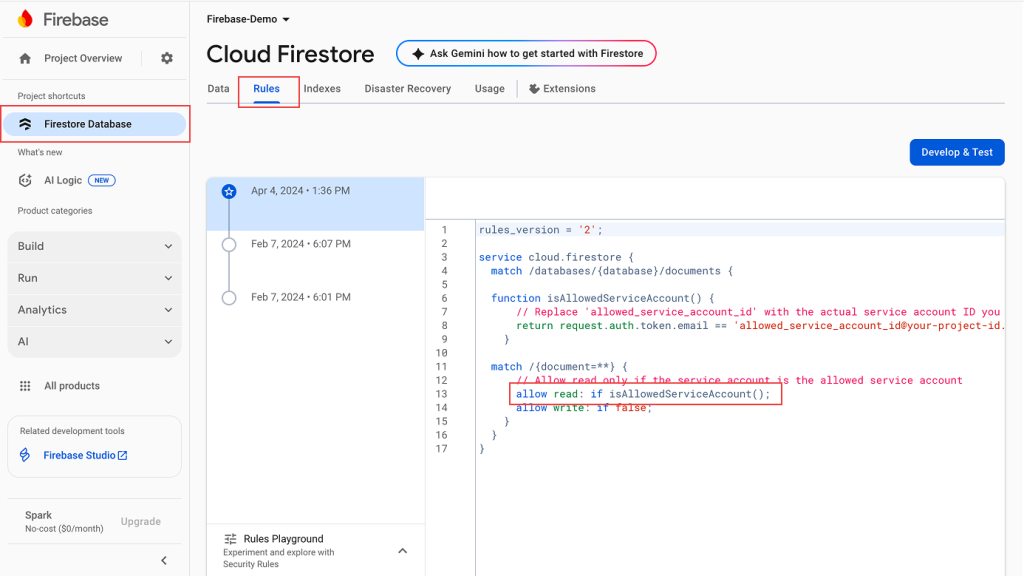
Step 2: Generate a service account key
The next step involves creating a service account key that will be used to authenticate access to Firestore. In the Firebase Console, go to Project Settings, then select the Service Accounts tab.
Click on “Generate New Private Key”. This will download a .json file containing the credentials for the service account. This file must be kept secure, as it will be used to connect external tools (like Two Minute Reports) to your Firestore database.
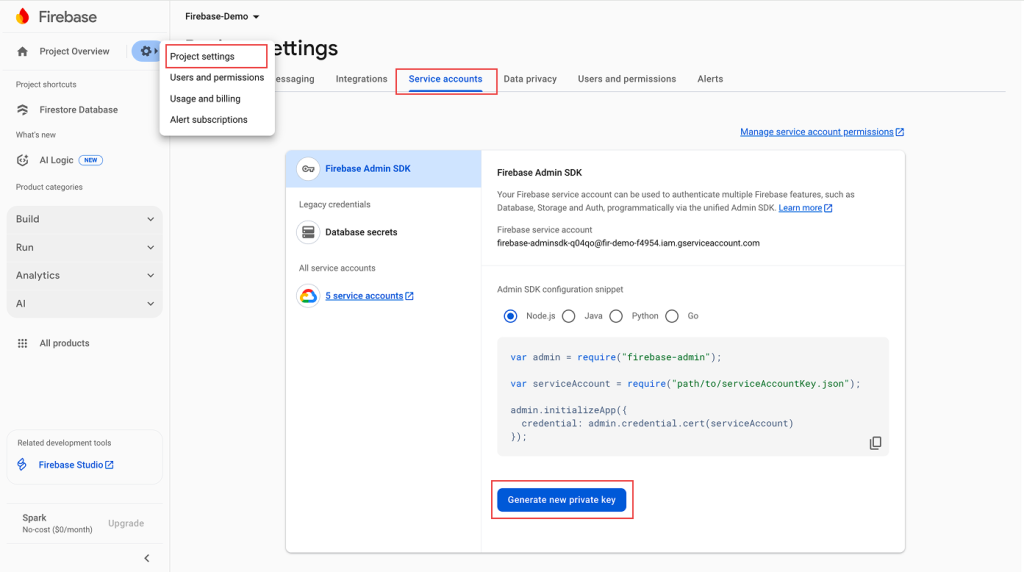
Step 3: Create a new Data Source in Looker Studio
Once the .json key has been downloaded, head over to https://hub.twominutereports.com. Select the Cloud Firestore, then click on “Add New Connection”.
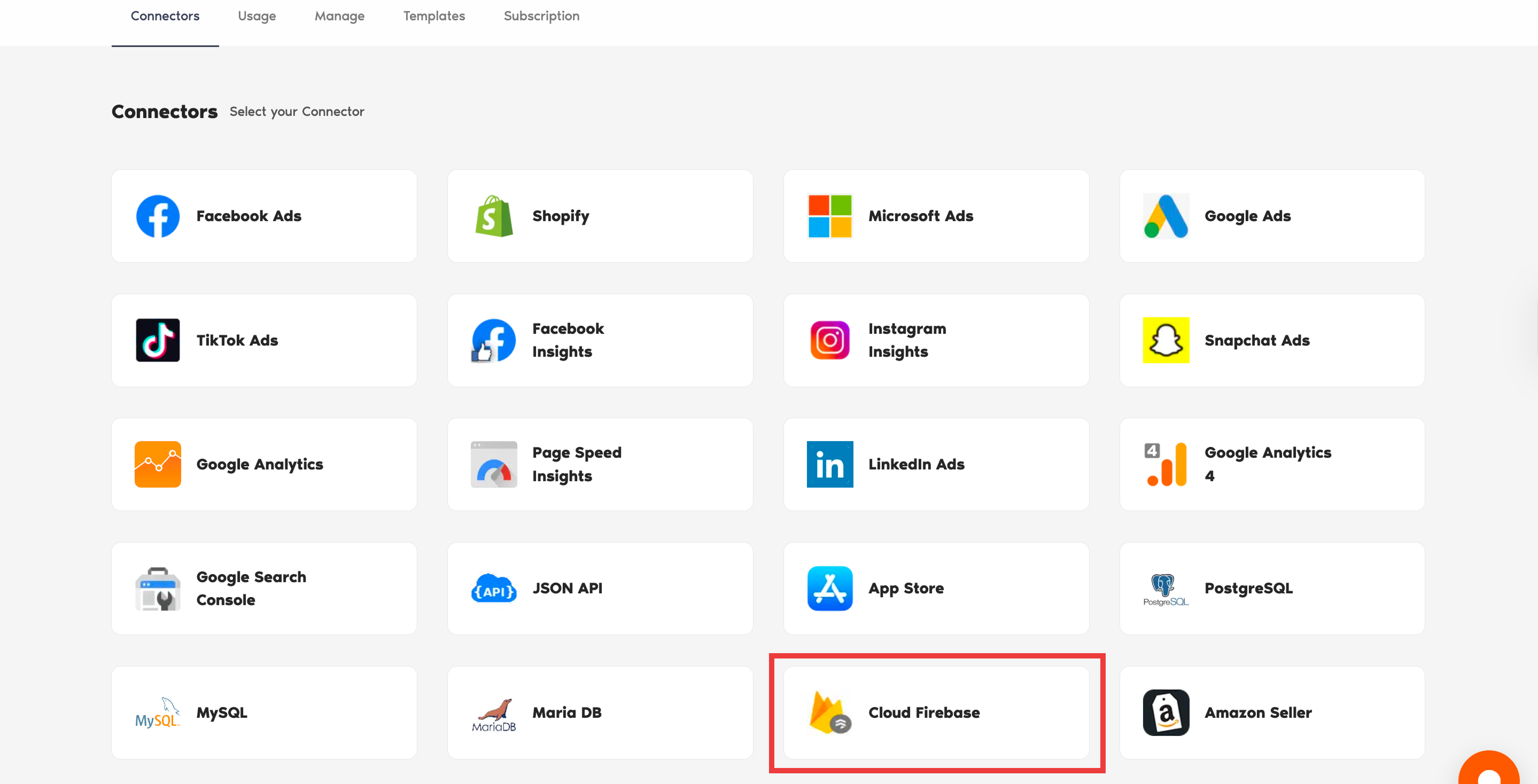
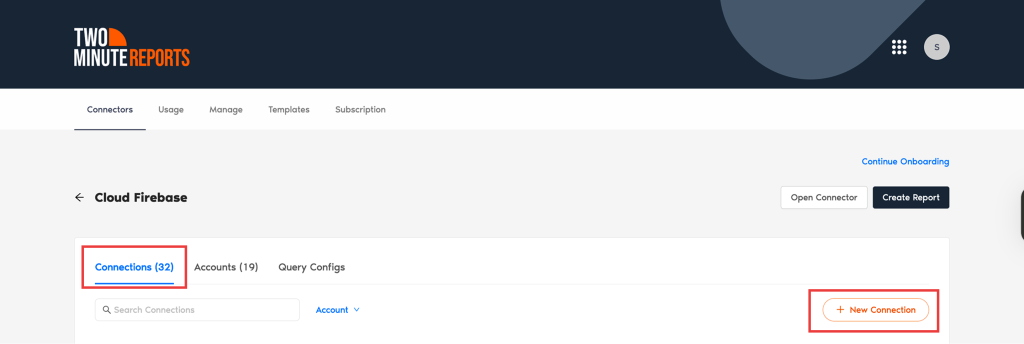
Provide a name for the new Connection. Then, paste the contents of the .json key file into the Service Account Credentials field. Click on “Test Connection” to verify the credentials and ensure everything is working correctly.
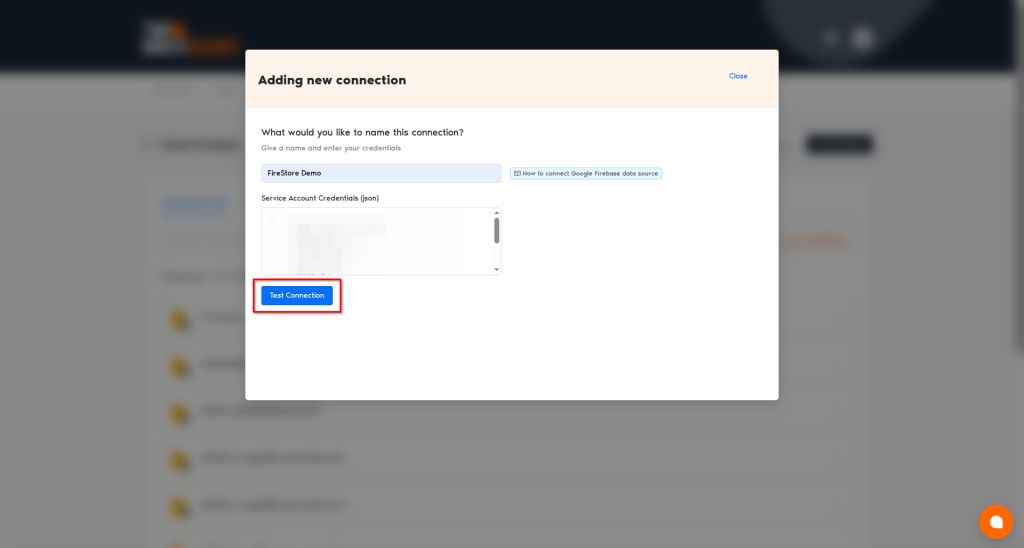
If the test is successful, the Connection will be saved. Enable the accounts for which you want to run queries. Please note that you cannot run queries from disabled accounts.
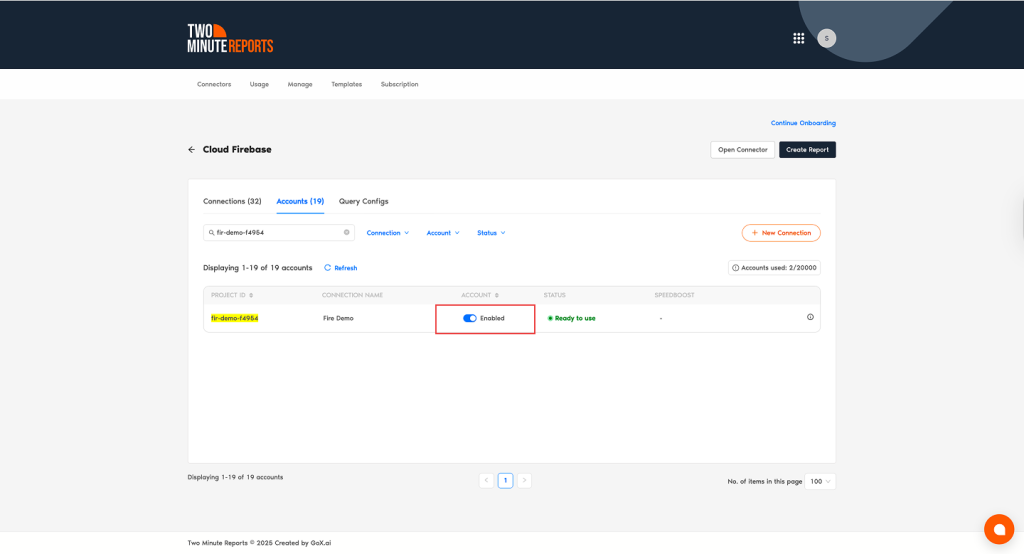
Step 4: Create a new Query Config in Looker Studio
After creating the connection, the next step is to configure a query that defines what data to retrieve from Firestore. In the Two Minute Reports interface, click on “Query Configs” to begin setting up your query.
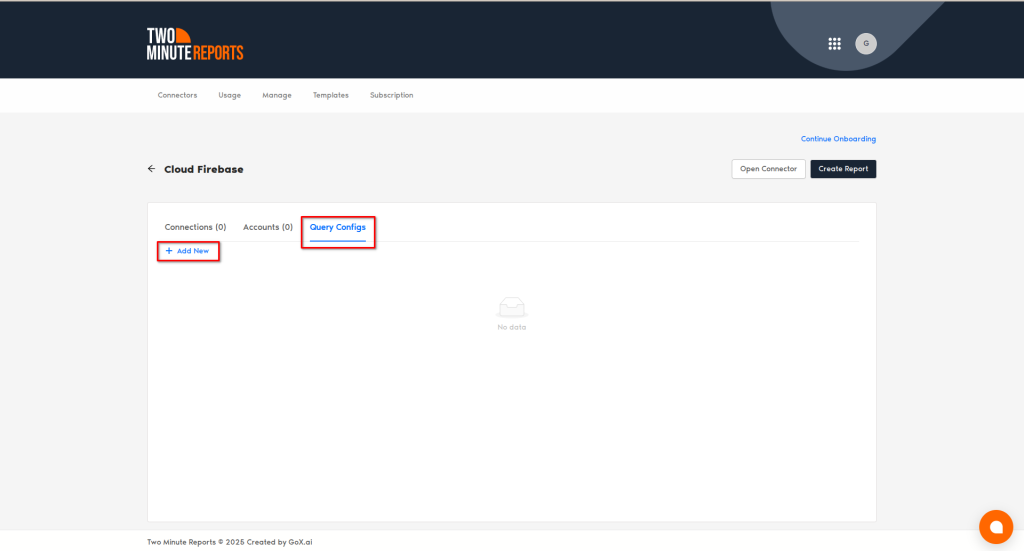
- If your Firestore project contains multiple databases, you can use the Choose Database dropdown to select the one you want to retrieve data from.
- You can write two types of Queries in Two Minute Reports
- You can even write SQL Queries like “Select * from collectionName” in Two Minute Reports to fetch your Firestore data into Google Sheets
- Otherwise, you can also write Structured Queries to write your Firestore queries. And you can learn more about them.
Once the desired configuration is in place, click Save to store the query setup.
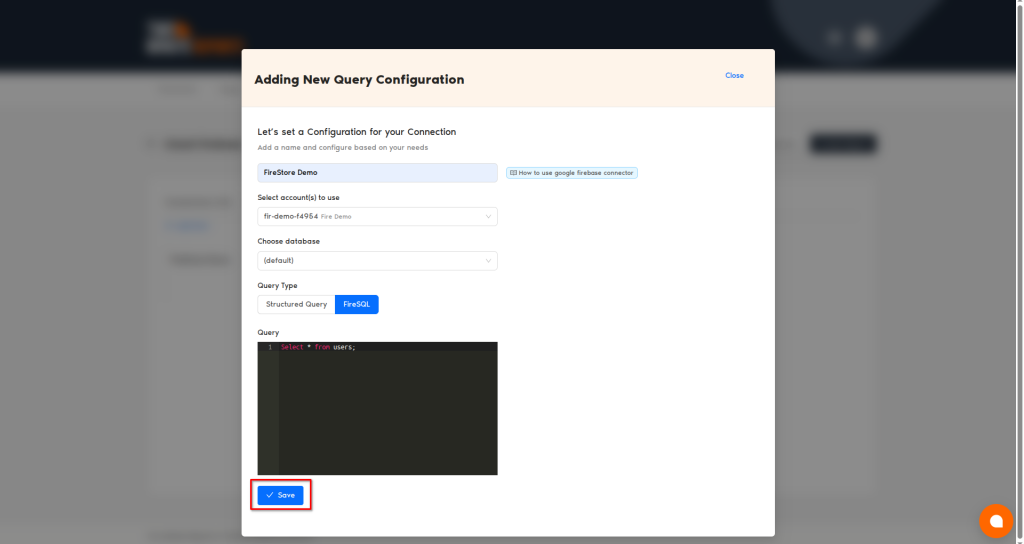
Step 5: Create a Fire Store Report from Scratch
Now, click on Create Report. In the next step, under Creating New Looker Studio Report, select the Query Configs that were added in the previous step. Once selected, click Next, and then choose Report from Scratch.
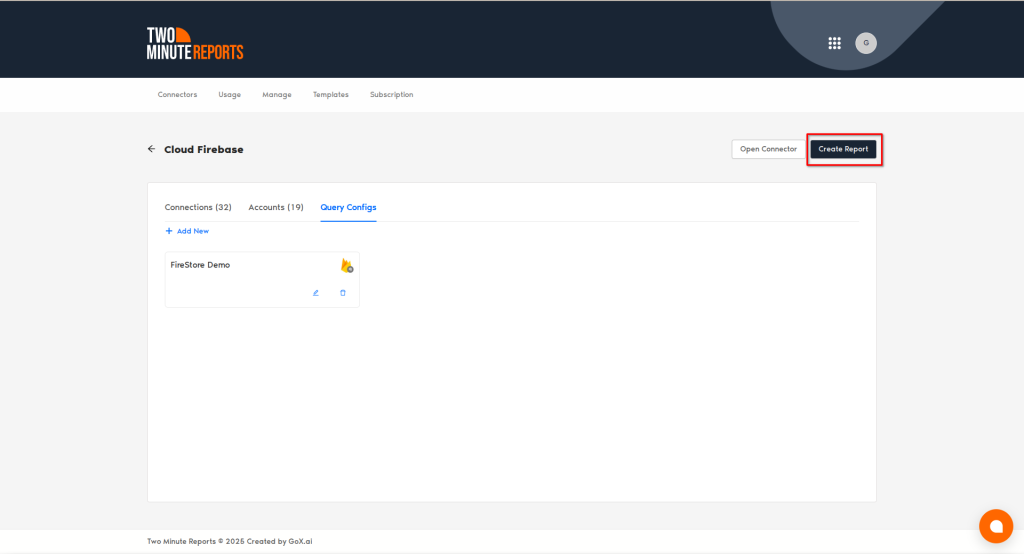
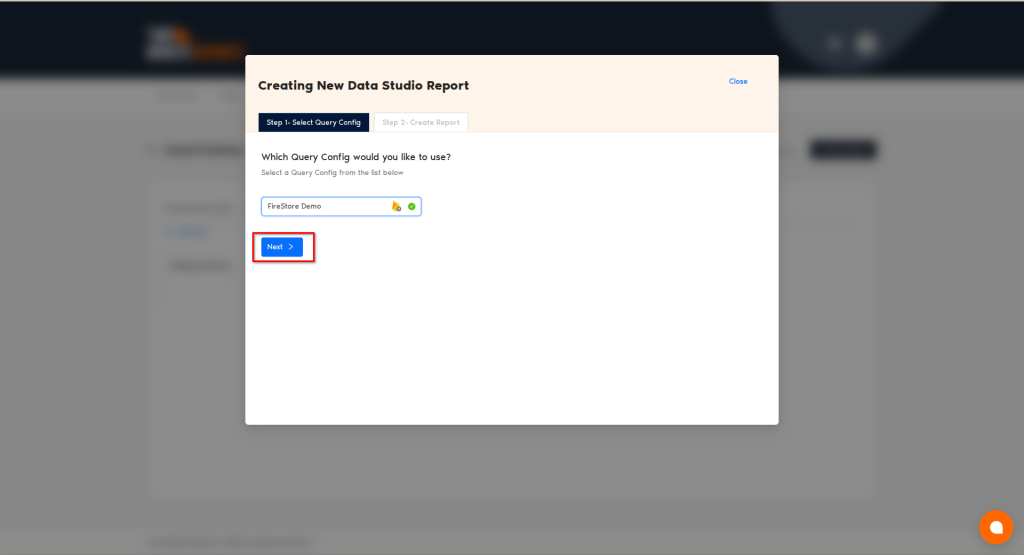
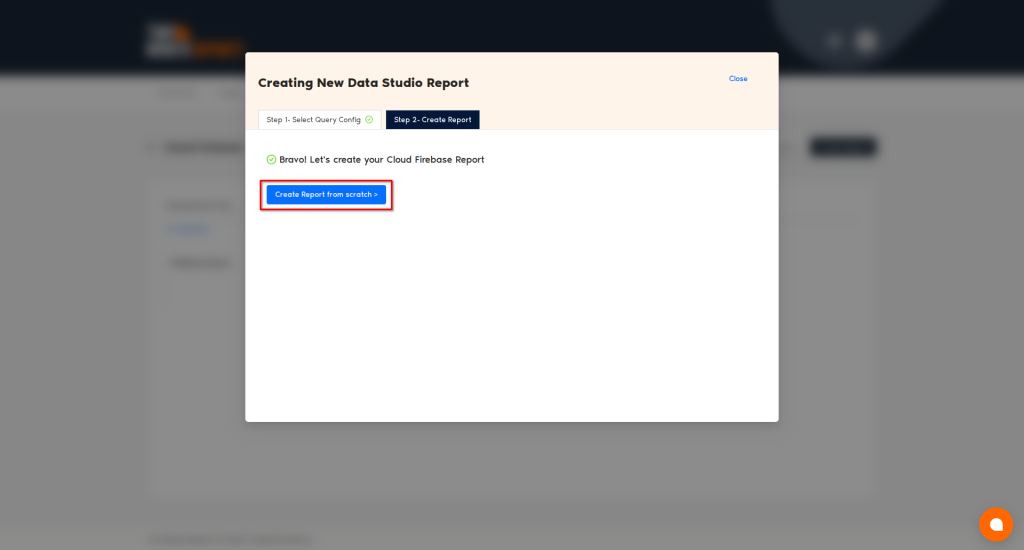
Choose your team and query config, then click on Connect.
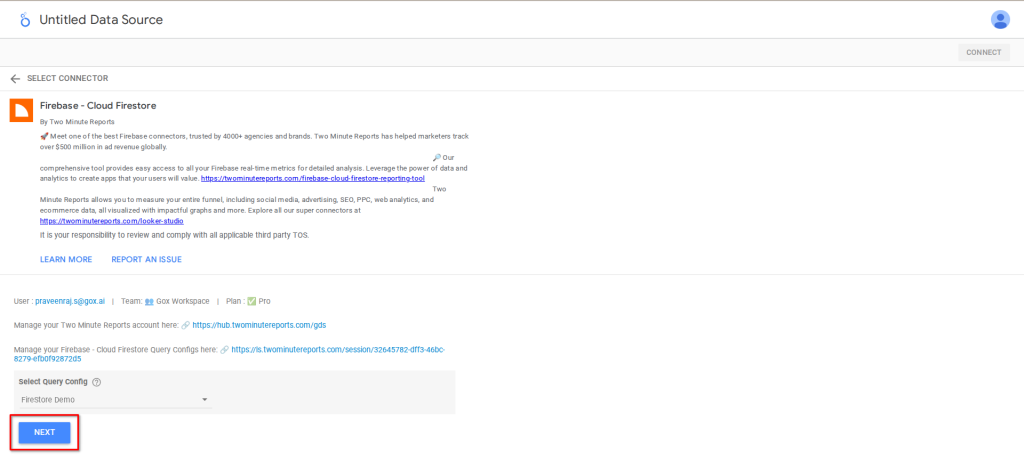
Now, you would have the Cloud Firestore report open, with the selected data source and query config.
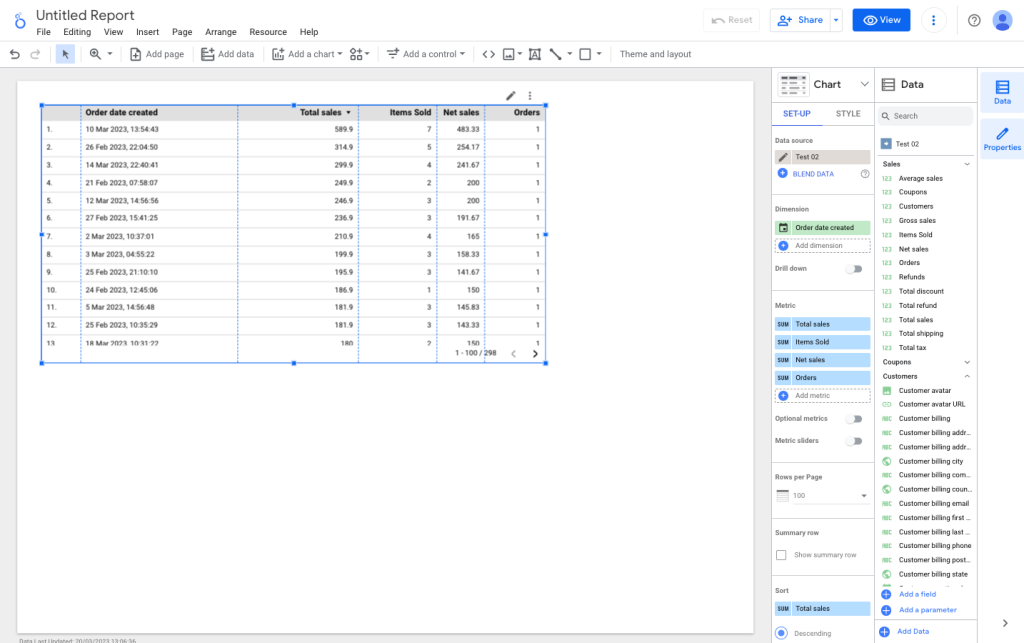
Try Two Minute Reports Firebase Connector for free and start pulling data from FireStore to your Looker Studio. Cheers!