Google My Business (GMB) provides valuable insights into how customers find your business online, including keyword and traffic data. However, its native reporting features are limited, and it does not connect directly with Looker Studio. With Two Minute Reports (TMR), you can seamlessly import GMB data into Looker Studio to build automated dashboards, track key metrics, and analyze performance without manual effort.
Select Google My Business in the TMR Portal
The first step is to open the portal and select the Google Trends Connector you wish to add.
- Go to https://hub.twominutereports.com/ and log in to your account.
- Choose Two Minute Reports for Looker Studio
- Select your team. If you have only one team, TMR will skip this step and automatically redirect you to the connectors page.
Authorize Your Google My Business Account
The next series of steps is to configure your Google My Business account with TMR.
Login to Your Google My Business Account
In this step, log in to your Google My Business account to connect it with Two Minute Reports and Looker Studio.
Go to Connections
Click + New Connection

- Enter a name for your connection
Click Sign in with Google
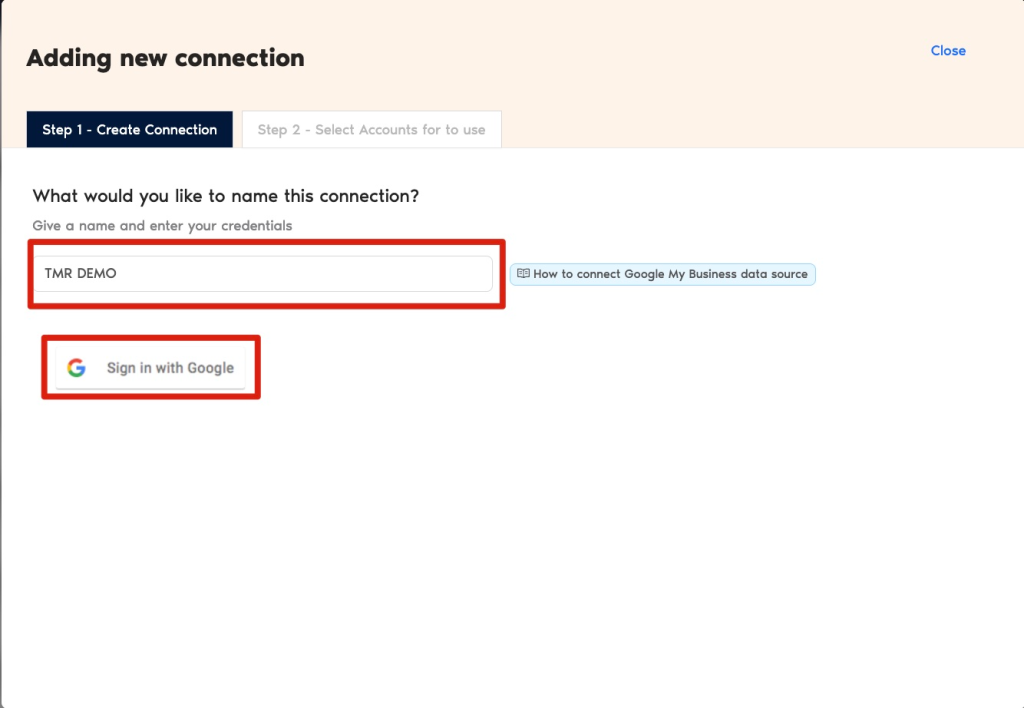
Go through the entire authentication process in Google My Business. If successful, Two Minute Reports will display the message: ‘Signed in! You may close this tab now.
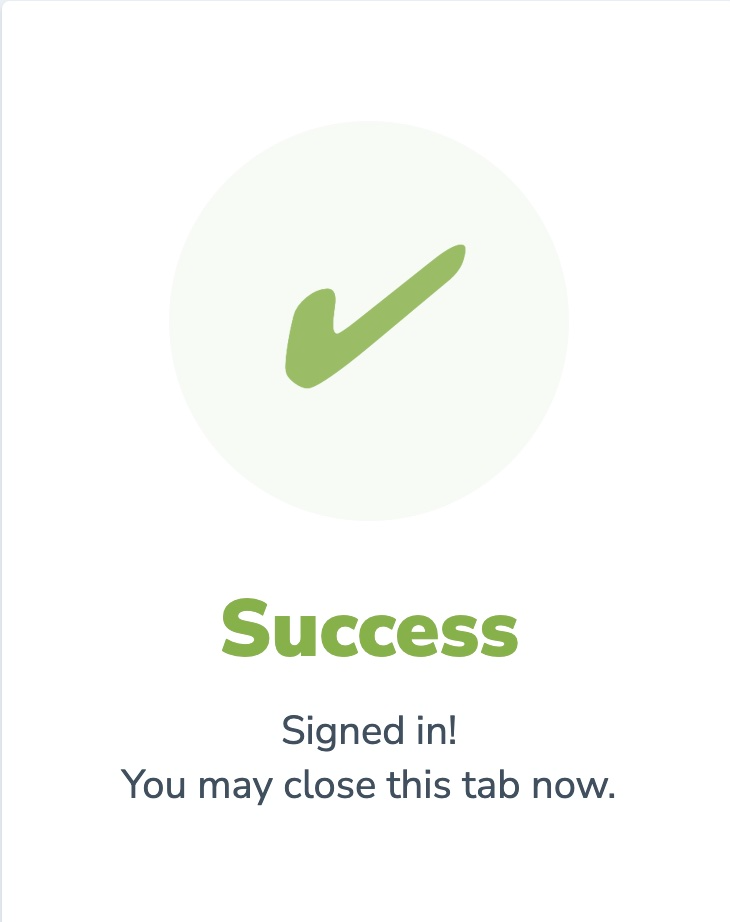
Now, under the Accounts section, enable the account IDs from which you want to get insights.
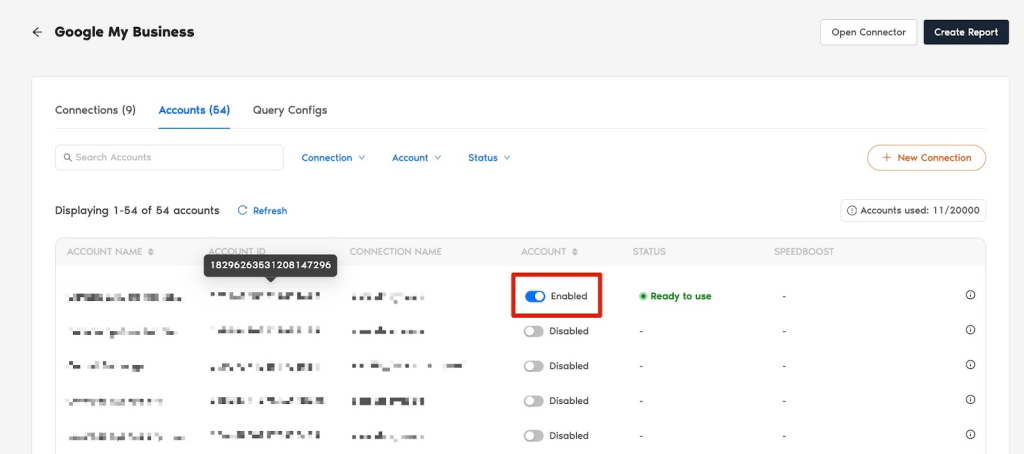
The next step is to configure your Google My Business settings in Two Minute Reports so you can create reports in Looker Studio. Depending on your preference, you can adjust the following parameters:
Go to Query config and click on Add New
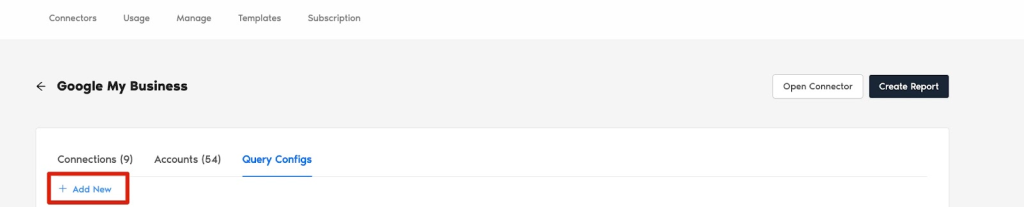
The next following steps is where you configure your Google My Business settings to TMR so that you can create reports in Looker Studio. You may configure the following parameters depending on your preference as TMR has imported them.
- Name your query config.
- Select your Google My Business Location.
- Data Options: whether you want to include missing time values or replace blank metrics with zeros. This means empty metrics are still being reported as zero values.
- Click Save.
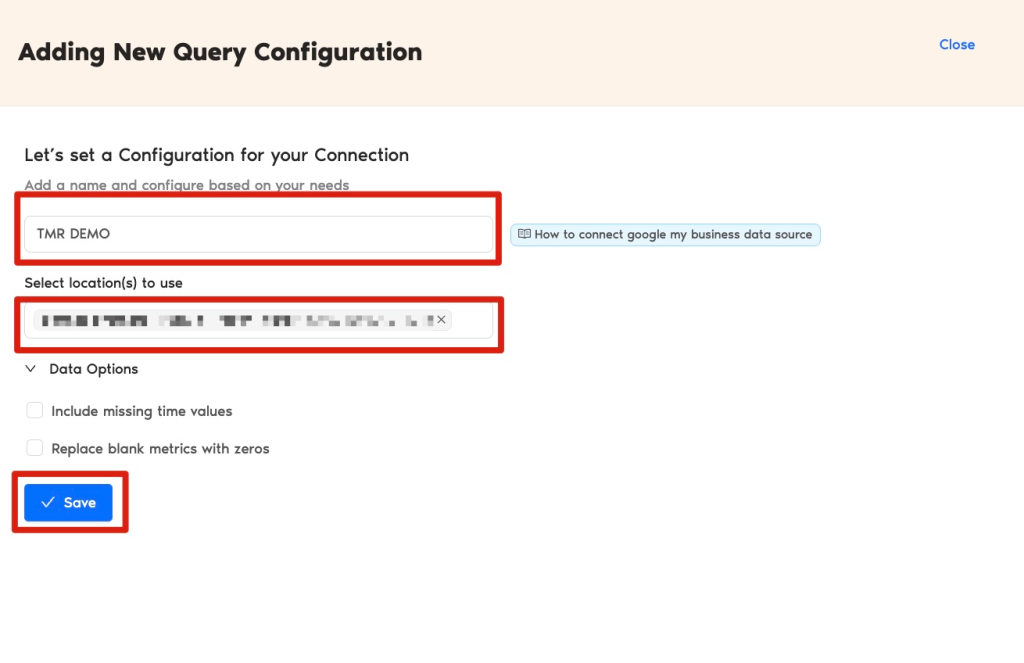
Once all configurations are complete, click the Create Report button on the right side. This will take you to the next step is building reports in Looker Studio using your connected Google My Business data.

Create a Google My Business Report with TMR in Looker Studio
There are two ways to create a Google My Business report with Two Minute Reports in Looker Studio. You can either use our ready-made templates or design your own report from scratch.
Option 1: Use Two Minute Reports Template
Option 2: Create a Custom Report from Scratch
Option 1: Use Two Minute Reports Template
If you prefer using a template, Two Minute Reports offers a variety of pre-built dashboards to get you started quickly.After clicking Create Report in the previous step, you will be prompted to select the query config that we added in the last step.
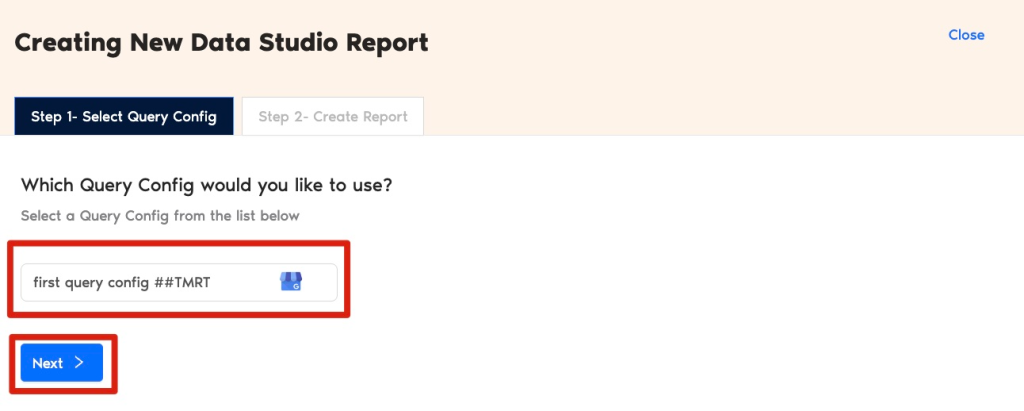
- In the next step, choose from our available templates. For example, you can select the Google My Business Overview template to instantly generate a ready-to-use dashboard in Looker Studio and click
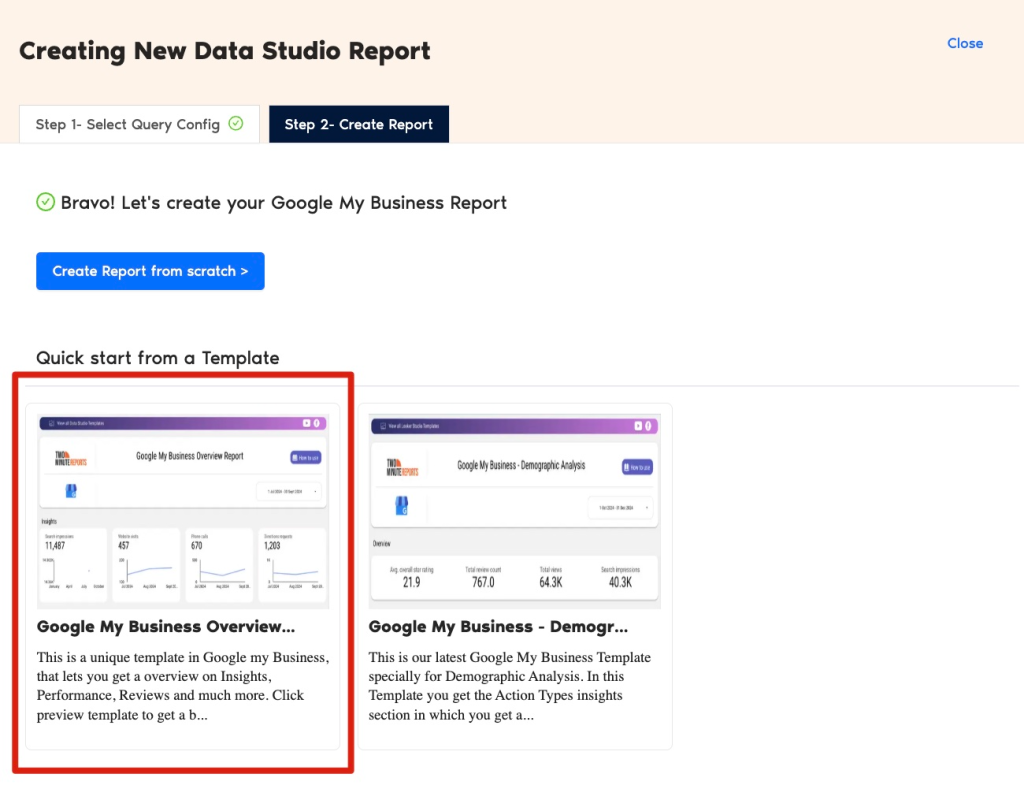
- After selecting a template, you will be redirected to Looker Studio. Under Select your Team, choose the appropriate team (if the dropdown is shown) and click Next.
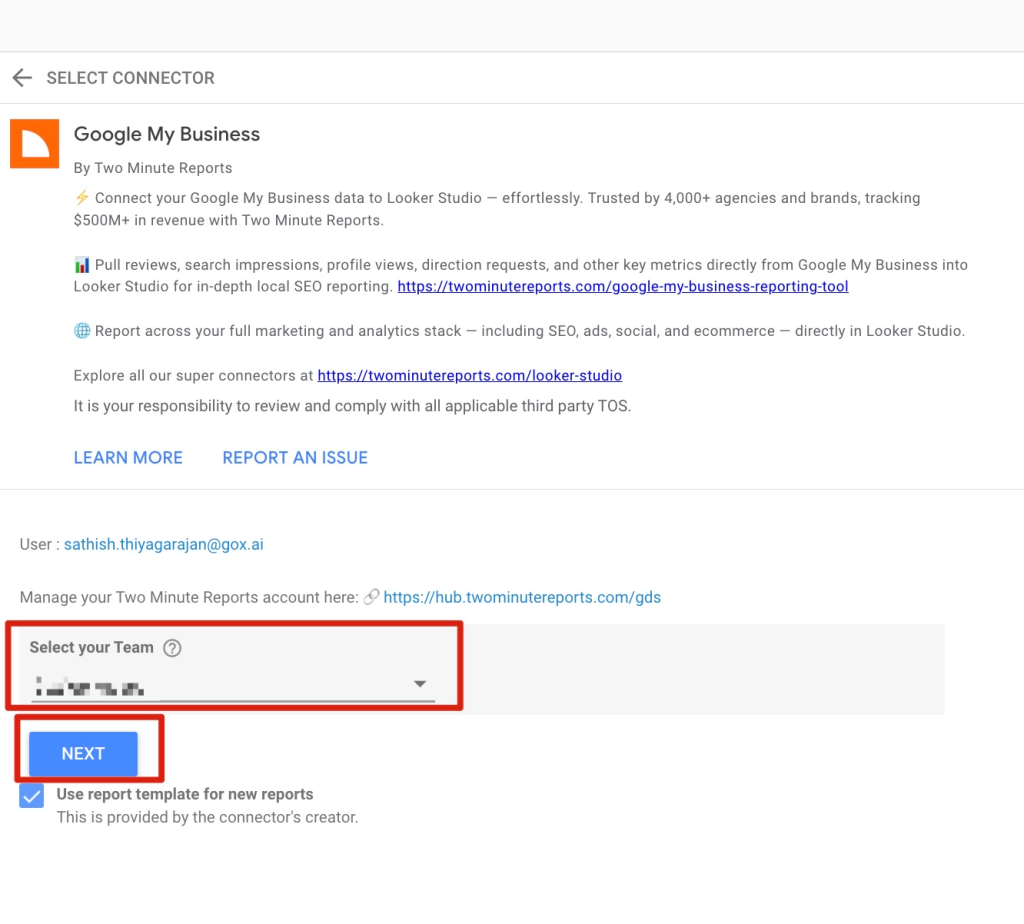
Now, select the query config you created earlier and click the blue Connect button in the upper-right corner of the page.
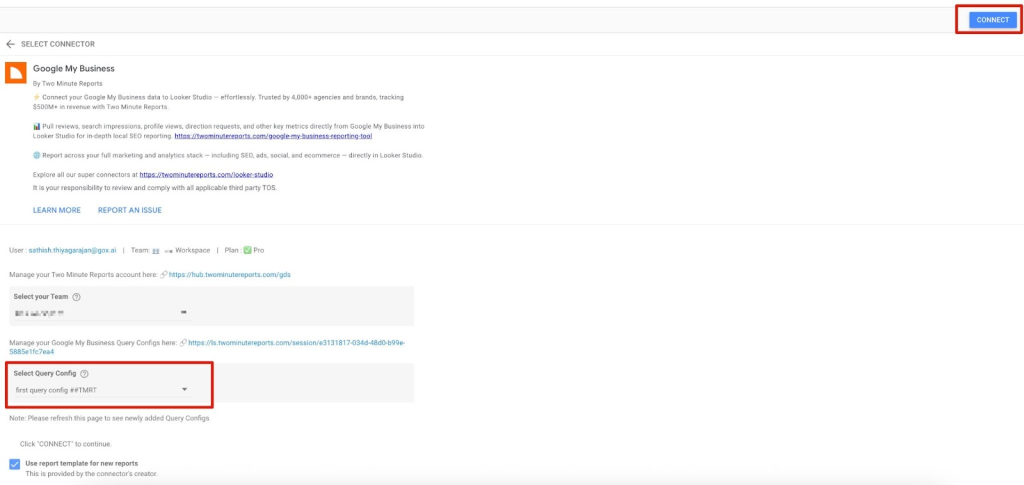
You can now see the Google My Business schema inside Looker Studio. Click the Create Report button on the right side of the page to start building your dashboard.
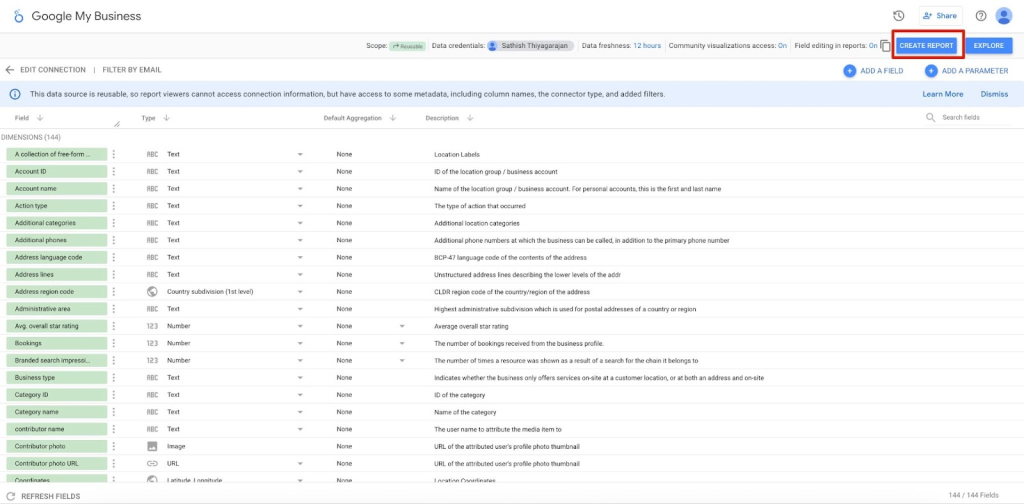
Once everything is loaded, you will see a custom template report from Two Minute Reports. Your Google My Business data will be available inside this report, and you can edit, customize, and format it as needed to match your reporting requirements.
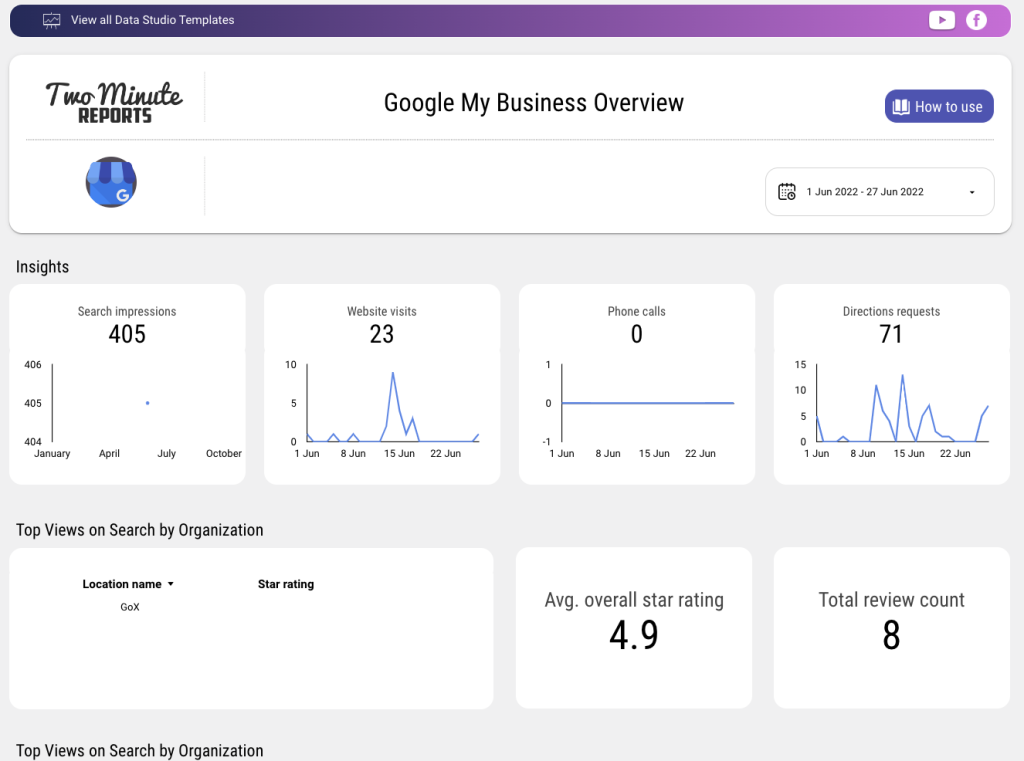
If you want to learn on how to use your own data to our templates, read How to use templates for Looker Studio
Option 2: Create Report from Scratch
You can also build your own custom dashboard in Looker Studio instead of using a template. Looker Studio is a powerful data visualization tool with a wide range of features that make it easier to design reports, track metrics, and reduce the time spent on manual reporting.
After clicking Create Report in the previous section, select the blue Create Report from Scratch button.
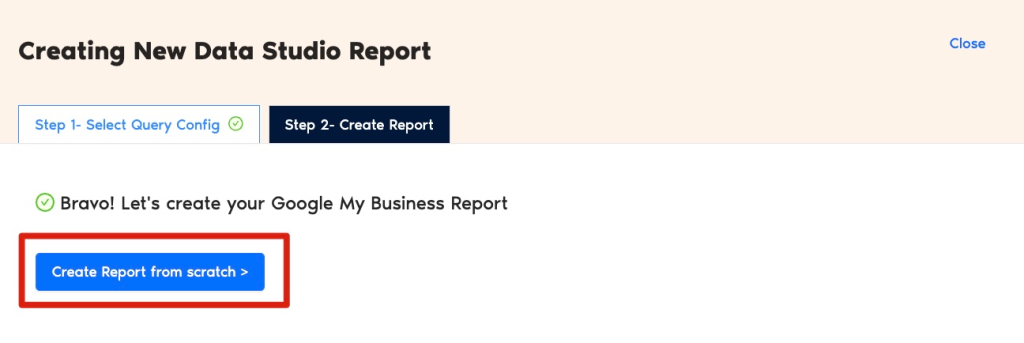
- After selecting Create Report from Scratch, you will be redirected to Looker Studio. Under Select your Team, choose the appropriate team (if the dropdown appears) and click Next to continue.
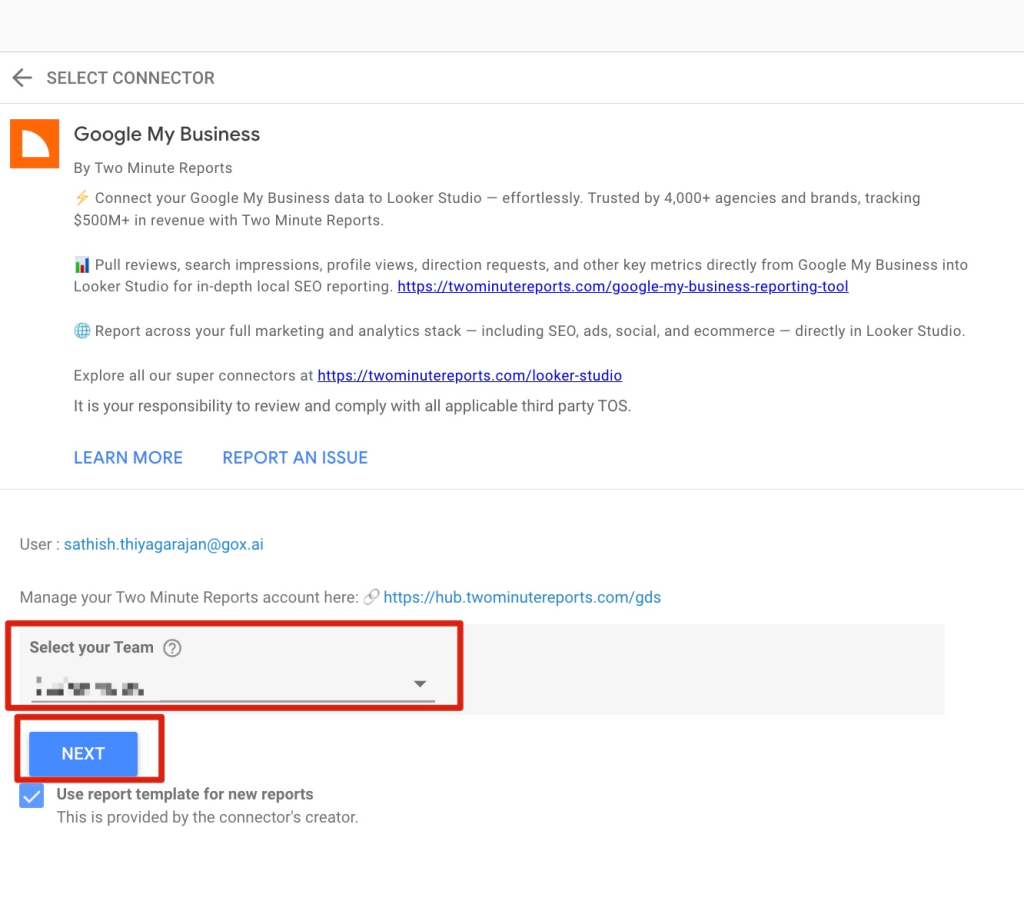
Now, select the query config you created earlier and click the blue Connect button in the upper-right corner of the page.
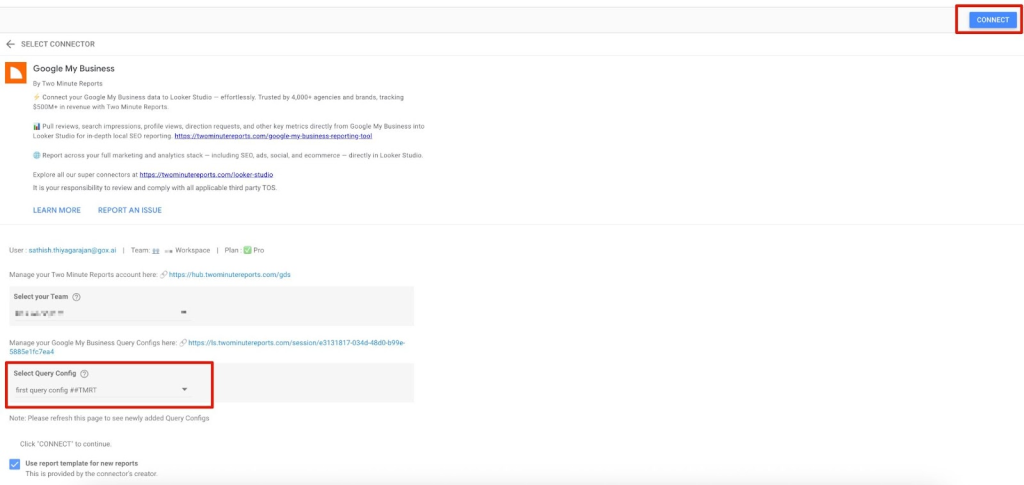
You can now see the Google My Business schema inside Looker Studio. Click the Create Report button on the right side of the page to start building your dashboard.
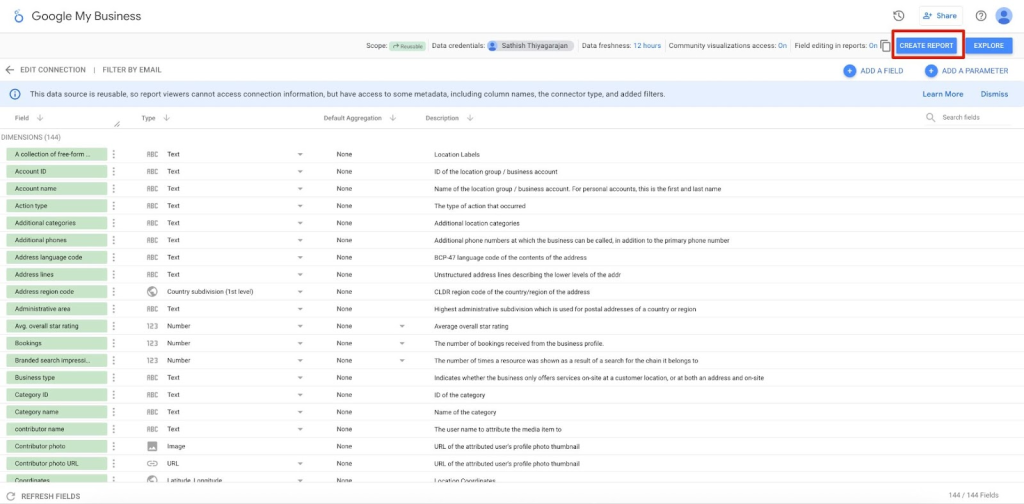
Once everything is loaded, you will be presented with a blank canvas in Looker Studio. From here, you can create custom reports using your Google My Business data by adding dates, charts, and other visualizations.
If you’d like a detailed guide on customizing reports, check out our article: How to Create a Report in Looker Studio