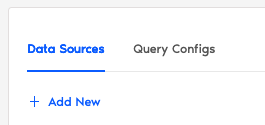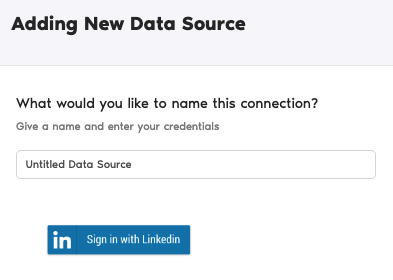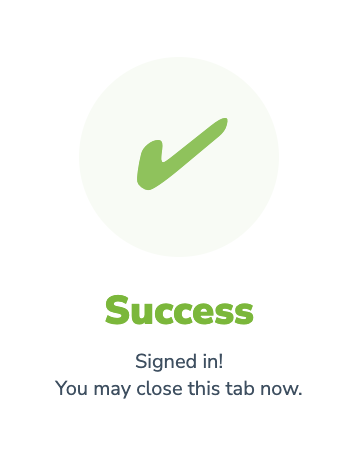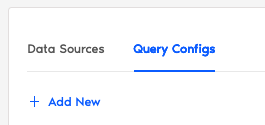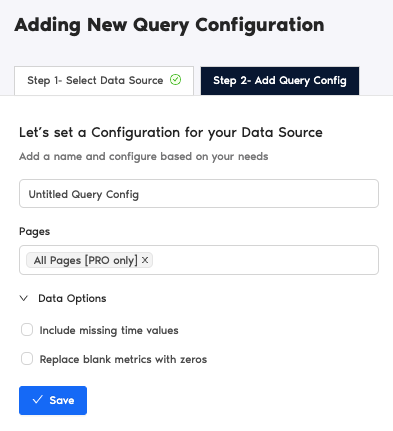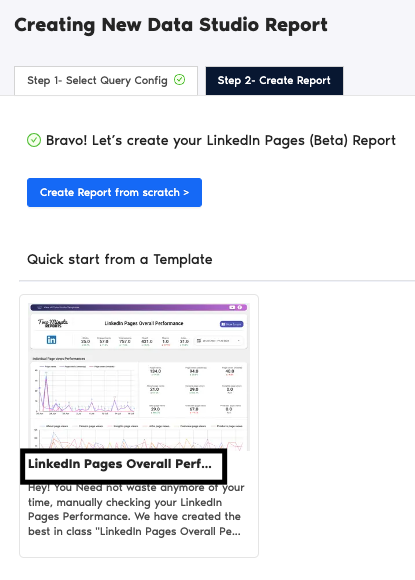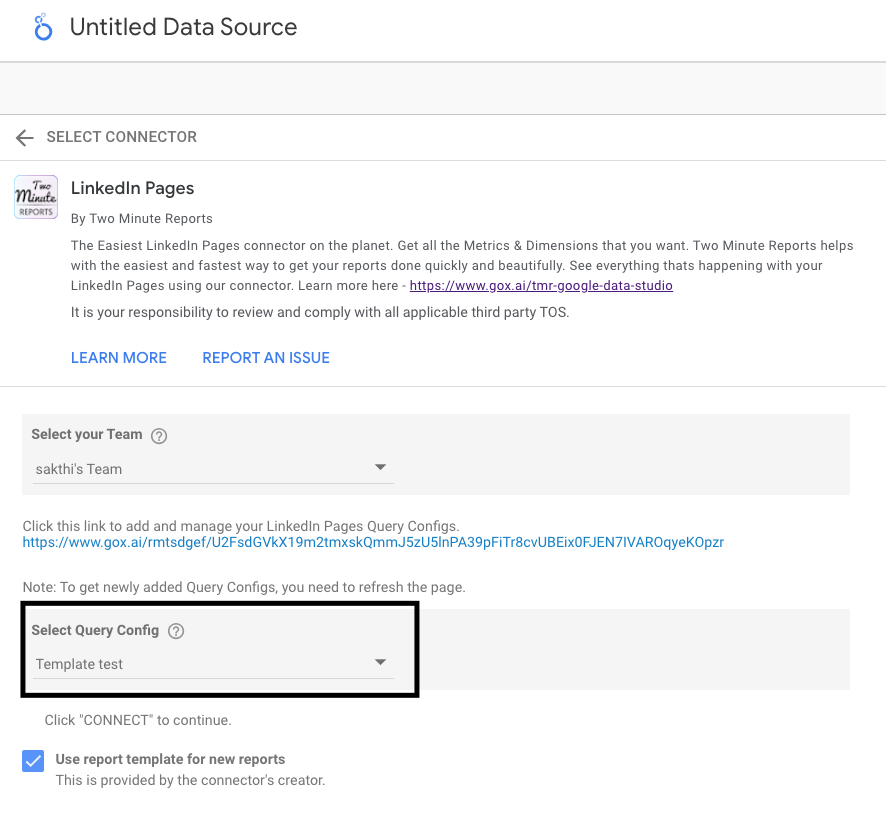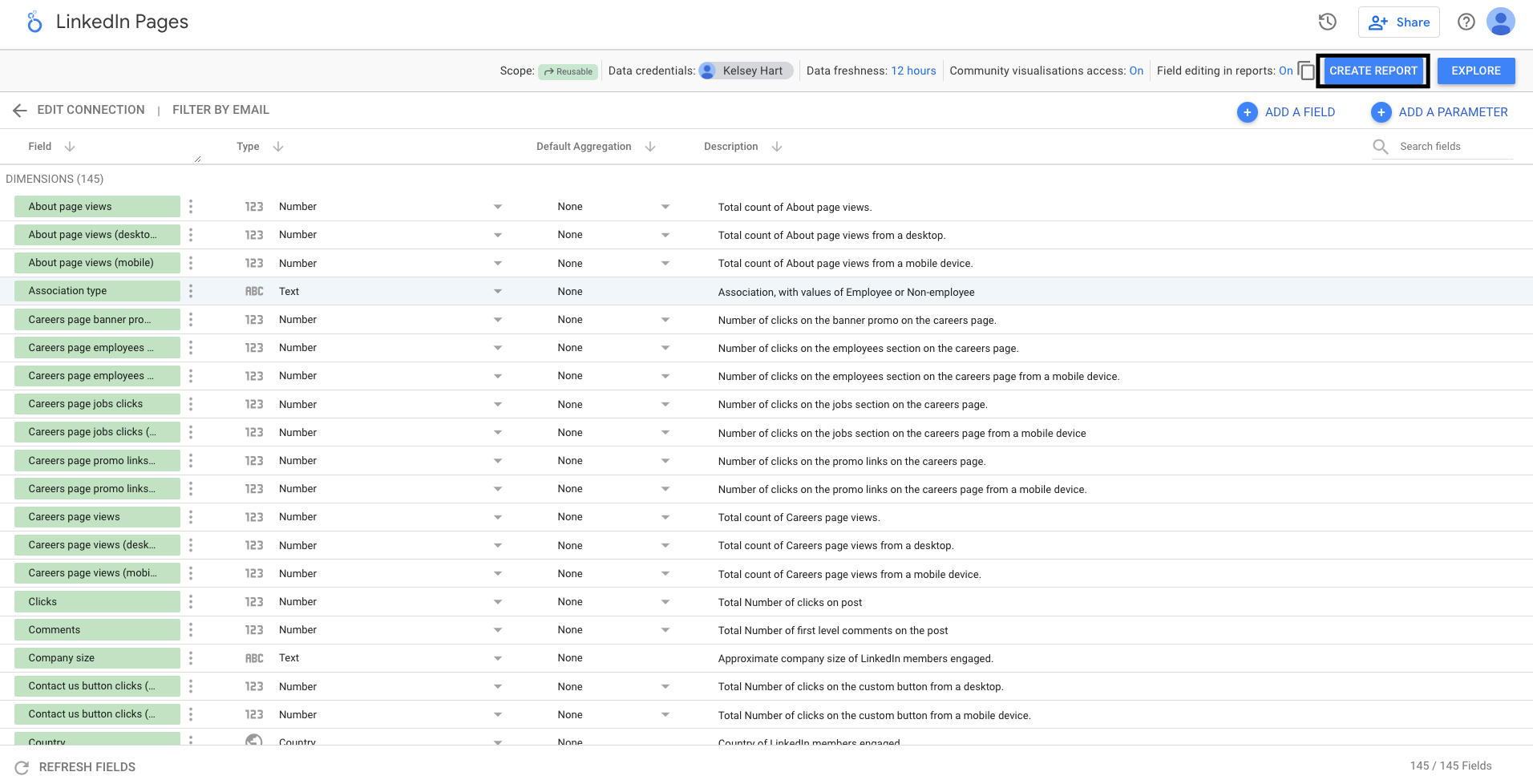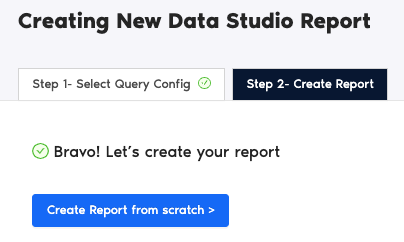LinkedIn is an invaluable tool for marketers, allowing them to engage with others in the industry, share news, and even advertise their services. Social media managers use data visualization tools like Looker Studio to report on the performance of these company posts.
Unfortunately, there is often a lack of integration between LinkedIn and Looker Studio. Two Minute Reports (TMR) provides a solution to bridge this gap. With TMR, you get a full overview of your company page insights without writing a single line of code. All you have to do is choose the metrics data you like to view.
Select LinkedIn Pages in the TMR Portal
The first step is to open the portal and select the Google Trends Connector you wish to add.
- Go to https://hub.twominutereports.com/ and log in to your account.
- Choose Two Minute Reports for Looker Studio
- Select your team. If you have only one team, TMR will skip this step and automatically redirect you to the connectors page.
- In the connectors page, find and select LinkedIn Pages.
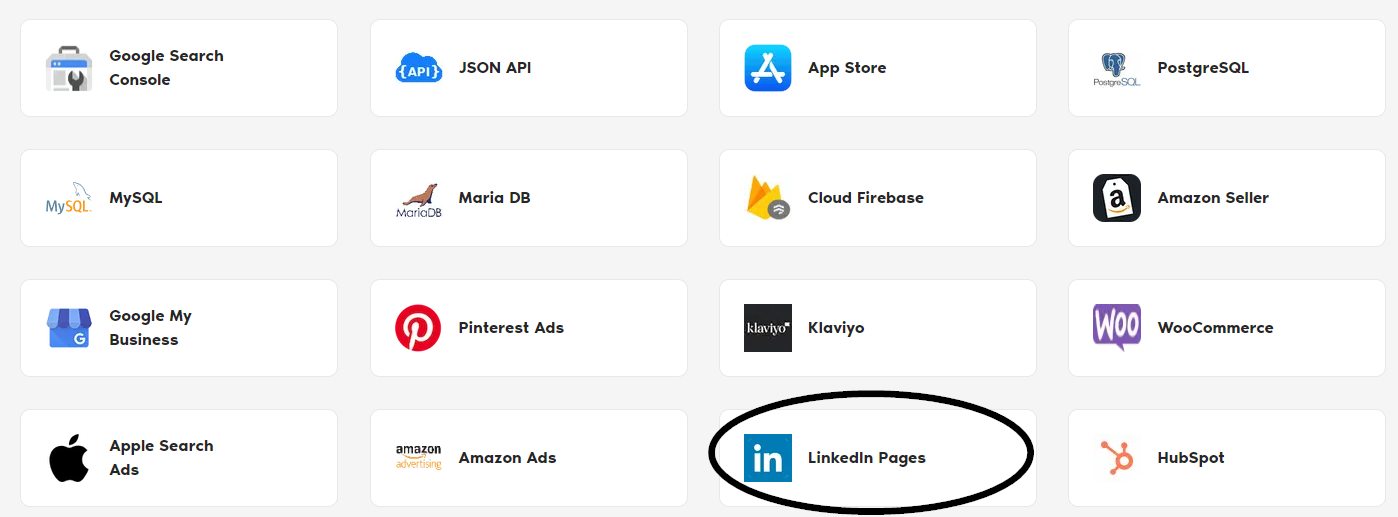
Authorize Your LinkedIn Pages Account
The next series of steps is to configure your LinkedIn Pages account with TMR.
Login to Your LinkedIn Account
In this section, you need to login to your LinkedIn Pages account for authentication making sure it connects with TMR and Looker Studio.
- Under Data Sources, click +Add New button.
- Name your data source
- Click the blue Sign in with LinkedIn.
- Go through the entire authentication in LinkedIn. If successful, Two Minute Reports gives a prompt “Signed in! You may close this tab now.“
Configuring Your LinkedIn Pages Account with TMR
- In the Query Configs section, click + Add New button. Choose the data source you added earlier. Click Next.
The next following steps is where you configure your LinkedIn settings to TMR so that you can create reports in Looker Studio. You may configure the following parameters depending on your preference as TMR has imported them.
- Name your query config.
- Select your LinkedIn Page.
- Data Options whether you want to Include missing time values or Replace blank metrics with zeros. This means empty metrics are still being reported as zero values.
- Click Save.
Once everything is finished, click green Create Report button on the right side. The next section is creating reports in Looker Studio.

Create a LinkedIn Pages Report with TMR in Looker Studio
There are two options to create a LinkedIn Pages report with TMR in Looker Studio. You can choose to select our templates or create your own custom reports.
Option 1: Use Two Minute Reports Template
Option 2: Create Report from Scratch
Option 1: Use Two Minute Reports Template
If you prefer to use a template, Two Minute Reports has many template dashboards to choose from.
- After clicking Create Report from the previous section, select any of our templates. In this example, click LinkedIn Pages Overall Performance.
- You are redirected to Looker Studio. In Looker Studio, under Select Query Config, choose the configuration you created earlier (it should be the name you gave it). Under Select your Team, choose the appropriate team as well if the dropdown is showed to you.
- Click the blue Connect button in the upper right side of the page.
- You can now view the LinkedIn Pages schema on Looker Studio. Click Create Report in the right side of the page.
Once everything is loaded, you are presented with a custom template report from Two Minute Reports. You can use your LinkedIn Pages data to this report and edit as you see fit.
If you want to learn on how to use your own data to our templates, read How to use templates for Looker Studio
Option 2: Create Report from Scratch
You can also create your own custom dashboard in Looker Studio. Looker Studio is a powerful data visualization tool that contains many features to help you reduce time creating reports.
- After clicking Create Report from the previous section, click Create Report from scratch blue button.
- You are redirected to Looker Studio. In Looker Studio, under Select Query Config, choose the configuration you created earlier (it should be the name you gave it). Under Select your Team, choose the appropriate team as well if the dropdown is showed to you.
- Click the blue Connect button in the upper right side of the page.
- You can now view the LinkedIn Pages schema on Looker Studio. Click Create Report in the right side of the page.
Once everything is loaded, you are presented with a blank canvas. You can now create custom reports (adding dates and charts) in Looker Studio with your LinkedIn Pages data.
If you want to learn about creating your own report, like adding dates and charts, read How to Create a Report in Looker Studio