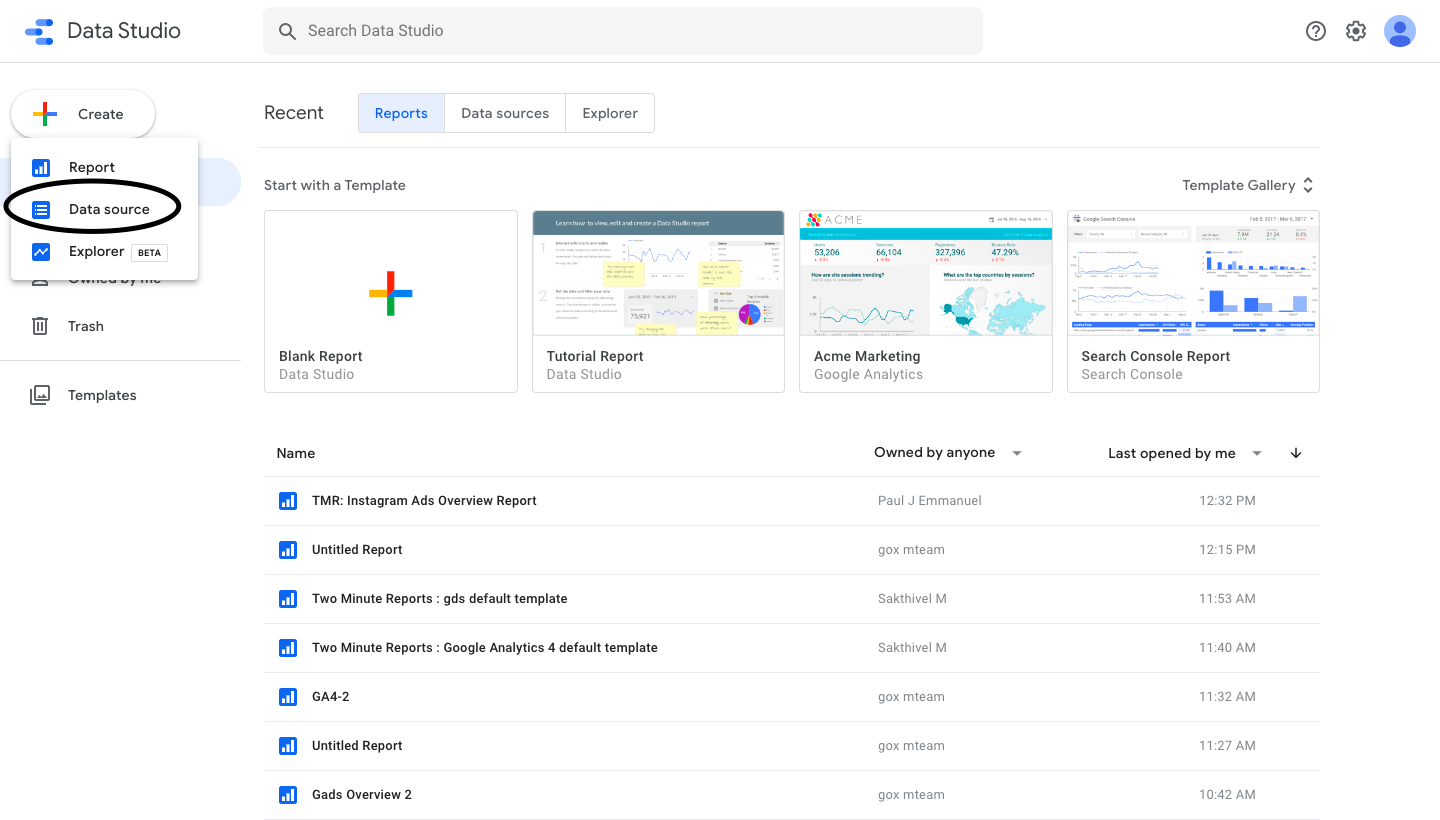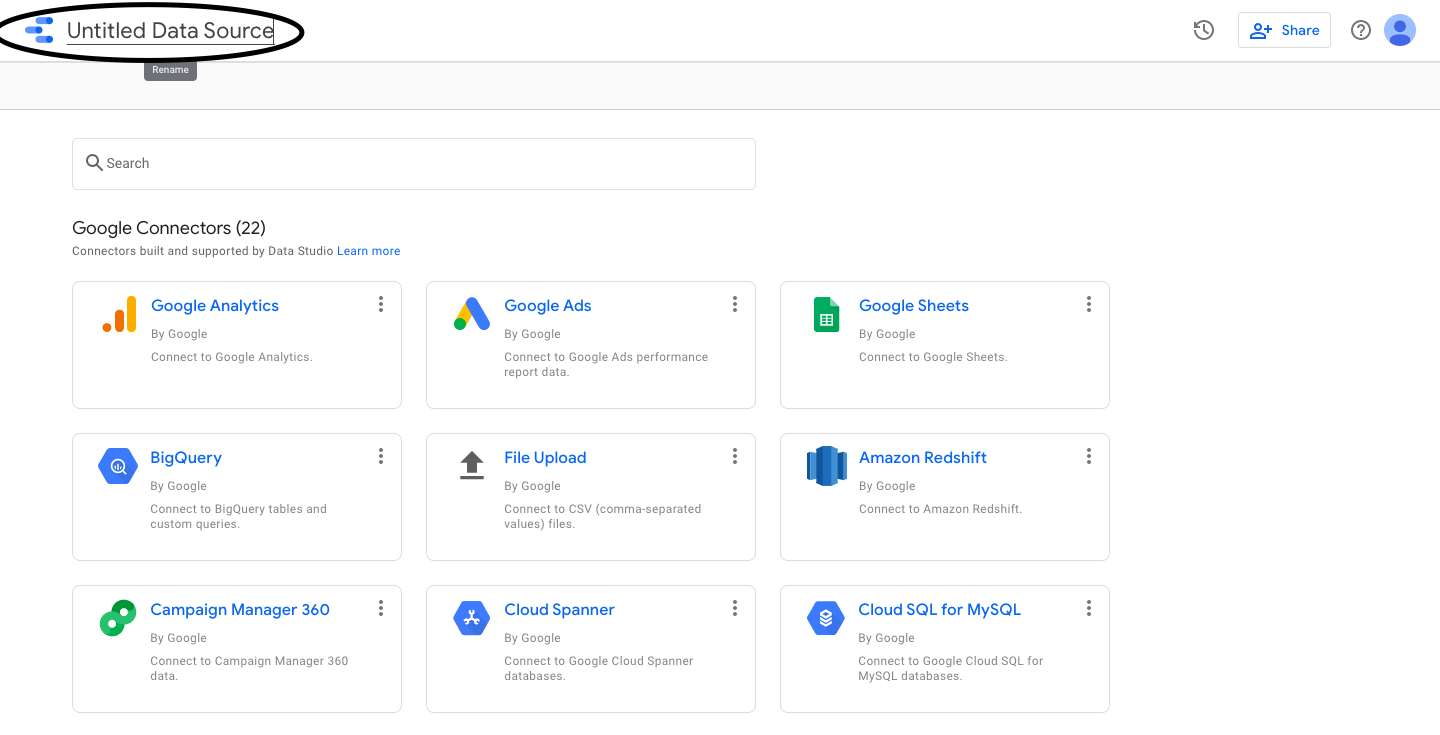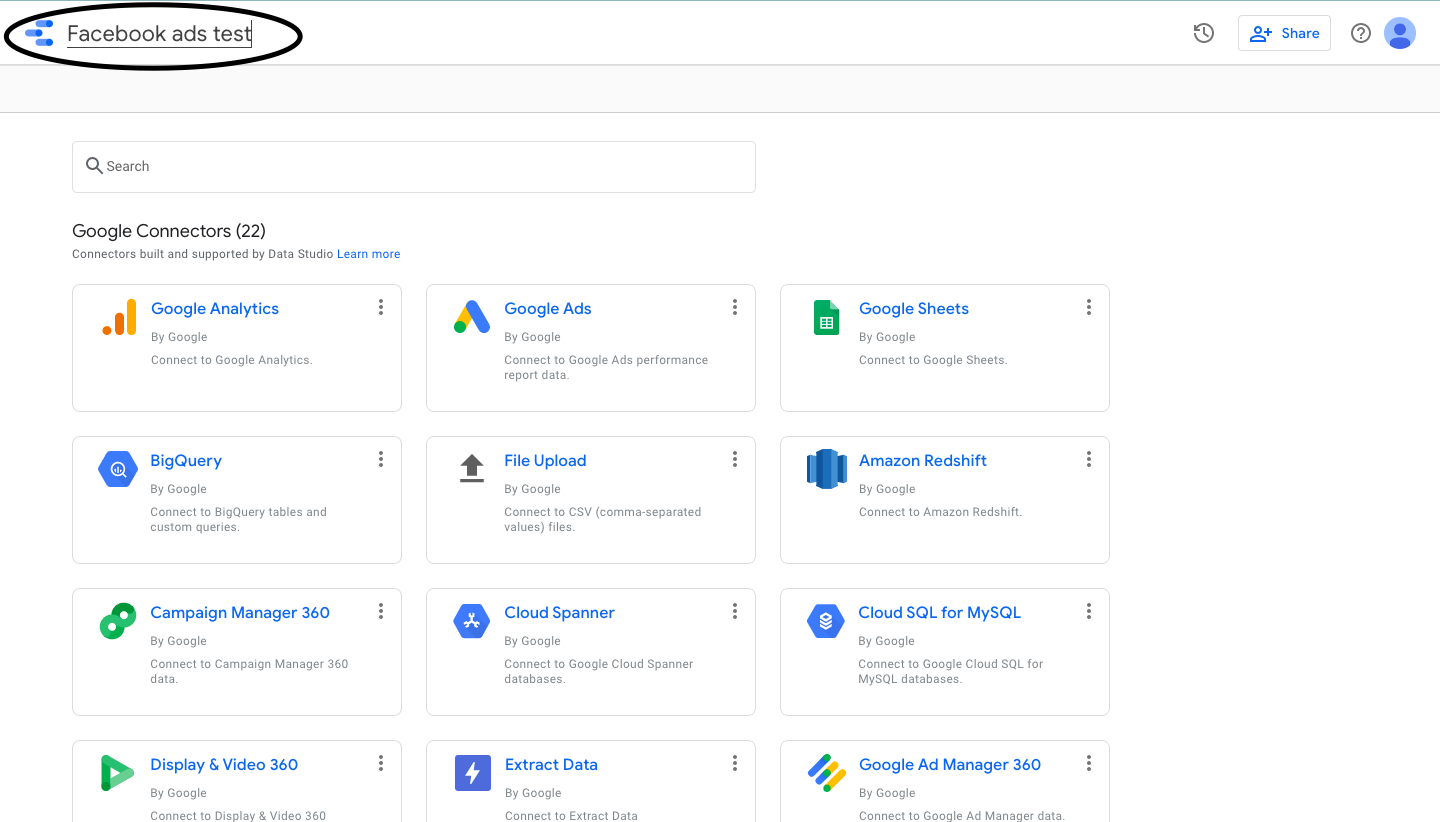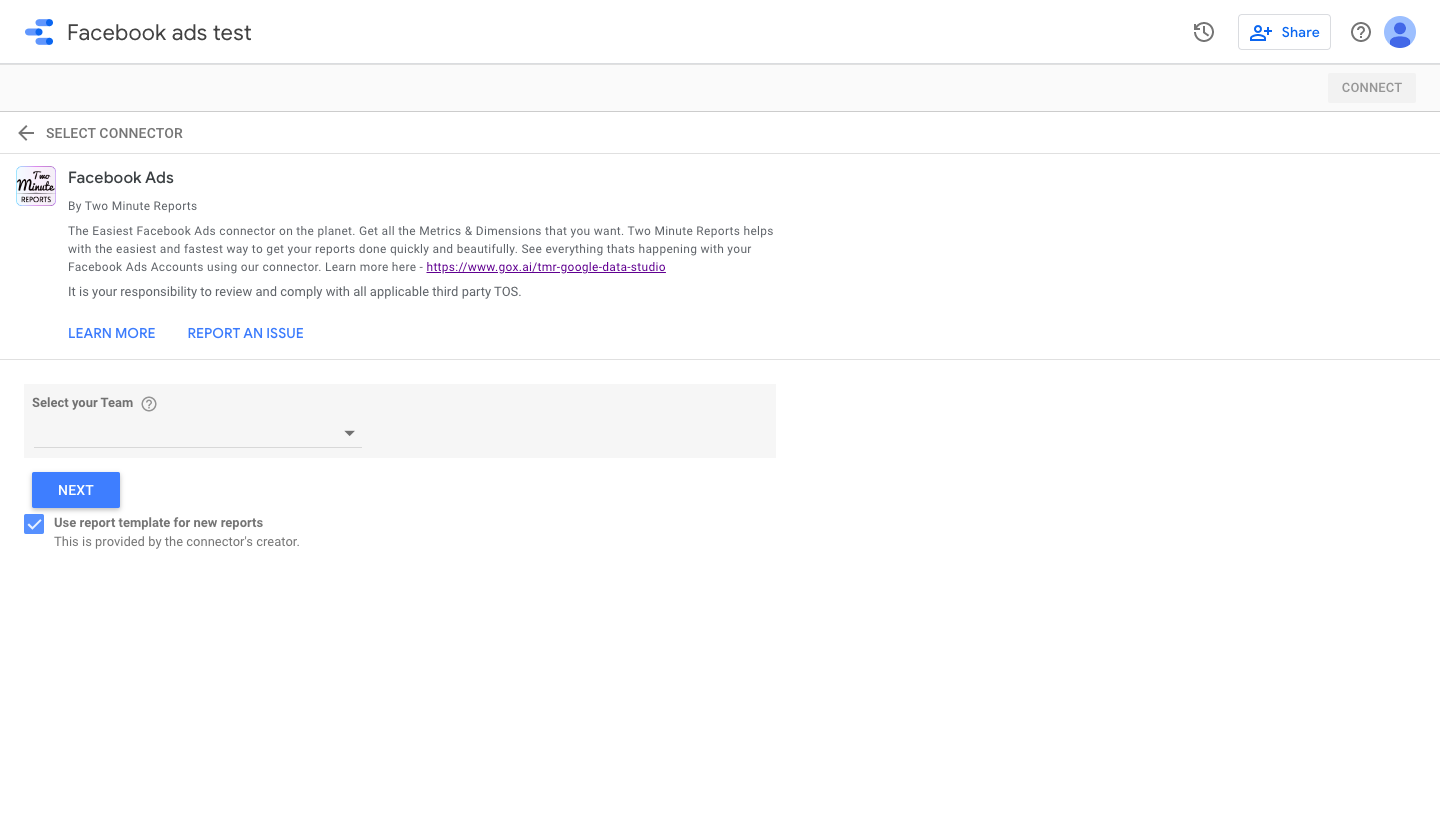When you use more than a single Data source in your Report, you may get confused with the same names for the data sources with different query Configurations. In order to solve this, you can rename your Data source which you create from scratch.
It is a very Small process,
Click on create -> data source from your Looker studio home page
By clicking on Data Source, you will be redirected to the connectors page. On the top left corner, you will have “ Untitled Data Source ”. Click on -> Untitled Data Source to see a “rename” label below and a cursor on top of it. Note : This Data source name is Looker Studio’s side of Data source name.
Rename your Data source and click enter. Then select your Connector from Two Minute Reports and Authorize it.
Once you authorize and set up your Report, your Data source would be displayed in the Right side bar, with the updated Data Source name.
Here you go, your data source name has changed in your Report. Feel free to comment down the feedback of this article and do let us know if you need any more informative articles or videos like these.