Is your Shopify reports slow because of too many orders, sales, or customers? Are they taking forever or timing out due to a large amount of data from the API? Our new Speed Boost feature can solve these issues!
By frequently fetching your data and caching it, we serve data 10X faster with Speed Boost enabled. With pre-fetched data, even if you have tons of orders or customers coming in daily, Speed Boost gives faster responses.
Why Looker Studio Reports are traditionally slow or Error Prone
Looker Studio connectors directly fetch data from the Shopify API. This is prone to significant failures and slowness because of the following reasons.
- Slow API: It can take the Shopify API hours to respond to API requests, slowing down queries significantly. Shops with more orders are affected the most.
- API Failures: Shopify servers may get overloaded and the API becomes unreliable and can fail to respond, especially for large data requests. During this you cannot get any data from the API and we need to wait for Shopify to fix it, which can take many hours.
- Rate Limits: Shopify API restricts the amount of data and speed of the requests, so the API may fail to fetch any data at times. We need to retry again later or create a new query with a shorter data request.
To overcome the API related challenges, Speed Boost option caches data from API periodically and serves it from a super fast storage to give you 10X performance advantage.
How Speed Boost Works
- Smart Caching: We start by caching your data for each month, starting with the most recent month and working back. This ensures you have access to all your historical data and we don’t need to make an API for this.
- Always Up-to-Date: We regularly fetch and cache new data, so your information stays fresh.
- Superfast Storage: Your data is cached in a super-fast database that’s on par with SnowFlake and BigQuery giving super high millisecond level performance.
In short, Speed Boost cleverly fetches and caches your data in a way that makes it instantly accessible, giving you a 10X performance boost!
How to Activate Speed Boost
- To set up a Shopify data source, please follow the steps here.
- In the add Data Source section turn on the “Enable Speed Boost” option as in the screenshot.
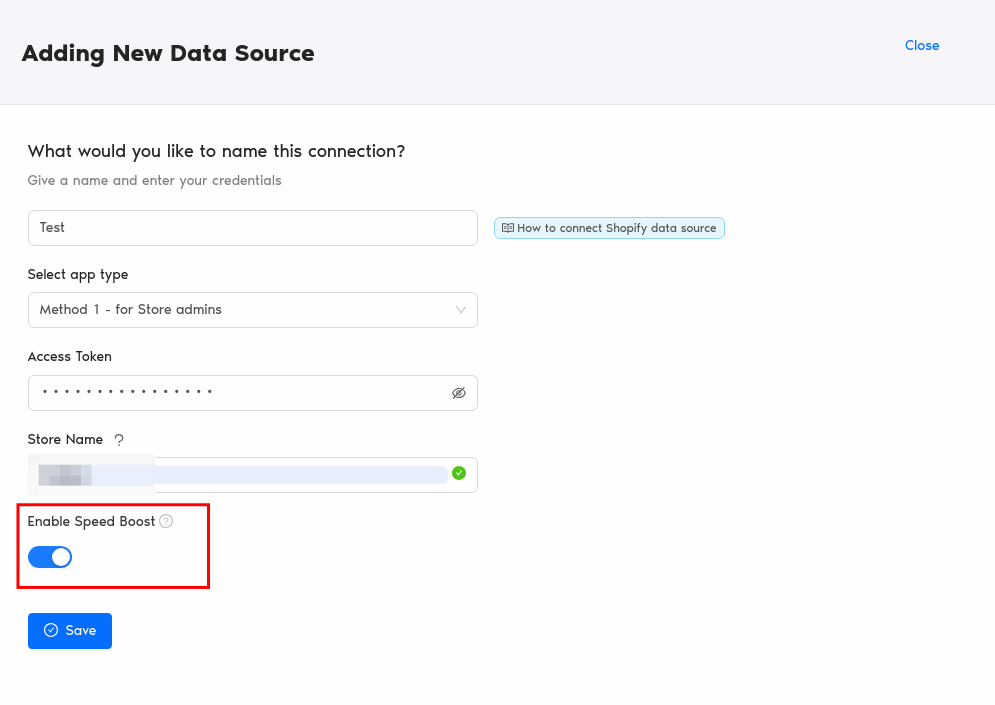
(Note: Once enabled, Speed Boost can’t be disabled.) - After clicking the save button, Two Minute Reports initiates the warm-up phase, where it retrieves and securely caches your historical data from the Shopify API. This typically takes around 1- 3 hours. Please note that stores with a high volume of orders may experience longer duration. This process is only required once. Following the initial warm-up, Two Minute Reports will automatically and continuously update your data cache with the most recent information in the background.
- You will receive continuous email notifications about the progress of the warm-up process and its completion.
- Once warm up is complete, you can see your data appear in your Looker Studio report within seconds.
- By default, the data caching includes 12 months of historical data.
Should you need access to data extending beyond the default last 12 month period, please contact us here. This service is available at no additional cost.
FAQ
- How fresh is my data?
- We refresh your data every 15-40 minutes for optimal accuracy.
- What data is cached?
- Sales, products, and customer data are currently supported, with site analytics coming soon.