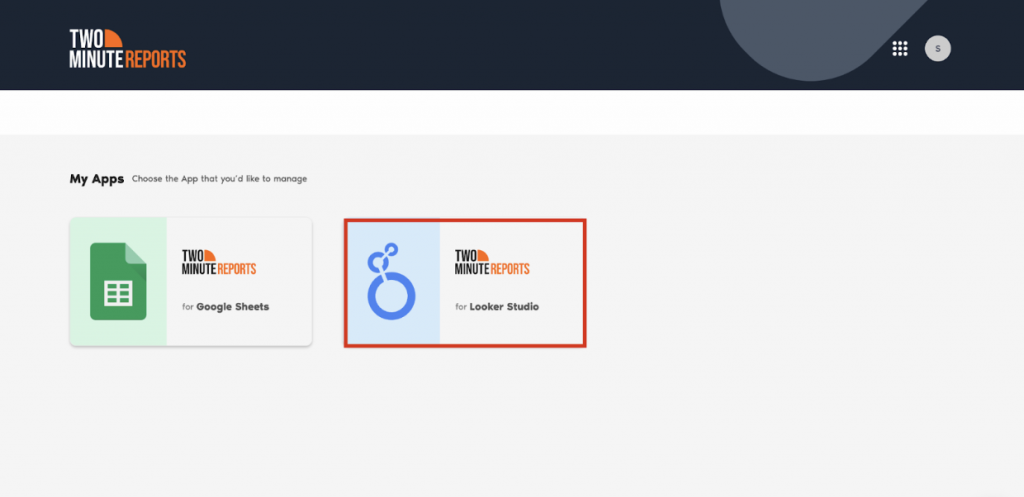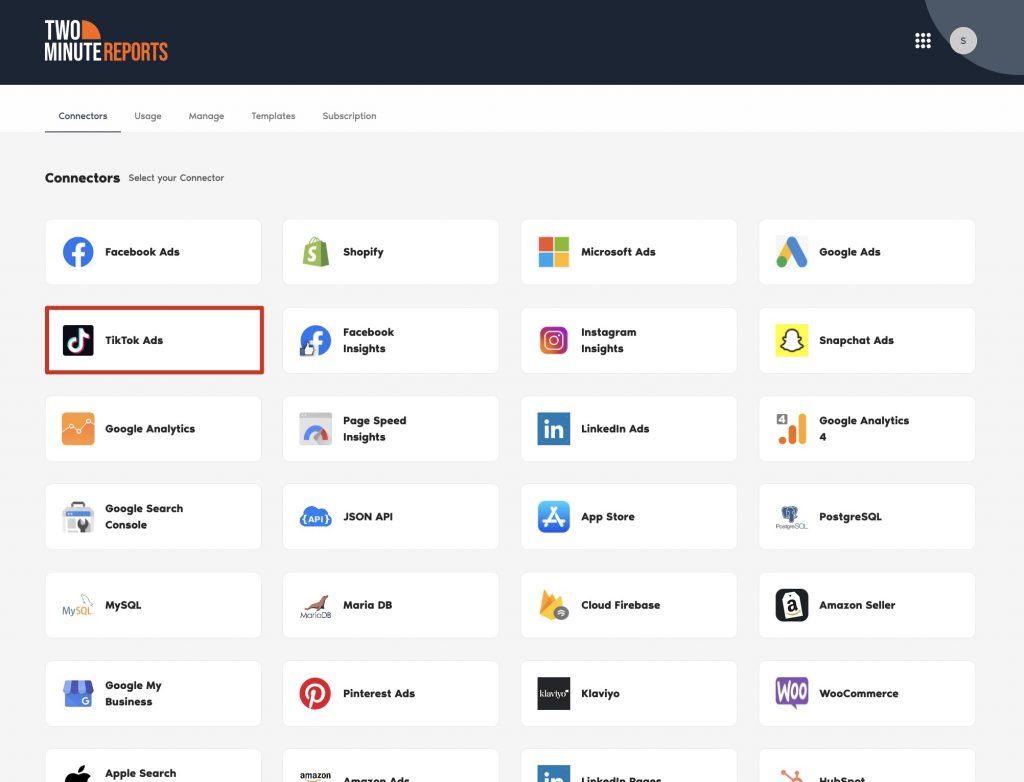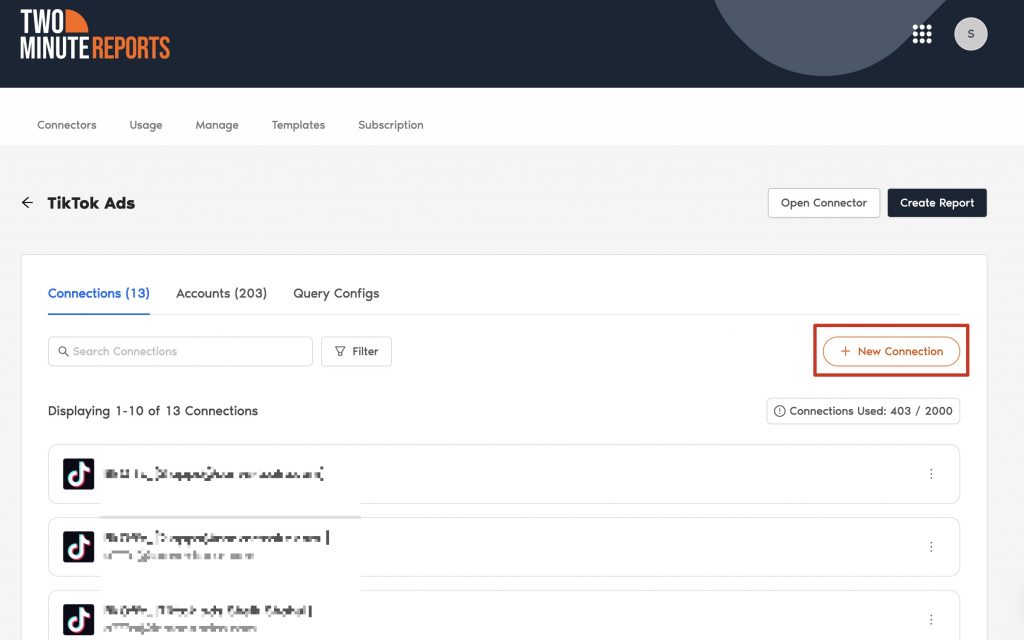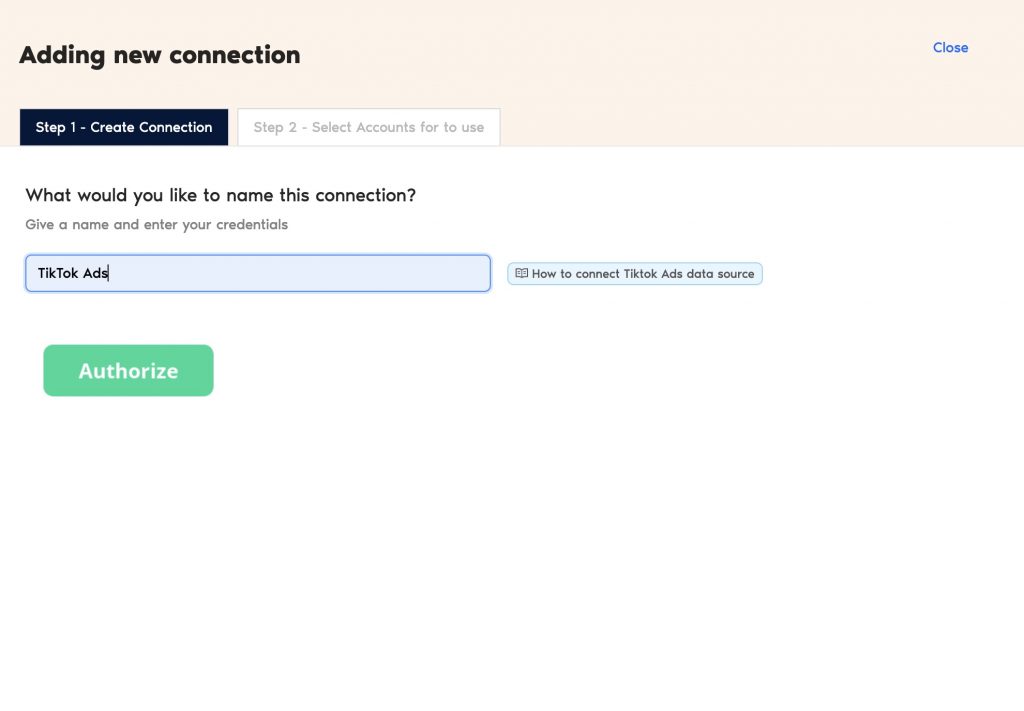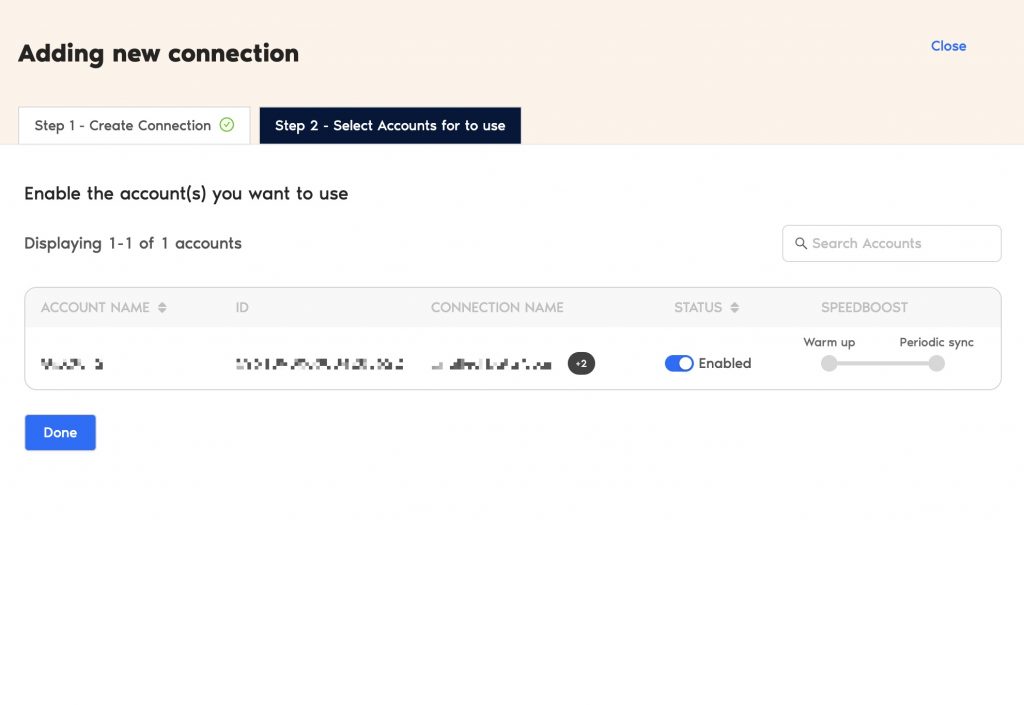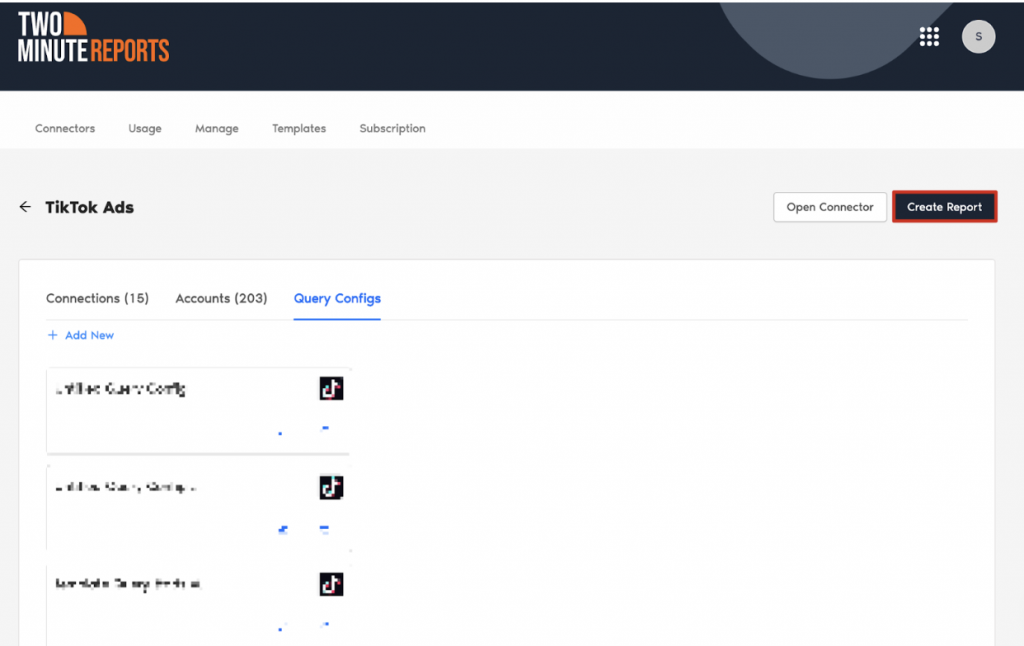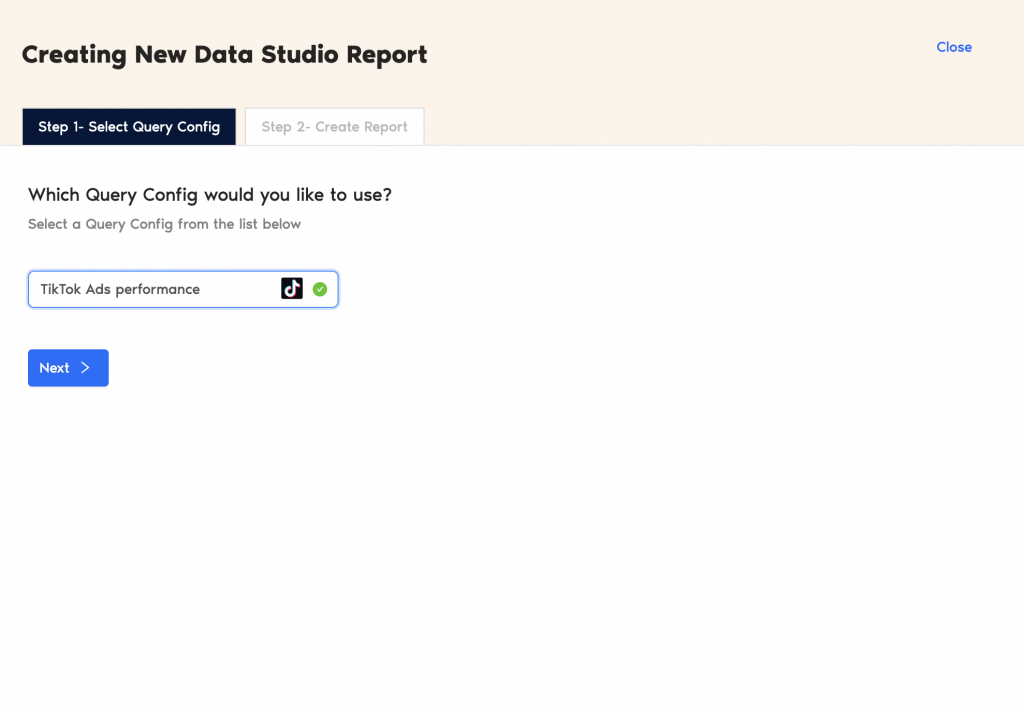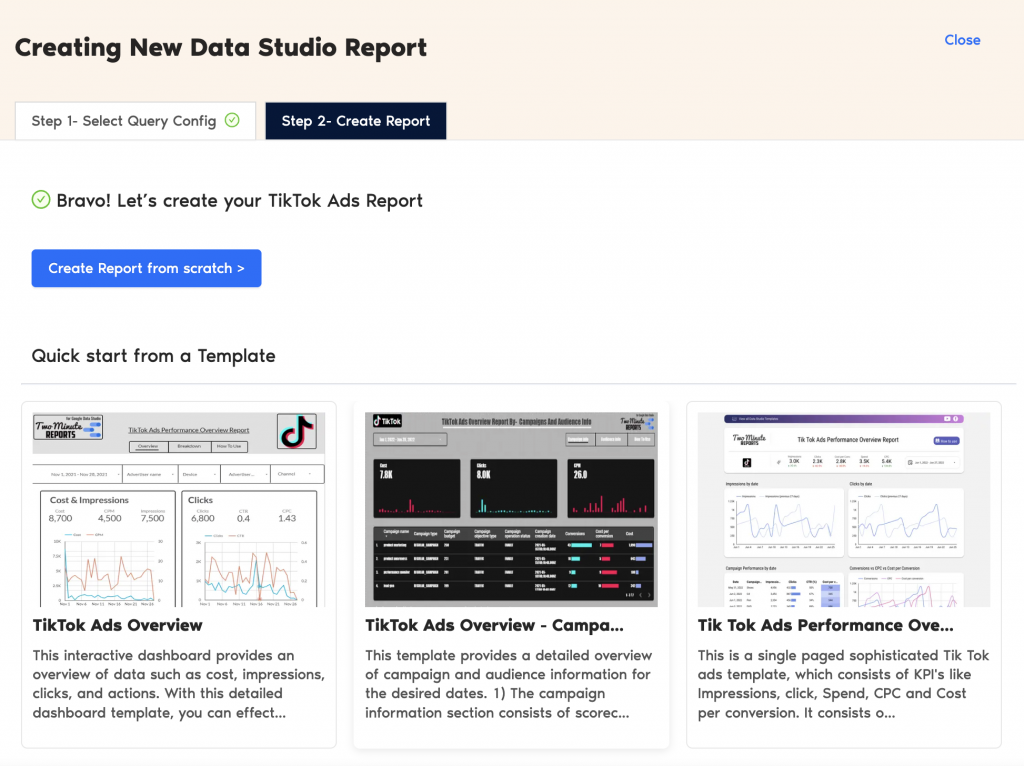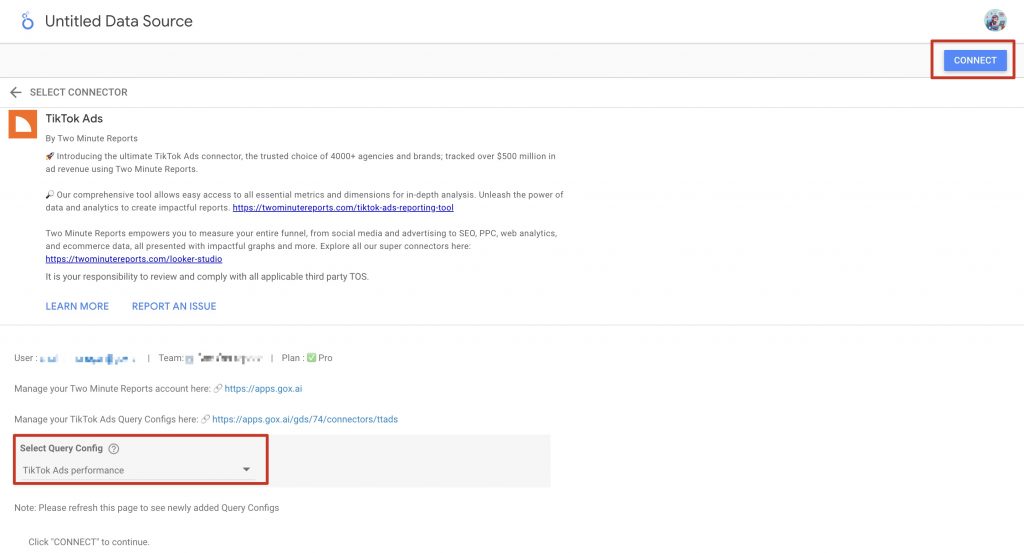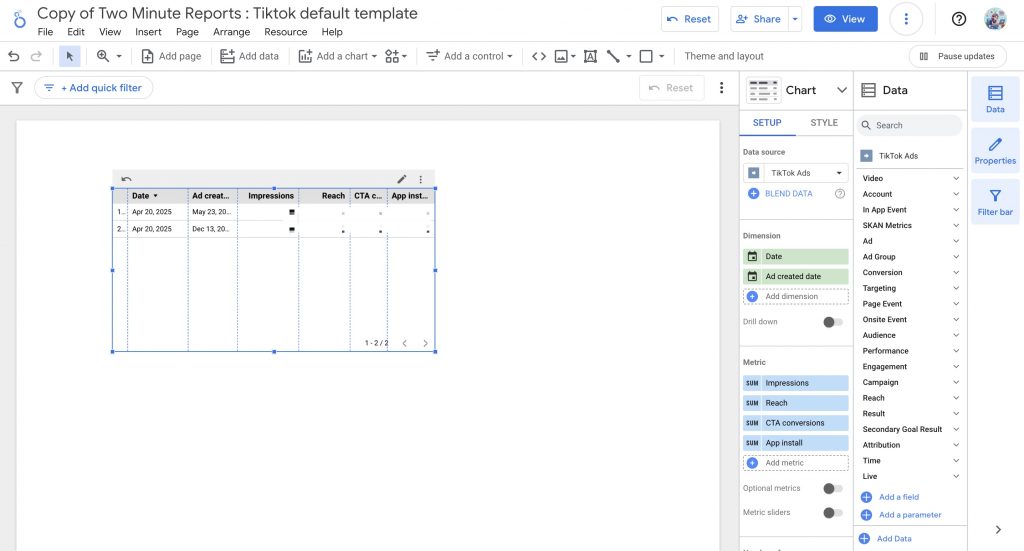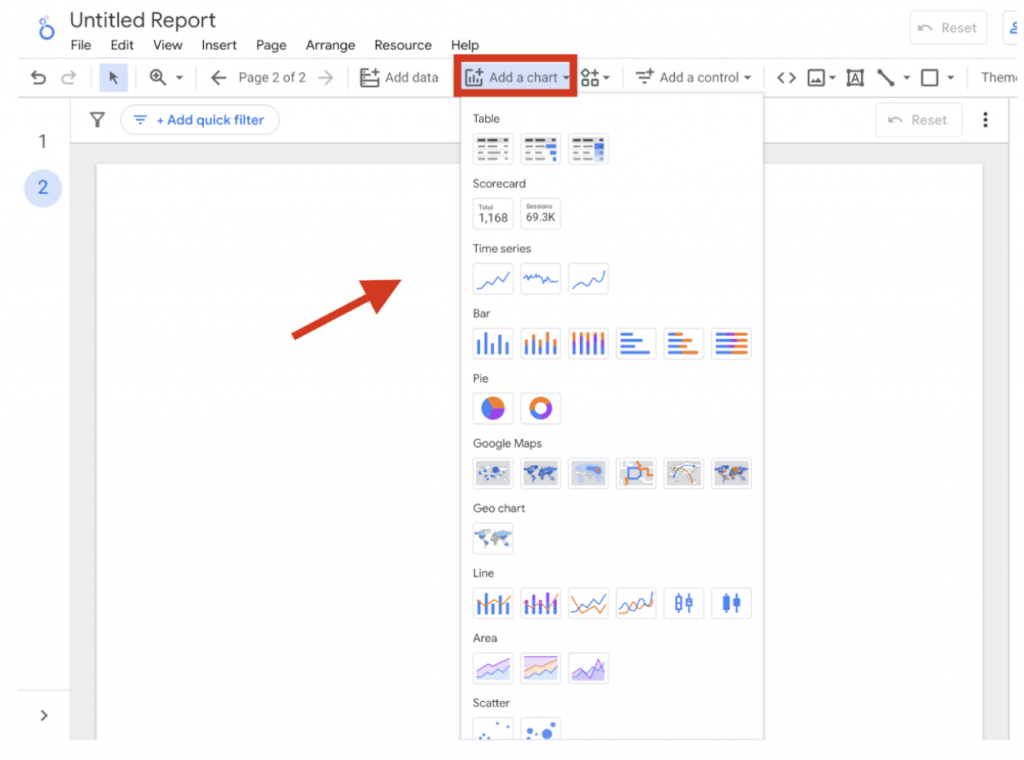By integrating TMR’s TikTok Ads connector with Looker Studio, you can monitor your campaign performance in real time, without spending hours on manual reporting. Before connecting your TikTok Ads data to Looker Studio, ensure you have the following permissions.
Required permissions
To connect your TikTok ads account, you need at least Ad account analyst access. Higher-level user roles, such as Owner, Admin, and Operator, are also qualified. Learn how to manage your account permissions in the TikTok Business Centre.
Once you confirm these prerequisites, follow the steps below to connect TikTok Ads data to Looker Studio via TMR.
Step 1: Streamline your TikTok Ads account in Looker Studio
- Go to https://apps.gox.ai/. Choose Two Minute Reports for Looker Studio.
- Select TikTok Ads from the list of connectors.
- Next, connect your TikTok Ads data. Click New Connection to start creating your Connection in Looker Studio.
| A Connection is a link between the data source and the Connector. For example, you must use the TikTok Ads Connector to create a Connection with your TikTok Ads account to get your ads data. |
- In the Adding new connection dialog box, follow these steps to connect your TikTok Ads data:
- Creating a Connection: Name your Connection and authorize the email associated with your TikTok Ads account.
- Select accounts for use: Enable the accounts you want to run queries on. Once done, Speedboost is automatically activated, allowing you to retrieve TikTok Ads data within seconds. Please note that you cannot run queries from disabled accounts.
Once an account is enabled, Speedboost performs two key functions:
- Warm-up – Prepares your account for faster data retrieval by caching your historical data.
- Periodic sync – Ensures your data stays updated automatically at regular intervals.
And that’s it. You can now configure your TikTok Ads account to extract actionable campaign insights.
Step 2: Configure your TikTok Ads account with TMR
- In the Query Configs section, click + Add New.
| Query Config lets you group multiple accounts, making it easier to view centralized insights in your Looker Studio dashboard. |
The Adding New Query Configuration dialog box appears. Here you can:
- Name the query config
- Select (from the list of enabled) ad accounts from the dropdown
- Configure your TikTok Ads report.
Once done, click Save.
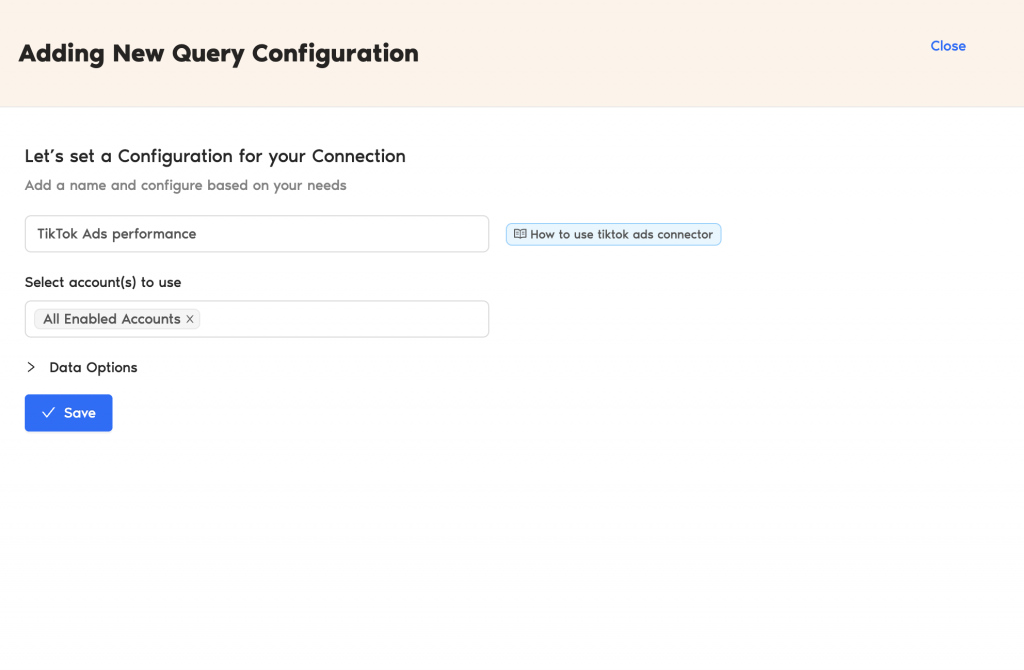
- You’ve successfully created a new configuration. Now you can use this Query Config to extract data from your Looker Studio reports.
Step 3: Create a TikTok Ads report with TMR in Looker Studio
- After creating the Query Config, click Create Report in the top-right corner, as shown below:
- Select the Query Config that you’ve created (in our case, it’s ‘TikTok Ads performance’) from the list of options. Click Next and choose ‘Create report from scratch’ to open the Looker Studio dashboard.
- Once the Looker Studio dashboard opens, select your team and the required Query Config from the dropdown. Next, click Connect in the top-right corner.
- Once you click Create Report, you’ll be directed to the Looker Studio dashboard. You can drag and drop the associated TikTok Ads metrics and dimensions to analyze campaign insights faster.
- To make your Looker Studio report compelling, use charts and visualizations. Click Add a chart and choose relevant chart types to configure your dashboard.
For your TikTok Ads campaigns, you can use bar charts to visualize performance trends and scorecards to spotlight key metrics such as clicks, ROAS, conversions, etc. Add a date range control to easily track results over time — helping you see what’s working, spot trends, and fine-tune your strategy for better results.
Note: If you see a “No data” error when blending multiple data sources in Looker Studio, it’s likely due to mismatched metrics or dimensions. To troubleshoot this and analyze cross-channel insights effectively, check out our article: “How to resolve the ‘No data’ issue in your Looker Studio blended reports?”
We hope you found this article helpful. If you have any questions, please contact our support team via [email protected].