Account missing access permissions
What does this mean?
This means that the account used in query configs (e.g., Google Ads Account, Facebook Ads Account) no longer has the necessary access permissions.
It can happen due to any of the following reasons:
- Access may have been revoked from the platform (e.g., removed from Facebook settings), and the connection no longer has permission to access the account, even though the connection is active
- The account was disconnected or deleted on the source platform (e.g, Facebook Ads).
What happens if it’s not fixed?
- After 45 days, the account will be automatically disabled & removed from all queries.
How will I know?
You’ll see the following error message in your Looker Studio report: “Does not have required permissions to…”
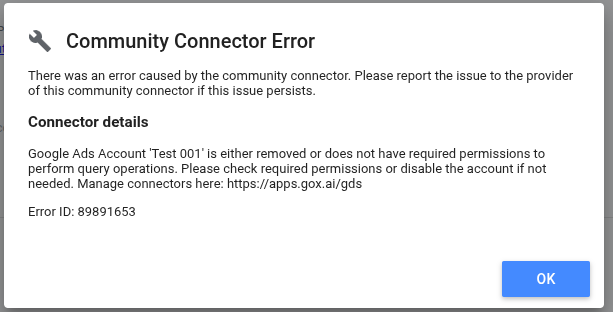
How to Fix it?
You can open the All connectors page via the link in the error message in your report and navigate to a specific connector. Or you can also get there by navigating to:
👉 https://apps.gox.ai → Looker Studio → <Your Team> → <Relevant Connector> → Accounts
Once you’re on the Accounts section, you’ll see this notice:
Take one of the following actions:
- Check & Fix Permissions (or)
- Disable the account
How will I be notified?
- Through error notices inside the app:
- Connector page
- Query Config Page
- Connections Page
- Accounts Page
- Via email reminders before the 45-day auto-disablement
Account affected due to Connection expiry
What does this mean?
This means that the account used in queries is affected due to an expired connection.
This can happen due to one of the following reasons:
- After a certain period of time, the connection expires automatically.
- Due to inactivity or security settings (e.g., password updated), the platform (e.g., Google Ads, Facebook Ads, etc.) revokes the connection.
- Credentials used in this connection became invalid.
What happens if it’s not fixed?
- After 45 days, the account will be automatically disabled & removed from all queries.
How will I know?
You’ll see the following error in your Looker Studio report:
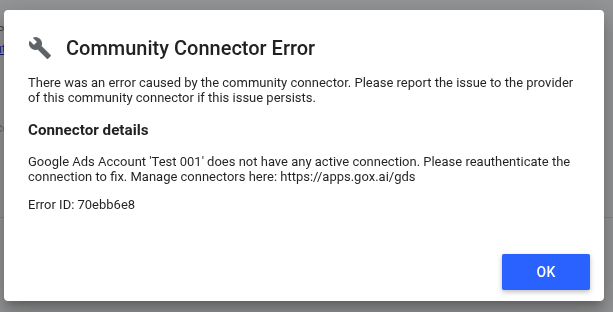
How to Fix it?
You can open the All connectors page via the link in the error message in your report and navigate to a specific connector. Or you can also get there by navigating to:
👉 https://apps.gox.ai → Looker Studio → <Your Team> → <Relevant Connector>
Once you’re on the Connections section, you’ll see this notice:
Take one of the following actions:
- Re-authenticate the connection (or)
- Disable the account
| Re-authenticate the connection | Disable the account |
| To continue fetching the affected account’s data, re-authenticate the connection by following these steps: • Click the “See Expired Connections” button from the error notice to filter expired connections. • Click “Re-authenticate” next to the expired connection. | If the account is no longer needed, disable it by following these steps: • Go to the Accounts section. • Click the “See Expired Connections” button from the error notice to filter accounts with expired connections. • Toggle the account off to disable it. |
How will I be notified?
- You’ll receive clear error notices across the product:
- Connector page
- Connections section
- Accounts section
- Query Config section
- Via email reminders before the 45-day auto-disablement
Promptly addressing these account issues ensures that your data fetching and reporting processes continue without interruption.