Summarize this blog post with:
How to export Google Analytics 4 data to your Looker Studio?
With Two Minute Reports, you can create comprehensive Google Analytics 4 dashboard in Looker Studio. Here is a step-by-step guide to creating a GA4 dashboard in Looker Studio.
To export data to Looker Studio, you need to log in to Two Minute Reports through the apps portal .
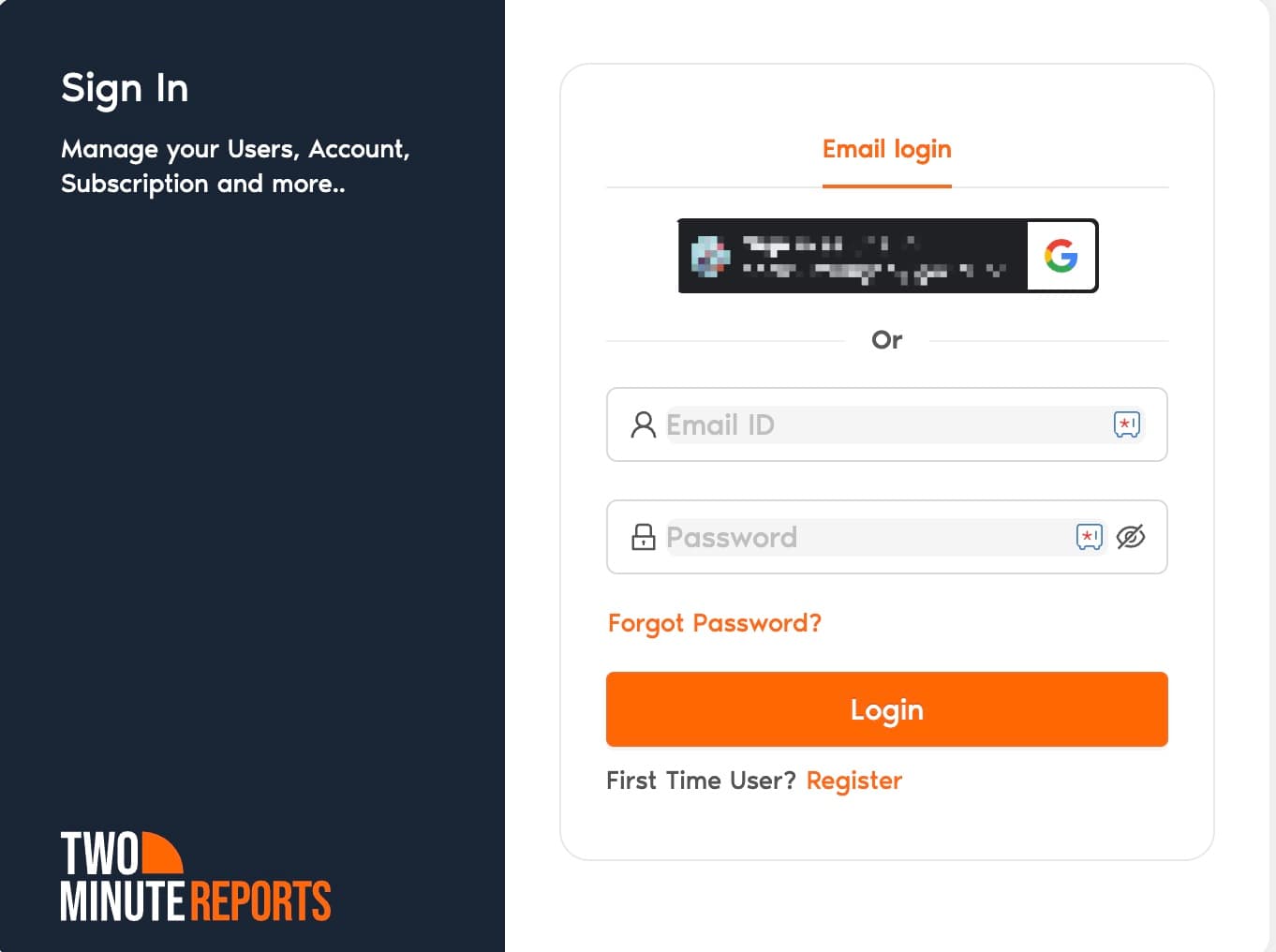
Once logged in, there are two methods you can follow to create a Google Analytics 4 dashboard on Looker Studio using Two Minute Reports:
Method 1: Creating a Google Analytics 4 dashboard from scratch.
Method 2: Creating a Google Analytics 4 dashboard using TMR's built-in templates.
Method 1: Creating a GA4 Dashboard from scratch
Step 1: Adding a data source and authorizing via your GA4 account
- Log into Two Minute Reports through the apps portal.
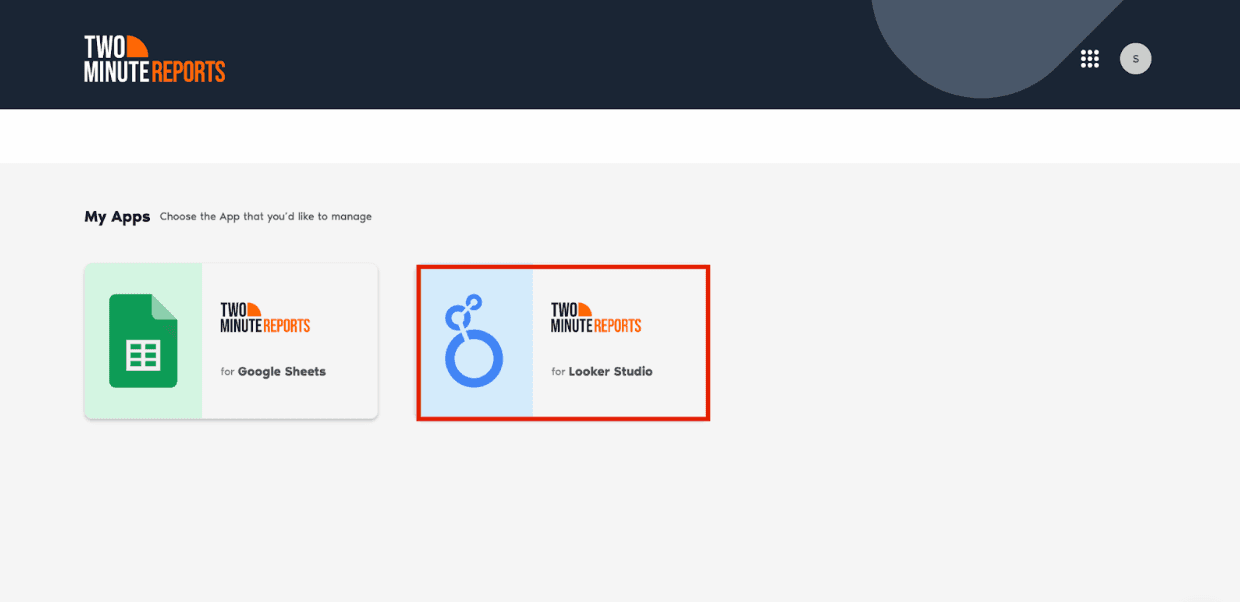
- If you work with multiple teams, you need to select the relevant team.
- If you aren’t added to multiple teams, you’ll be redirected to the Connectors Page.
- Next, choose the GA4 data source connector from the connectors page.
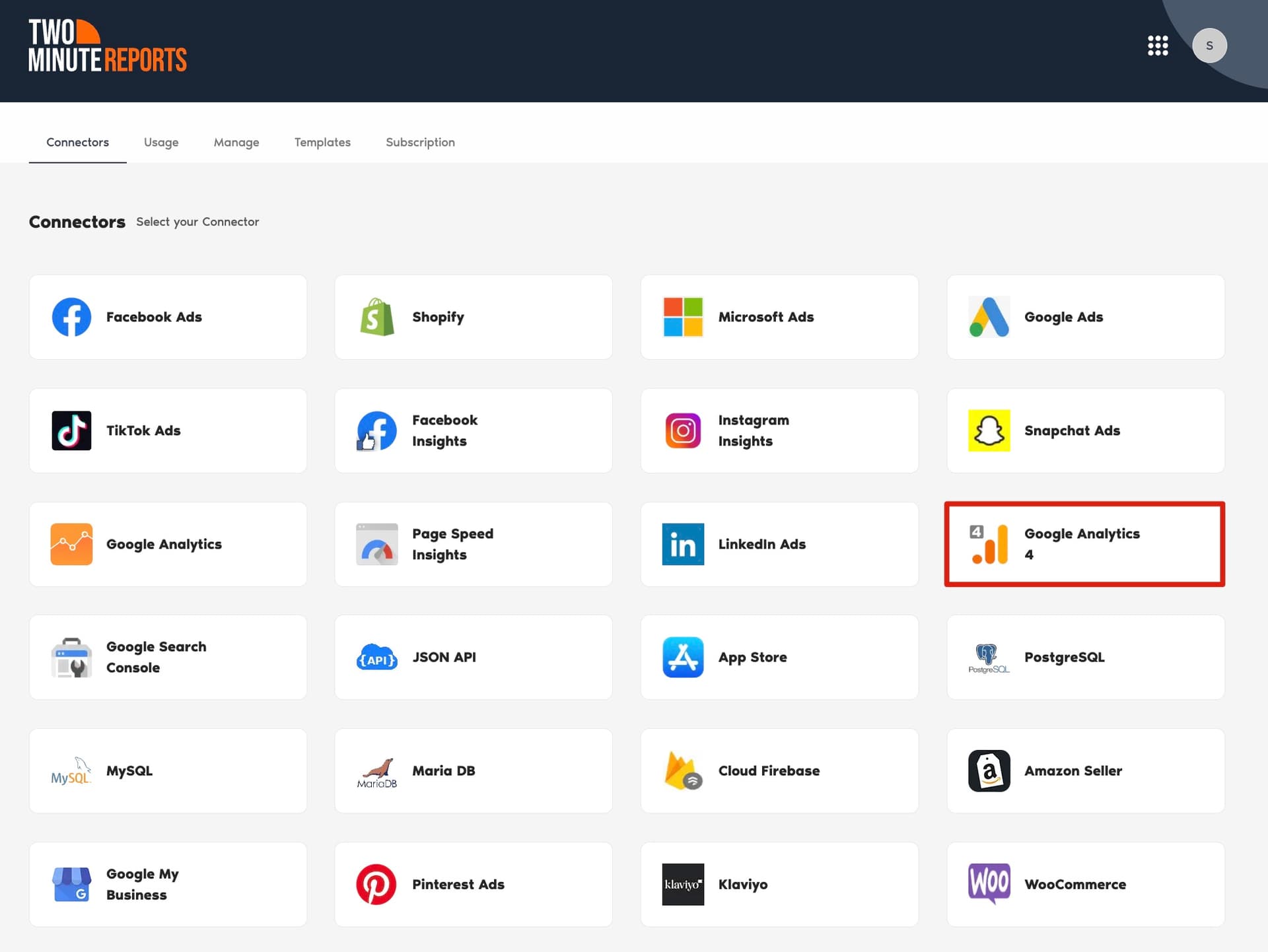
- Connect your GA4 data. Click New Connection to start creating your Connection in Looker Studio.
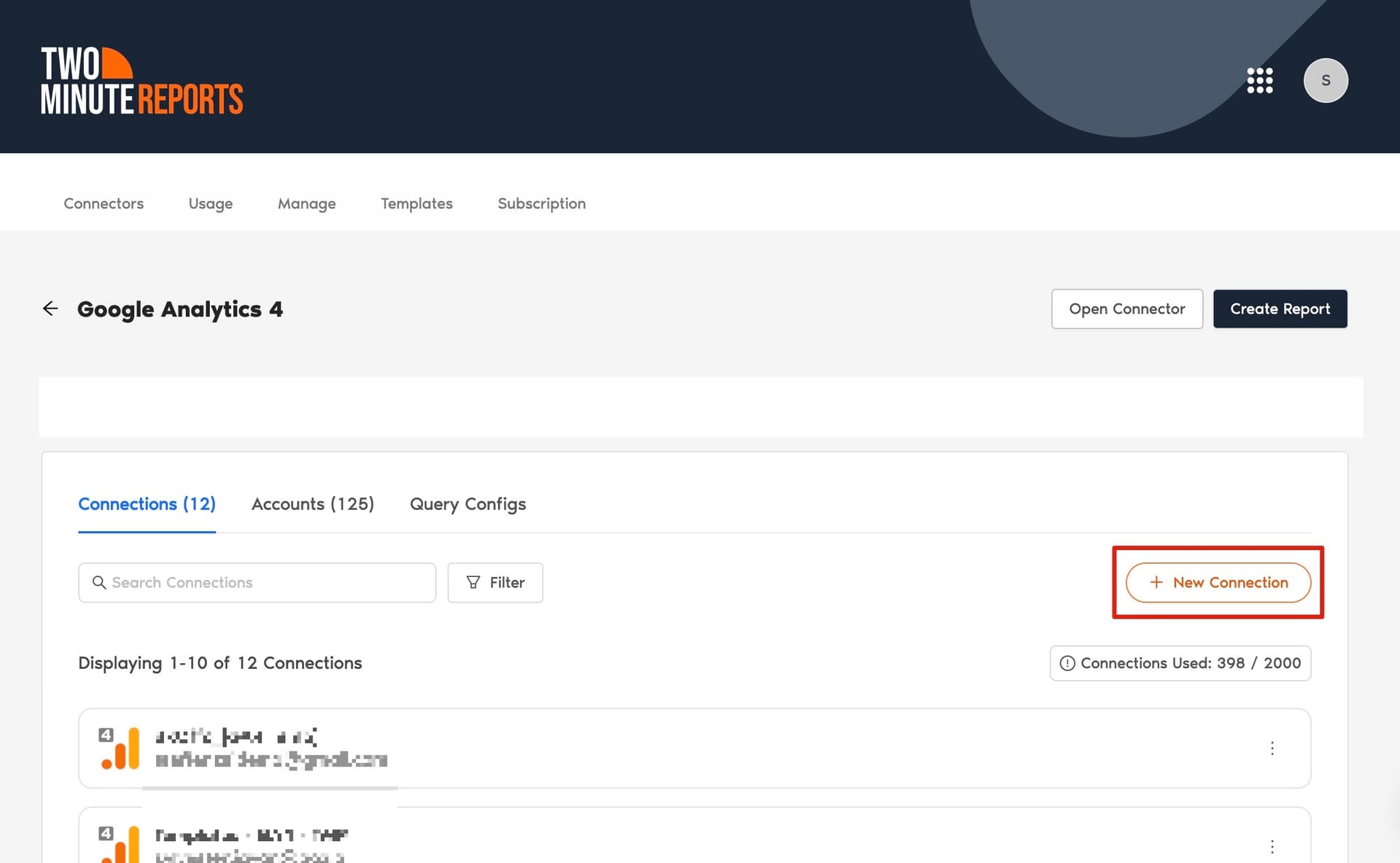
- The Adding new connection dialog box appears. Here, name your Connection, and login into your GA4 account to authorize TMR fetching data from Google Analytics 4.
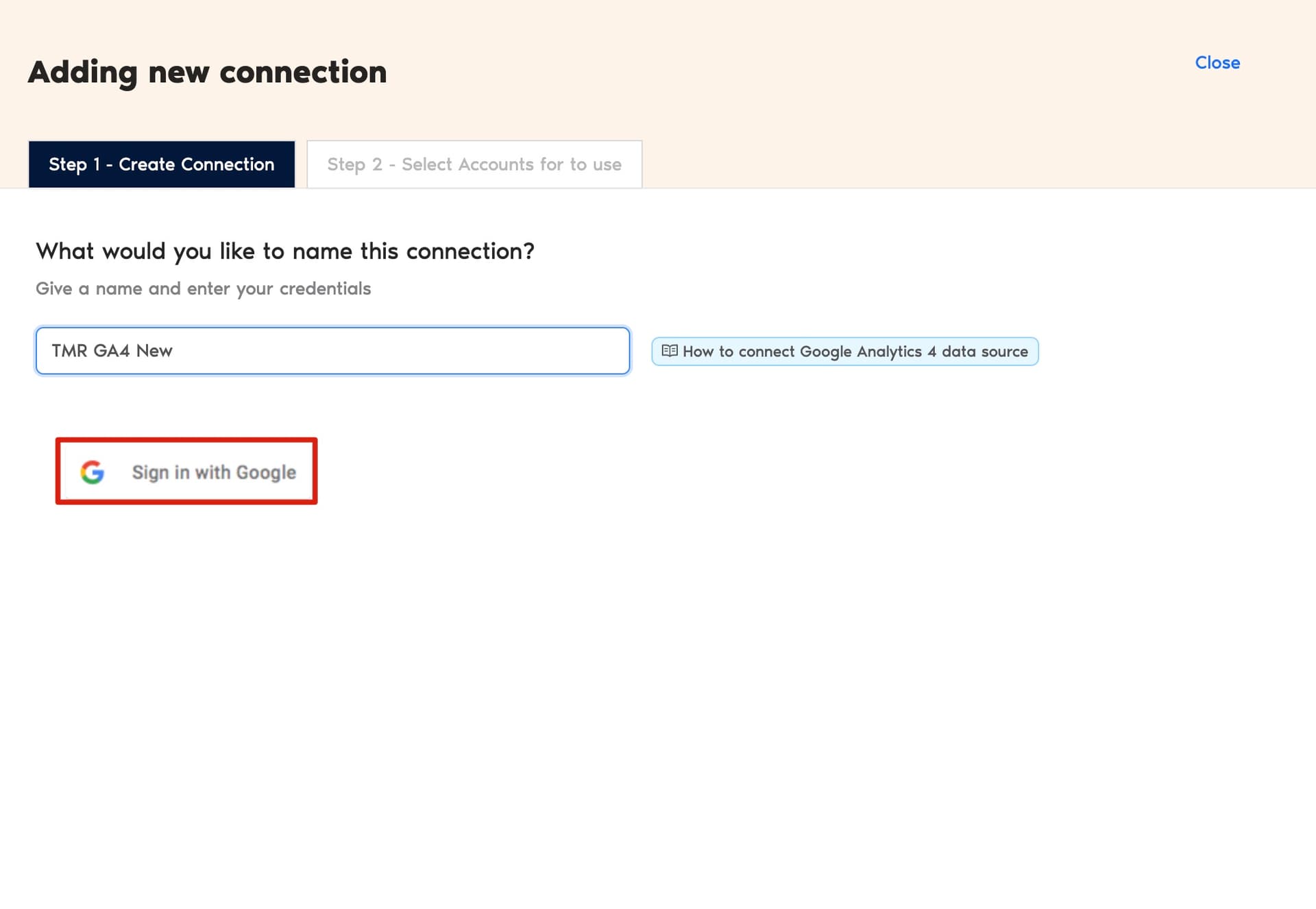
- Once authenticated, you can enable the necessary GA4 accounts to analyze website performance. Note that you cannot create reports for disabled accounts.
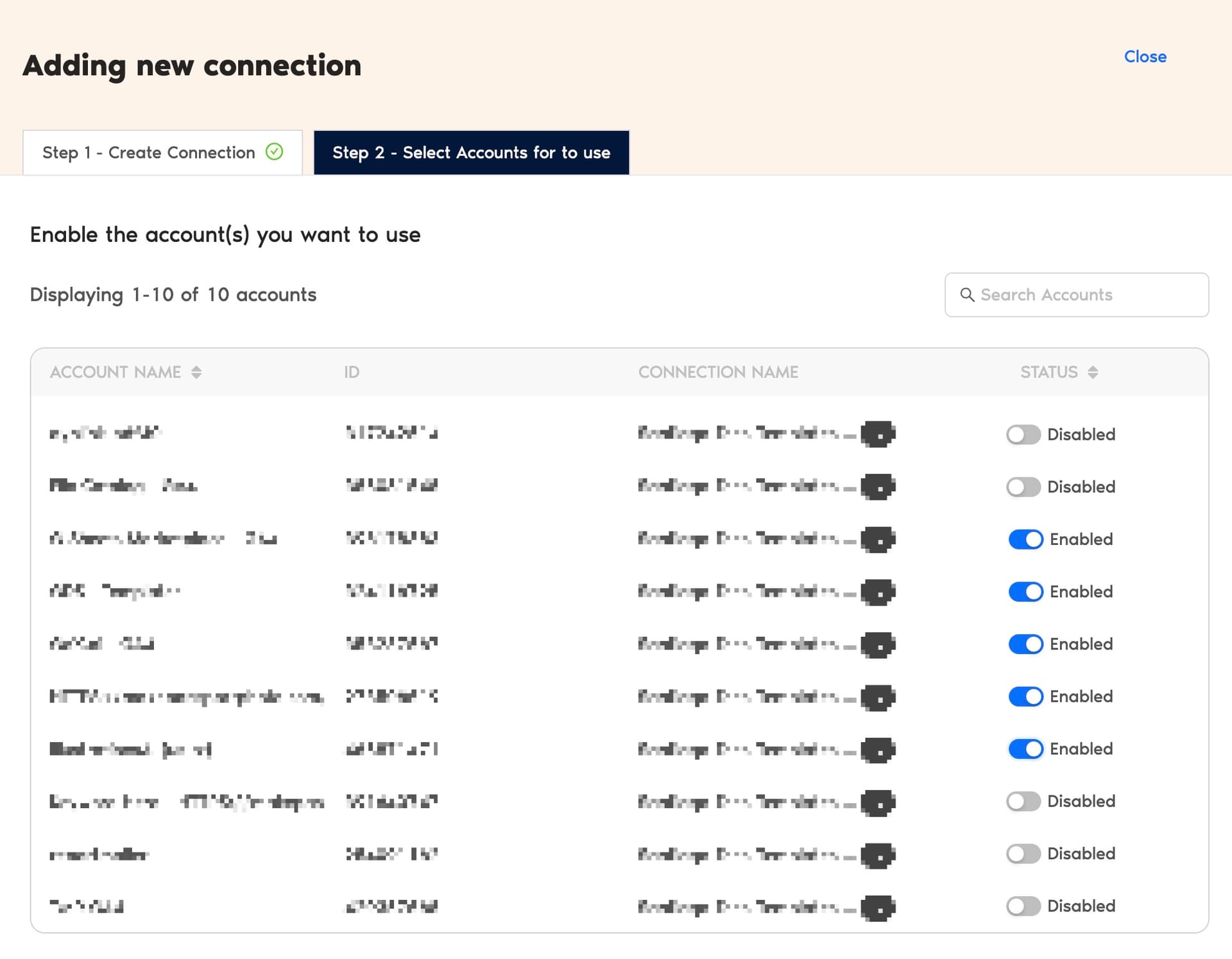
You can now configure your GA4 account to extract valuable insights.
Step 2: Query Configuration
- In the Query Configs section, click + Add New. The Adding New Query Configuration dialog box appears. Here you can name the query config, select GA4 accounts from the dropdown and configure your GA4 dashboard.
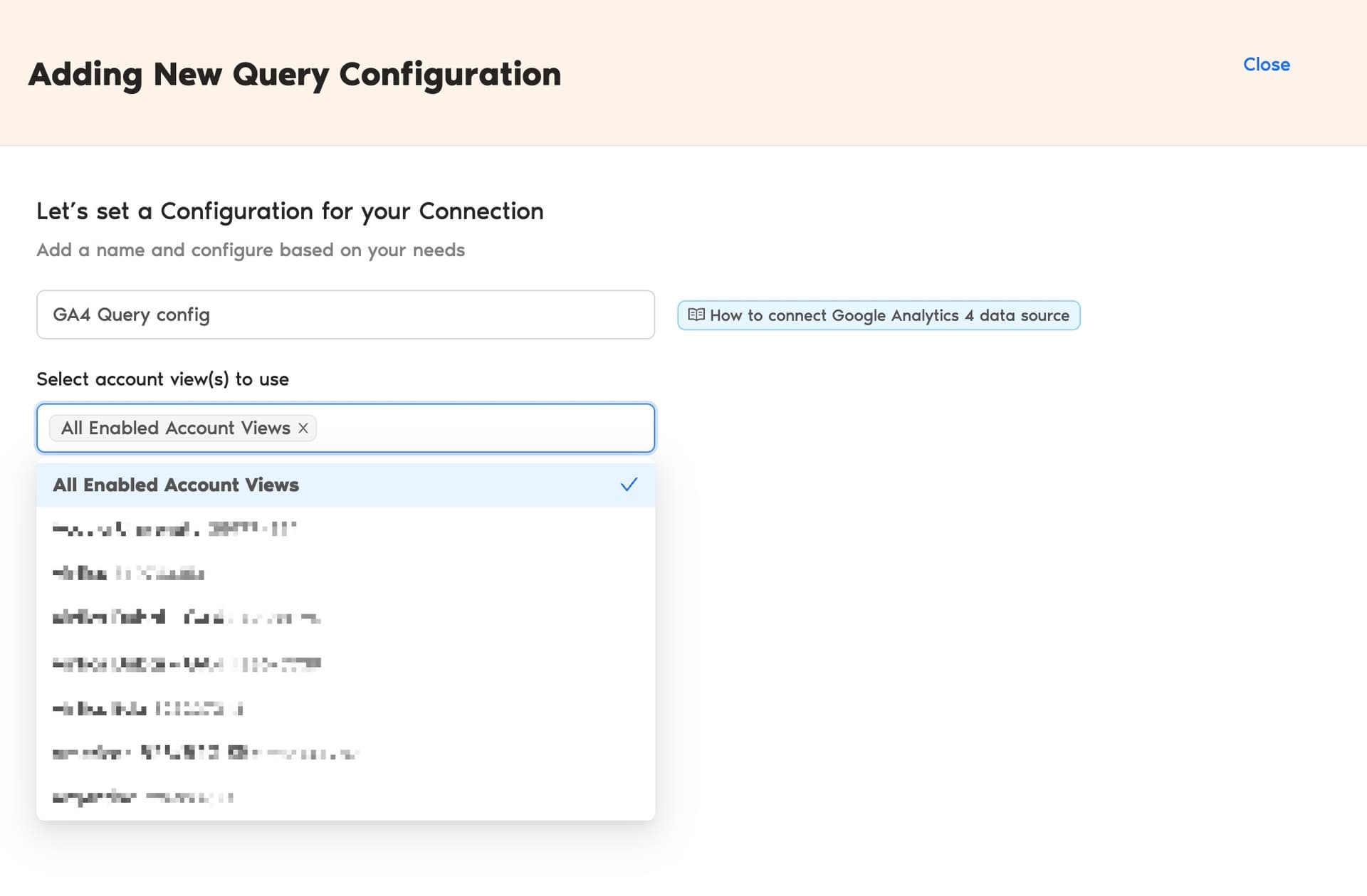
- Once done, click Save. Now you can proceed to Step 3 in creating the GA4 Looker Studio dashboard.
Step 3: Creating the GA4 Looker Studio dashboard
- After creating the Query Config, click Create Report in the top-right corner.
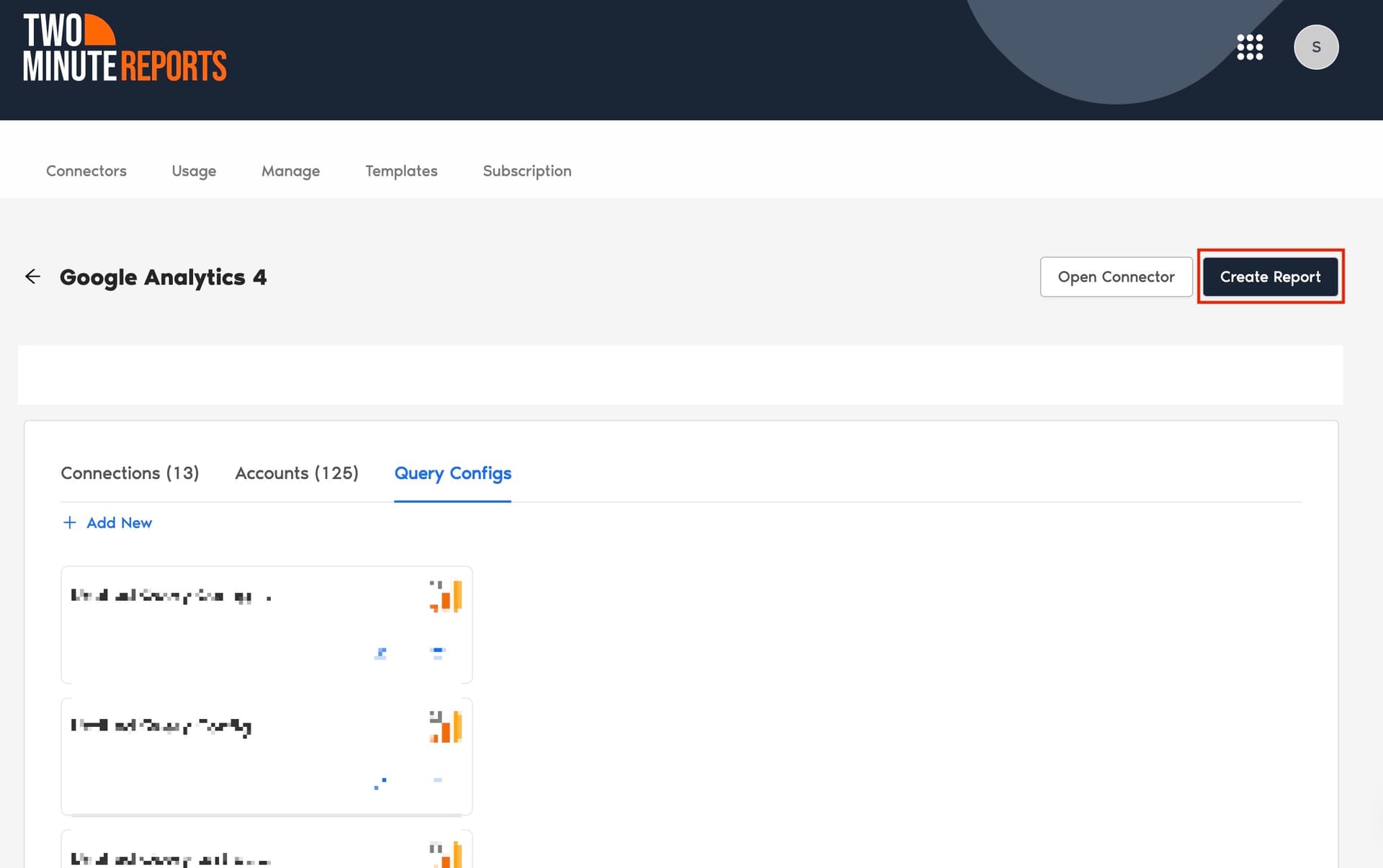
- From the list of options, select the Query Config you've created and click Next. Choose 'Create Report from scratch' to open the Looker Studio dashboard.
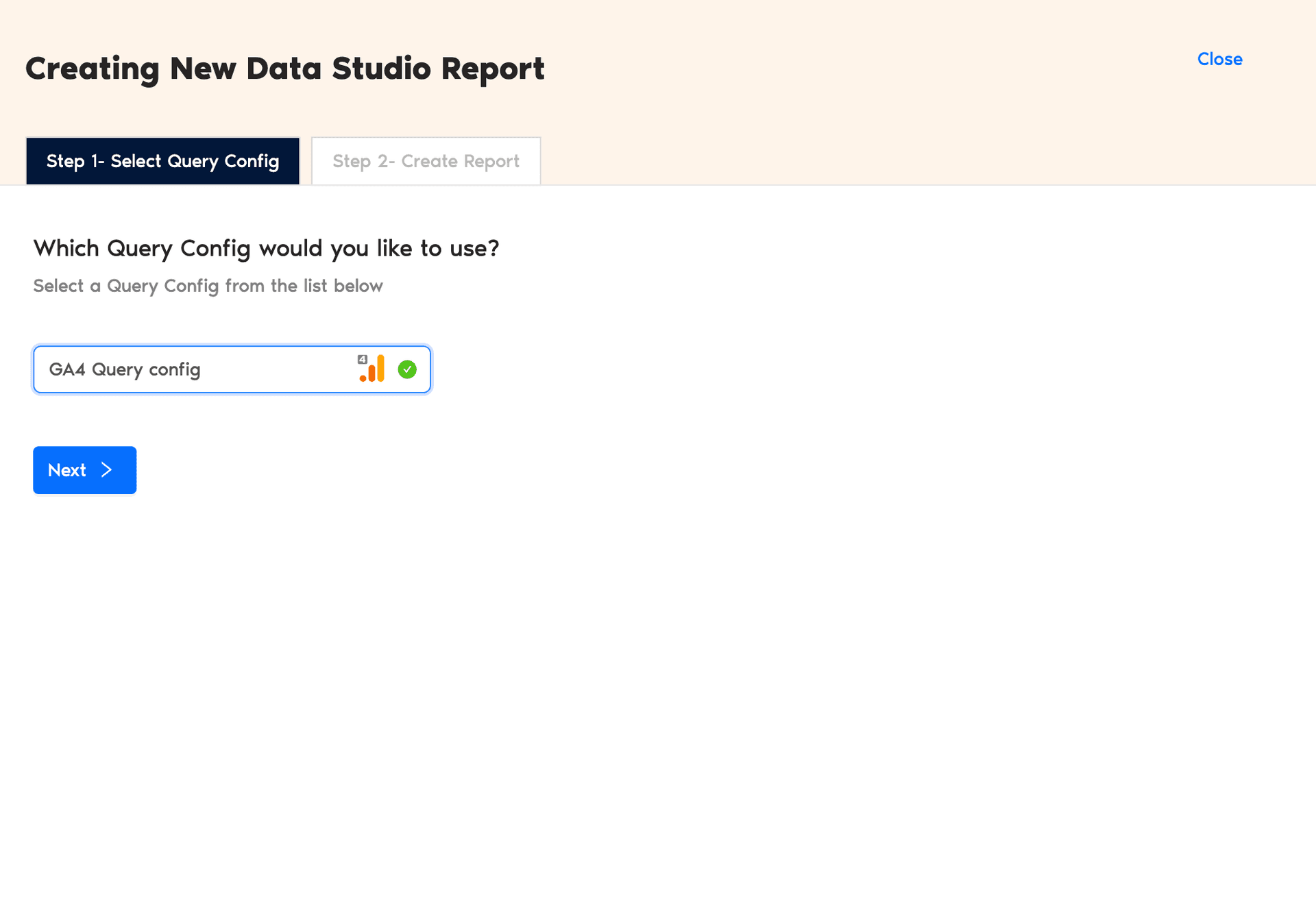
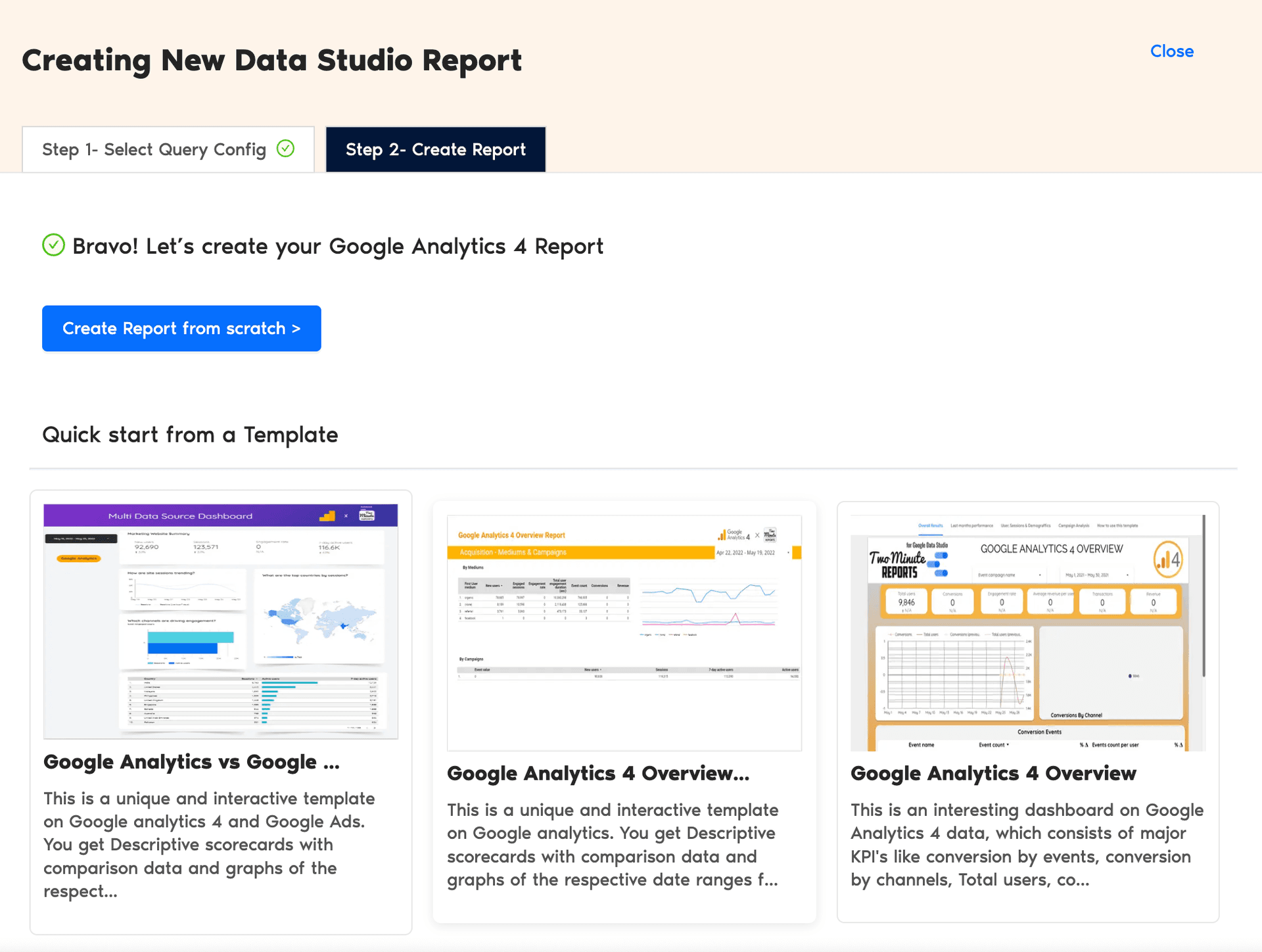
- Once the Looker Studio dashboard opens, select your team and the required Query Config from the dropdown menu. Next, click Connect in the top-right corner.
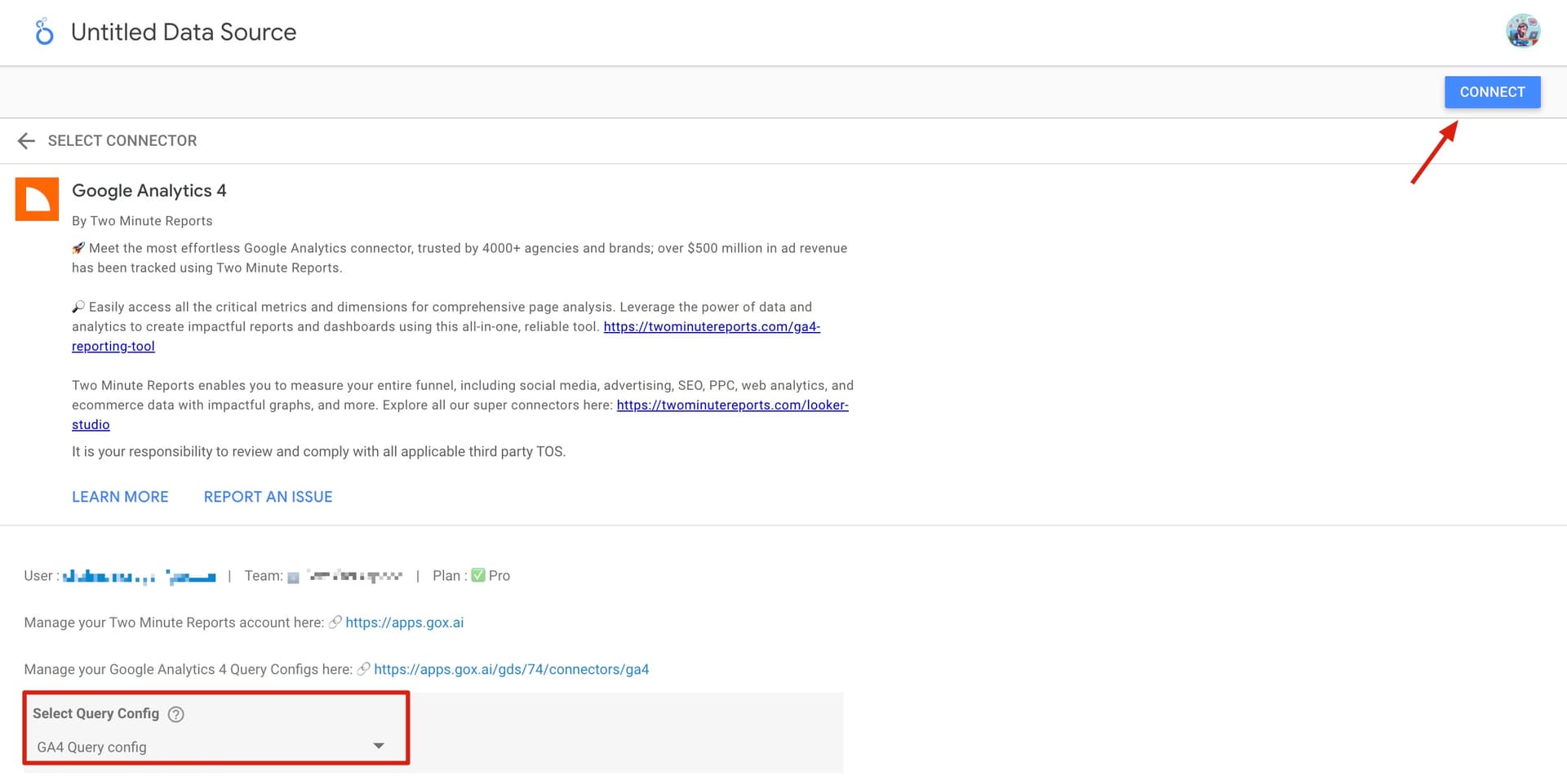
- The next window shows all the available GA4 metrics and dimensions to include in the dashboard. You can modify these metrics or click Create Report button at the top-right corner.
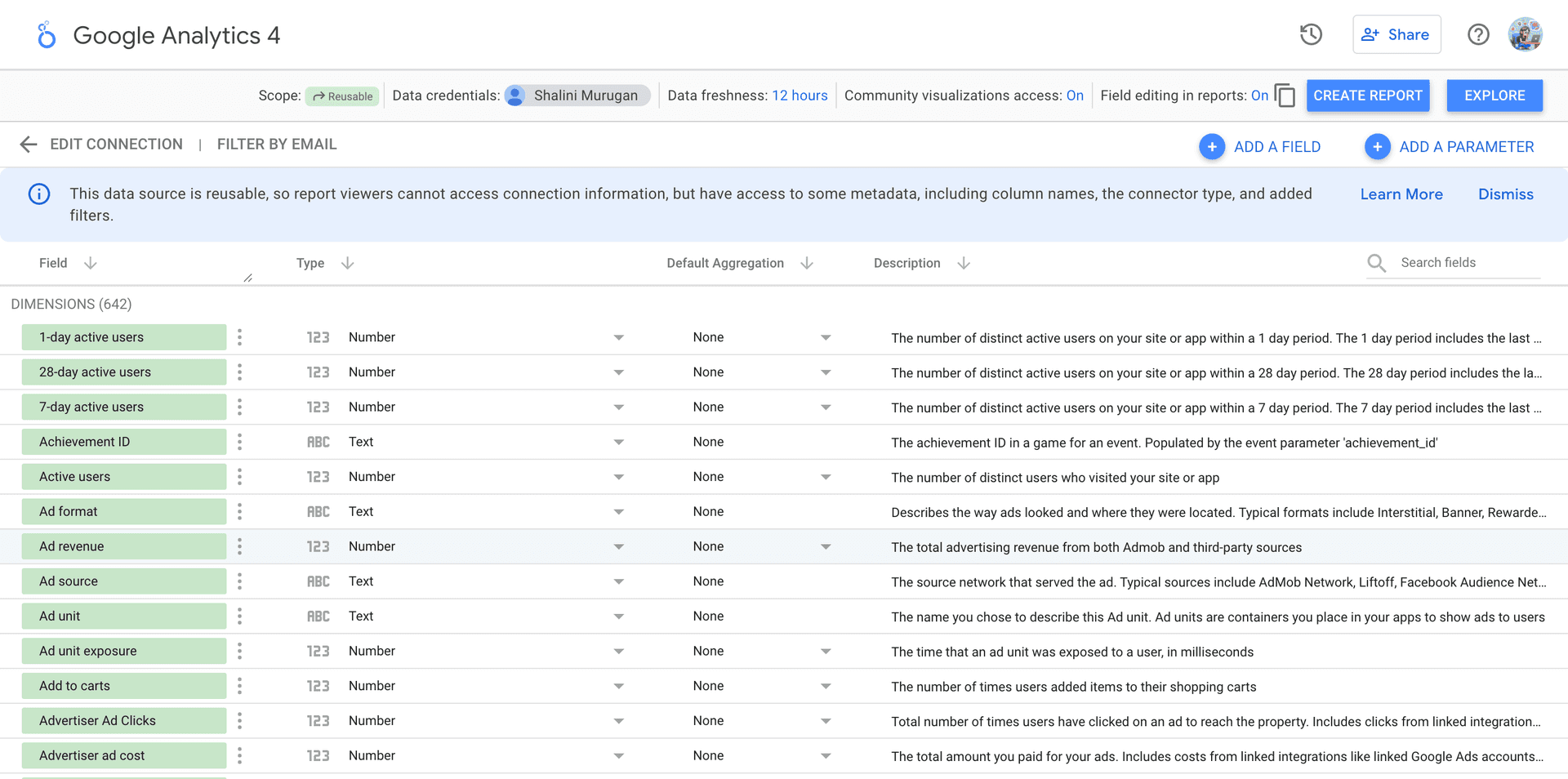
- Next, you'll arrive at the Looker Studio dashboard. Drag and drop the relevant GA4 metrics and dimensions to analyze performance data. Choose the appropriate date range, and add visual elements such as charts and tables to present actionable GA4 insights.
Method 2: Creating the GA4 Dashboard using templates
To create a GA4 Looker Studio dashboard using templates, follow Steps 1 and 2 from the previous method.
- From the Create Report tab, you can explore TMR's GA4 templates. Once you've selected the required template, click it to open in the Looker Studio.
- Once Looker Studio opens, choose the relevant team and check the box next to "Use report template for new reports." Then, click Connect to continue.
- The next window shows the available GA4 metrics and dimensions ready for the report. Next, click the Create Report button, authorize the data export activity and create the GA4 dashboard with engaging tables and charts.
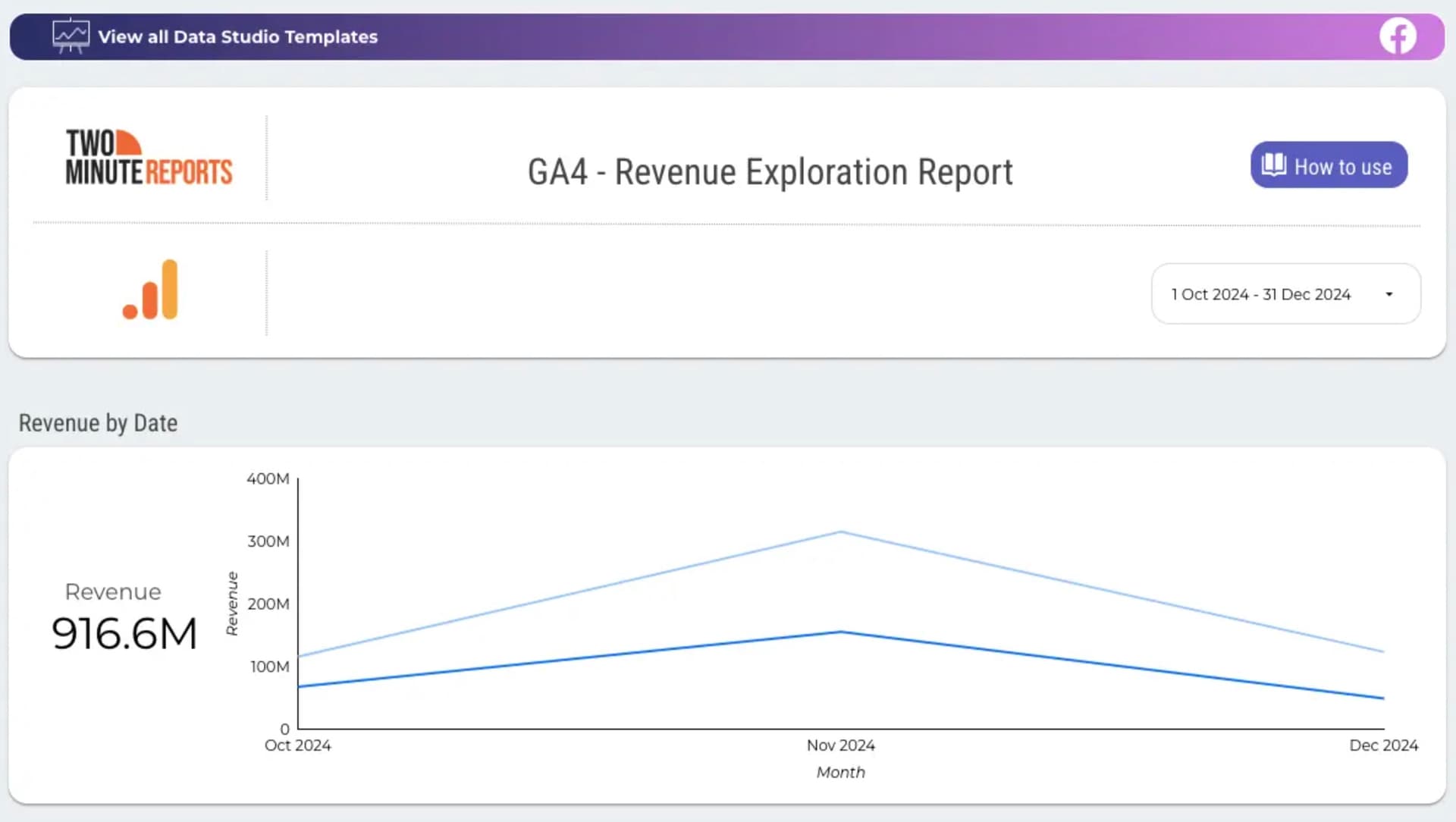
And that's it. You've created your GA4 dashboard in Looker Studio. You can modify tables, charts, metrics, dimensions and schedule reports to collect and optimize GA4 insights in real-time.
Why connect GA4 to Looker Studio?
Google Looker Studio (formerly Google Data Studio) is a popular, open-source, tool for report creation and data analysis. The interactive dashboards and the easy-to-use interface enable business owners, analysts, and marketers to stay ahead of multiple data sources.
Ease of Use:
Looker Studio’s user-friendly interface requires minimal technical expertise. With just a few drags and drops, this coding-free tool helps make complex data manipulation and visualization simpler.
Data Connectivity:
With a connector like Two Minute Reports, one can integrate over 75 popular platforms, right from web analytics, to social media platforms. Creating a Looker Studio dashboard with TMR eliminates manual data imports and ensures that your data is up-to-date.
Visualization Variety:
With Looker Studio’s robust array of graphs, charts and other visual aides, you can effectively communicate and visualize data for all functions. You can create bar charts, line graphs, pie charts, maps, and much more to match your preferences.
Comprehensive Analysis
Insightful Metrics and Collaborative Accessibility are key benefits when using Looker Studio to manage your website/app’s performance. You can dissect and analyze data, compare them, and create custom metrics that align with your business goals.
Collaborative Access
Building a Looker Studio Dashboard also allows for seamless collaboration between functions in your organization. The ease of accessibility allows teams to work together with real-time data, fostering a highly collaborative environment.
Customization and Flexibility:
Importing GA4 data into Looker Studio allows you to customize your reports according to your specific needs. Looker Studio also enables proper representation of the metrics and dimensions that are most relevant to your business goals. Looker Studio also allows scheduling reports to be delivered to your email automatically. This ensures constant real-time data, and avoids frequent check-ins.
Workflow Efficiency
Setting up automated workflows to channel data from GA 4 to Looker Studio, effectively streamlines the data journey from source to analysis. This process ensures seamless synchronization enabling consistent workflow management.
Marketing Strategy Enhancement
When you export GA4 data into Looker Studio, you can conduct multi-channel analyses to simultaneously evaluate performance across multiple channels. This approach enables you to make data-driven decisions that enhance marketing performance.
Top KPIs of GA4 used in Looker Studio
Basic
GA4 can provide basic information about your application or website which helps you understand the users from your website. Add this information to your data report to optimize your website/app’s operations, improve engagement, and experience.
TMR’s add-on can fetch several important metrics like:
- Number of Sessions
- Total Users
- Views
- New Users
- Engaged Sessions
- Engagement Rate
- Active Users
- Total User Engagement Duration
- Average Session Duration
- 7-day active users
Performance
The data under this category can help you determine the performance to increase engagement and optimize your website/app:
Some important metrics available through our connector include:
- Popular Pages/Screens
- First-Time Visitors
- Engaged Sessions and Users
- Engagement Rate
- Active Users
- User Engagement Duration
Event
The data under this category helps you analyze the most popular events on your website/app, and their frequency. These insights can help improve events and improve revenue with increased ARPU(Average revenue per user).
- Conversion rates
- Event Counts
- Revenue
- Transactions
This category also helps you learn about your users’ behavior with metrics such as:
- Events per Session
- Events Count per User
Time
Analyzing the date of the event with Google Analytics 4 helps you identify patterns in user behavior, compare data points across months, and identify trends to optimize operational strategy.
Some metrics that are covered in our connector include the Month, Year, or even the Week number of the Event, in both Saturday-to-Monday or Monday-to-Sunday formats. TMR also allows you to use the Year-Month format to create concise and reader-friendly reports.
Session Source
Identify where your site visitors originate from the Session Source metrics to optimize your marketing campaigns, analyze user behavior, and track your site’s growth.
Some important metrics available through our connector include:
- Source
- Medium
- Channel Grouping
- Campaign Name
- Keyword(s)
- Group Name
Content
This data can be a prominent indicator of your website/app’s performance. Optimizing content can help improve content operations, and make data-driven decisions.
Some actionable metrics available through our connector include:
- Page Path, Title, and Location from Frequent User Visits
- Landing page from Frequent User Visits
- Page Path, Query String, and Screen Class to understand User Interaction
Geo
Discover where your audience is from with Google Analytics 4’s Geo Metrics. This information can help target marketing efforts and improve User Experience for the corresponding locations. This data can also help you identify potential regions to target first.
Some popular metrics in our add on include:
- Country
- City
- Region
Property
These specific data are focused on user behavior across different platforms. These insights will help you improve User Experience, and monitor which versions of your website/app perform the best.
Some important metrics include:
- Source of Traffic
- Host Name
- Stream Name
- Stream ID
Device
These Google Analytics metrics can help you track the devices your users use to visit your website/app. Use these insights to improve design, optimize User Experience, and optimize language code for content targeting. Some effective metrics include:
- Type of Device
- Operating System
- Language Setting
- Screen Resolution
- Browser
- Device Model and Manufacturer
E-commerce Metrics
The Website/App is the largest asset in the e-commerce biz. Identifying the top-selling products, the effectiveness of functions, product categories, and the checkout process are crucial to improving experience and increasing conversions. If you’re in the e-commerce biz, add these data to your report.
- Purchases
- Item Revenue
- Item Name
- Item Brand
- Item Category 3
- Add to carts
Get Google Analytics 4 data in Google Sheets too!
Two Minute Reports is also available as a Google Sheets add-on. This add-on is designed to simplify complex data analysis and visualisation, making the best use of Google Sheets’ tools and features.
This add-on allows the creation of detailed reports and dashboards using insights from GA4 without the complexity of manual data entry. TMR for Google Sheets also enables users to develop custom formulae in a user-friendly interface.
With seamless GA4 to Google Sheets integration, comprehensive analytical capabilities, and automated workflows, strategic business intelligence has just become quicker and more accessible.
Frequently Asked Questions
The Data source of a report is where you grab data for analysis, comparison, and decision-making. Determining and adding a data source is the first step for report creation.
Dimensions are additional attributes of your website which provide information about it. For example, the “Date” dimension tells the date a visitor visited your website.
You can use Looker Studio’s native features, or connectors like Two Minute Reports to create reports, visualise data, and compare data from other platforms. Here’s how you do it: Connect GA4 to Looker Studio.
The best data to pull from Google Analytics 4 varies from your business needs and types. Ensure that your data informs you about your user’s behaviours, your website/app’s performance and User Experience.
To ensure the management of workflows, reports, and collaborative projects within an organisation, Two Minute Reports has the “Teams” Feature. This feature allows your organisation to create separate groups within the product to enable collaboration.
It is a Google Analytics connector for Looker Studio, which helps you integrate data from GA and GA4 to Looker studio, create reports, and analyse data effectively and seamlessly.
Apart from easy access to data and metrics, Looker Studio connectors like Two Minute Reports also helps combine data from other platforms, create visualizations, blend data and audience segments, and gain valuable insights for your business.
Make use of Looker Studio’s robust tools and features to create custom reports. You can also use connectors like Two Minute Reports to utilise their function-based templates.



