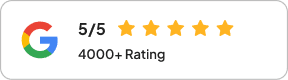Summarize this blog post with:
In 2024, Marriott Bonvoy harnessed the power of Snapchat advertising, achieving an impressive 3.4x return on investment and 35% more bookings than other platforms. This success is a testament to Snapchat's unique position in the digital landscape, where over 400 million daily active users engage in a vibrant mix of augmented reality and visual storytelling.
A world where brands connect with Gen Z and millennials through captivating, ephemeral content–that's Snapchat. The uber-cool platform has mastered this art, evolving from its playful roots to become an essential tool for marketers aiming to engage younger audiences. As businesses increasingly flock to this platform, a challenge arises: How can you make sense of the data that drives your advertising success?
While Snapchat offers incredible potential, its analytics tools can be daunting. With ad data available for only 90 days and insights lacking depth, marketers may grapple with large volumes of information from extensive campaigns. Leveraging a data visualization tool like Looker Studio is crucial to navigating these challenges.
Why connect your Snapchat ad account to Looker Studio?
Google Looker Studio (formerly Google Data Studio) is a popular, open-source tool for report creation and data analysis. Connecting your Snapchat ad account to Looker Studio for reporting enables business owners, analysts, and marketers to stay ahead and offers several advantages:
Centralized data visualization
Looker Studio is known for its user-friendly interface and visual presentation capabilities. It allows you to consolidate data from your Snapchat ads alongside platforms like Google Ads and Facebook, providing a unified view for better decision-making.
Enhanced reporting
The drag-and-drop interface makes creating professional and visually appealing reports easy. Customize dashboards to focus on the metrics that matter most to your business, making reports more relevant and insightful.
Real-time data access
Integrating Snapchat ads with Looker Studio gives you access to fresh, real-time data. This allows you to monitor campaign performance instantly and adjust strategies as needed rather than relying on outdated information. Looker Studio connects seamlessly with Google Suite tools and external tools like Two Minute Reports for seamless data extraction.
Cross-platform analysis
Unlike Snapchat’s interface, you can extract, analyze, and visualize data from multiple sources in a single view, extracting insights on customer behavior and engagement across different platforms. This comprehensive analytics approach unifies all metrics in one dashboard.
Collaboration and sharing
Looker Studio enables easy sharing and collaboration among team members. This functionality fosters better communication and teamwork, as stakeholders can access and collaborate on the same reports in real time.
Automated workflows
With automated data refreshes, you can set your reports to update automatically. This saves time and ensures that your reports consistently reflect the latest ad performance data without manual intervention.
Custom metrics and flexibility
Looker Studio allows you to define custom metrics and dimensions aligned with your business goals. This flexibility means you can tailor your reports to meet your specific requirements better.
Integrating Snapchat Ads with Looker Studio enhances your reporting capabilities, efficiency, and insights, ultimately leading to more informed marketing decisions.
In this guide, we will walk you through extracting Snapchat Ads data to Looker Studio, allowing you to create insightful and automated reports that elevate your marketing strategy and connect you with your audience like never before.
How to export Snapchat Ads data to Looker Studio in under two minutes?
Two Minute Reports helps you quickly pull data from Snapchat Ads and build intuitive and automated reports–without a line of code. Just follow the simple steps below to configure your report.
There are two methods to build your Snap Ads Looker Studio report using TMR:
Method 1: Building a report from scratch
Method 2: Building a report using TMR's report template gallery
Step 0: Getting Started
- Log into Two Minute Reports from the home screen or their apps portal.

- Once logged in, choose Two Minute Reports for Looker Studio from the My Apps page.

- Select a team to access its dashboard.
- If you work with multiple teams, choose the relevant team for the report.
- If you aren’t part of multiple teams, you’ll be redirected to the Connectors Page.
Note: Every organization has separate teams with separate tasks. You can create separate “Teams” or groups within TMR to enable collaboration.

- From the connectors page, choose the relevant Connector. In this case, click on Snapchat Ads Insights. This will take you to the Snapchat Ads Connector Dashboard.
You're now all set to start creating your Snapchat Ads report.
Method 1: Creating an Snapchat Ads Report from Scratch
Step 1: Adding data source and authorizing via your Snapchat account

- Inside the dashboard, click “New Connection” from the data sources section to open the Adding new Connection window.
- Name your Connection and login to your Snapchat account to authorize TMR to fetch data from Snapchat Ads.
- Now, choose the accounts linked to your Snap ad account to analyze.

Step 2: Query Configuration
- Click Query Configs to shift to its tab and configure the query to fetch the required data.

- Click “Add New” to open the “Adding New Query Configuration” window.

- Name the Query, and choose the relevant Accounts.
Note: You can choose one or all of your required accounts.
- You can also modify the query to:
- Include missing time values
- Replace blank values as zeroes
- Once you’ve completed the configuration, Save to create the Query Config.
Step 3: Creating the report from the Google Data Studio Dashboard
- After adding data source and query configs, click the green “Create Report” button to open the “Creating New Data Studio Report” window.
- From this window, choose the relevant previously created Query Config from the search bar, and click on the Next button.

- From the next Create Report tab, click on “Create Report from scratch” to open Looker Studio.

Want to choose “Quick start from a template”? Jump to Method 2 here.
- Once Looker Studio opens up, choose the relevant team. Ensure that “Use report template for new reports” is checked. Once done, click Next to continue.

- Then, select the relevant Query Config for the Connection and click the Connect button.
- The next window shows all the available Snapchat Ads metrics, ready for the report. You can modify the metrics, or click the Create Report button at the top-right corner.

- You’ll then be notified when new data is added to the Looker Studio report. Click Add to Report to authorize the activity.
- Your Snap Ads insights is ready to be filled. The sidebar contains all the metrics and dimensions you must add to the report.
To create a table/chart with a particular metric:
- Create a table or chart at the desired position.
- With the table/chart selected, select the metrics that you need in your report. Then, explore the categories in the Metrics dropdown menu, like Engagement, Clicks, or Impressions, to add them to your report.
- Next, we set the report's dimensions. From the Dimensions dropdown menu, select the dimensions you want to add to your report, such as date or place.
- Then, you set the date range: either a preset date range or your custom date range from the sidebar.
You can repeat the same steps to add the required tables/charts to the new report. Click here to learn more.
Method 2: Creating a Snap Ads dashboard using templates
Two Minute Reports offers a gallery of pre-built templates that help you build intuitive and visual reports within minutes. These templates have visual aids and the right combination of metrics to reduce all the effort and time needed to create reports. Each template in TMR's gallery serves a specific purpose: to provide an overall view or to track a particular area.
To create a Looker Studio dashboard using templates, follow Steps 1 and 2 from the previous method.
Step 3: Creating the report
- After adding the Connection and configuring the queries, click the green “Create Report” button to open the “Creating New Data Studio Report” window.
- From this window, select the relevant previously created Query Config from the search bar and click the Next button.

- From the Create Report tab, you can explore TMR’s templates from the Template Gallery. Once you’ve selected the required template, click it to open Looker Studio.
- Once Looker Studio opens, choose the relevant team and check the box next to “Use report template for new reports.” Then, click Next to continue.
- Then, select the relevant Query Config for the Connection and click on the Connect button at the top-right corner. This step connects TMR to Looker Studio.
- The next window shows all the available Snapchat Ads metrics ready for the report. You can modify the metrics or click the Create Report button at the top-right corner.
- Next, authorize the data export activity and complete creating the report with preset tables and charts with your metrics.

- You can set a date range from the dashboard to display the relevant data. You can choose from preset date ranges like “Last 7 days” or “Last Month” or set your custom date range from the drop-down calendars.
And like that, you’ve created your Snap Ads report on Looker Studio. You can modify the tables/charts, metrics, and dimensions from the TMR sidebar and schedule reports for your email to collect data and optimize on time.
Why Two Minute Reports?
- Centralized data integration: TMR offers 30+ data sources on Looker Studio that consolidate your metrics from these platforms, including top advertising sources and analytics tools. It eliminates the need for manual CSV imports, creating a seamless data flow from Snap Ads and directly into Looker Studio.
- Extensive integrations and upcoming features: TMR currently boasts extensive support for 30+ advertising and analytics platforms, including Snapchat Ads. With exciting upcoming integrations on the horizon, TMR is continuously enhancing its capabilities to meet your reporting needs.
- Intuitive reporting: TMR simplifies the creation of professional, mobile-friendly reports. Its seamless compatibility with Looker Studio enables you to craft and customize reports and share them with unlimited users.
- Cost-effective and user-friendly: TMR is designed with user experience in mind, offering an affordable and accessible solution for businesses without a steep learning curve.
- Efficiency and personalization: TMR enables swiftly setting up dashboards with pre-built templates that can be customized and duplicated. These templates streamline both report generation and client onboarding.
With Two Minute Reports, extracting and reporting your Snapchat Ads data is not just about consolidation; it’s about empowering your business to make quicker, data-driven decisions using Looker Studio’s powerful analytics capabilities.
Tips for optimizing Snapchat ad performance using Looker Studio
Optimizing Snapchat ad performance using Looker Studio can significantly enhance your advertising campaigns. Here are some advanced techniques and tips to help you make the most of your data:
1. Utilize custom segments: Create custom segments based on user demographics, interests, and behaviors. Analyzing performance within these segments in Looker Studio helps identify which groups respond best to your ads, allowing for more targeted ad spending. Ensure that segment definitions are grounded in reliable data to avoid misinterpretation.
2. A/B testing variations: Use Looker Studio to track the performance of different ad variations. You can discover what resonates most with your audience by A/B testing elements such as visuals, copy, call-to-action buttons, and targeting strategies. Be sure to monitor key metrics to determine the winning variations.
3. Incorporate time series analysis: Analyze ad performance over time using time series charts in Looker Studio. This chart enables you to identify trends, peak engagement times, and seasonality, allowing you to optimize your ad schedules for maximum visibility and engagement. Be cautious of external factors (like market changes) that might influence trends.
4. Combine metrics for deeper insights: Instead of looking at metrics in isolation, combine related metrics to derive deeper insights. For example, correlating reach and conversions can help you assess the effectiveness of broader campaign objectives versus specific ad elements. Remember that correlation does not imply causation, so be careful when drawing conclusions from combined metrics.
5. Leverage Looker Studio templates: Use pre-built templates in Looker Studio for Snapchat ads. These templates can simplify the design process and ensure you include all critical metrics while customizing them to fit your brand’s needs.
6. Automate reporting: Use Two Minute Reports to automatically extract Snapchat Ads data into Looker Studio. Schedule reports regularly (daily, weekly) to monitor campaign performance without manual data entry, ensuring timely adjustments to your strategy.
7. Incorporate audience insights: Use demographics and interests data insights to refine targeting strategies. Analyze which audiences drive the most conversions and tailor your future campaigns to focus on these profitable segments.
8. Optimize based on performance metrics: Focus on key metrics such as eCPM, eCPV, and conversion rate to assess the profitability and efficiency of your ads. Adjust your bidding strategies based on this data to maximize your ad spending. Ensure these metrics align with your overall campaign objectives.
9. Visualize KPIs effectively: Use visualizations like heat maps, tree maps, or pie charts to present your Snapchat ad performance data intuitively. This makes it easier to spot patterns and anomalies at a glance.
10. Engagement tracking: Monitor Snapchat-specific engagement metrics such as Lens Views, Swipe-Ups on Lenses, and Story Opens. This information helps you understand how users interact with your content and refine your creative strategy for future campaigns.
11. Feedback loop: Integrate insights from Looker Studio into your campaign planning to create a feedback loop. Regularly iterate on campaigns based on data-driven insights to continuously improve ad performance.
By applying these advanced techniques, you'll be better equipped to optimize your Snapchat ad campaigns, improve ROI, and drive better engagement through informed data-driven decisions.
How to analyze trends over time (+ specific visualizations for Snapchat Ads report)
1. Use time series charts
- Create a time series chart in Looker Studio to visualize ad performance metrics over a specified period.
- In the data settings, select your date range and plot metrics like impressions, clicks, or conversions over time to identify trends and seasonality.
2. Segment data by time intervals
- Break down your data by daily, weekly, or monthly intervals to capture different engagement patterns.
- Look for spikes or drops during specific periods, which can help you understand when your ads perform best.
- Combine time intervals with specific events (e.g., product launches or promotions) to correlate spikes in performance directly with marketing efforts.
3. Moving averages
- Apply moving averages to smooth out fluctuations over time, making it easier to spot long-term trends rather than being swayed by short-term anomalies.
- Use different periods for moving averages (e.g., 7-day, 30-day) to provide insights into both short-term and long-term trends based on various business needs.
4. Custom date ranges
- Use custom date ranges to compare performance between different time periods, such as pre-campaign vs. post-campaign or month-over-month analysis.
- Analyze seasonality effects and year-over-year comparisons to draw insights from longer-term trends.
Creating specific visualizations
1. Heat maps
- Use heat maps to visualize engagement metrics like impressions or conversions across different audience segments over time. This helps quickly identify which segments are performing well.
- Include filters allowing dynamic adjustments to audience segments for real-time analysis.
2. Bar and column charts
- Bar charts can effectively showcase the performance of different ad creatives, while column charts can easily compare metrics across different time periods.
- Use stacked bar charts to compare total performance while displaying individual contributions from different ad strategies or creatives.
3. Pie charts
- Utilize pie charts to visualize proportionate data, such as the percentage of total conversions attributable to various ad sets or demographic segments.
- Consider using donut charts instead of pie charts, as they can be easier to interpret and allow for additional information (like total values) in the center.
4. Combination charts
- Create combination charts that layer different metrics on the same graph, such as cost per click (CPC) with total conversions. This can help visualize the relationship between ad spending and performance outcomes.
5. Table visualization
- Implement tables with conditional formatting to highlight key metrics and trends. This makes it easier to spot significant changes or issues requiring attention.
6. KPI scorecards
- Use KPI scorecards to present critical performance indicators at a glance, such as total ad spend, impressions, clicks, and conversion rate. This is useful for quick assessments.
- Include trend arrows or indicators (up, down) next to KPIs to quickly convey whether performance is improving or declining.
7. Dynamic filters
- Incorporate dynamic date filters or audience filters that allow users to interact with the data. This promotes a more tailored analysis experience, letting viewers focus on specific time periods or demographics.
Implementing these improvements can further enhance your Snapchat Ads reporting and deepen your insights into campaign performance using Looker Studio. A constant focus on clear communication of data and its context will ultimately drive better business decisions.
Anticipated trends and upcoming features within Snap Ads and Looker Studio
The anticipated trends within Snapchat Ads highlight a significant focus on augmented reality (AR) integration, allowing brands to create more immersive user experiences. This will be complemented by enhanced targeting algorithms, allowing advertisers to reach specific demographics with greater precision. Video ads are expected to grow, focusing on shoppable formats that facilitate in-app purchasing. Snapchat will likely roll out improved measurement solutions to give brands deeper insights into ad performance.
For Looker Studio, the trend leans towards better data integration, allowing users to connect with a broader range of data sources for reporting. There's an expected increase in real-time data visualization features, enhancing decision-making capabilities. Moreover, new dashboard templates and advanced analytical tools, such as predictive analytics, will help users interpret data more effectively. Overall, both platforms prioritize user-friendly interfaces and collaboration features to enhance the experience for marketers and analysts alike.
Get Snapchat Ads data in Google Sheets
Two Minute Reports is also available as a Google Sheets add-on. This add-on is designed to simplify complex data analysis and visualization by using Google Sheets’ best features.
This add-on allows the creation of detailed reports and dashboards using insights from Snapchat without the complexity of manual data entry. TMR for Google Sheets also enables users to develop custom formulae in a user-friendly interface.
With seamless integration of Snapchat Ads to Google Sheets, comprehensive analytical capabilities, and automated workflows, strategic business intelligence has become quicker and more accessible.
Click here to check out all our integrations.
Frequently Asked Questions
You can export various metrics related to your Snapchat ads, such as impressions, clicks, spending, conversions, and audience insights.
To export Snapchat Ads data to Looker Studio in under two minutes, log into Two Minute Reports, select the Snapchat Ads connector, authorize access to your data source, and configure the report.
You can connect multiple Snapchat accounts in Looker Studio by creating separate reports or dashboards for each. This allows for easier management and comparison of performance across different campaigns.
Yes, Looker Studio allows you to consolidate data from multiple sources, including Google Ads and Facebook Ads, providing a holistic view of your advertising performance.
Snapchat offers marketers the opportunity to experiment with single-image, Video, Collection, Story, Commercial, and Lens (AR-type) ads.