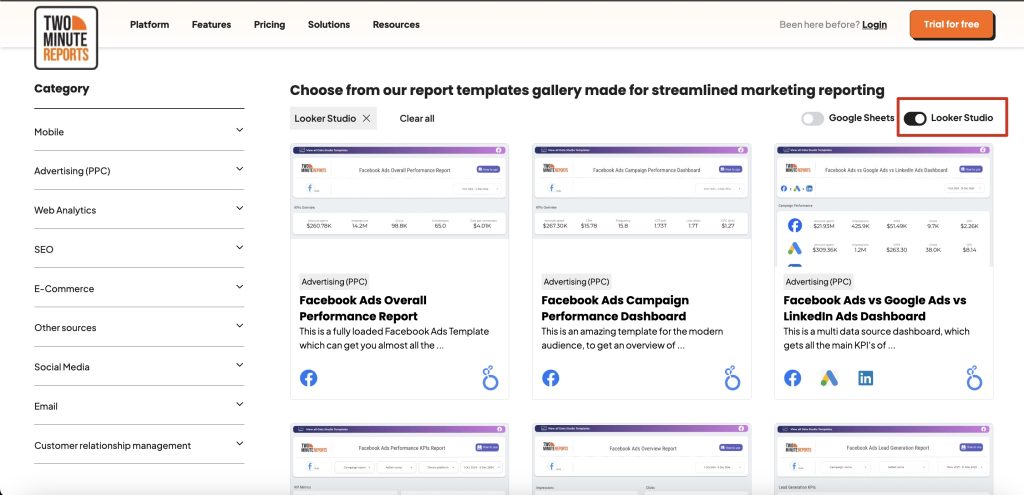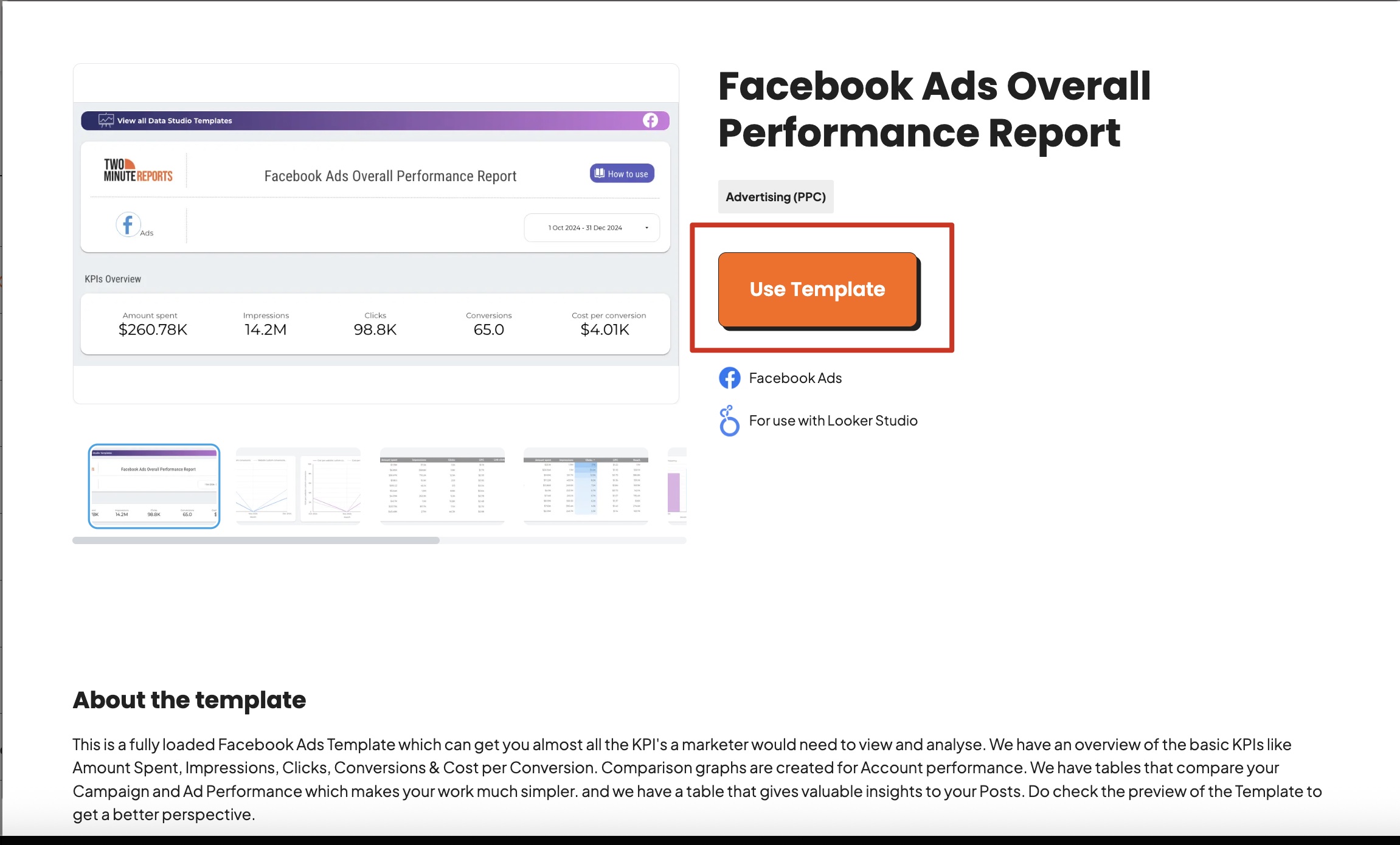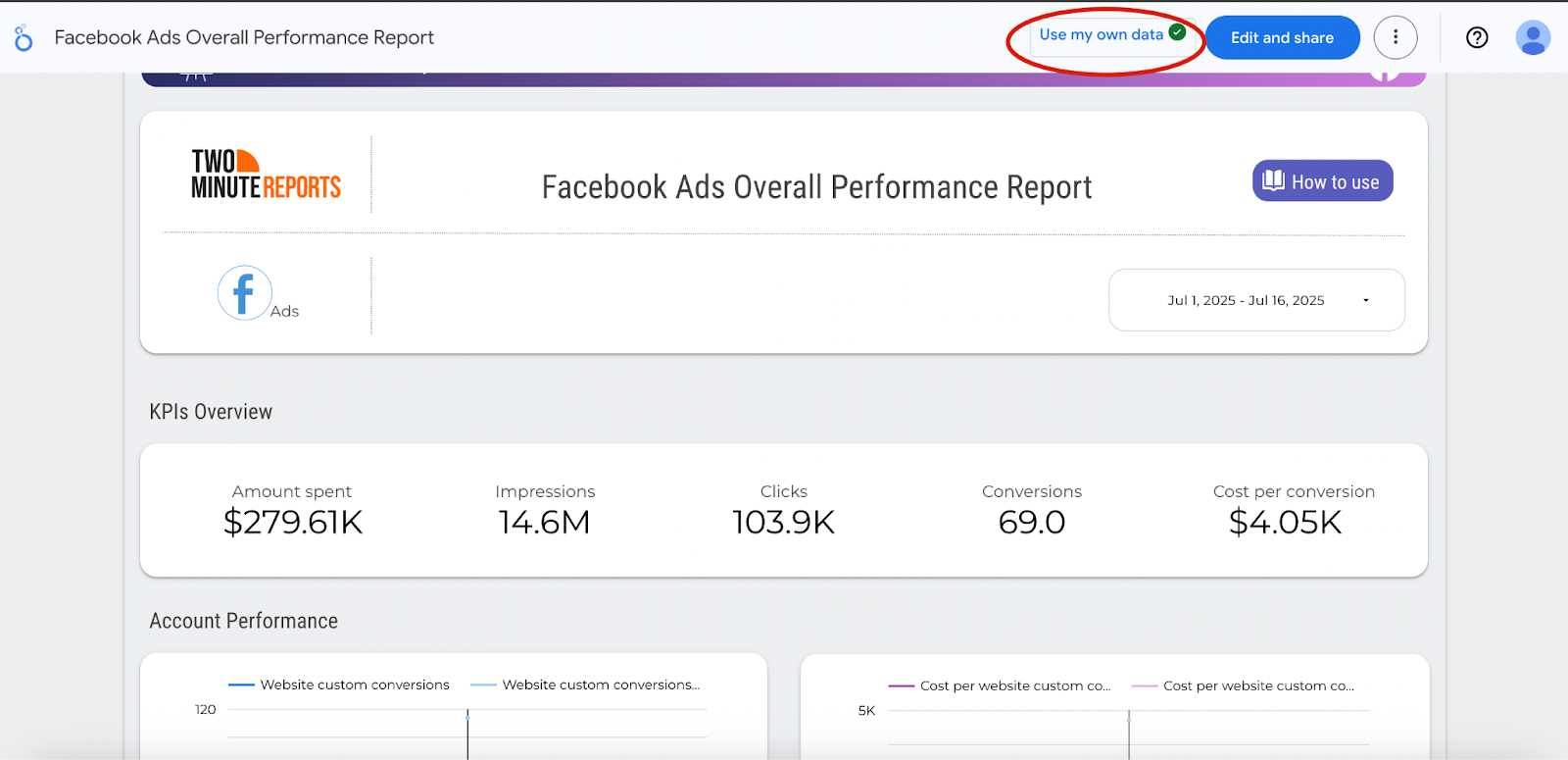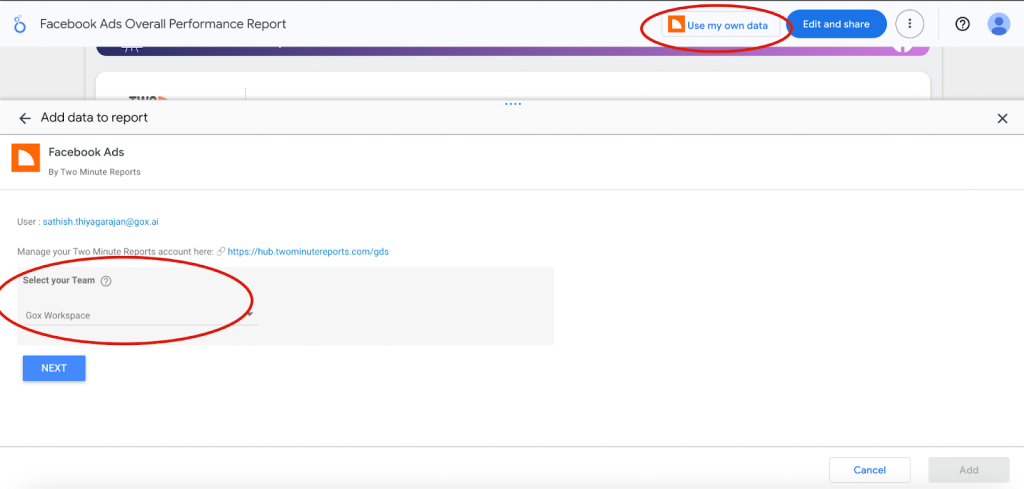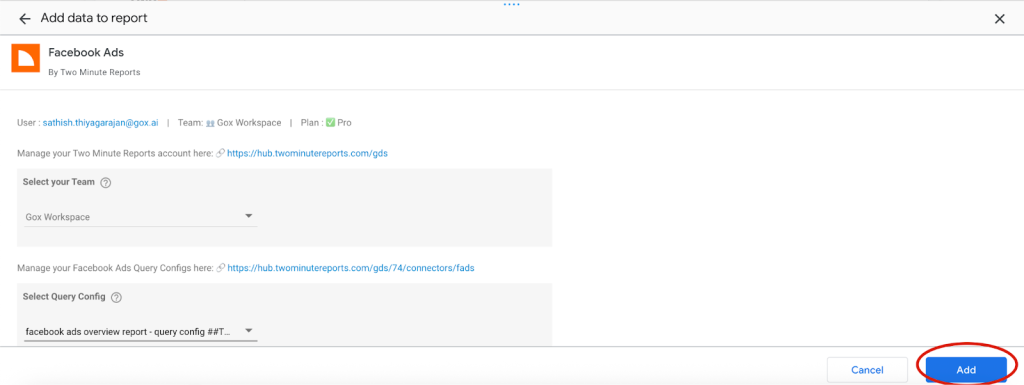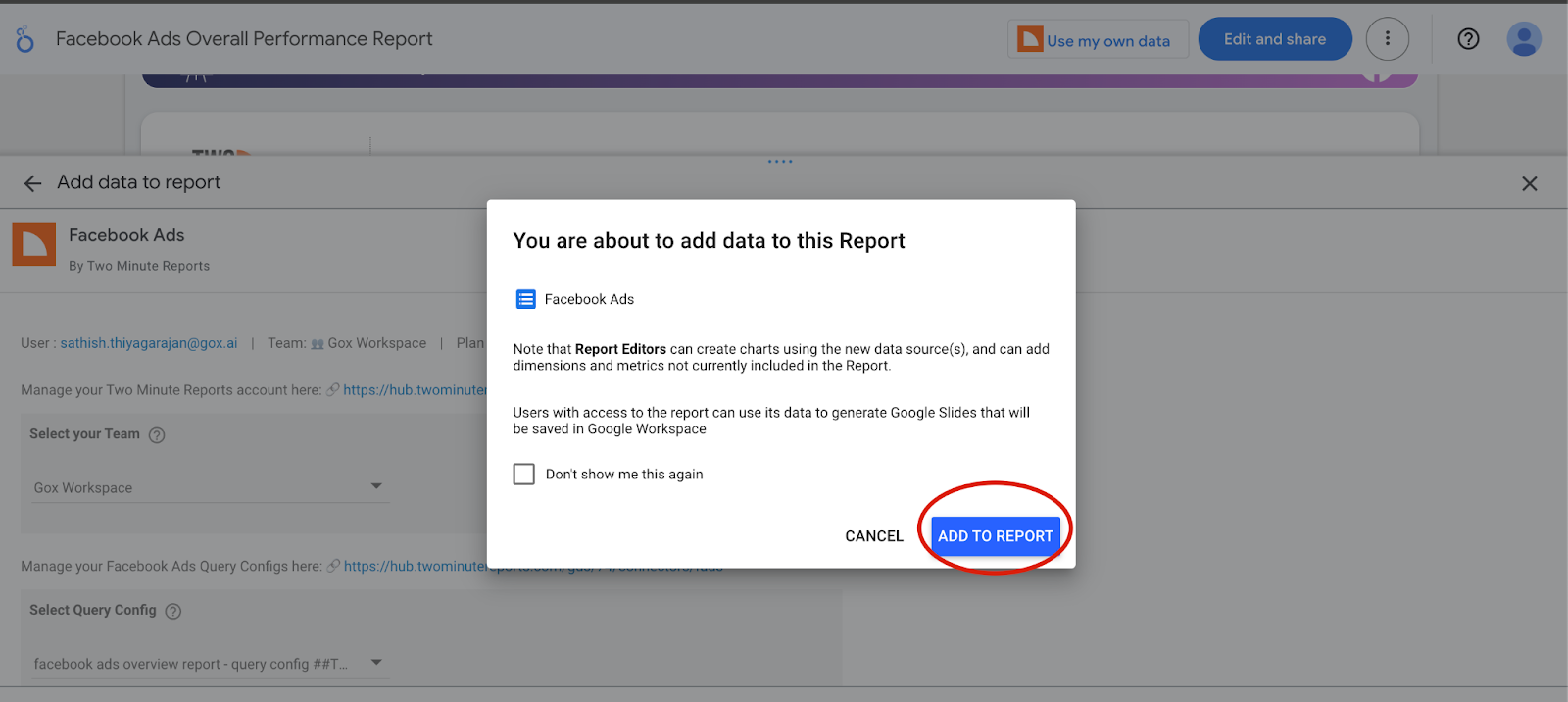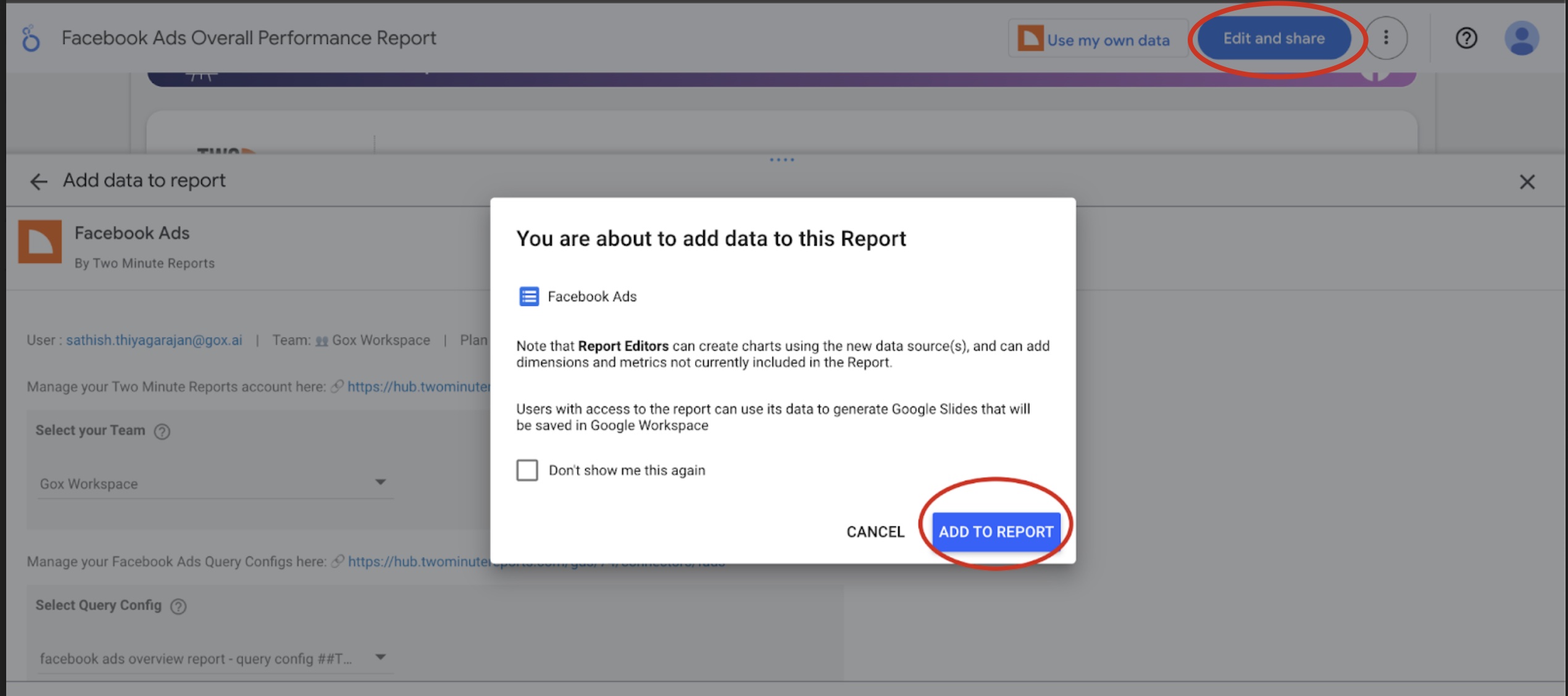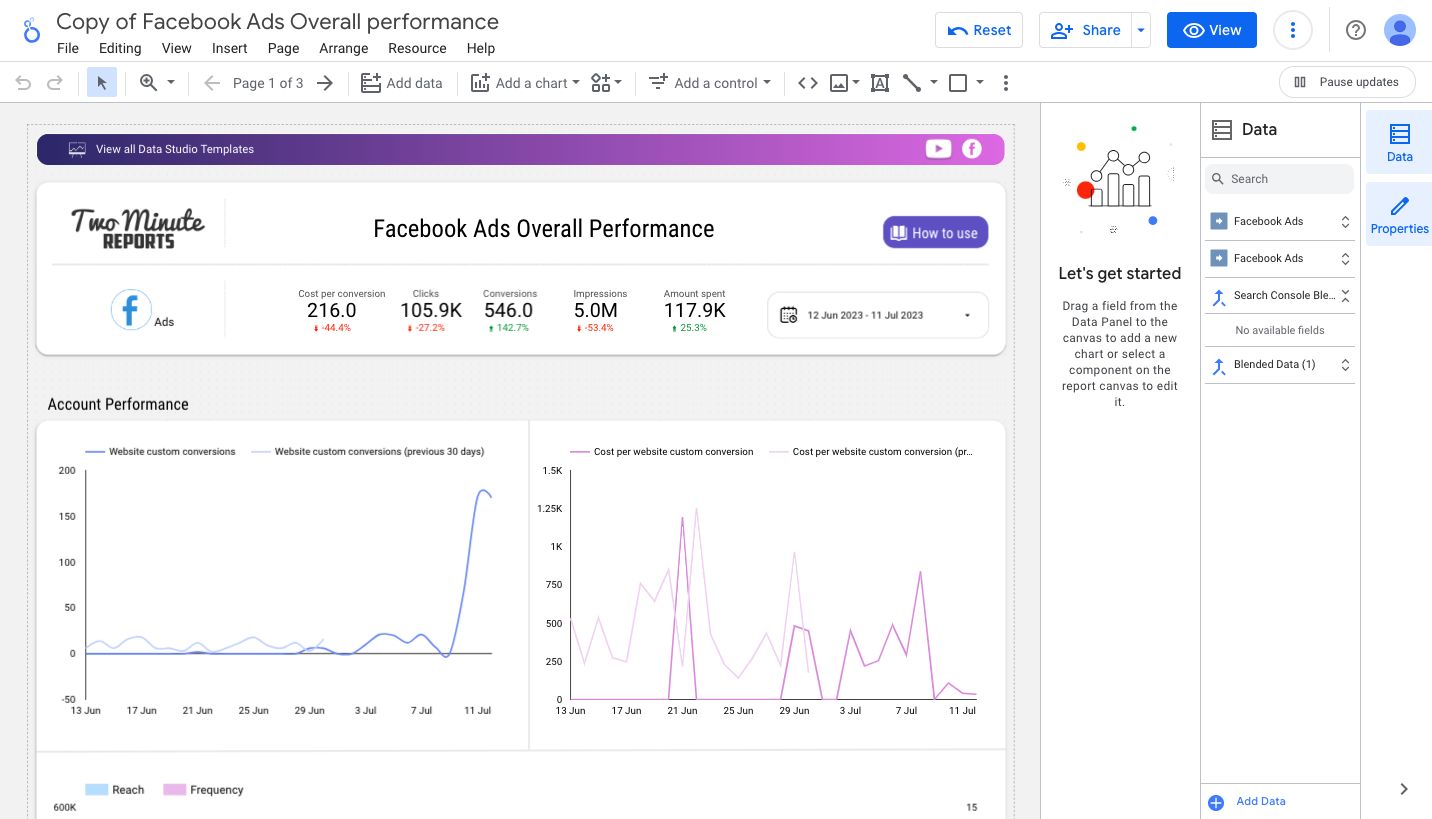Two Minute Reports (TMR) , a Looker Studio connector, is an easy and simple tool to analyze data and create reports in no time. You no longer need to create a report from scratch, as we have our readymade templates published for quick use. You can now quickly create your reports using our templates for Looker Studio.
Why Use Our Templates?
- Save Time: Avoid repetitive setup by starting with a professionally designed template.
- Easy Customization: Adjust date ranges, branding, and metrics to match your needs.
- Consistent Results: Standardize reporting across multiple clients or data sources.
- Wide Selection: Choose from over 100 templates covering advertising, social media, email, and more.
- Regular Updates: Templates are continually improved and expanded based on user feedback.
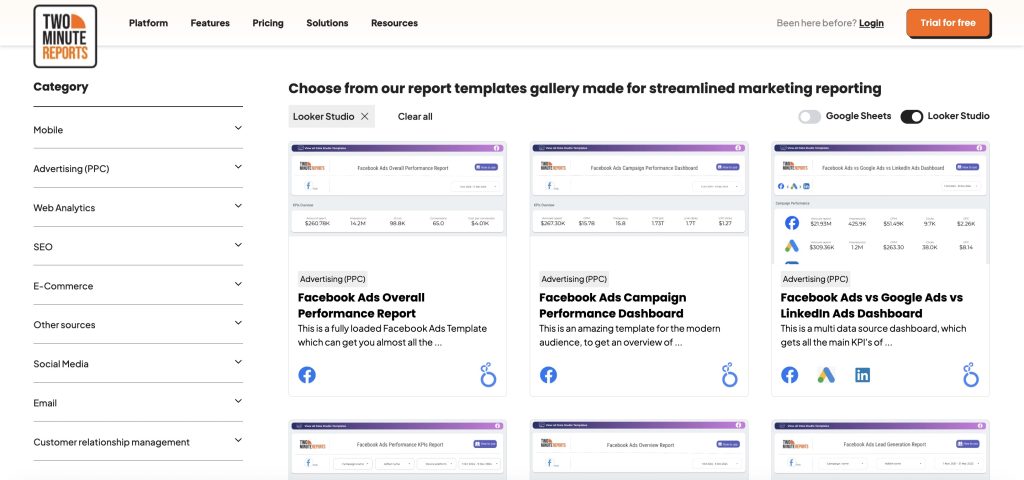
In order to get all these benefits out of your data, follow this guide.
Prerequisites: Two Minute Reports Data Source
Already have your data sources and query configurations set up?
You can skip this section and move directly to Selecting a Template.
Before you start using TMR templates, make sure:
- Your data sources are connected: Link your accounts and data sources to Two Minute Reports. The data source acts as a bridge between your external accounts and TMR.
- You have a query configuration ready: Create a query configuration to define what data to fetch and how it should be displayed in your reports. This helps personalize each template by allowing you to select specific accounts and data options.
If you haven’t completed these steps, refer to our setup guide: How to Add Your Data Source in Looker Studio for detailed instructions.
How to Use TMR Templates for Looker Studio
- Access the Templates Gallery
- Navigate to the TMR Templates Gallery from your dashboard.
- Navigate to the TMR Templates Gallery from your dashboard.
- Filter and Search
- Use filters (e.g., platform, category) or the search bar to quickly locate templates relevant to your data, such as Facebook Ads or Google Analytics.
- Use filters (e.g., platform, category) or the search bar to quickly locate templates relevant to your data, such as Facebook Ads or Google Analytics.
- View Template Details
- Click any template card to see a detailed description, use cases, and preview images.
- Read the “About the Template” section for more context.
- Preview the Template
Click “Preview Template” for a live look at how the template is structured.
Accessing and Customizing the Template
Apply Your Data In the template preview, select “Use my Own Data” to connect your personal data sources to the template
Select Your Team (If Prompted): If you belong to multiple teams, choose the relevant one. If not prompted, continue to the next step.
Choose Your Query Configuration: Pick the query config you set up earlier. This ensures the template pulls in the right data for your needs.
Add the Template to Your Report: Click the blue “Add” button in the bottom right, then confirm with “Add to report.”
Verify Data Mapping: Look for a green checkmark next to “Use my Own Data”—this means your data is mapped correctly.
Edit and Share: Click “Edit and Share” to further customize the template, including branding, date ranges, and data widgets.
Your version of the template is now a private, editable Looker Studio report.
Troubleshooting
- My data isn’t showing up.
- Double-check your selected data source and query configuration.
- Try refreshing the data connection or re-selecting the query config.
- The template doesn’t fit my needs.
- Browse different templates or use Looker Studio’s editing tools to modify the current one.
- Browse different templates or use Looker Studio’s editing tools to modify the current one.
- I want to use the template for multiple accounts.
- TMR templates are designed for repeatability—simply change the data source or query config as needed.
Tips for Success
- Preview before applying: Ensure the template fits your intended report structure.
- Customize after mapping: Add branding, change visuals, and update filters to make the report your own.
- Use filters in the gallery: Save time by narrowing down templates by category or platform.
Leave feedback: Your input helps us improve and expand our template offerings.
FAQs
Q: Are all templates free to use?
A: Yes, there are over 100 templates available for free (2025 update).
Q: Can I edit templates after applying my data?
A: Absolutely. All templates are fully customizable using Looker Studio’s editing features.
Q: Do templates support different data sources?
A: Yes, templates cover a wide range of platforms and can be connected to any data source available in TMR.
Related Articles
Conclusion
Using TMR templates with Looker Studio streamlines your reporting workflow—saving you time and ensuring professional, consistent results. If you have questions or feedback, please reach out to our Support Team and explore more articles in our Knowledge Base