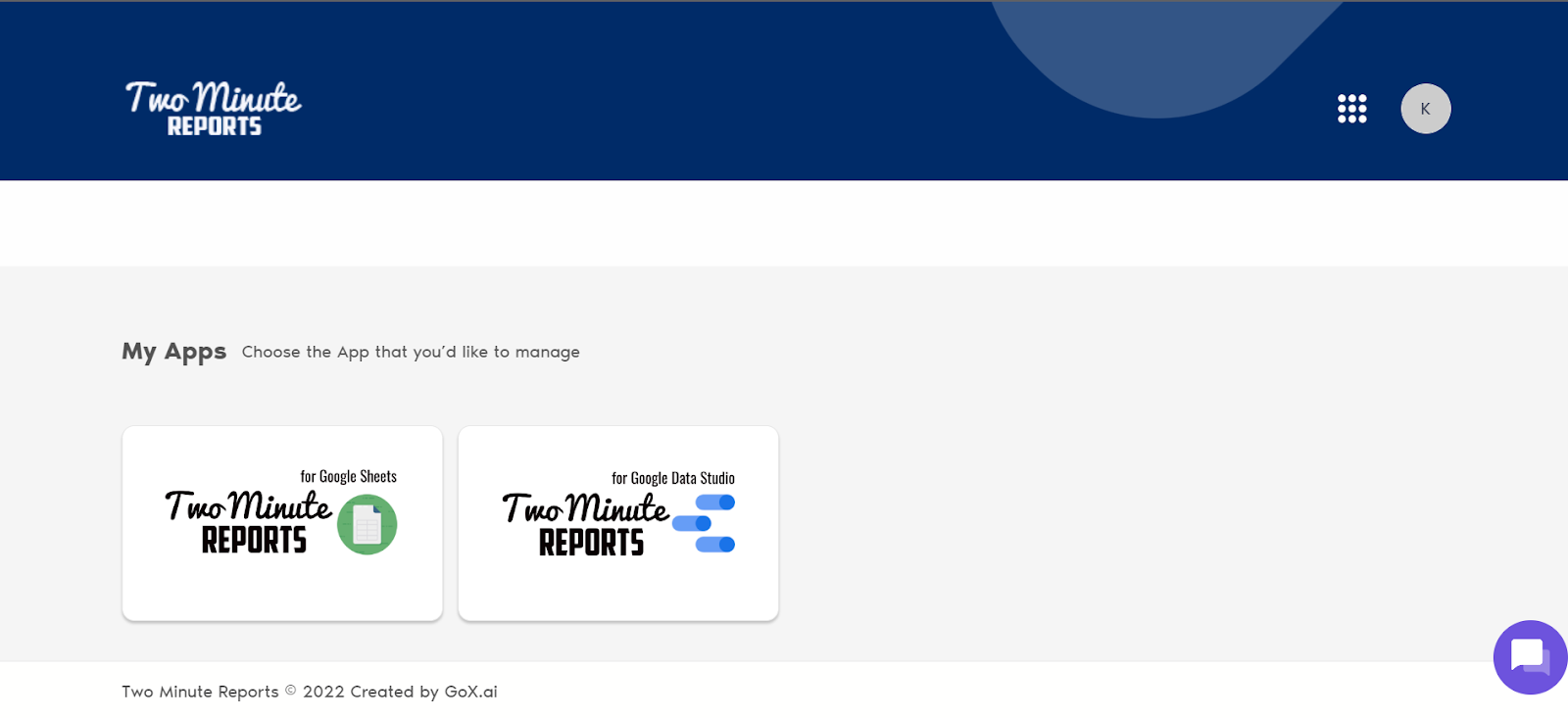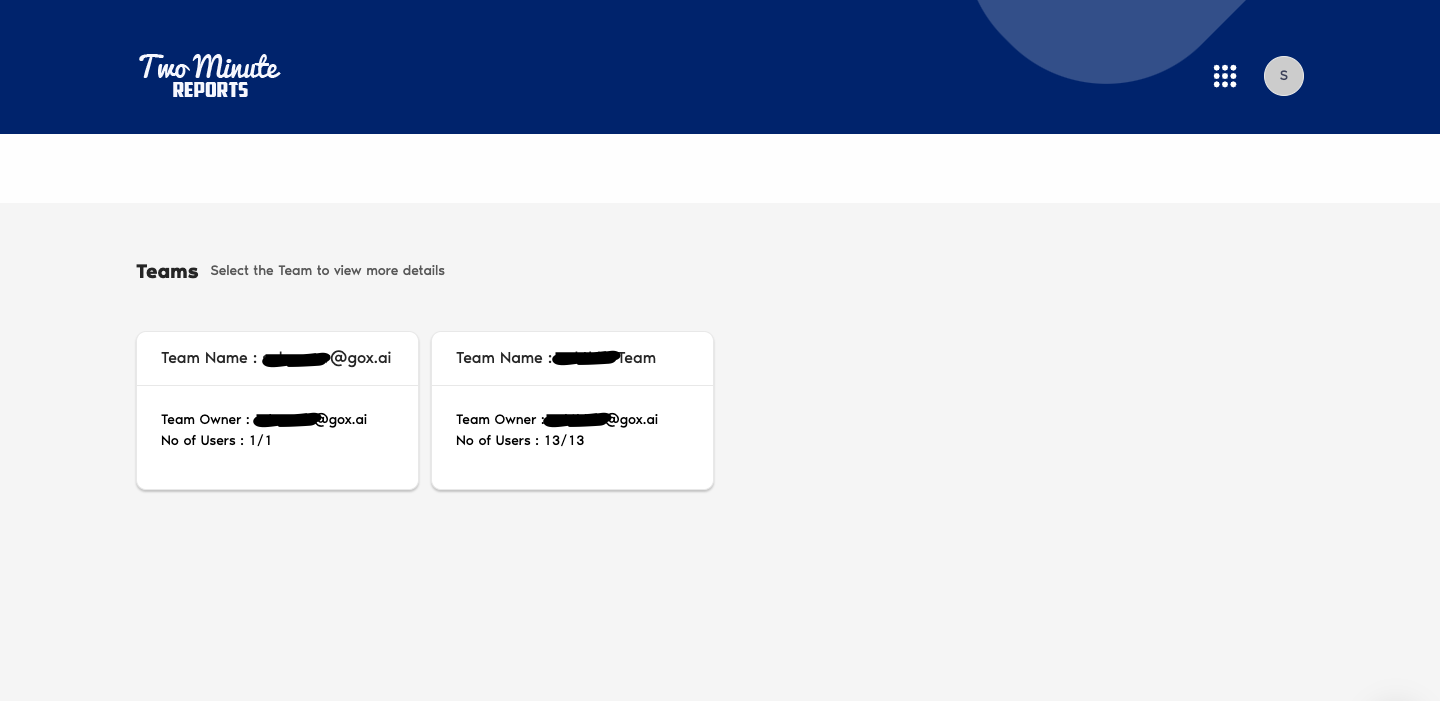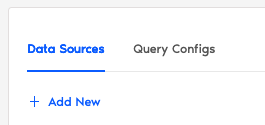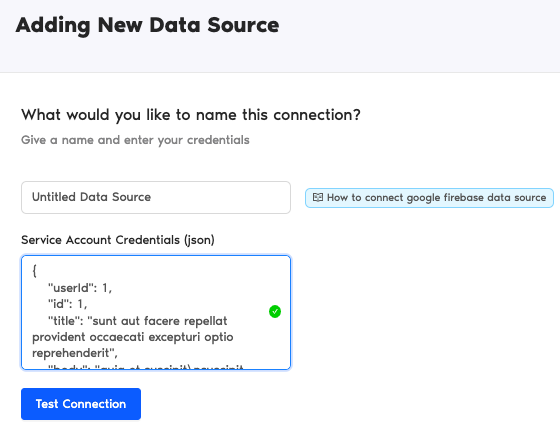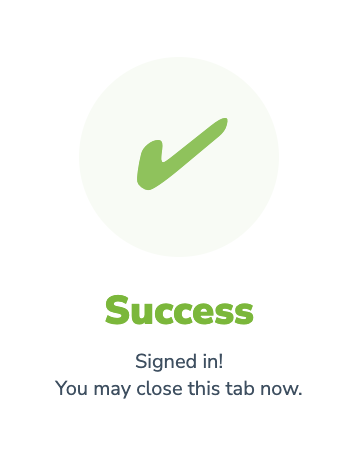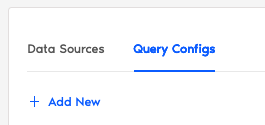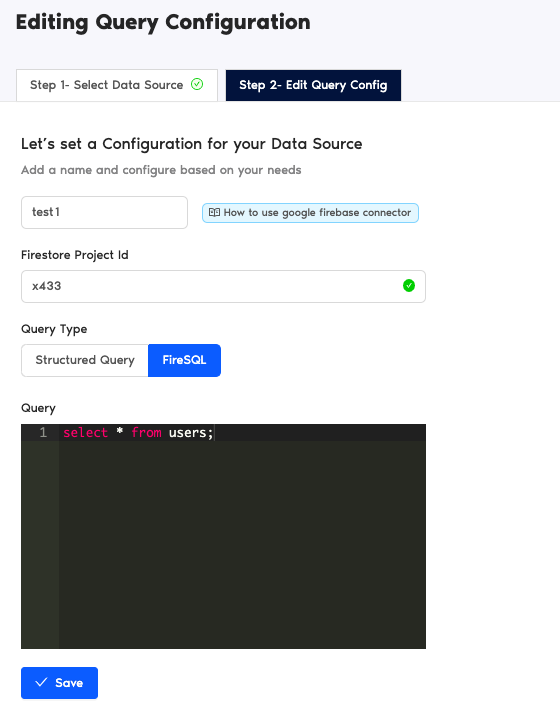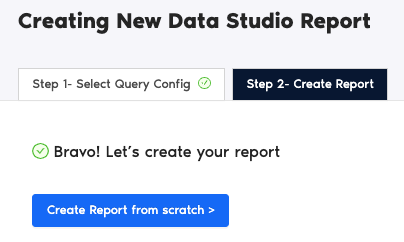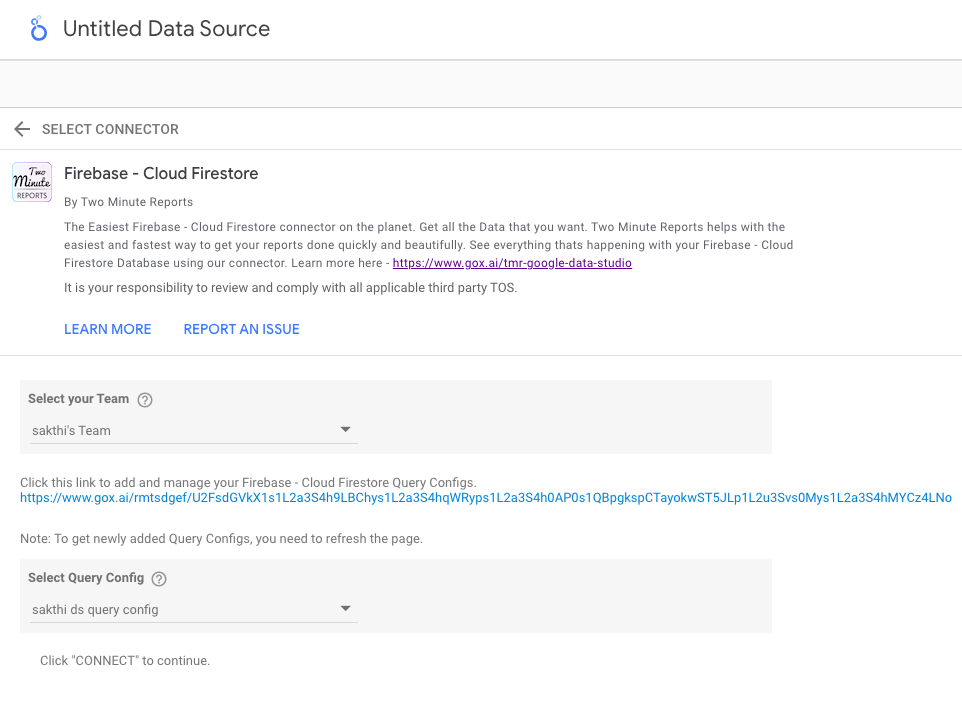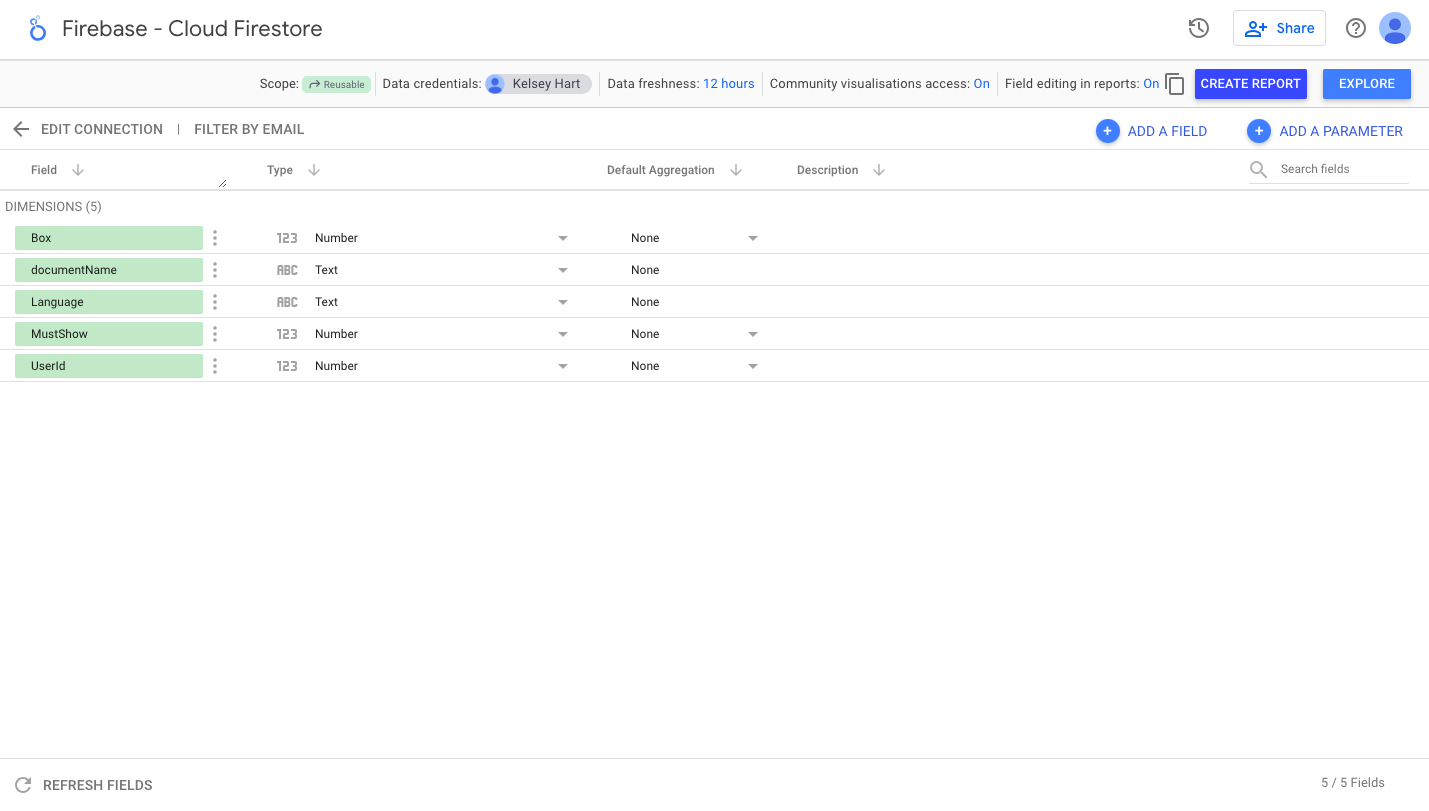The need for reporting Firebase data can be a challenge, especially in Looker Studio. At Two Minute Reports, we make the process of getting data from Firebase Cloud Firestore to your Looker Studio effortless and uncomplicated. In just a few minutes, you can have your Firebase data being reported to your Looker Studio dashboards without needing to write a single line of code.
Enable Read permission
In the Firestore dashboard, Click on Rules. By default, the “read” and “write” permission will be False. Now, you would need to enable the read permission as True.
Code Snippet :
rules_version = ‘2’;
service cloud.firestore {
match /databases/{database}/documents {
match /{document=**} {
allow read: if true;
allow write: if false;
}
}
}
Generate a Service Account key
- Click on the Project setting.
- Go to the service account in the dashboard and generate a new service account key
- The Key is downloaded as a JSON file format. Using this you can pull data from Firestore to Google Sheets / Looker Studio.
Select Firebase in the TMR Portal
The first thing to do is to go through our portal and select the data source you want to add.
- Go to apps.gox.ai and Login to your account.
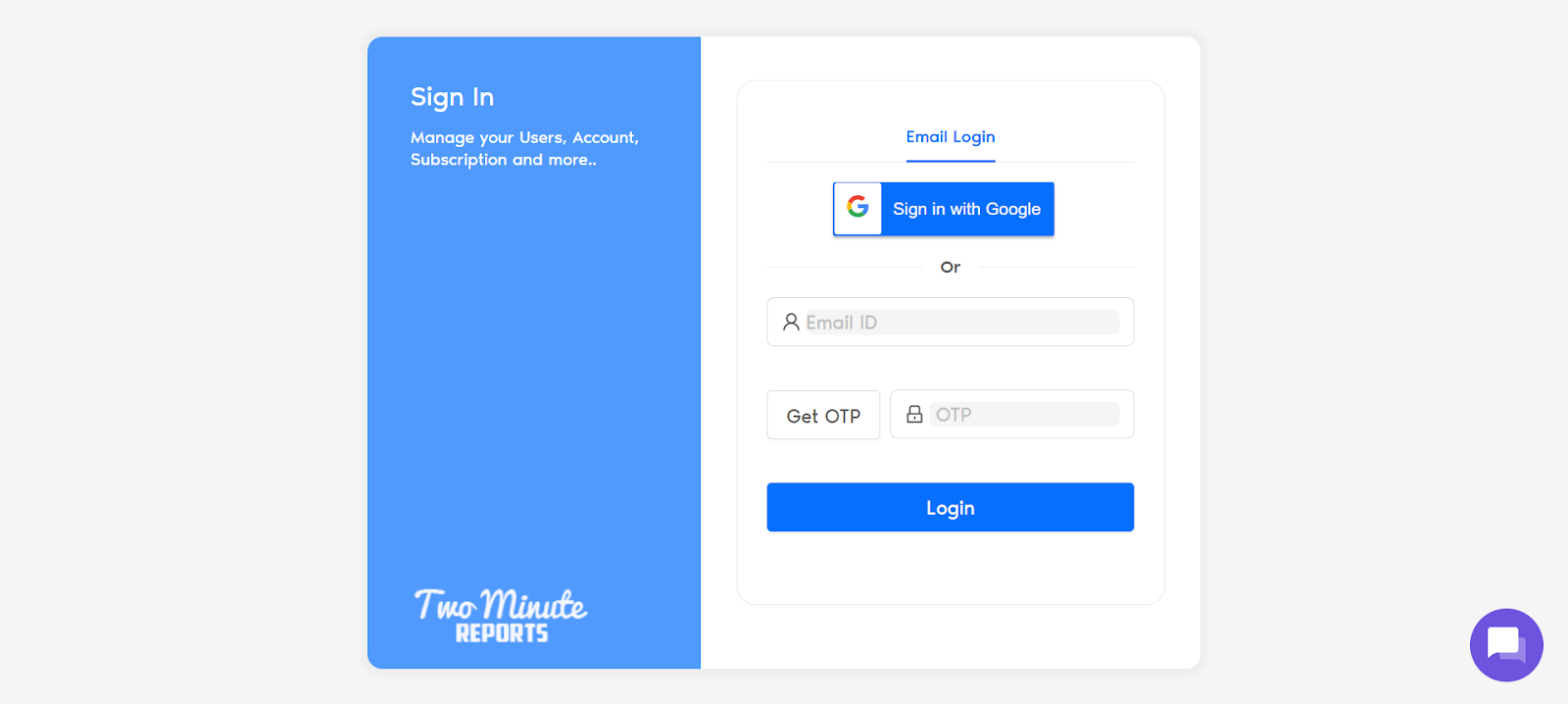
- Choose Two Minute Reports for Looker Studio (the blue one).
- Select your team. If you only have one team, you skip this and TMR automatically redirects you to the connectors page.
You will now see the connectors page.
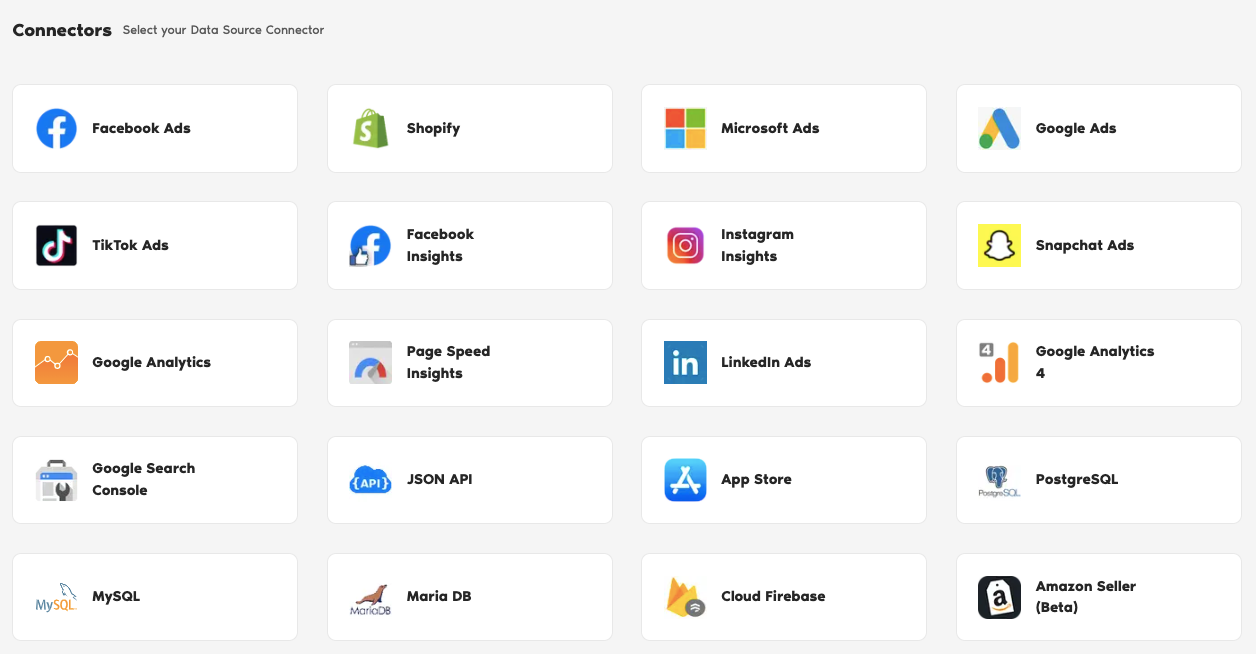
- In the connectors page, find and select Cloud Firebase.
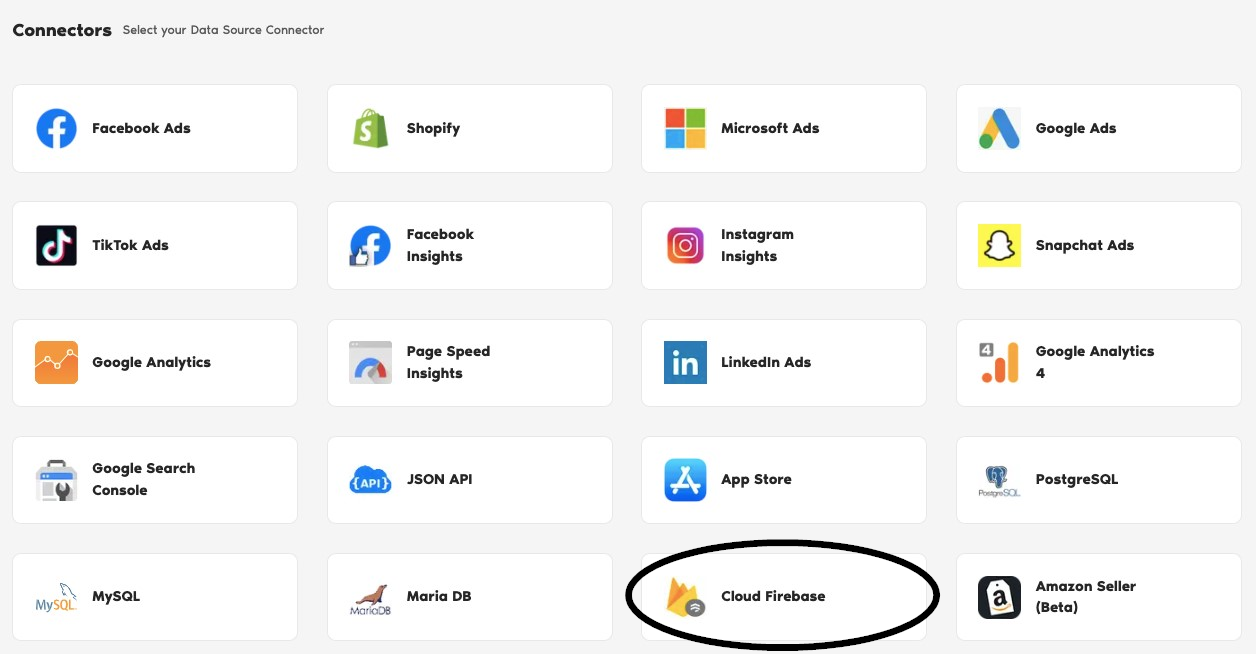
Authorize Your Firebase Account
The next series of steps is to configure your Firebase account with TMR.
Connect to Your Firebase Account
In this section, you need to login to your Firebase account for authentication making sure it connects with TMR and Looker Studio.
- Under Data Sources, click +Add New button.
- Name your data source.
- Enter the entire Service Account Credentials you acquired from the previous section.
- Click the blue Test Connection button.
- If successful, Two Minute Reports gives a prompt “Signed in! You may close this tab now.“
Configuring Your Firebase Account with TMR
- In the Query Configs section, click + Add New button. Choose the data source you added earlier. Click Next.
The next following steps is where you configure your Firebase settings to TMR so that you can create reports in Looker Studio. You may configure the following parameters depending on your preference as TMR has imported them.
- Name your query config.
- Select your Firebase Project Id.
- Select your preferred Query Type.
- Enter your SQL query under Query.
- Click Save.
Once everything is finished, click Create Report. The next section is creating reports in Looker Studio.

Create a Firebase Report with TMR in Looker Studio
After connecting Firebase, you can create your own custom dashboard with TMR in Looker Studio. Looker Studio is a powerful data visualization tool that contains many features to help you reduce time creating reports.
- After clicking Create Report from the previous section, click blue Create Report from scratch button.
- You are redirected to Looker Studio. In Looker Studio, under Select Query Config, choose the configuration you created earlier (it should be the name you gave it). Under Select your Team, choose the appropriate team as well if the dropdown is showed to you.
- Click Connect blue button in the upper right side of the page.
- You can now view the Firebase schema on Looker Studio. Click Create Report in the right side of the page.
Once everything is loaded, you are presented with a blank canvas. You can now create custom reports (adding dates and charts) in Looker Studio with your Firebase data.
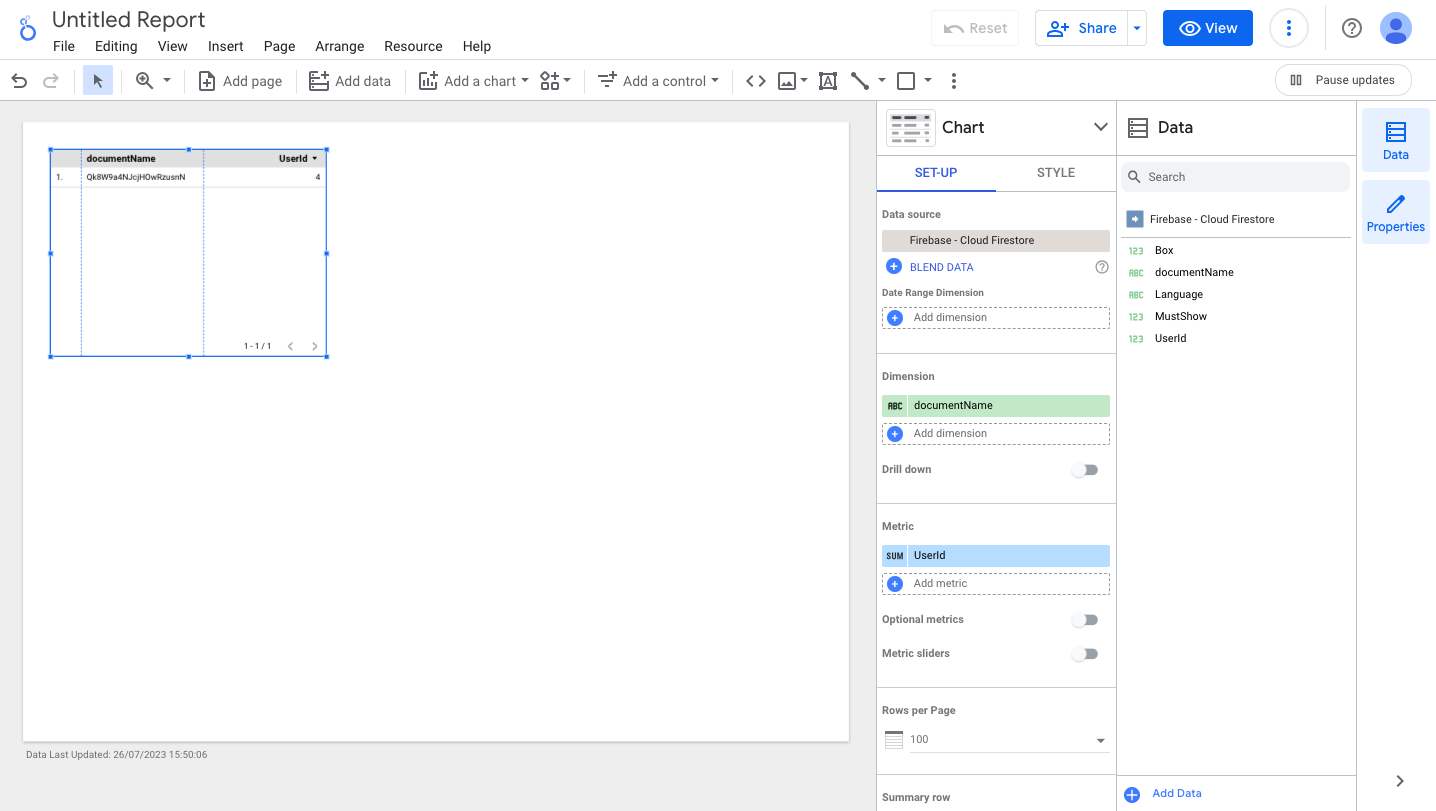
If you want to learn about creating your own report, like adding dates and charts, read How to Create a Report in Looker Studio