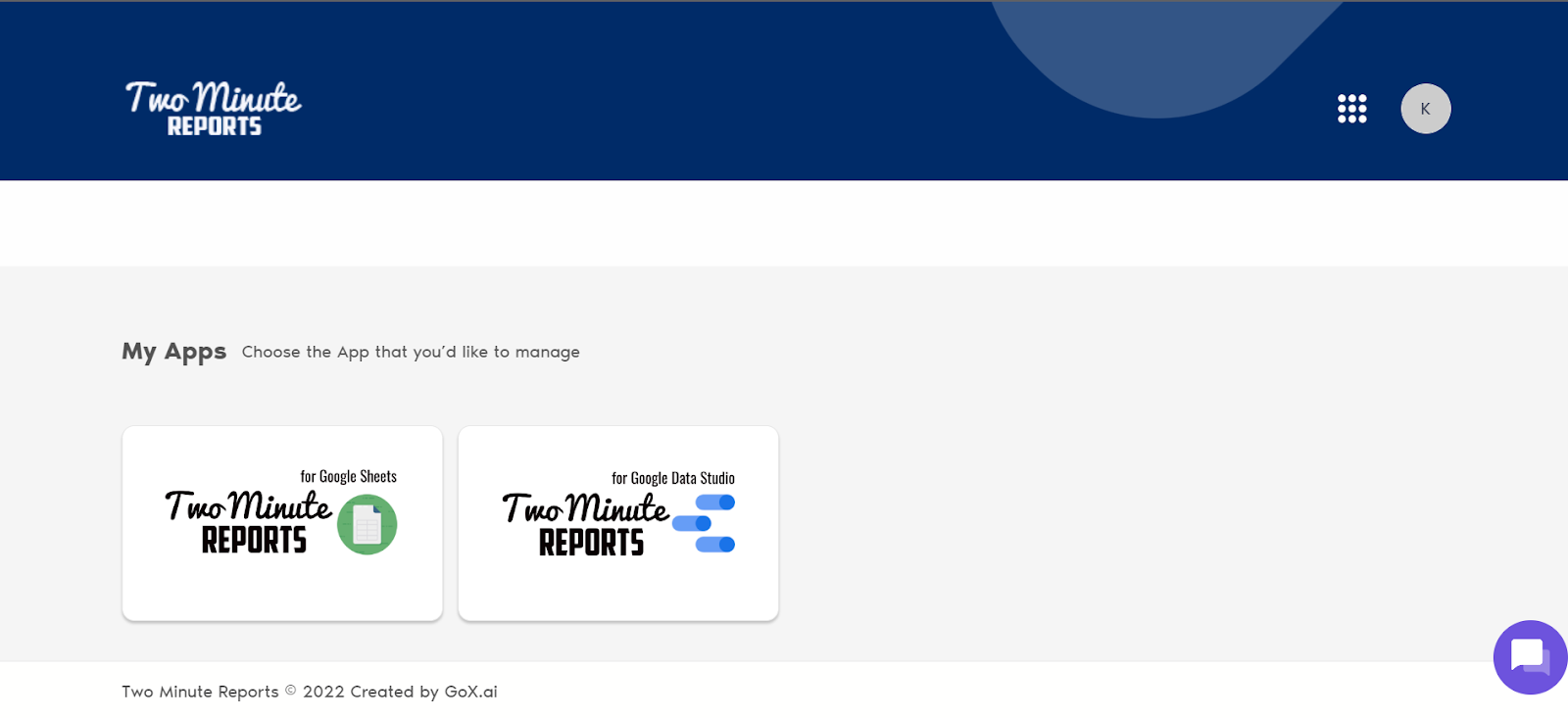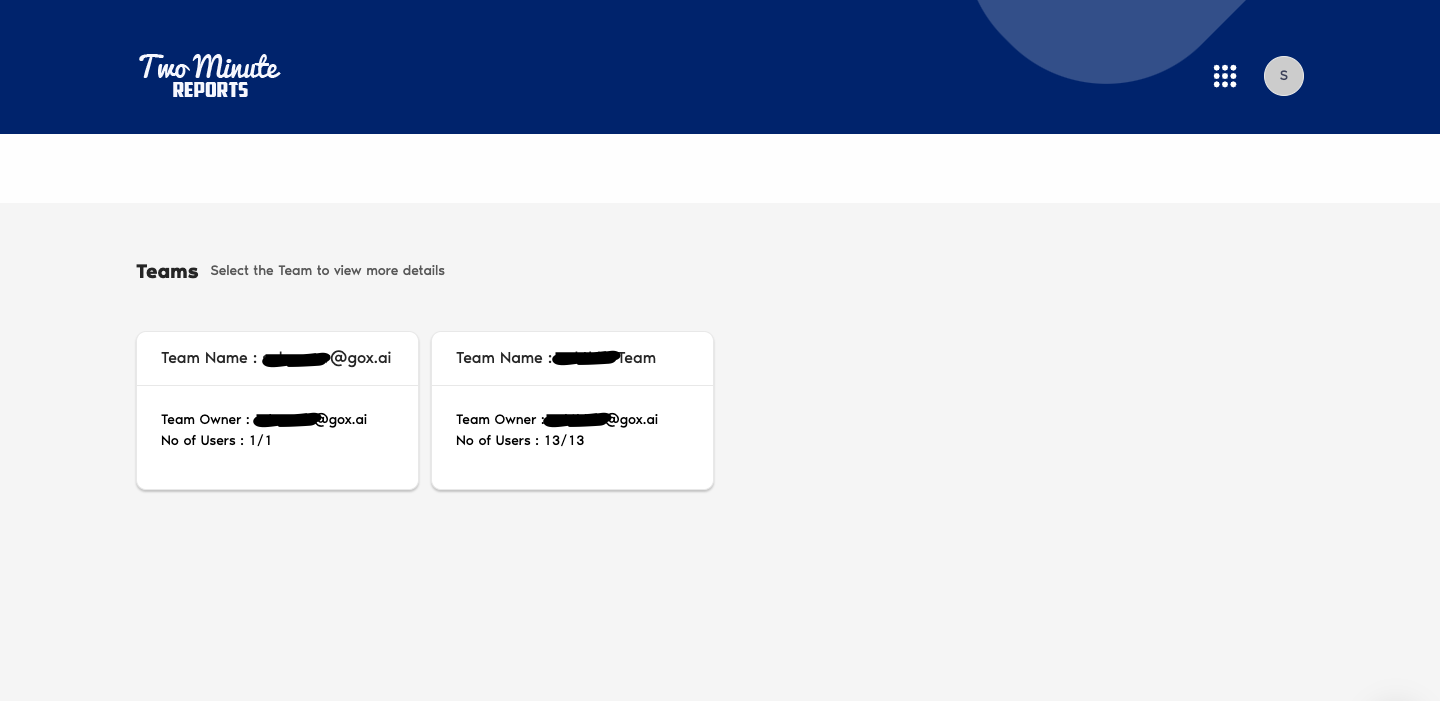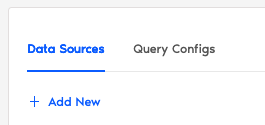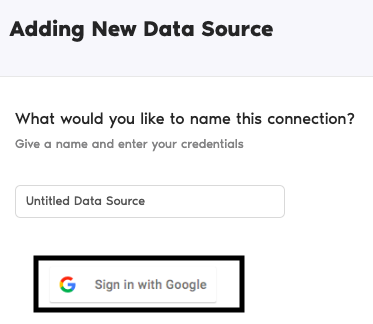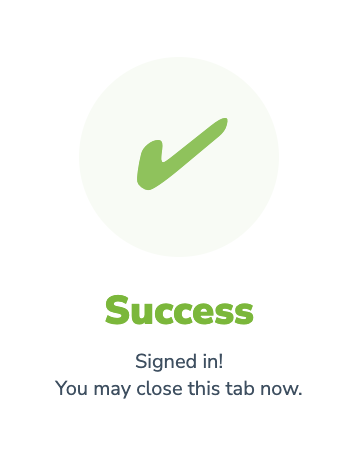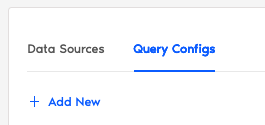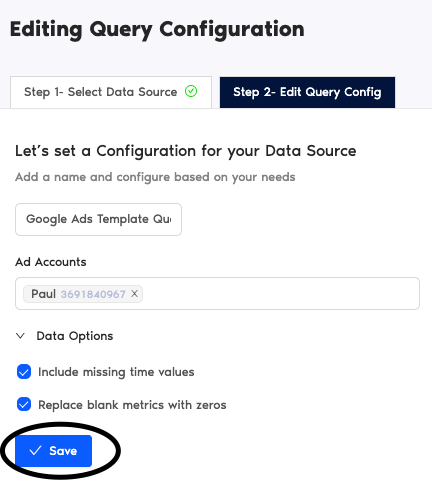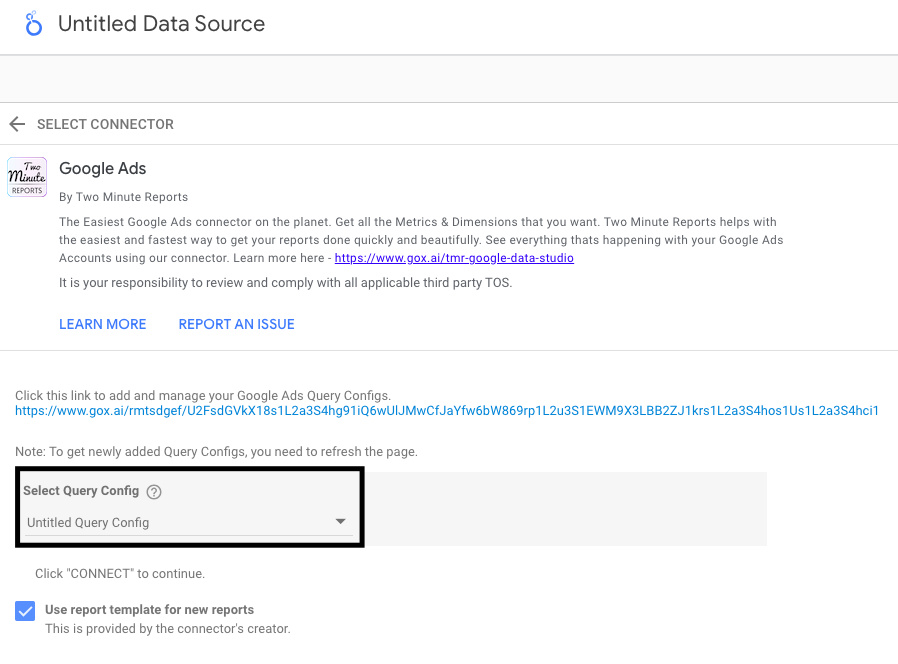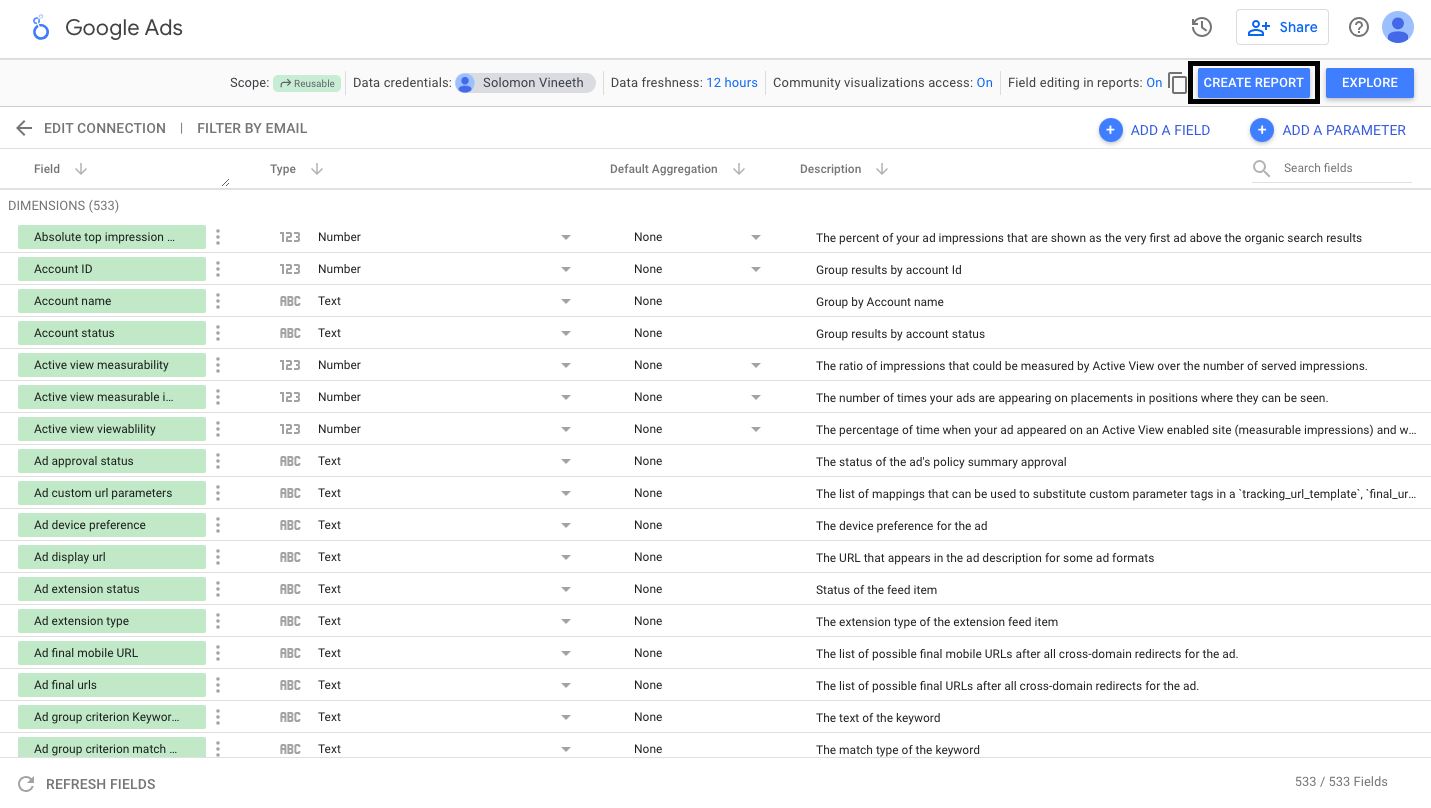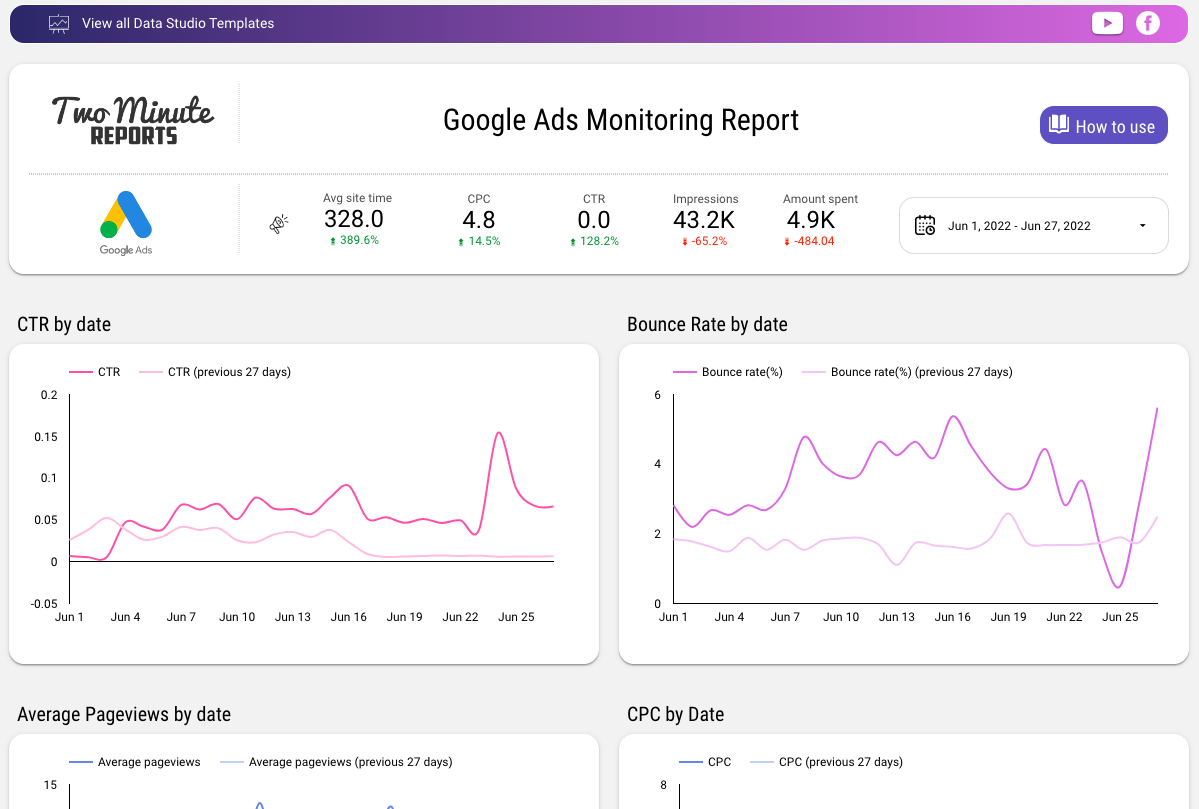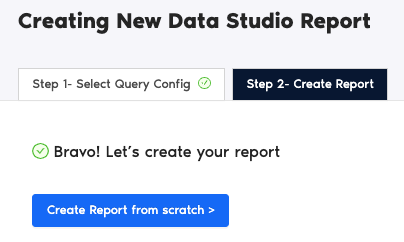Here’s a guide to get Google Ads data in Looker Studio through Two Minute Reports. If you prefer, you can have your Google Ads data reported with other data sources like Facebook Ads or Hubspot or Shopify. With TMR, you can easily reduce your time creating manual reports.
Select Google Ads in the TMR Portal
The first thing to do is to go through our portal and select the data source you want to add.
- Go to apps.gox.ai and Login to your account.
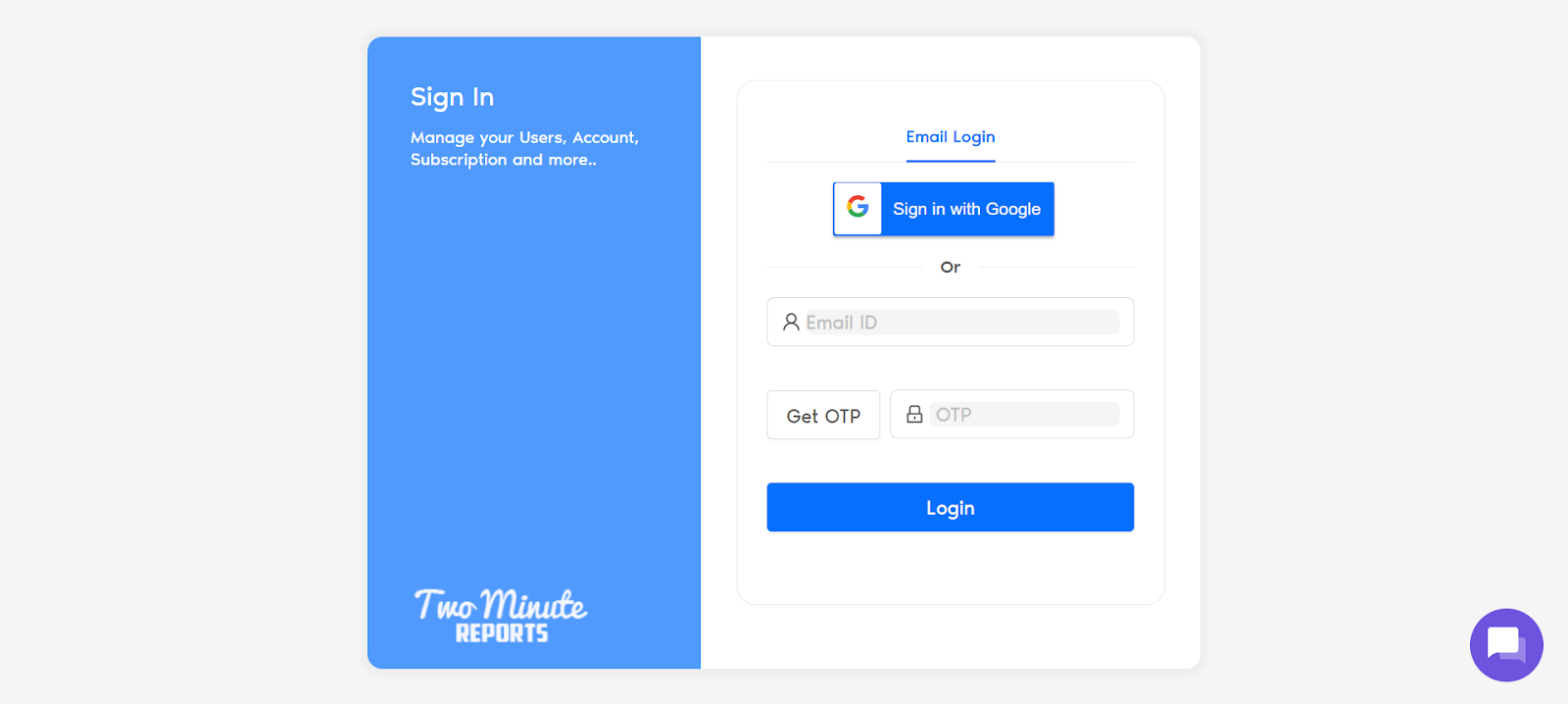
- Choose Two Minute Reports for Looker Studio (the blue one).
- Select your team. If you only have one team, you skip this and TMR automatically redirects you to the connectors page.
You will now see the connectors page.
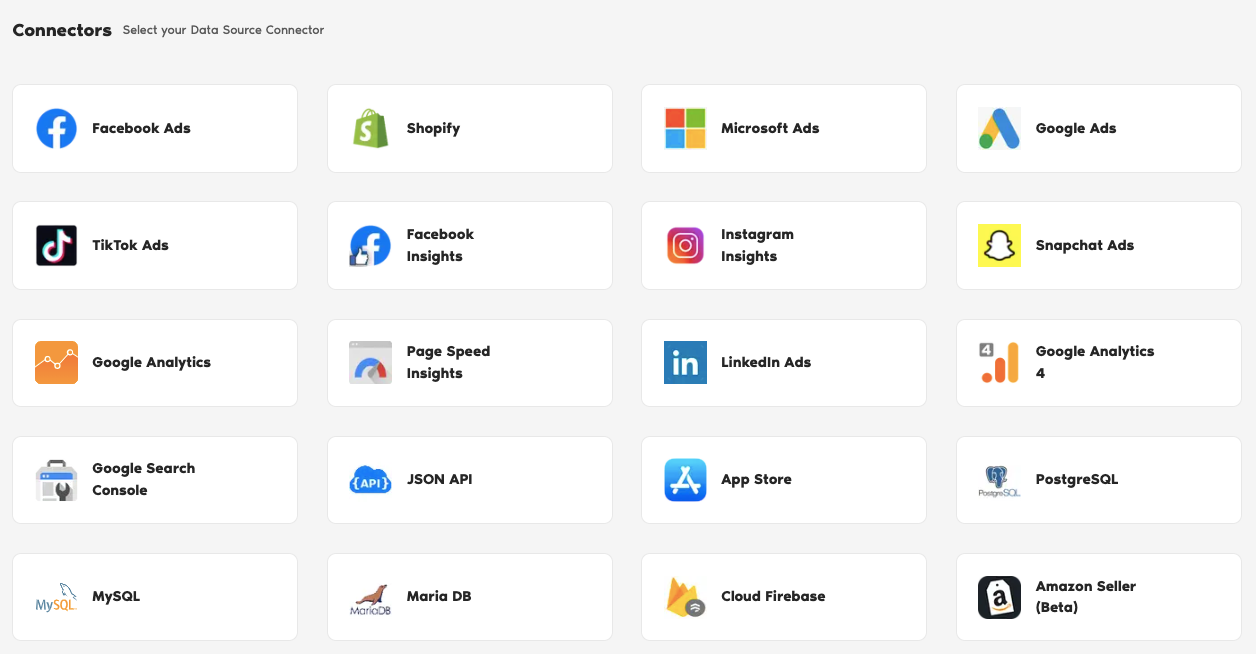
- In the connectors page, select Google Ads.
Authorize Your Google Ads Account
The next series of steps is to configure your Google Ads account with TMR.
Login to Your Google Ads Account
In this section, you need to login to your Google Ads account for authentication making sure it connects with TMR and Looker Studio.
- Under Data Sources, click +Add New button. Name your data source and click the Sign in with Google button.
- Go through the entire authentication through Gmail. If successful, Two Minute Reports gives a prompt “Signed in! You may close this tab now.“
Configuring Google Ads with TMR
- In the Query Configs section, click + Add New button. Choose the data source you added earlier. Click Next.
The next following steps is where you configure your Google Ads settings to TMR so that you can create reports in Looker Studio. You may configure the following parameters depending on your preference as TMR has imported them.
- Name your query config.
- Select your Google Ad account.
- Data Options whether you want to Include missing time values or Replace blank metrics with zeros. This means metrics are still being reported as zero values.
- Click Save.
Once everything is finished, click Create Report. The next section is creating reports in Looker Studio.

Create a Google Ads Report with TMR in Looker Studio
There are two options to create a Google Ads report with TMR in Looker Studio. You can choose to select our templates or create your own custom reports.
Option 1: Use Two Minute Reports Template
Option 2: Create Report from Scratch
Option 1: Use Two Minute Reports Template
If you prefer to use a template, Two Minute Reports has many template dashboards to choose from.
- After clicking Create Report from the previous section, select any of our templates. In this example, click Google
- Ads Monitoring Report.
- You are redirected to Looker Studio. In Looker Studio, under Select Query Config, choose the one you created (it should be the name you gave it earlier). Select your team as well if the teams dropdown is showed to you.
- Click Connect blue button in the upper right side of the page.
- You can now view the Google Ads schema on Looker Studio. Click Create Report in the right side of the page.
Once everything is loaded, you are presented with a custom template report from Two Minute Reports. You can use your Google Ads data to this report and edit as you see fit.
If you want to learn on how to use your own data to our templates, read How to use templates for Looker Studio
Option 2: Create Report from Scratch
You can also create your own custom dashboard in Looker Studio. Looker Studio is a powerful data visualization tool that contains many features to help you reduce time creating reports.
- After clicking Create Report from the previous section, click Create Report from scratch blue button.
- You are redirected to Looker Studio. In Looker Studio, under Select Query Config, choose the one you created (it should be the name you gave it earlier). Select your team as well if the teams dropdown is showed to you.
- Click Connect blue button in the upper right side of the page.
- You can now view the Google Ads schema on Looker Studio. Click Create Report in the right side of the page.
Once everything is loaded, you are presented with a blank canvas. You can now create custom reports (adding dates and charts) in Looker Studio with your Google Ads data.
If you want to learn about creating your own report, like adding dates and charts, read How to Create a Report in Looker Studio