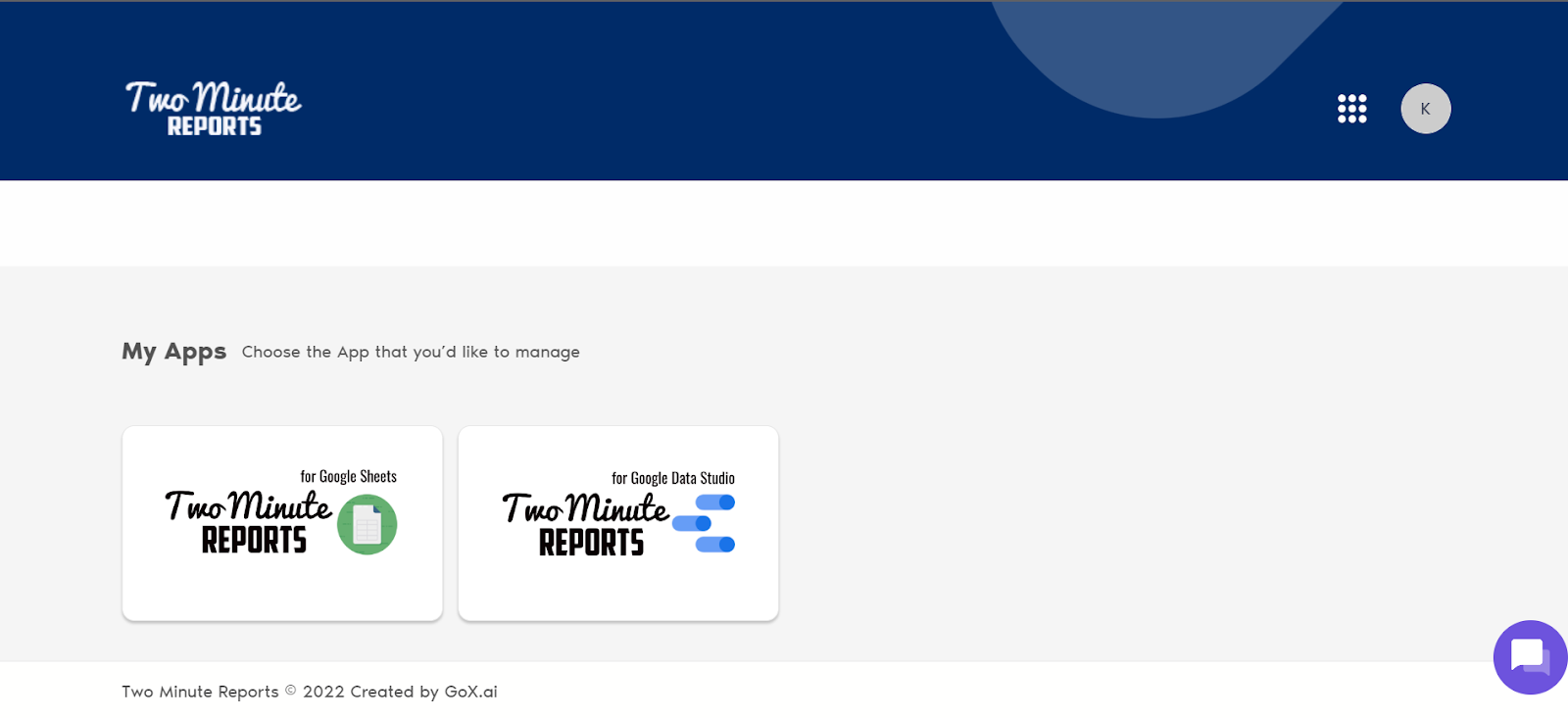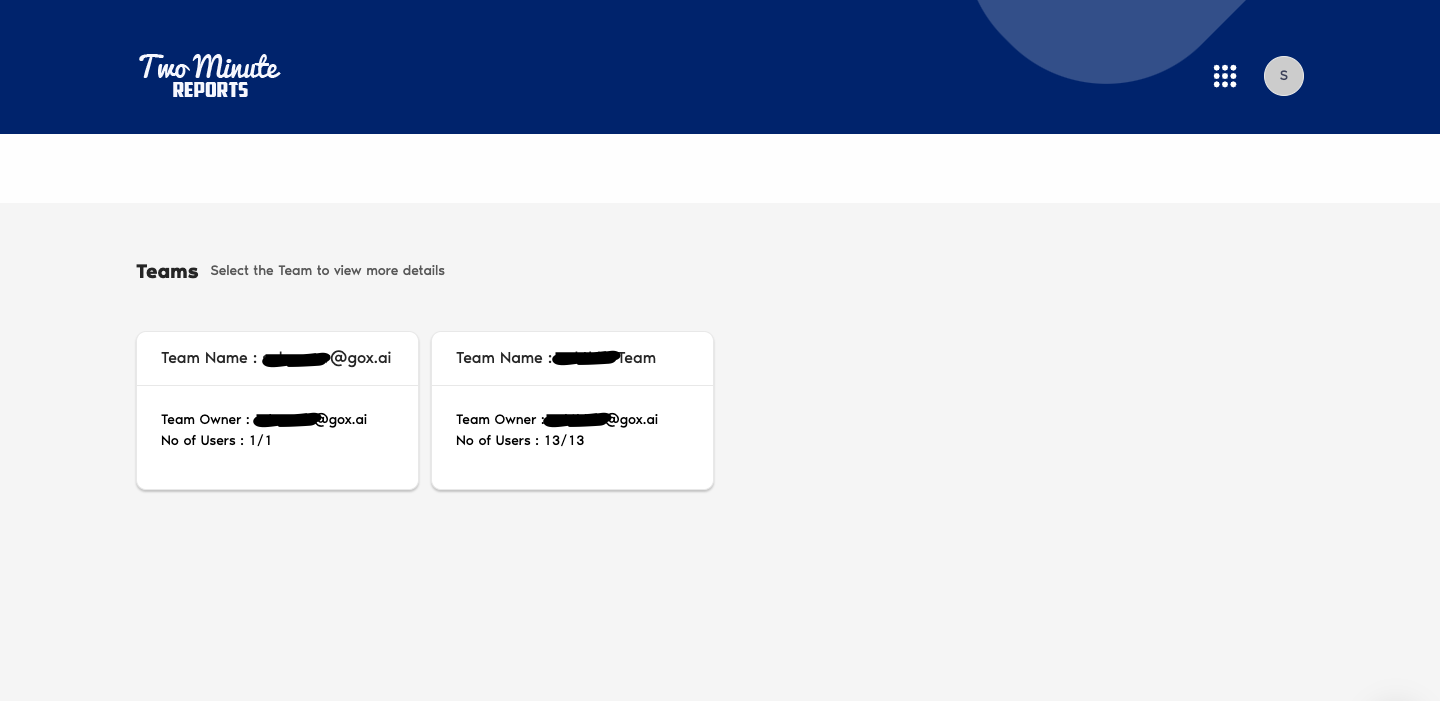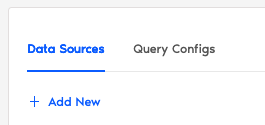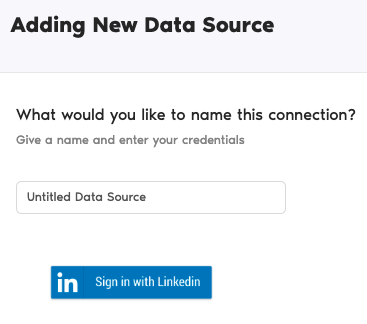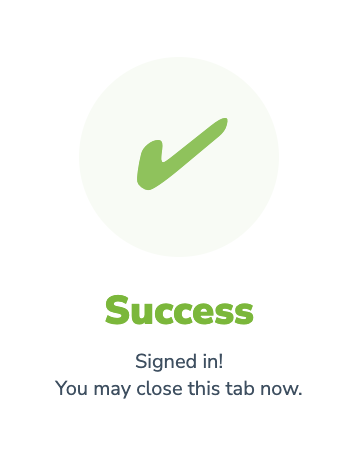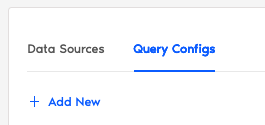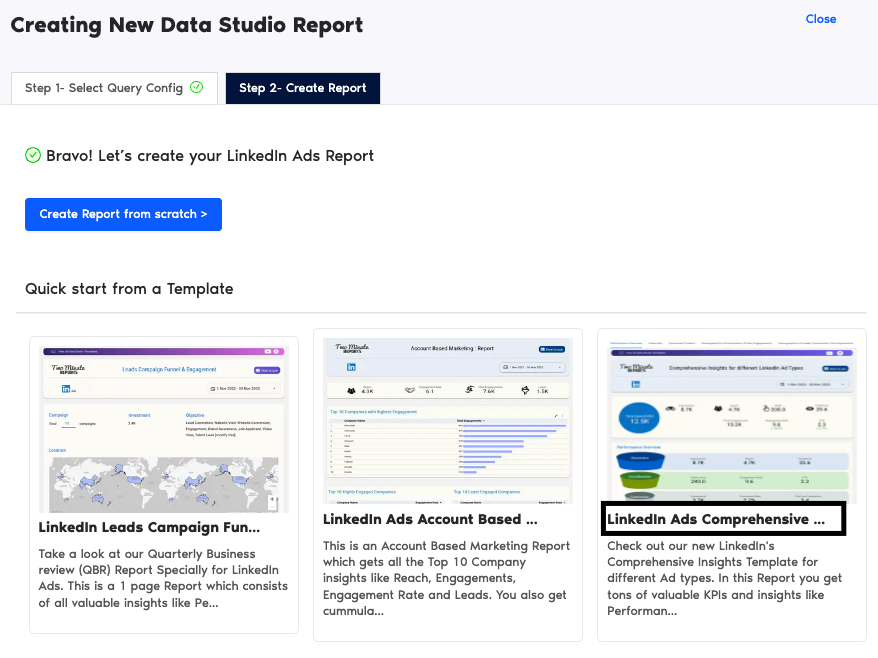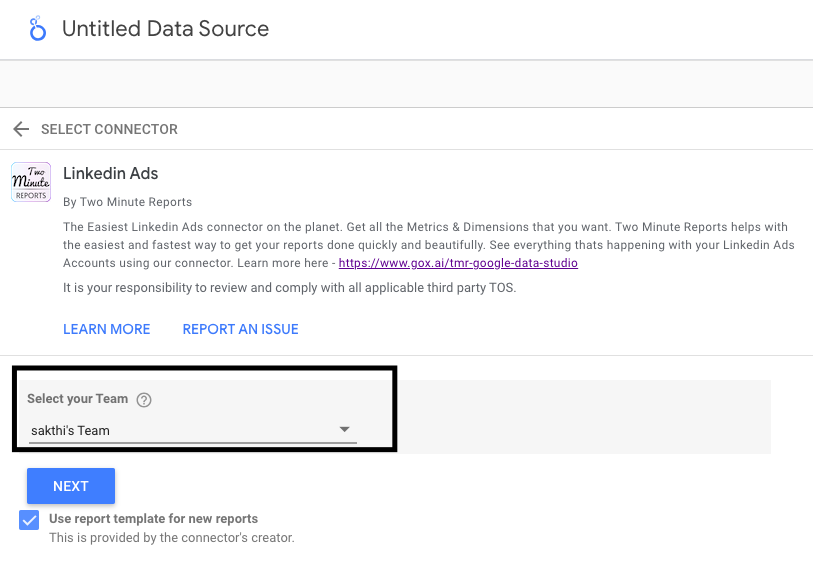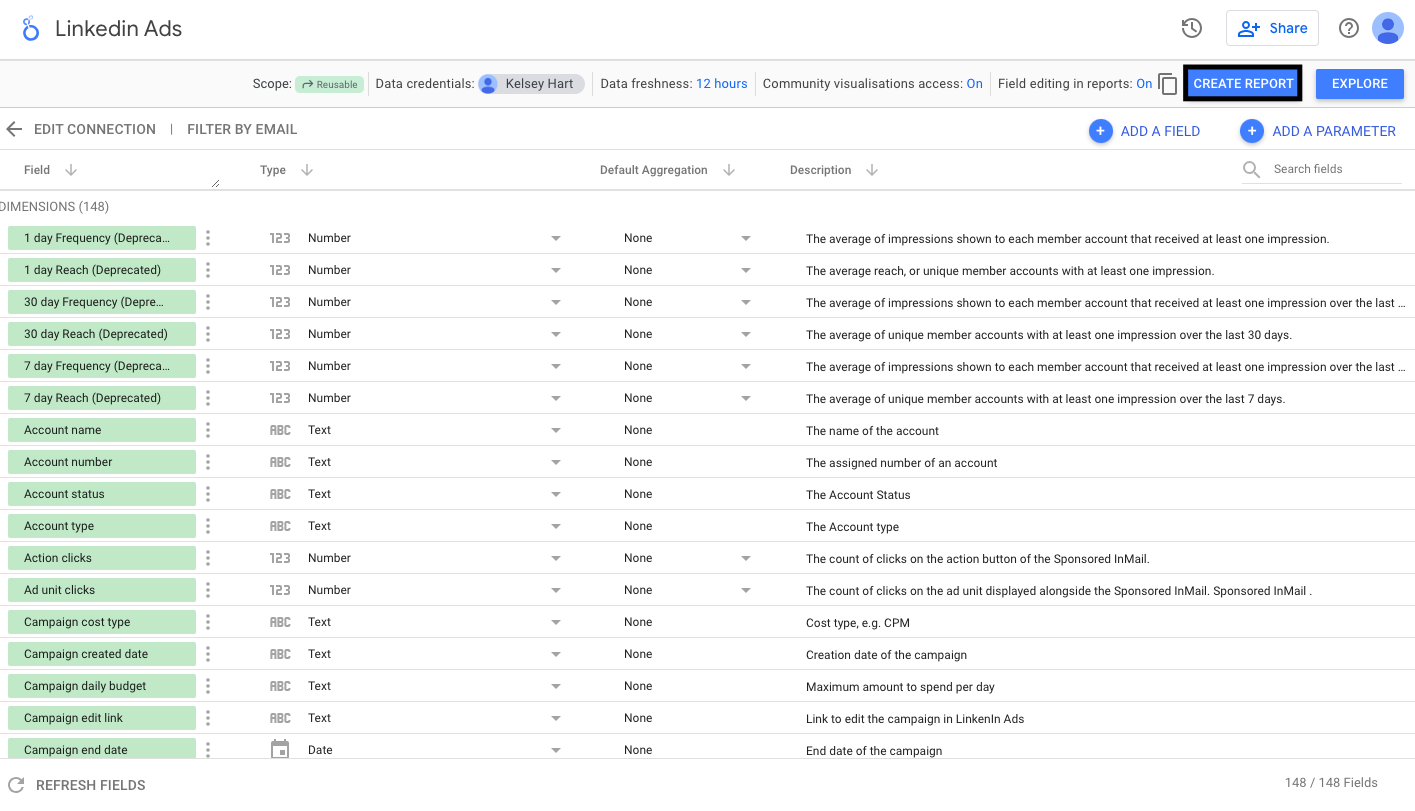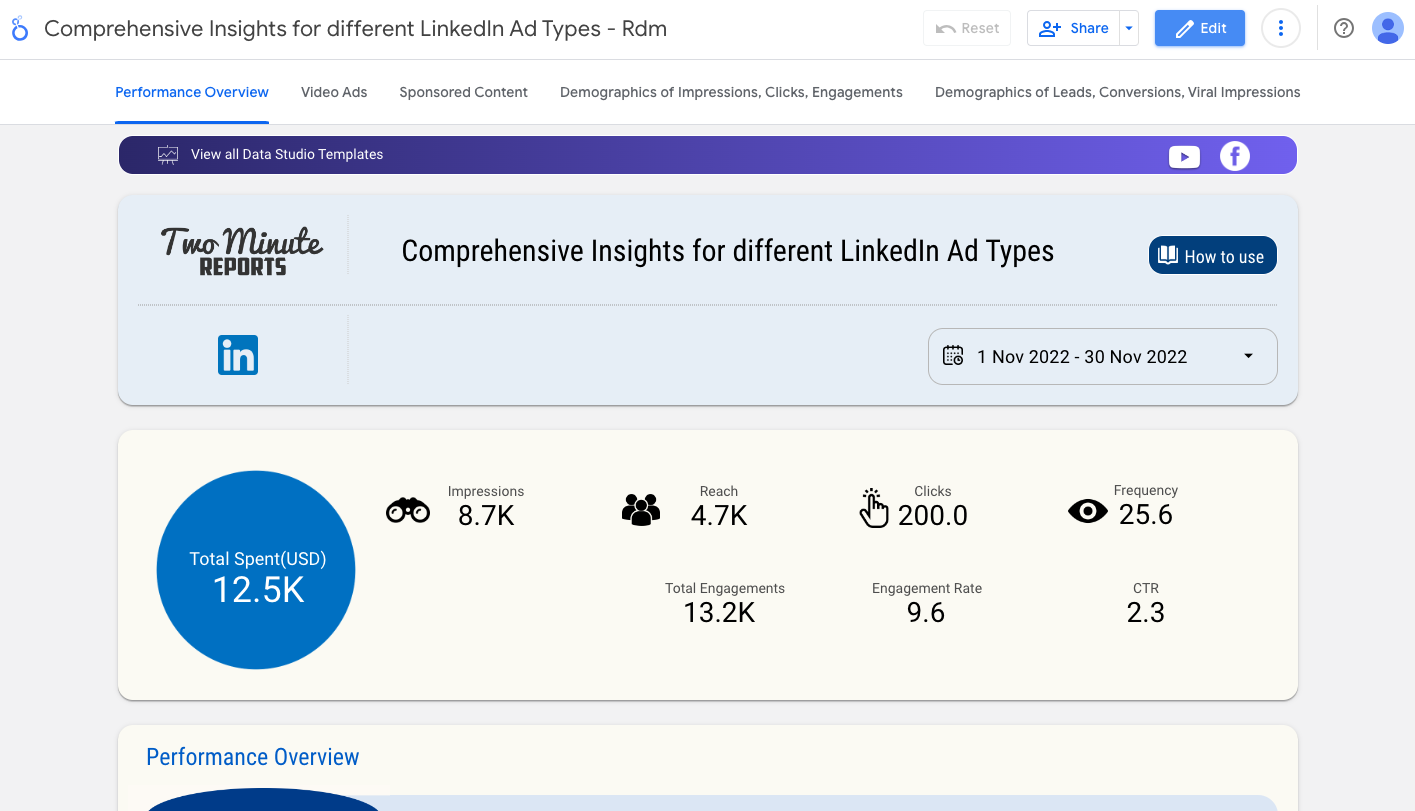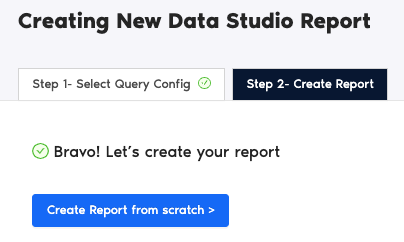LinkedIn is a popular platform to share industry information, job postings, and connect with other professionals. By posting ads in this professional space, you can reach a large audience for your products. To track the performance of your ads, you need to access insights such as reaches, impressions, cost per click, cost per mille, and total spent.
Looker Studio is a great tool to report on raw data of these insights. With Two Minute Reports (TMR) for Looker Studio, you can get your ad insights in a matter of minutes without having to code. Simply select the metrics data you want to view and the raw data will appear without delay.
Select LinkedIn Ads in the TMR Portal
The first thing to do is to go through our portal and select the data source you want to add.
- Go to apps.gox.ai and Login to your account.
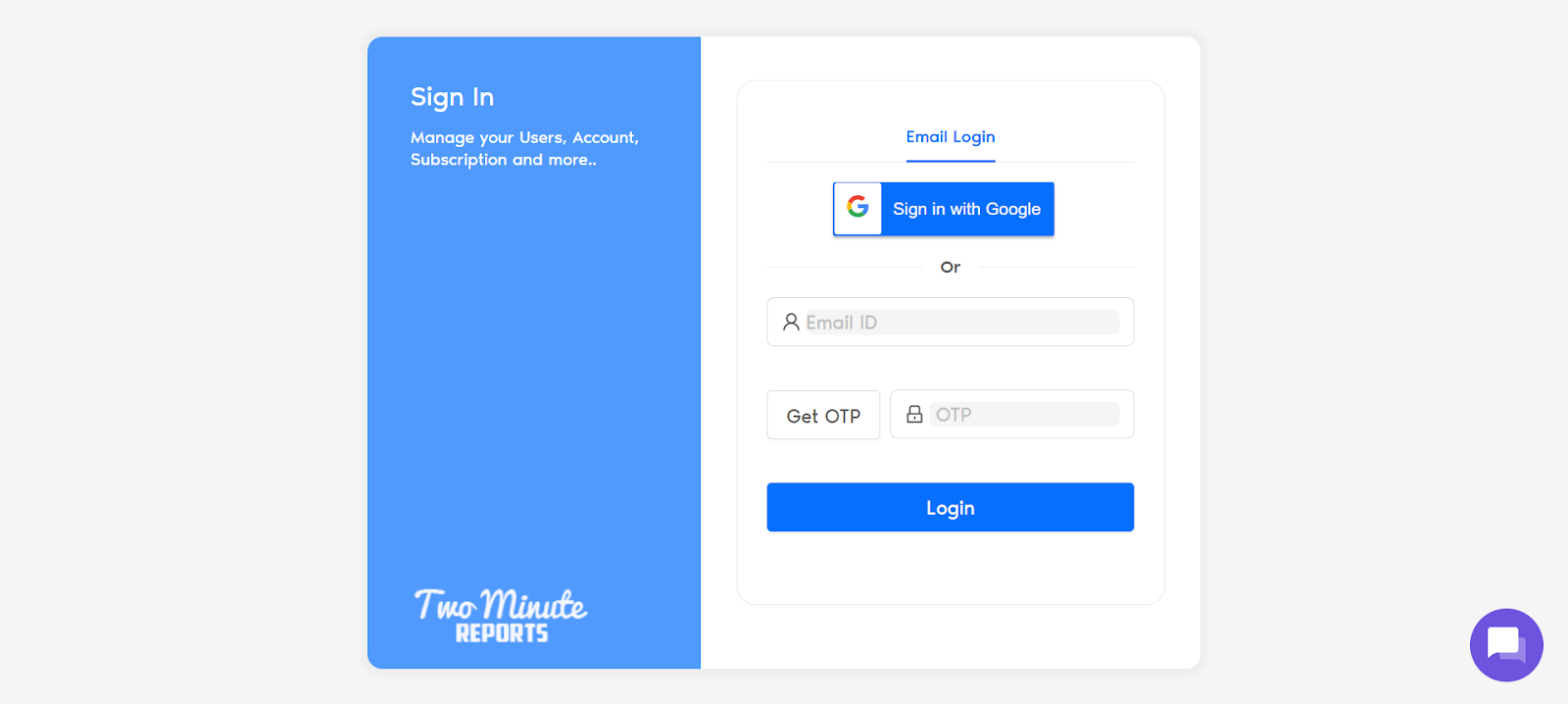
- Choose Two Minute Reports for Looker Studio (the blue one).
- Select your team. If you only have one team, you skip this and TMR automatically redirects you to the connectors page.
You will now see the connectors page.
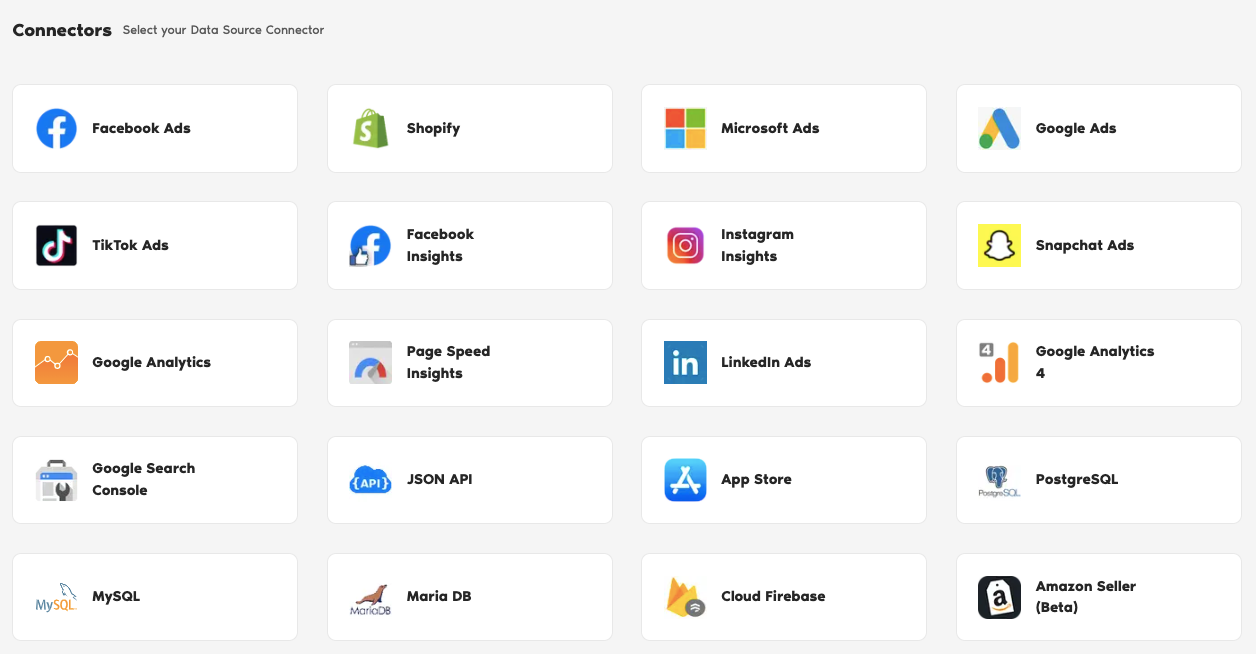
- In the connectors page, find and select LinkedIn Ads.
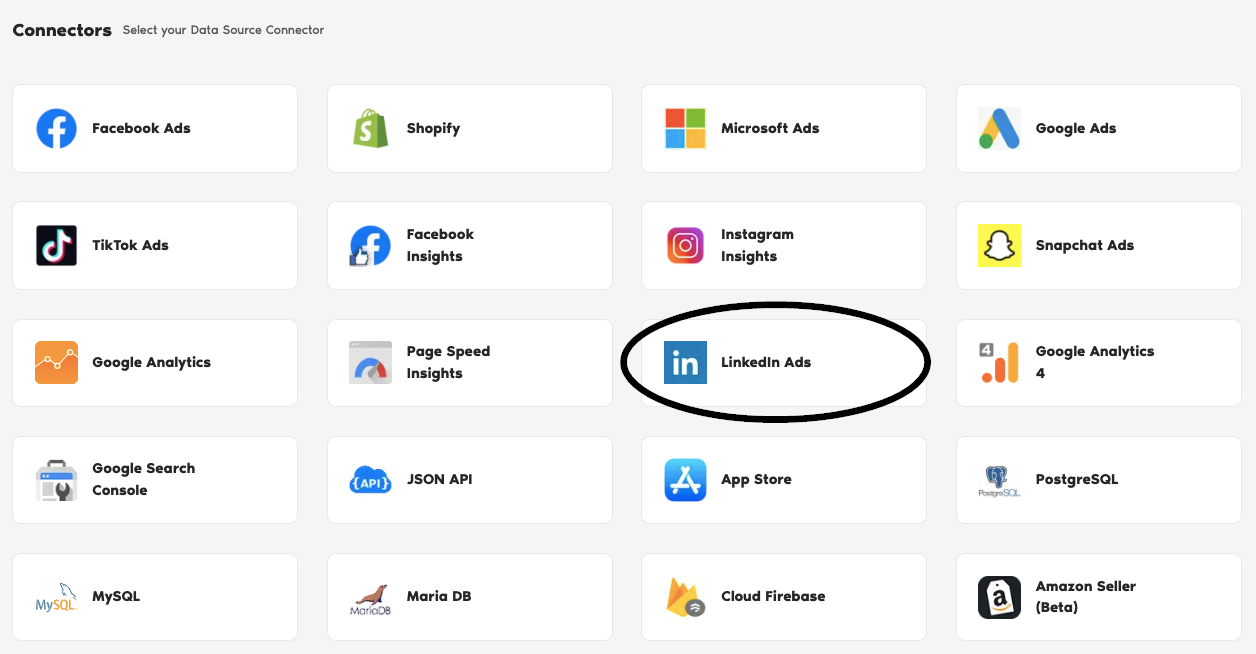
Authorize Your LinkedIn Account
The next series of steps is to configure your LinkedIn account with TMR.
Login to Your LinkedIn Account
In this section, you need to login to your LinkedIn account for authentication making sure it connects with TMR and Looker Studio.
- Under Data Sources, click +Add New button.
- Name your data source
- Click the Sign in with LinkedIn.
- Go through the entire authentication in LinkedIn. If successful, Two Minute Reports gives a prompt “Signed in! You may close this tab now.“
Configuring Your LinkedIn Account with TMR
- In the Query Configs section, click + Add New button. Choose the data source you added earlier. Click Next.
The next following steps is where you configure your LinkedIn settings to TMR so that you can create reports in Looker Studio. You may configure the following parameters depending on your preference as TMR has imported them.
- Name your query config.
- Select your LinkedIn Ad Account.
- Data Options whether you want to Include missing time values or Replace blank metrics with zeros. This means empty metrics are still being reported as zero values.
- Click Save.
Once everything is finished, click green Create Report button on the right side. The next section is creating reports in Looker Studio.

Create a LinkedIn Ads Report with TMR in Looker Studio
There are two options to create a LinkedIn Ads report with TMR in Looker Studio. You can choose to select our templates or create your own custom reports.
Option 1: Use Two Minute Reports Template
Option 2: Create Report from Scratch
Option 1: Use Two Minute Reports Template
If you prefer to use a template, Two Minute Reports has many template dashboards to choose from.
- After clicking Create Report from the previous section, select any of our templates. In this example, click LinkedIn Ads Comprehensive Insights.
- You are redirected to Looker Studio. In Looker Studio, under Select Query Config, choose the configuration you created earlier (it should be the name you gave it). Under Select your Team, choose the appropriate team as well if the dropdown is showed to you.
- Click the blue Connect button in the upper right side of the page.
- You can now view the LinkedIn Ads schema on Looker Studio. Click Create Report in the right side of the page.
Once everything is loaded, you are presented with a custom template report from Two Minute Reports. You can use your LinkedIn Ads data to this report and edit as you see fit.
If you want to learn on how to use your own data to our templates, read How to use templates for Looker Studio
Option 2: Create Report from Scratch
You can also create your own custom dashboard in Looker Studio. Looker Studio is a powerful data visualization tool that contains many features to help you reduce time creating reports.
- After clicking Create Report from the previous section, click Create Report from scratch blue button.
- You are redirected to Looker Studio. In Looker Studio, under Select Query Config, choose the configuration you created earlier (it should be the name you gave it). Under Select your Team, choose the appropriate team as well if the dropdown is showed to you.
- Click the blue Connect button in the upper right side of the page.
- You can now view the Linkedin Ads schema on Looker Studio. Click Create Report in the right side of the page.
Once everything is loaded, you are presented with a blank canvas. You can now create custom reports (adding dates and charts) in Looker Studio with your LinkedIn Ads data.
If you want to learn about creating your own report, like adding dates and charts, read How to Create a Report in Looker Studio