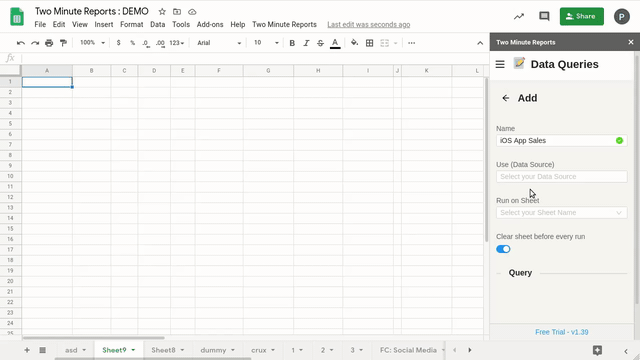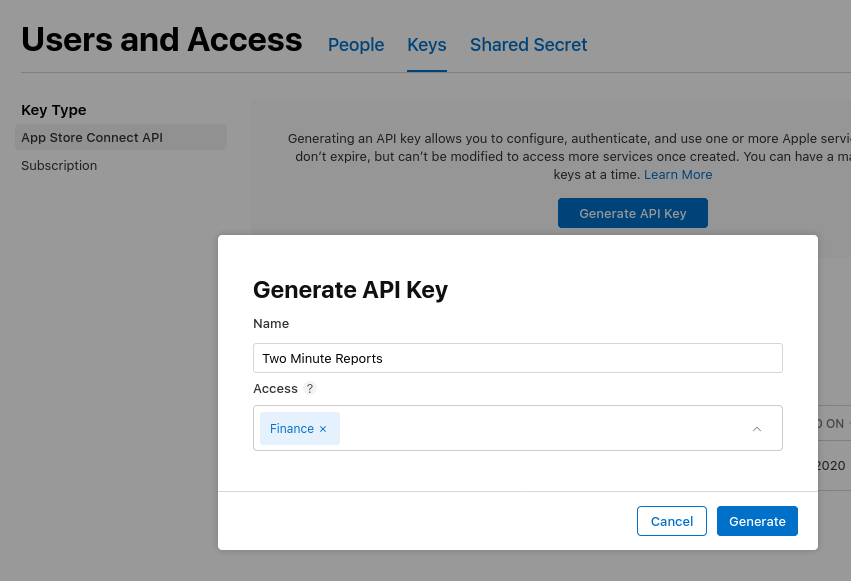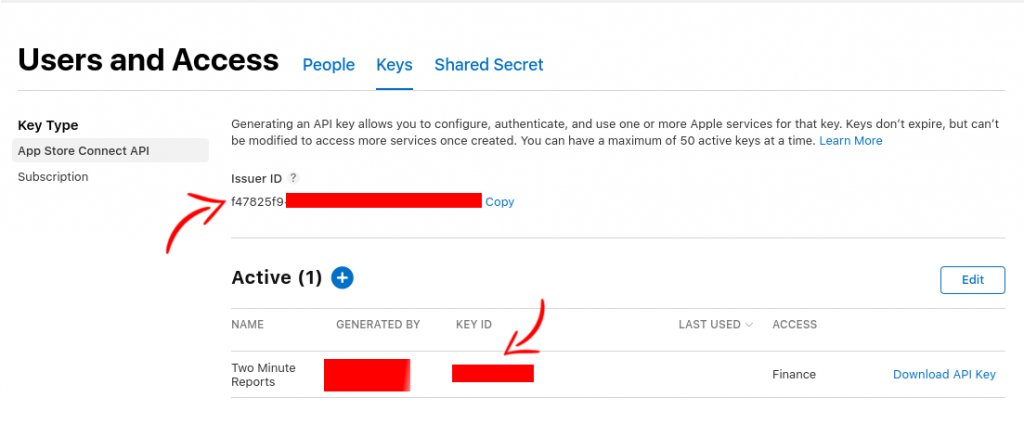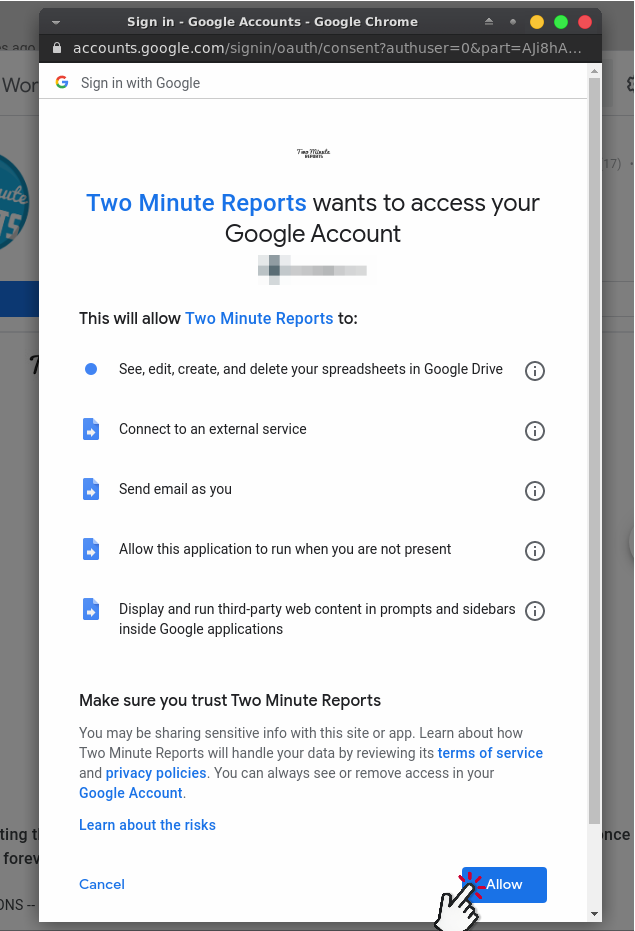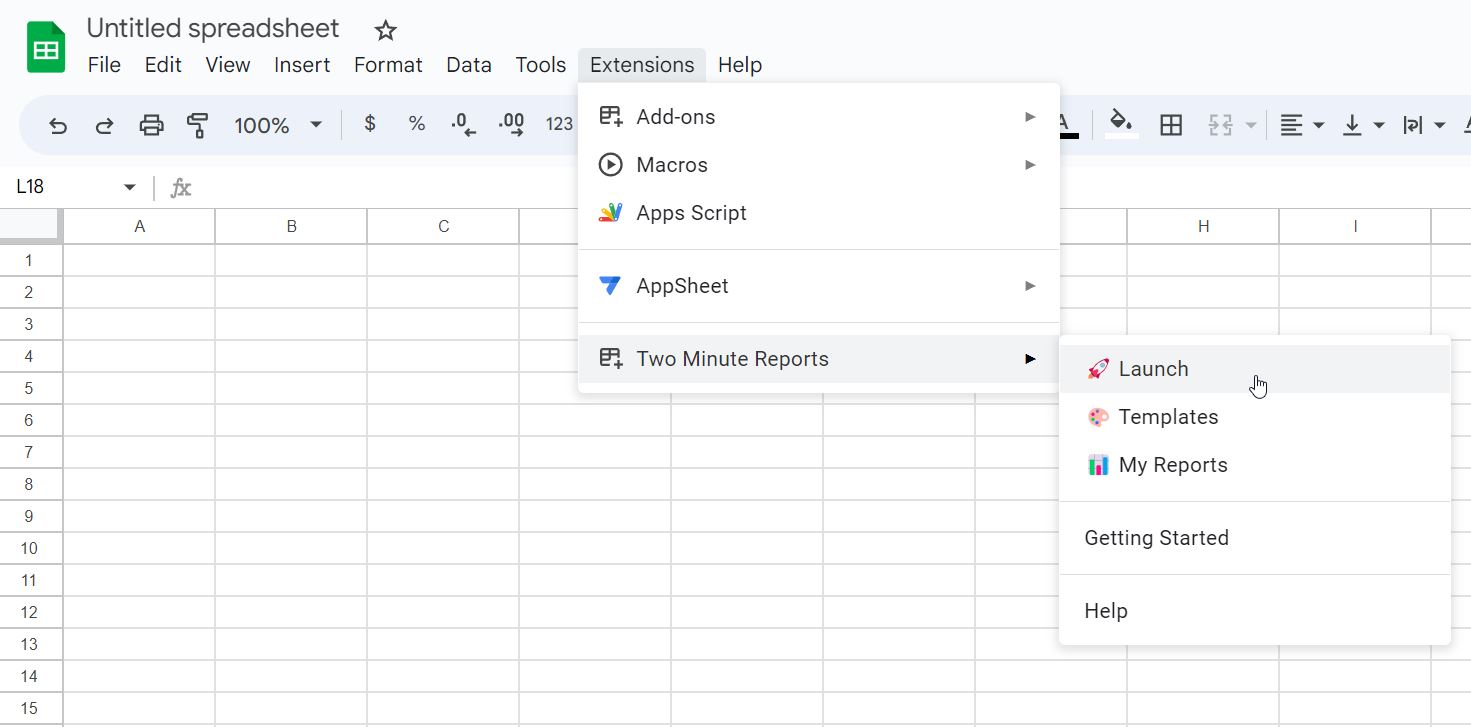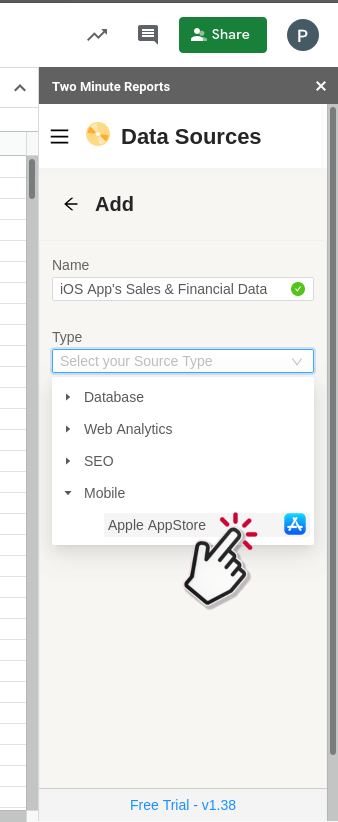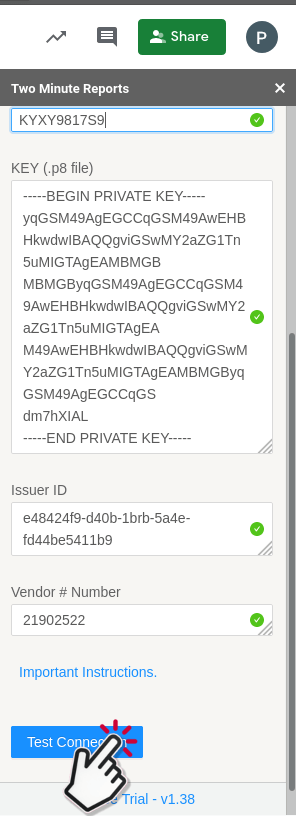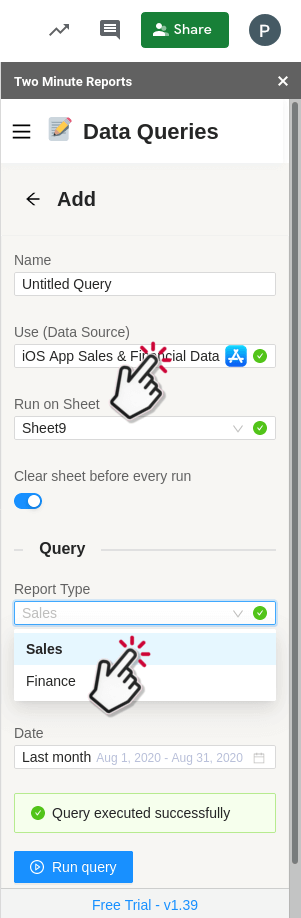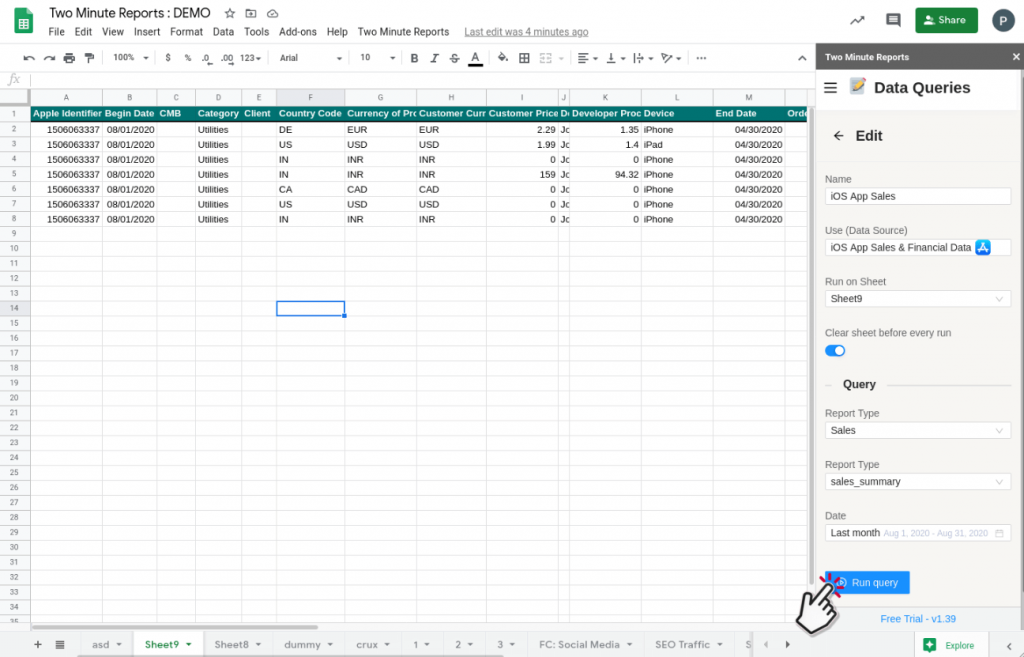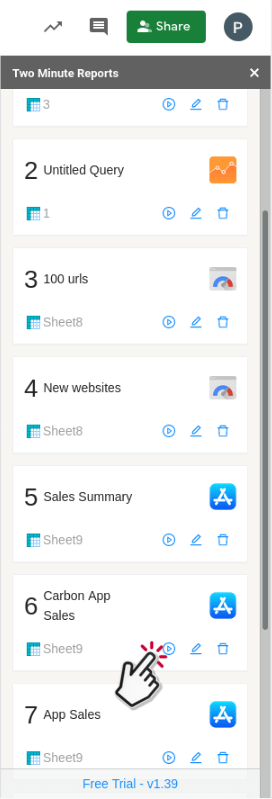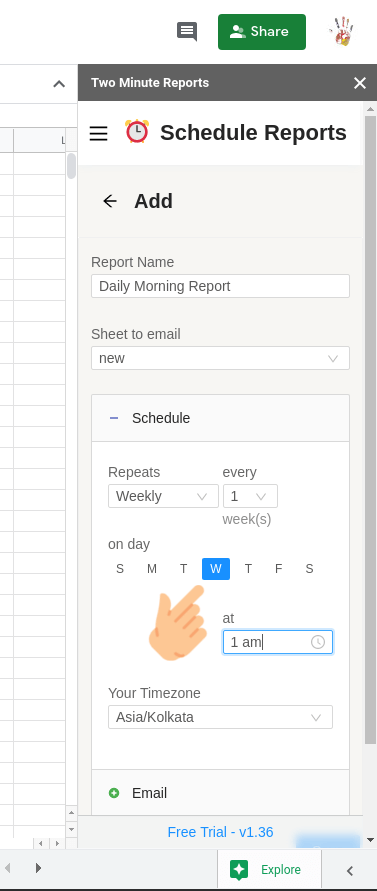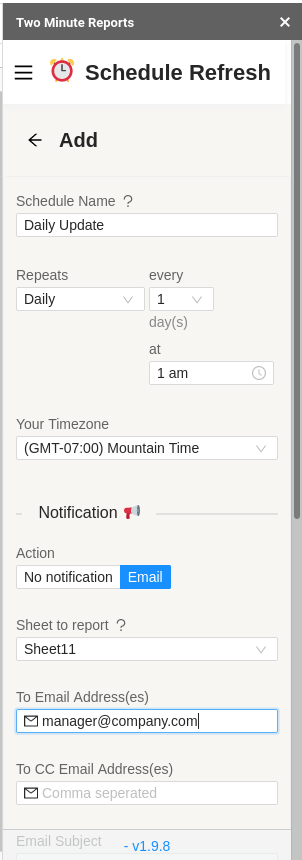Do you wish that your App Sales and financial metrics from App Store come to YOUR inbox, instead of you going after it? I have something for you.
Apple gives you interesting insights about your App in the Apple App Store in analytics.itunes.apple.com. The joy of seeing the App Sales metrics is one thing that pumps me out of the bed every morning! Logging into analytics and seeing if the graph has moved up or down today is my daily routine. But, it takes far too many clicks to get the same metrics every day.
Using Two Minute Reports for Google Sheets, you can extract your iOS App Sales data from Apple App Store to Google Sheets. Once you are happy with the formatting, you can automatically rerun the report and email it to you every morning before you wake up! So, after a good night’s sleep, you can wake up to your App performance data on your mobile with no more clicking and wasting time in Apple store analytics.
All this without writing a single line of code and the convenience of owning everything within Google Sheets. Keeping your App Sales data within Google Sheets makes it easier to backup your data over a long period of time (Apple deletes data that’s over a year old) and share with someone when needed. Let’s see how to quickly set up App Metrics inside your Google Sheets now.
Step 1: Get your free keys from Apple
Getting your connection details from Apple is easy.
Go to Apple App Store Connect and get the following 4 items
- The API key file ( .p8 file ) : Generate and download the API Key from Apple App Store Connect. Make sure to enable “Finance” access, this gives you permission to get both Sales and Finance metrics.
- The KEY ID for API Key you just generated
- The Issuer ID
- The Vendor # Number shown on the “Payments and Financial Reports“ page
Step 2: Install Two Minute Reports
Two Minute Reports simple is an add-on for Google Sheets that pulls data from data sources like Apple App Store into Google Sheets.
Install Two Minute Reports, if you have not done already.
Sign in to any Google Sheet and go to Add-ons -> Get add-ons.
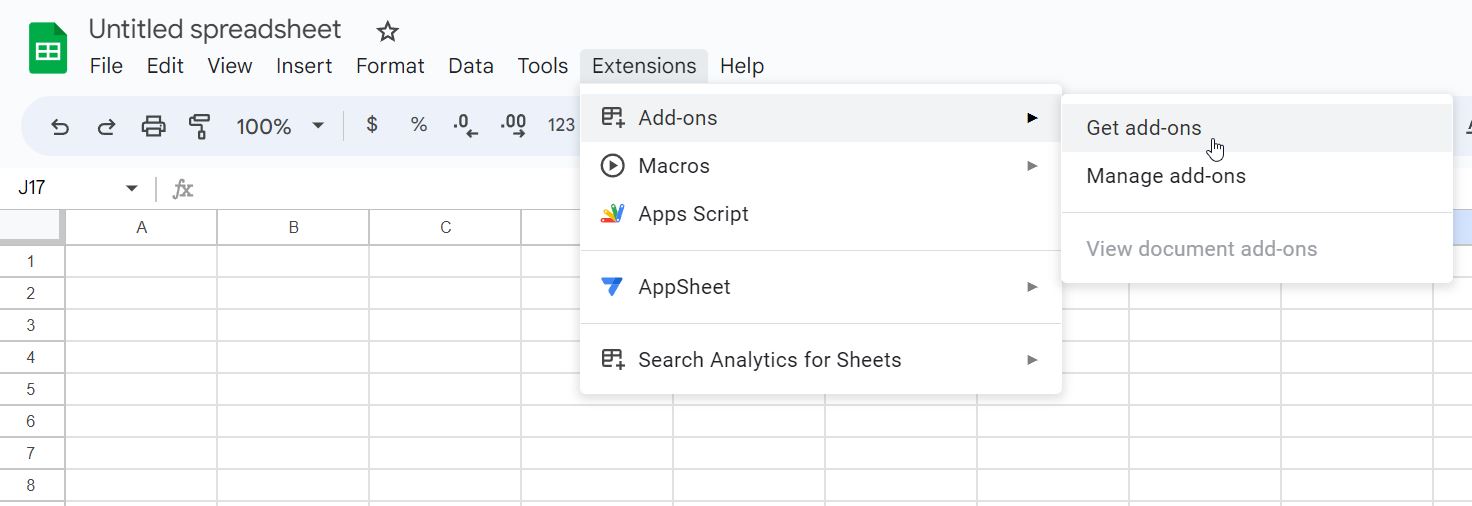
Search for Two Minute Reports and select Install.
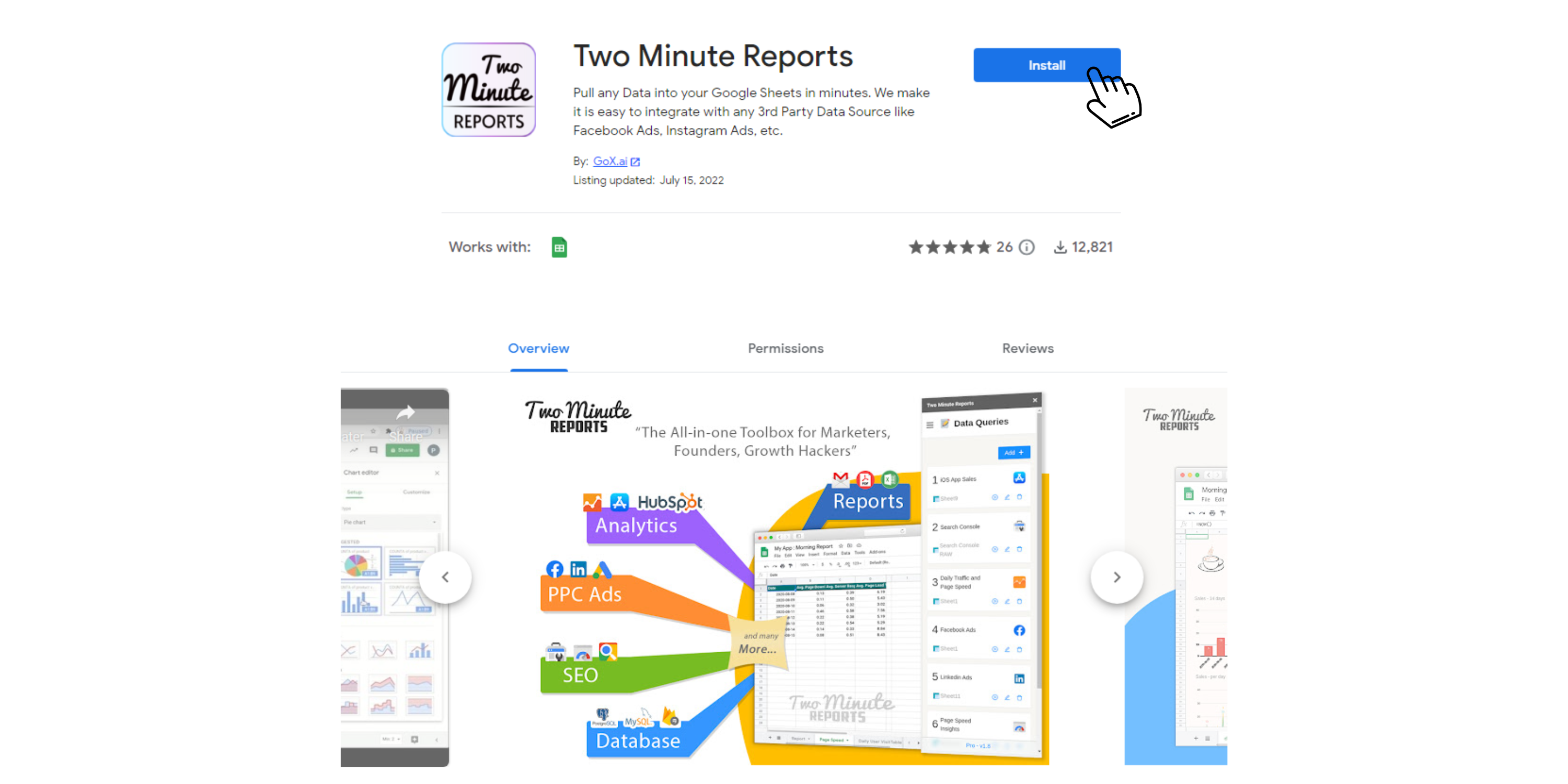
Review and accept the permissions necessary to run Two Minute Reports. Two Minute Reports will be installed for you with the e-mail you are sign in to Google Sheets.
Open Google Sheets and go to Extensions -> Two Minute Reports -> Launch.
Step 3: Connect to your Apple App Store
- After launching Two Minute Reports, go to the Data Sources section and select Apple AppStore from the “Type” dropdown
- Enter the credentials that you got from Apple after Step 1
- Press Test Connection to verify if your API key is valid
- The API key is encrypted and stored safely within your Google Account’s userProperties
- This ensures that only you can safely access your newly added data source from all your Google Sheets
Step 4: Get your required Apple App Store metrics in Google Sheets
Once your new data source is added, you can go to the Data Queries section and start pulling your App Store App’s financial and sales metrics.
You can pull Sales and Finance type of reports in Two Minute Reports. Under the Sales category you can get the following report;
- Sales Summary Report: Aggregated sales and download data for your apps and In-App Purchases.
- Subscription Report: Total number of Active Subscriptions, Subscriptions with Introductory Prices, and Marketing Opt-Ins for your auto-renewable subscriptions.
- Subscription Events Report: Aggregated data about subscriber activity, including upgrades, renewals, and introductory price conversions.
- Subscriber Report: Transaction-level data about subscriber activity using randomly generated Subscriber IDs.
- Magazines & Newspapers Report: Transaction-level data for Magazines & Newspapers apps using randomly generated Customer IDs.
- Customer Details (Opted-In): Contact information for customers who opt in to share their contact information with you.
- Pre Order Report: Sales Pre-Order details
Under Finance these are the available report types;
- Financial: A consolidated financial report covering all territories in which you have sales on the App Store.
- Finance Detail: A detailed financial report covering all territories in which you have sales on the App Store
Once a query is added it gets saved in your spreadsheet. You can then rerun the query or modify it and reuse it easily within the Data Queries section.
Also do note that the queries are securely stored locally in your Google Sheets. And so it can only be accessed from within the Google Sheets that created it. This makes it easier to manage multiple queries properly within different google sheets. This is different from how we store Data Sources, they can be accessed from any spreadsheet within that Google account.
Step 5: (Optional) Schedule Automatic data Refresh and email
Once you have fetched data, you might want to get new data from your App Store at periodic intervals. You can do this by creating a new schedule under the “Schedule Reports” section. You can schedule updates hourly, daily, weekly, or monthly based on your need.
You could also create a report and ask Two Minute Reports to email that report with updated data automatically. Under the email section enter the email Id of the recipients and save your new schedule.
When the time comes, Two Minute Reports will automatically fetch new sales and finance data for your App, and email your report to the said recipients. You have freed a lot of your time from mundane reporting tasks. Congratulations!
Try Two Minute Reports for Free by installing from the GSuite marketplace, and start pulling data from Apple App Store to your Google Sheets. Cheers!