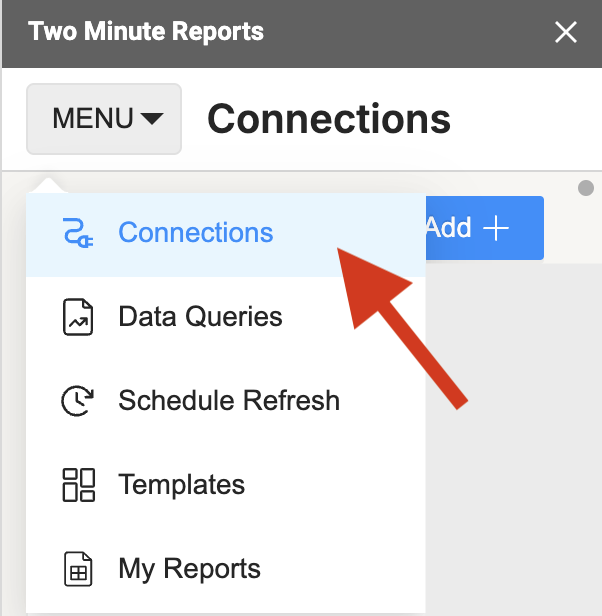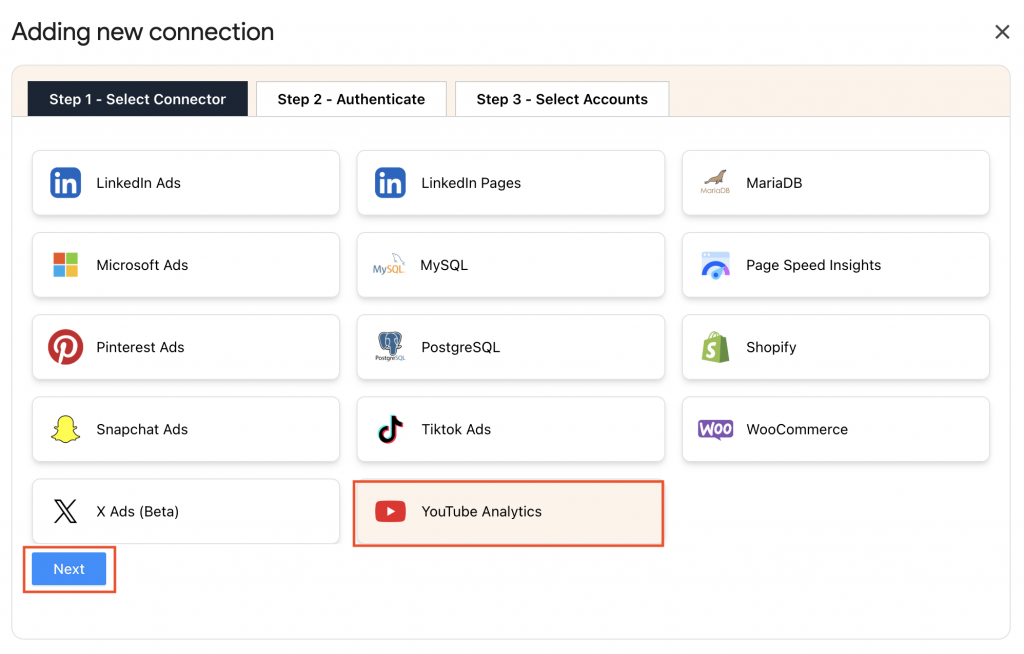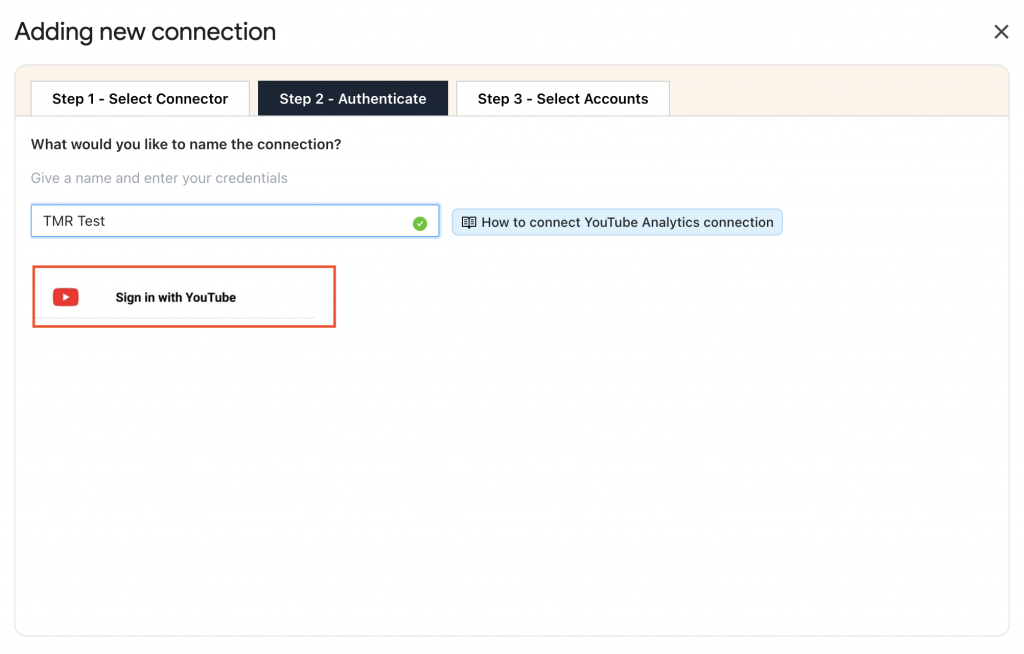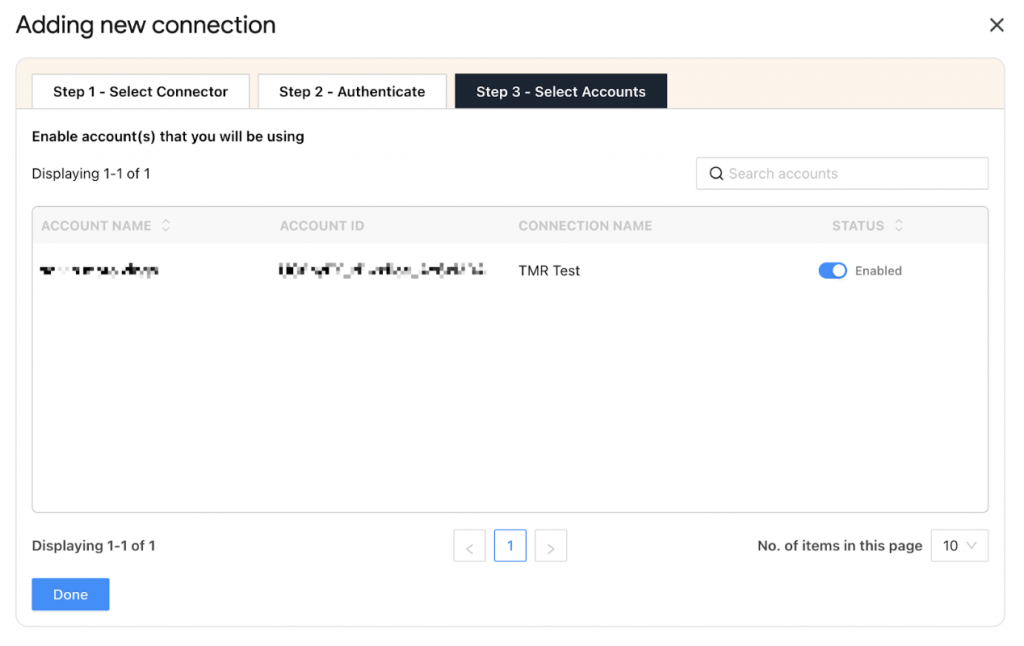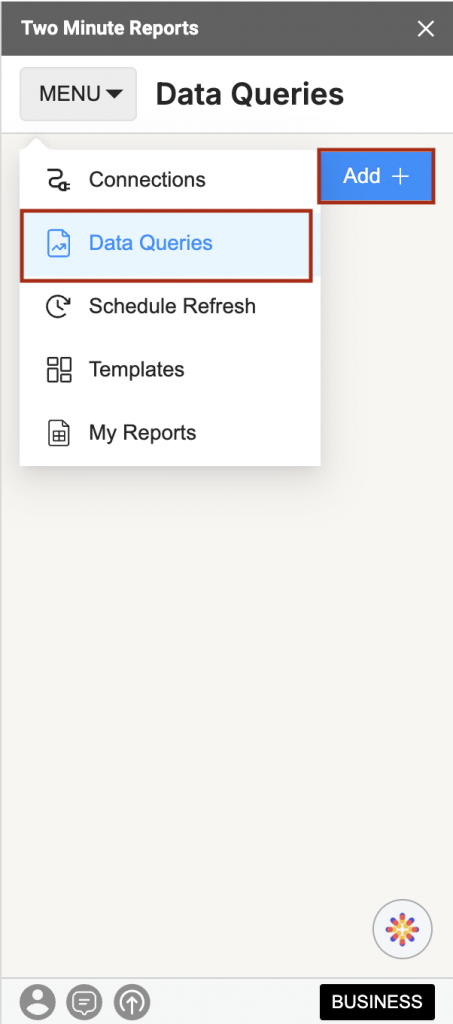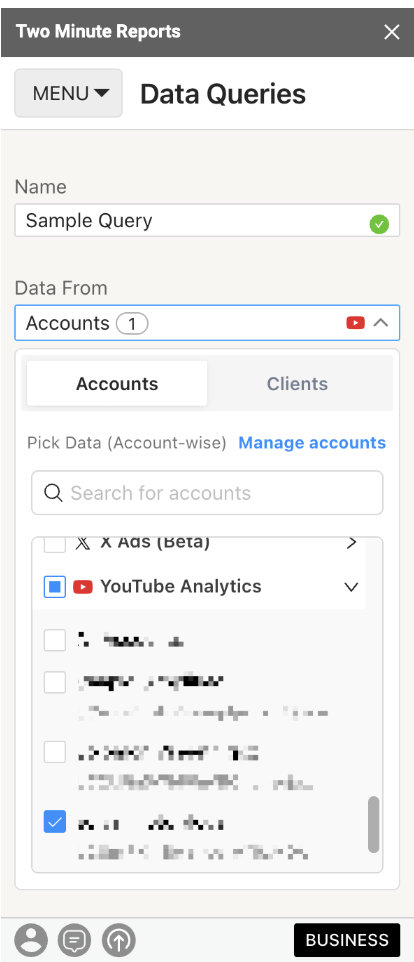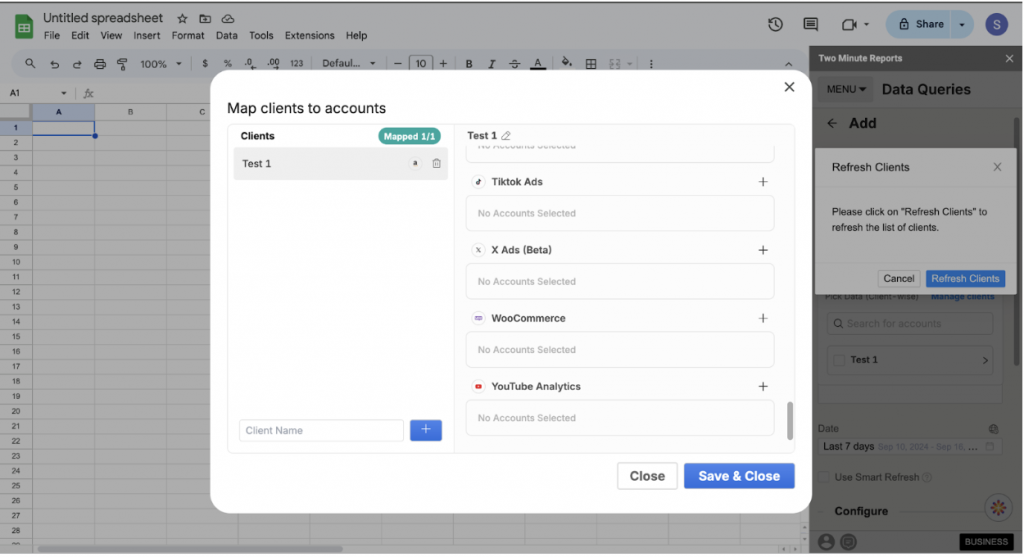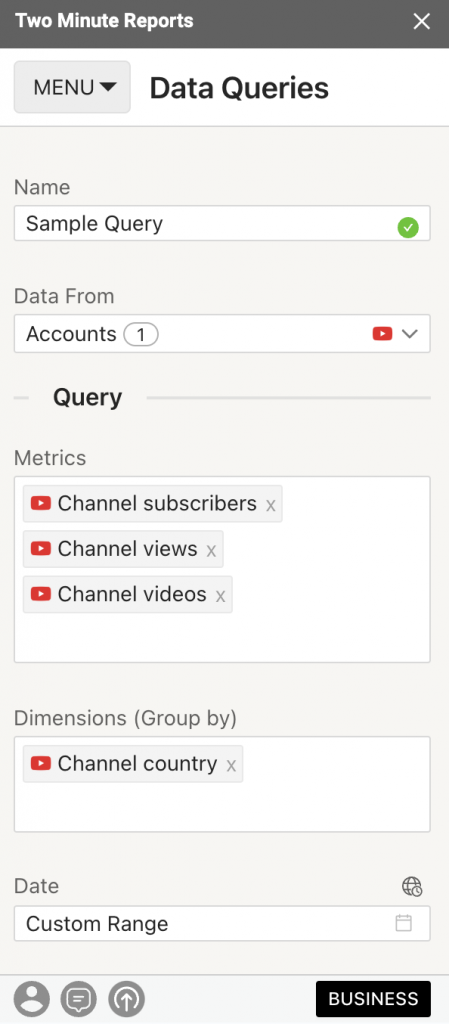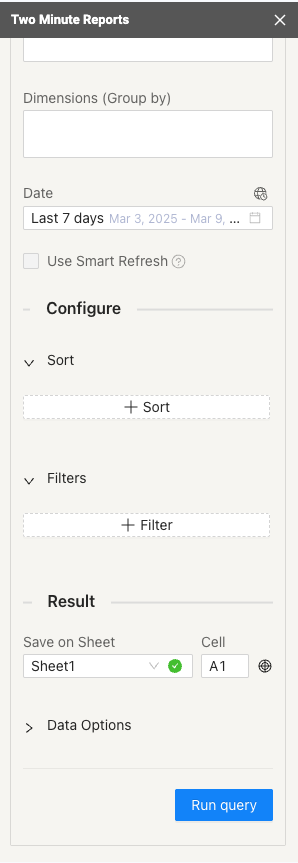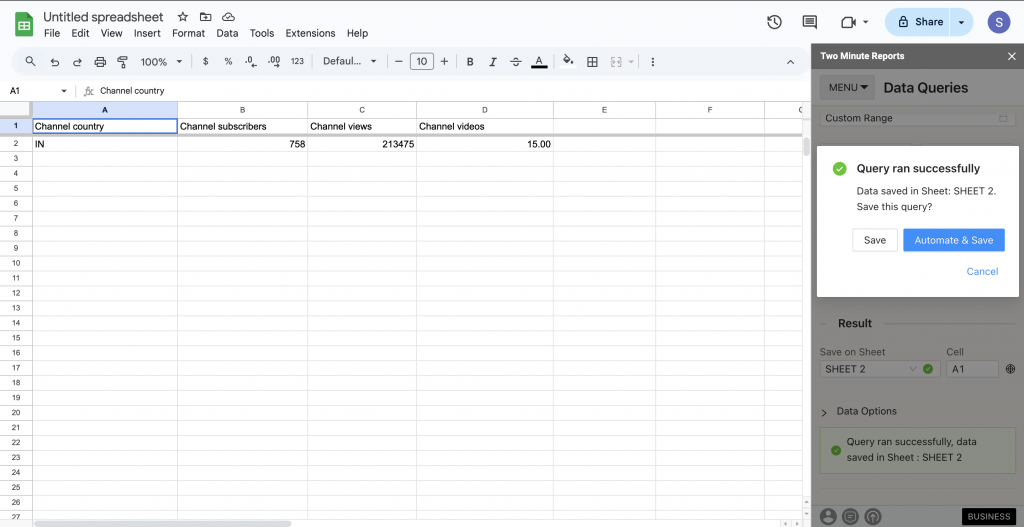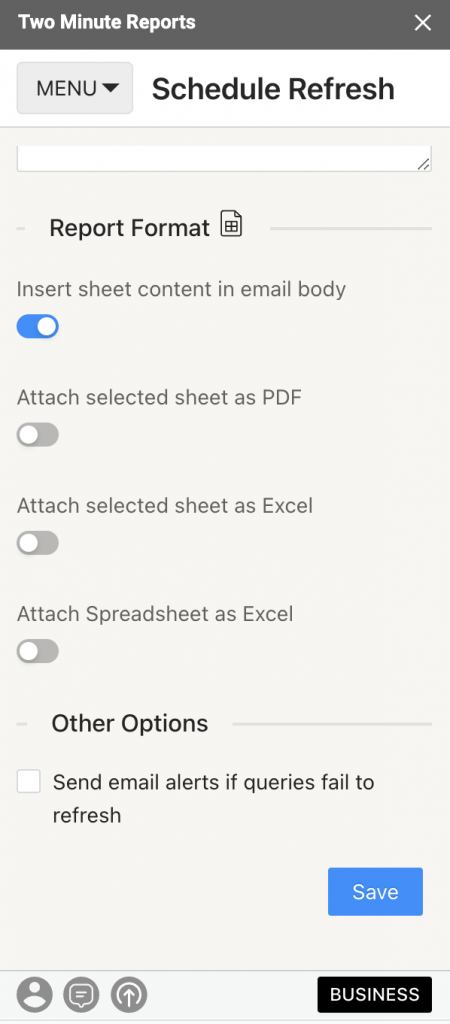TMR’s YouTube Analytics Connector easily extracts relevant metrics for you and creates client-specific channel reports directly from Google Sheets with encrypted security. Before connecting YouTube analytics data to Google Sheets, ensure you have the following permissions:
Required permissions
You must be the owner of your personal or non-business YouTube account to connect it with Two Minute Reports.
Once you confirm these prerequisites, follow the steps below to connect your YouTube Analytics data to Google Sheets through TMR.
Step 1: Install and Launch Two Minute Reports
You must install the Two Minute Reports add-on in your Google Sheets to get started. Here’s a step-by-step tutorial: How to install TMR in Google Sheets?
Once done, connect your YouTube Analytics account with Two Minute Reports to extract your channel performance data on Google Sheets.
Step 2: Create a new Connection to streamline YouTube accounts
| A Connection is a link between the data source and the Connector. For example, you must use the YouTube Analytics Connector to create a new Connection with your YouTube Analytics account to get data from YouTube Analytics. |
Click Menu at the top left of the sidebar to navigate to the Connections section. Next, click Add to create a new Connection.
The “Adding new connection” dialog box appears. Here, you can perform three key steps to organize your client’s YouTube Analytics accounts.
- Selecting the YouTube Analytics Connector
- Authentication
- Enabling respective accounts with YouTube Analytics Connector
Select YouTube Analytics Connector from the list of options. Next, authorize your Connection by specifying your login credentials.
Once you’ve successfully authenticated, you’ll visualize a screen displaying your Account name, ID, Connection name, and Status, as shown below:
Enable the toggle for the accounts for which you want to run queries. Please note that you cannot extract data from the disabled accounts.
| Once you’ve enabled the associated accounts, you can hit “Refresh Connections” to ensure the connected accounts are reflected in the TMR sidebar. |
And that’s it. You can now extract YouTube Analytics KPIs in Google Sheets to gain actionable insights.
Step 3: Fetching YouTube Analytics data to Google Sheets
To pull YouTube Analytics performance data, you must create a new query by navigating to the Data Queries section.
Click Add and choose the respective YouTube accounts to analyze your channel performance. You can manage multiple clients’ YouTube accounts under one roof. Simply select one or more accounts to analyze and gather channel insights.
Alternatively, navigate to the Clients section. Add your client and map their corresponding YouTube Analytics account.
Click on “Manage Clients” and map the necessary account details. Once done, click “Save & Close” to save your client’s details for future reference.
Next, add the YouTube Analytics metrics and dimensions you want to analyze. Once done, select the date range for which you want to analyze channel performance.
Next, you have to configure your data reporting by choosing how to customize it.
It would be best to customize your data reporting by selecting the relevant fields and choosing whether to sort them in ascending or descending order. You can also apply custom filters to display only the necessary information.
Once you finish the above steps, click Run Query to visualize the output.
Now, you can use different Google Sheet features, such as pivot table and VLOOKUP(), to extract critical insights and build charts to visualize your YouTube channel performance.
Pro TMR Tip: Run all your queries directly from the Extensions menu on your Google Sheets. Go to Extensions > Two Minute Reports > choose your desired quick action.
Step 4: (Optional) Get automatic data updates via Schedule Refresh
Once you create a report in Google Sheets, you can schedule automatic updates to get updated data. This feature is convenient for sending emails or refreshing your spreadsheets with live data and using them as a dashboard.
Under the email section, you can enter the recipient’s email ID and save the new schedule.
You can also choose to specify the reporting format. You can insert the sheet content in the email body, attach the selected sheet as a PDF or Excel, or attach the spreadsheet as an Excel file.
Two Minute Reports’ Schedule Refresh feature has further capabilities. Continue reading about this feature: “How to Refresh Data Automatically in Google Sheets.”
We hope you found this guide helpful. If you have any questions, please get in touch with our support team via support@twominutereports.com.