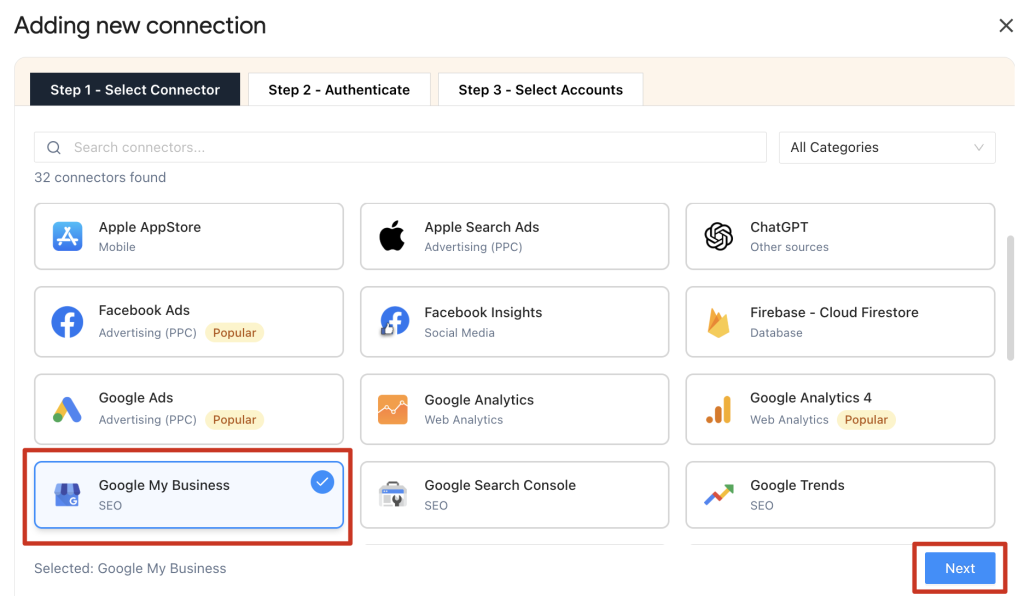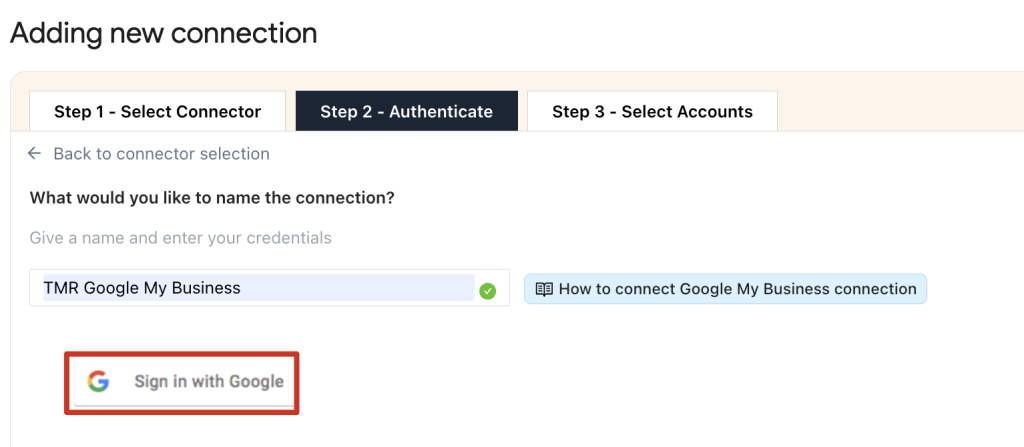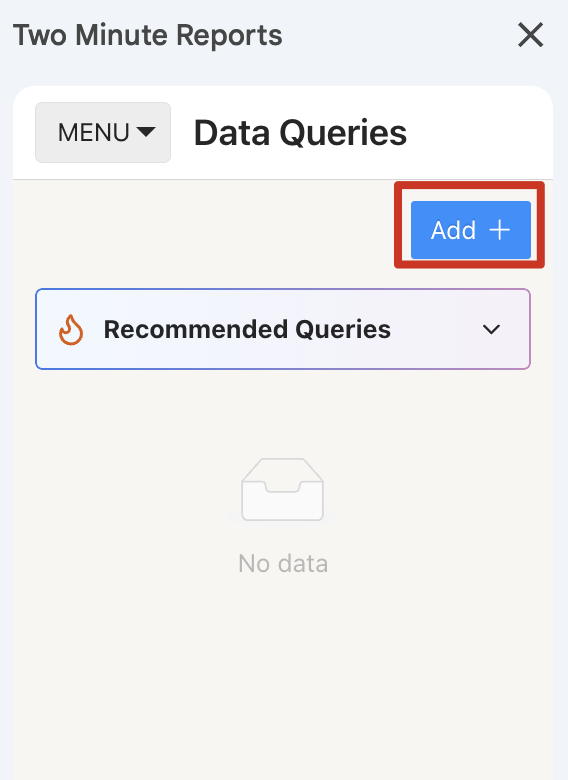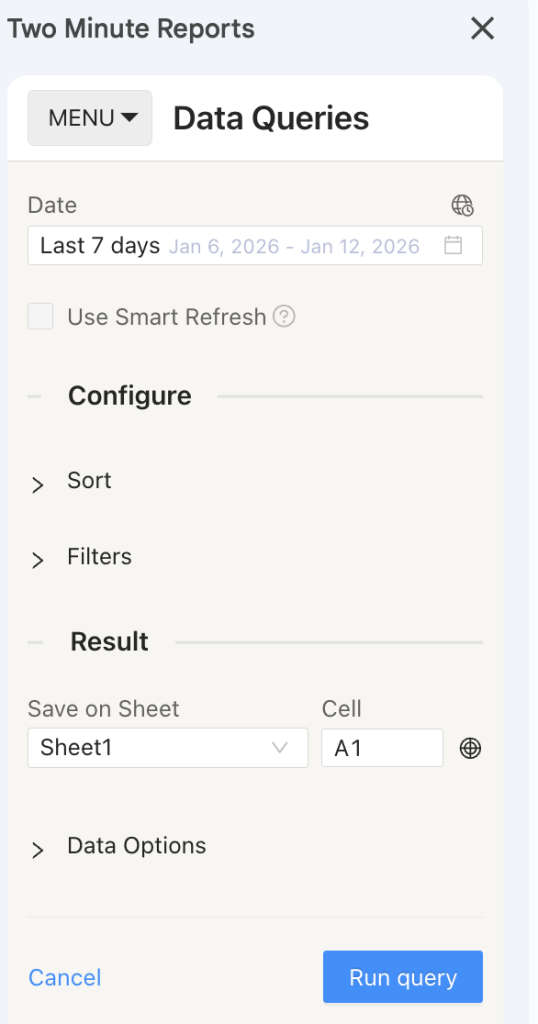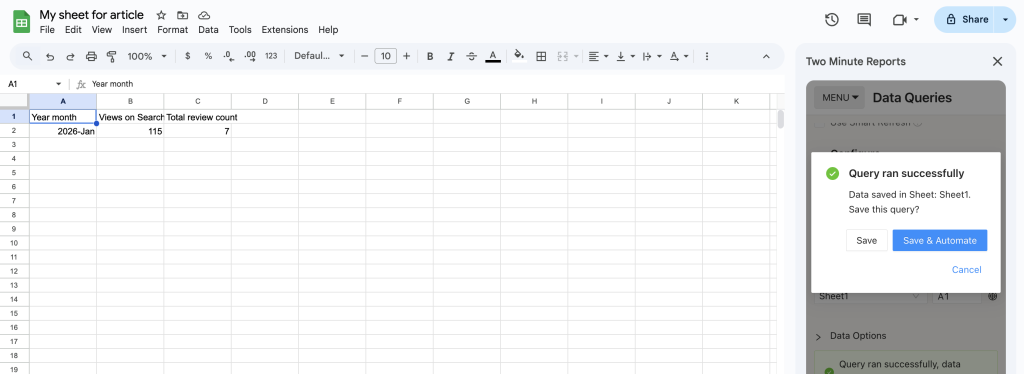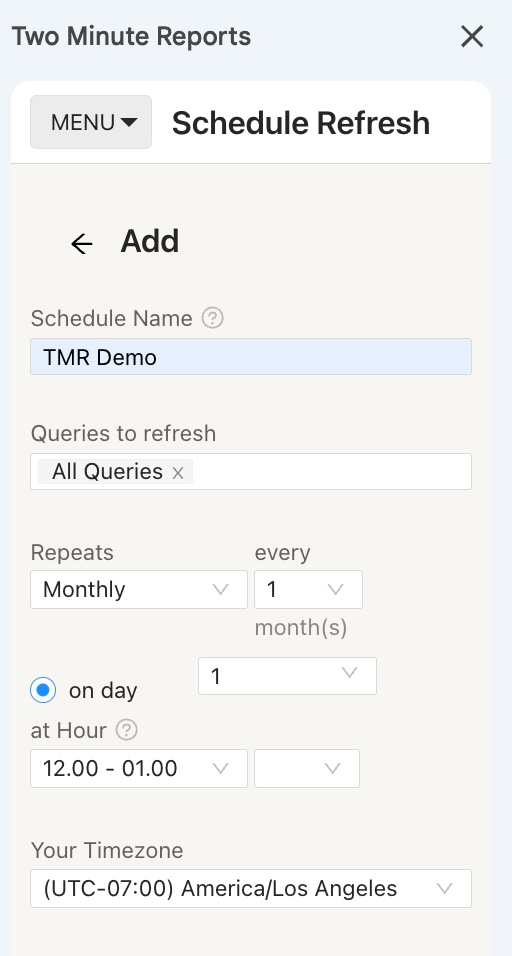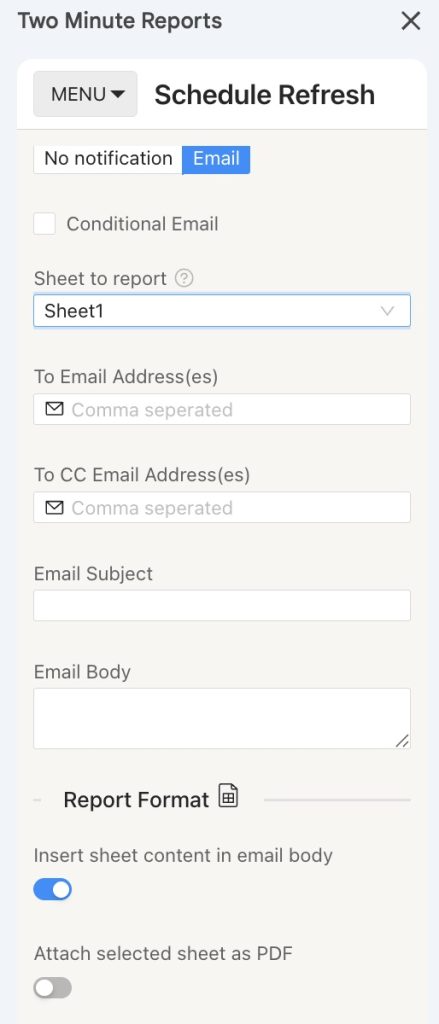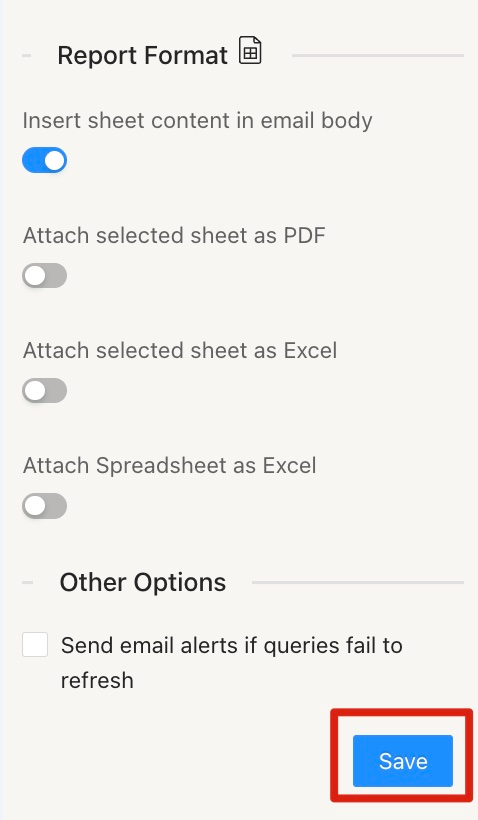Google My Business is critical for Local SEO. GMB provides a comprehensive report outlining how customers have been finding your business online. It gives invaluable insight into the types of keywords being used by consumers to locate your store listing.
With all its features, it’s tough to make reports with it. There’s not many ways to connect GMB to Google Sheets to make reports. Two Minute Reports solves a problem where marketers can import Google My Business data to Google Sheets. With TMR, you can easily reduce your time creating reports.
Step 1: Install and Launch Two Minute Reports
Here’s a step-by-step tutorial to install TMR in Google Sheets: How to install TMR in Google Sheets?
Once done, connect your Facebook Ads account with Two Minute Reports to extract your ad performance data on Google Sheets.
Step 2: Connect Google My Business to Google Sheets
Click Menu at the top left of the sidebar to navigate to the Connections section. Next, click Add to create a new Connection.
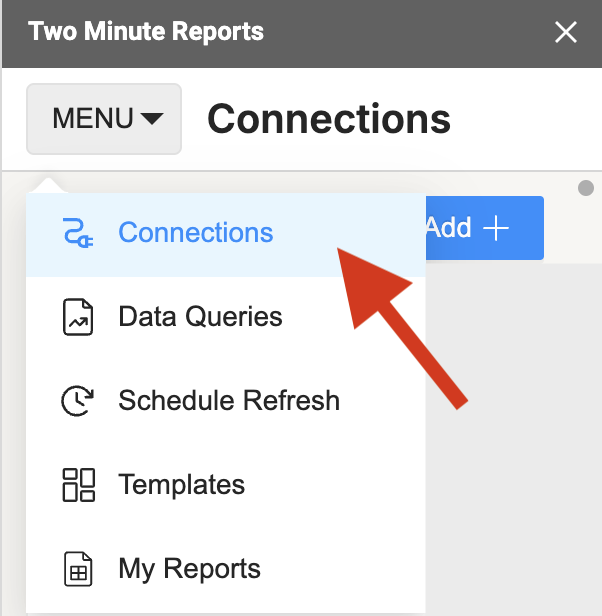
- The “Adding new Connection” dialog box appears. Here, you can perform three key steps to access your client’s Google My Business accounts.
- Selecting the Google My Business Connector
- Authentication
- Enabling respective accounts with of Google My Business Connector.
Select Google My Business Connector from the list of options. Next, authorize your Connection by specifying your login credentials.
Once you’ve successfully authenticated, you’ll visualize a screen displaying your Account name, ID, Connection name, Status, and Speedboost as shown below:
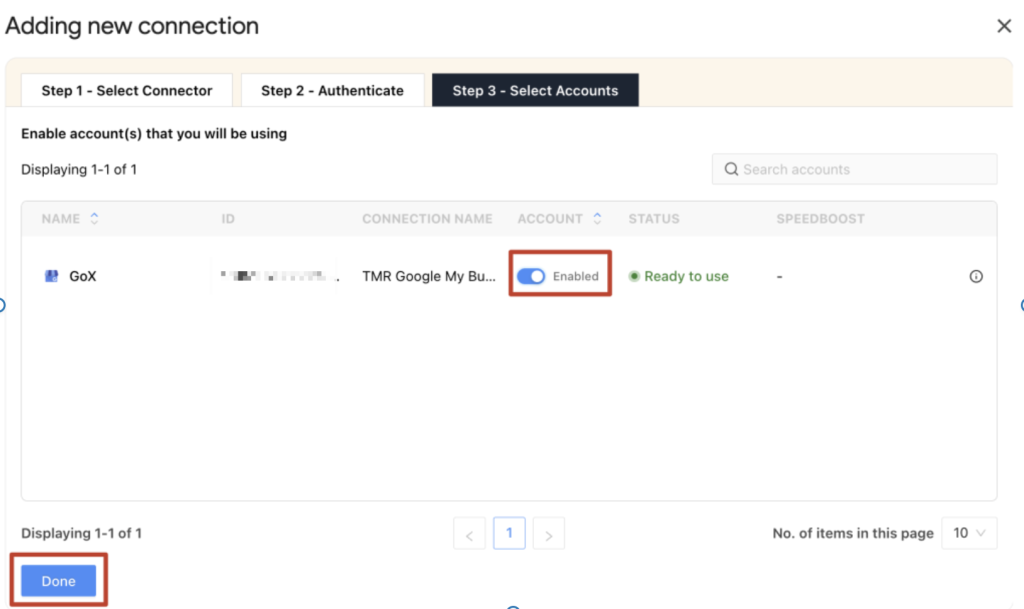
Enable the accounts for which you want to run queries. Once enabled, Speedboost is automatically activated, allowing you to retrieve Google My Business data within seconds. Please note that you cannot run queries from disabled accounts.
Once an account is enabled, Speedboost performs two functions:
- Warm-up – Prepares your account for faster data retrieval by caching your historical data.
- Periodic sync – Ensures your data stays updated automatically at regular intervals.
Once you’ve enabled the associated accounts, you can hit ‘Refresh Connections’ to ensure the connected accounts are reflected in the TMR sidebar.
Step 3: Getting Google My Business data in Google Sheets
Once you have added a Connection you can access it from any spreadsheet within your Google Account, you just need to open Two Minute Reports sidebar and create a new query.
To pull data you can add a query by going into the Data Queries section. Upon clicking Add+ in the Data Queries section you will be prompted to name your query and select a Data Source.
Name your query and select the GMB Data Source from the previous section and select the Sheet where you want to save the data. You also need to select the Location of where the data is coming from.
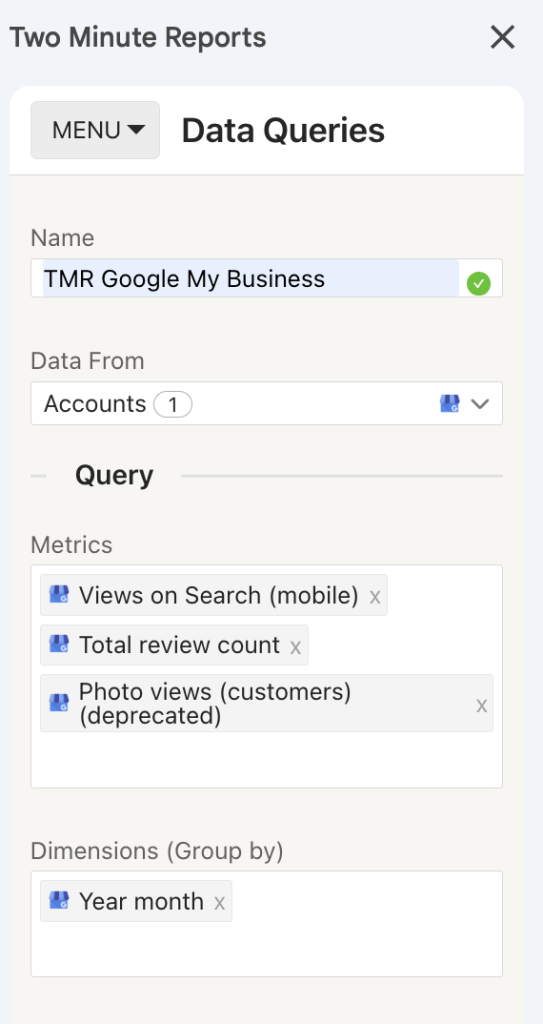
Once the required Connection is selected you will get dropdown with Metrics and Dimensions. At this point you may select the metrics you need. You can also select additional Sort and Filters based on the metrics and other data points you added.
You can also select Data Options whether you want to Include missing time values or Replace blank metrics with zeros. This means metrics are still being reported as zero values. No header row is selection whether you want to have a header for the report or not. Selecting Append new data means that the old data will not be replaced.
Select the required fields and press Run query. Data will be pulled from Google My Business and populated in the Sheet that you selected as shown below.
If you want to learn more about Two Minute Report’s templates, you can read How to use templates for Google Sheets.
Once a query is added, you can make it refresh the latest data automatically by going to the Schedule Refresh section and adding a schedule.
Step 4: (Optional) Schedule Automatic data Refresh and email
Once you create a report in Google Sheets, you can schedule automatic updates to get real-time data. This feature is convenient for sending emails or refreshing your spreadsheets with live data and using them as a dashboard.
Under the email section, you can enter the recipient’s email ID and save the new schedule.
You can also choose to specify the reporting format. You can insert the sheet content in the email body, attach the selected sheet as a PDF or Excel, or attach the spreadsheet as an Excel file.
Two Minute Reports’ Schedule Refresh feature has further capabilities. Continue reading about this feature: “How to Refresh Data Automatically in Google Sheets.”
We hope you found this guide helpful. If you have any questions, please contact our support team at [email protected].