When you want to convert your advertising spend or any financial metrics from one currency to another, the challenge lies in how accurately you perform the conversion. Since exchange rates have fluctuations, you need to pay more attention to even a slight difference to evaluate your budget. Besides, compiling reports that reflect performance across different currencies can be complicated, especially when presenting a unified view.
With TMR, you can transform the above hurdles into seamless opportunities. You can instantly convert your cost-based metrics into any preferred currency format directly within Google Sheets for more straightforward interpretation.
Note: Currently, Facebook Ads and Pinterest Ads support currency conversion.
TMR’s currency conversion process
Consider your business spends $100 on Facebook ads every day. You want to convert this USD spent into EUROS (EUR) to understand the actual costs of ads in the preferred currency.
Here’s how it works: TMR multiplies the amount spent by the daily exchange rate.
Day 1 – $100 x 0.85 = €85
Day 2 – $100 x 0.84 = €84
Day 3 – $100 x 0.87 = €87
Day 4 – $100 x 0.85 = €85
Day 5 – $100 x 0.88 = €88
Day 6 – $100 x 0.86 = €86
Day 7 – $100 x 0.87 = €87
Note: Exchange rate values are not precise; the value applied is only for illustrative purposes.
Over the week, your total ad spent is USD 700. This converts to a total of €602 [€85 + €84 + €87 + €85 + €88 + €86 + €87].
This is how TMR helps you accurately convert your default currency into your preferred currency. You don’t have to struggle manually; instead, you can get precise analysis at your fingertips within minutes.
Important note: TMR converts each day’s amount spent into the desired currency format based on the exchange rate for that particular day. Do not convert the cumulative ad spent directly into your preferred currency format because exchange rates fluctuate daily.
This is one of the common queries that we encounter when resolving currency conversions. We hope this explanation is concise and gives you a clear understanding of TMR’s currency conversion process. Let me explain how to use this currency conversion feature on TMR.
Four Simple Steps for Currency Conversion in TMR
In TMR, you can connect your relevant Facebook ads or Pinterest ads accounts and select the desired currency format to report to your clients accurately.
Step 1: Proceed with the following steps:
Navigate to Data Queries > Connect your client’s (Facebook or Pinterest) ads account > Specify the necessary metrics and dimensions for analysis. Refer to the screenshot below for better understanding.
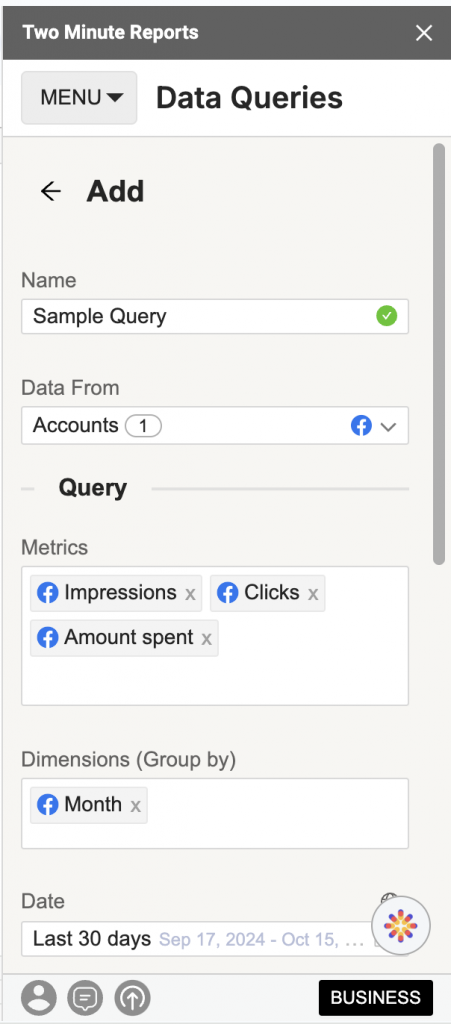
Step 2: Next, navigate to the Data Options dropdown to select your preferred currency conversion format.
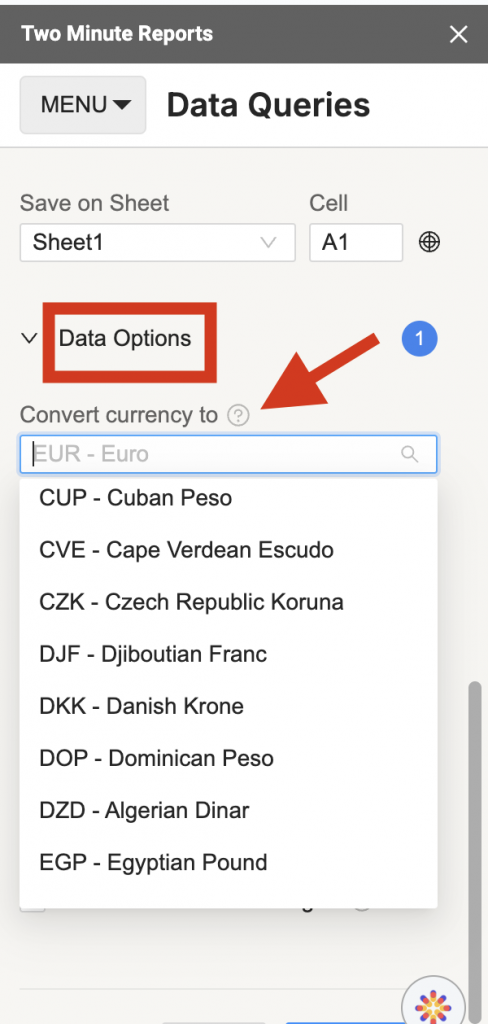
Step 3: From the list of options, select the currency to which you want to convert your monetary metrics. For example, choose CAD (Canadian Dollar) from the dropdown to convert to CAD.
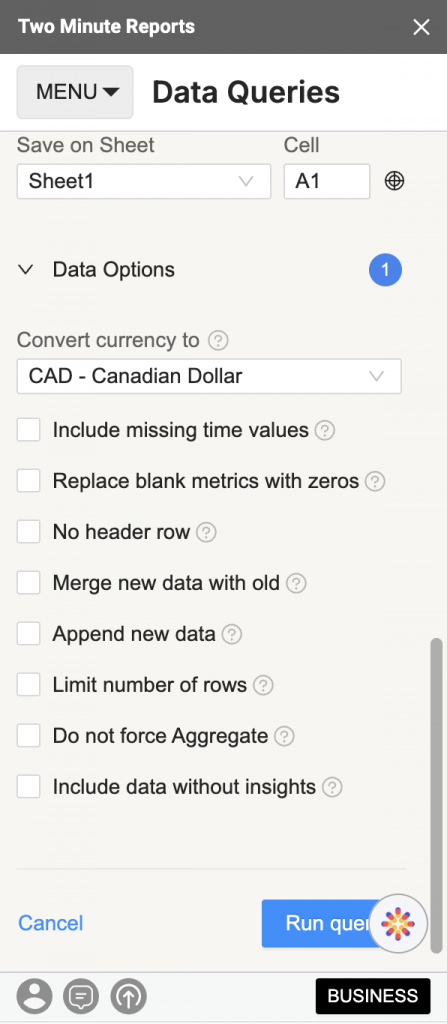
Step 4: Click Run query to visualize the final output once done.
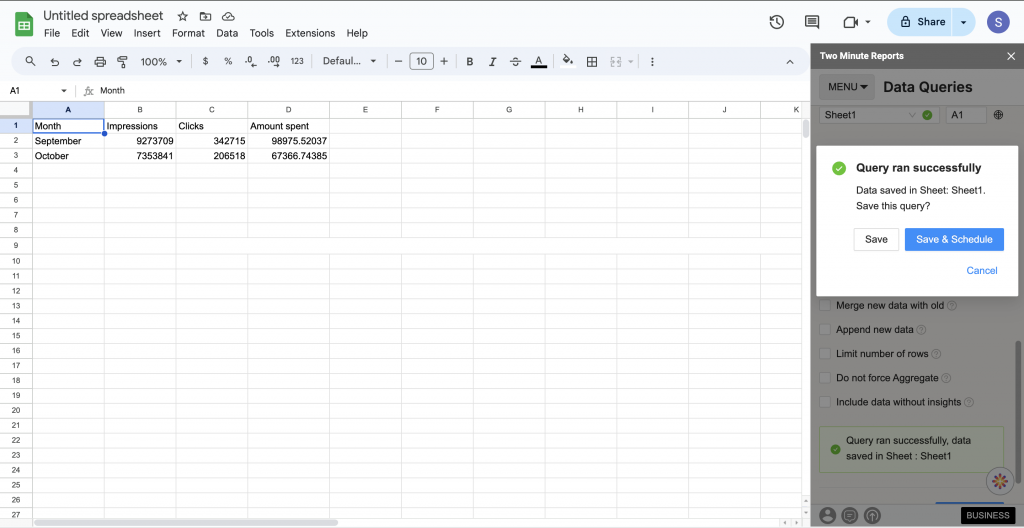
The above screenshot displays the monetary value of the Amount Spent in the CAD dollars.
Likewise, you can convert CAD to EUR by selecting the Euro option from the dropdown. Refer to the screenshot below.
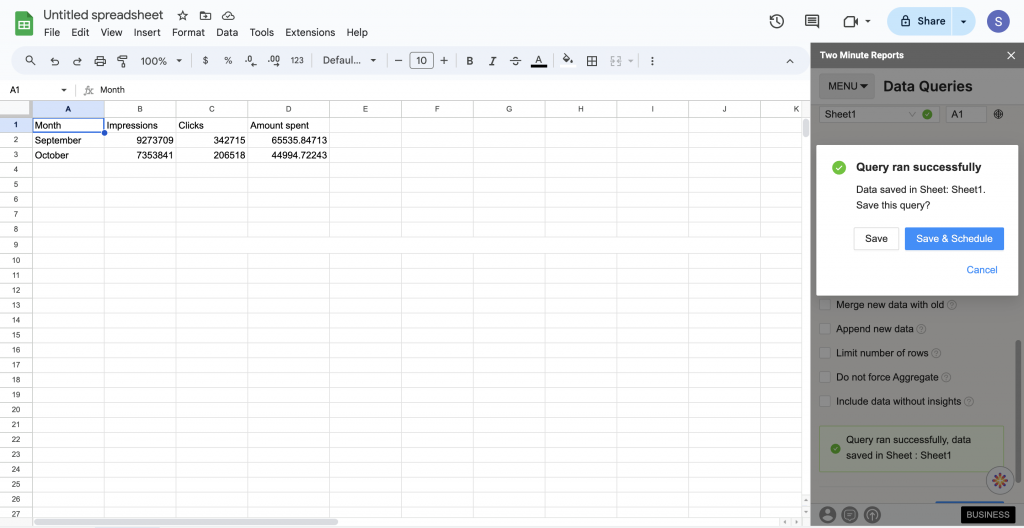
You can repeat the above steps by selecting any desired currency format for your monetary metrics. With this flexibility to perform instant currency conversion within Google Sheets, you can assess ROI closely, communicate key insights to clients, and make informed decisions to optimize your bidding/budgeting for future campaigns.
We hope you found this article helpful. If you have any questions, please get in touch with our support team via chat or [email protected].