Some scopes are missing in your app for Shopify Store (STORE_NAME), which may cause incorrect data in your report. Please enable these scopes in your App settings: SCOPE_1, SCOPE_2”
If you have come across the above message in Two Minute Reports, it means your Shopify connection is missing some required permissions (called scopes).
Two Minute Reports needs certain Shopify permissions to access your store data accurately. If any of these permissions are missing, your reports may show incomplete or incorrect data.
How to fix
1. Go to admin.shopify.com and sign in to the store for which you are seeing this issue.
2. From the left-hand menu, click Apps -> App and sales channel settings.
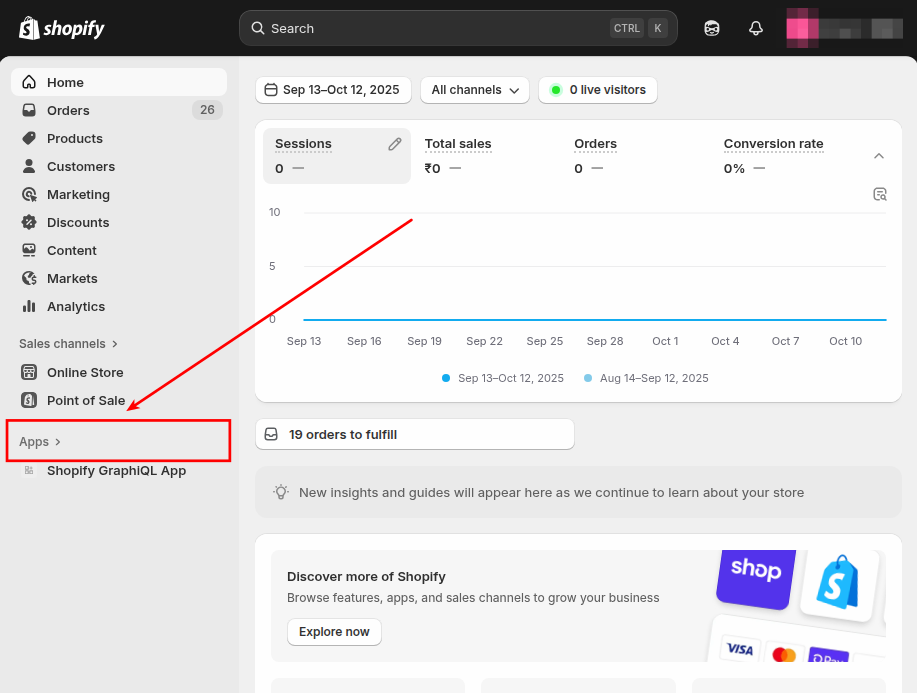
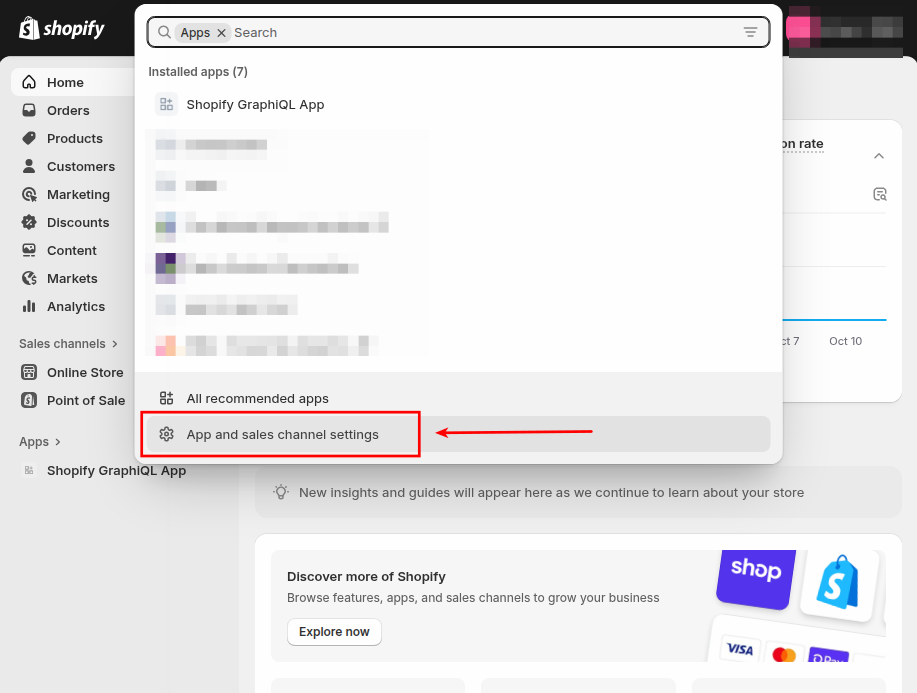
3. Click on Develop apps (top right corner), then choose the app you use to connect with Two Minute Reports.
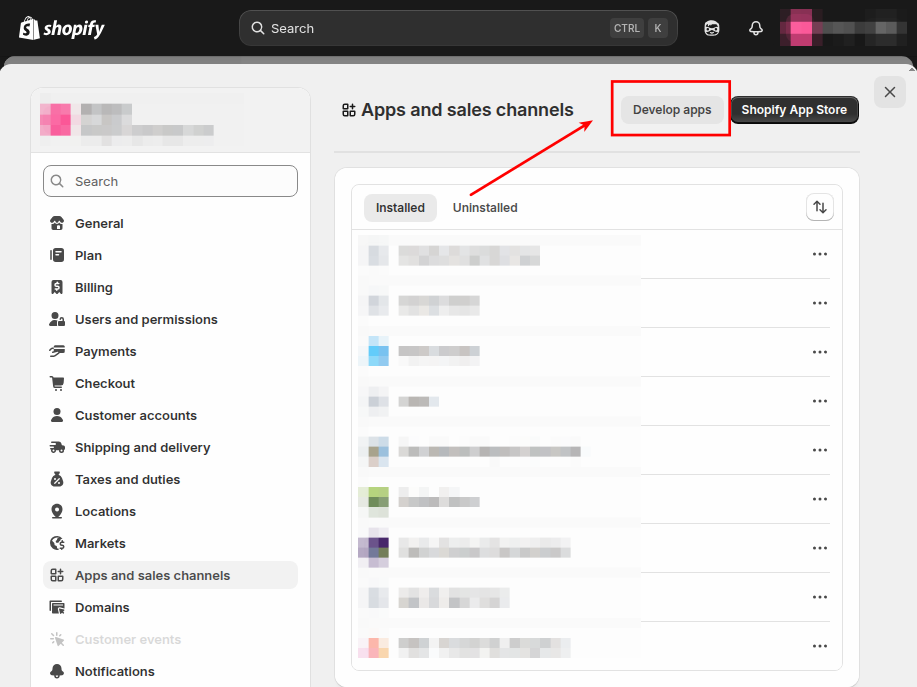
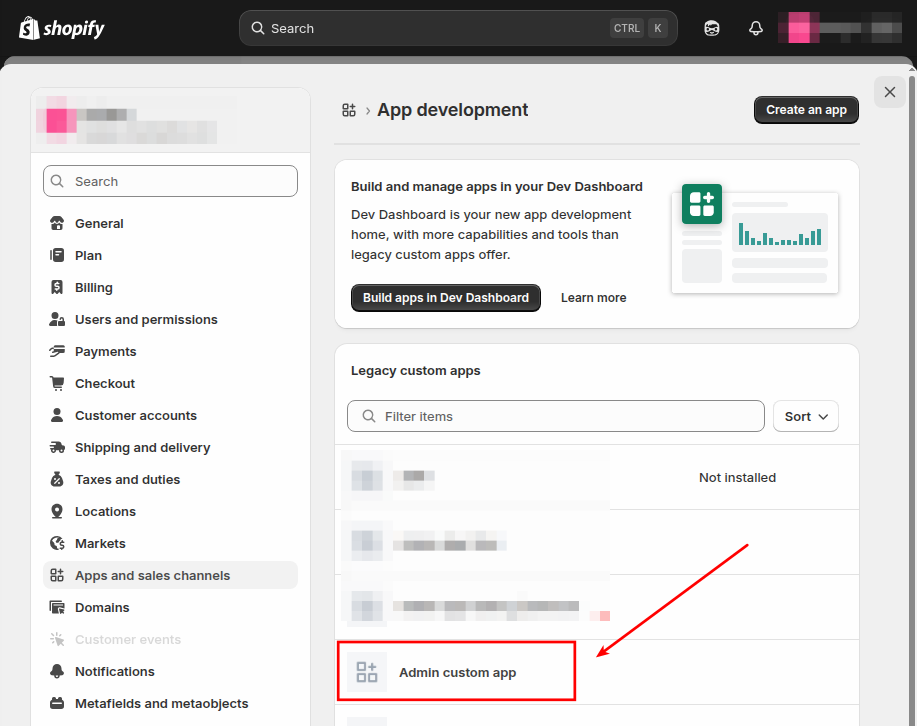
4. Within the app, click on the Configurations tab and click Edit under the Admin API integration section.
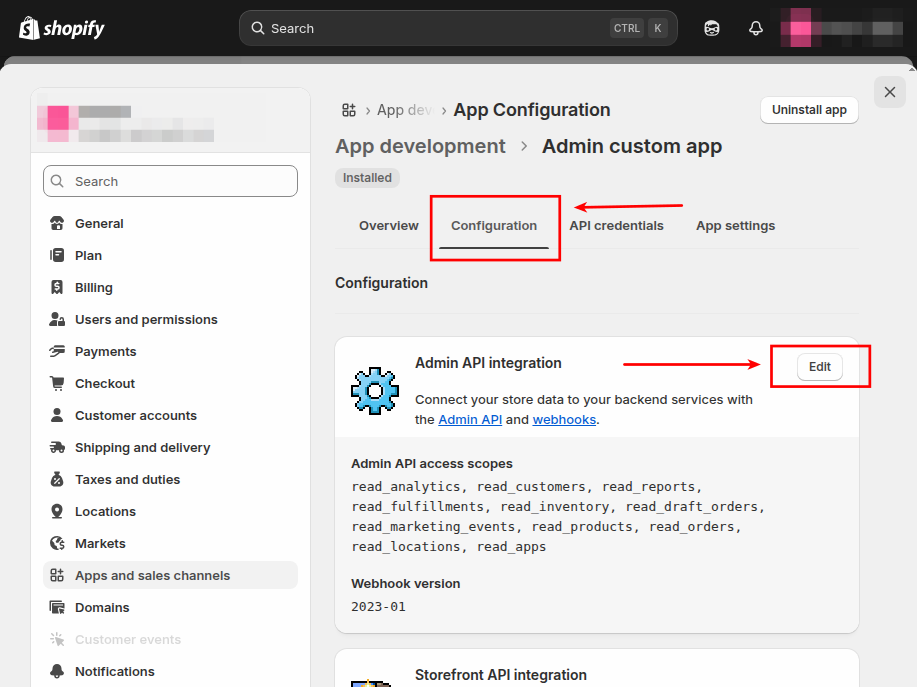
5. Check the boxes for the scopes mentioned in the message, then click Save (top right corner).
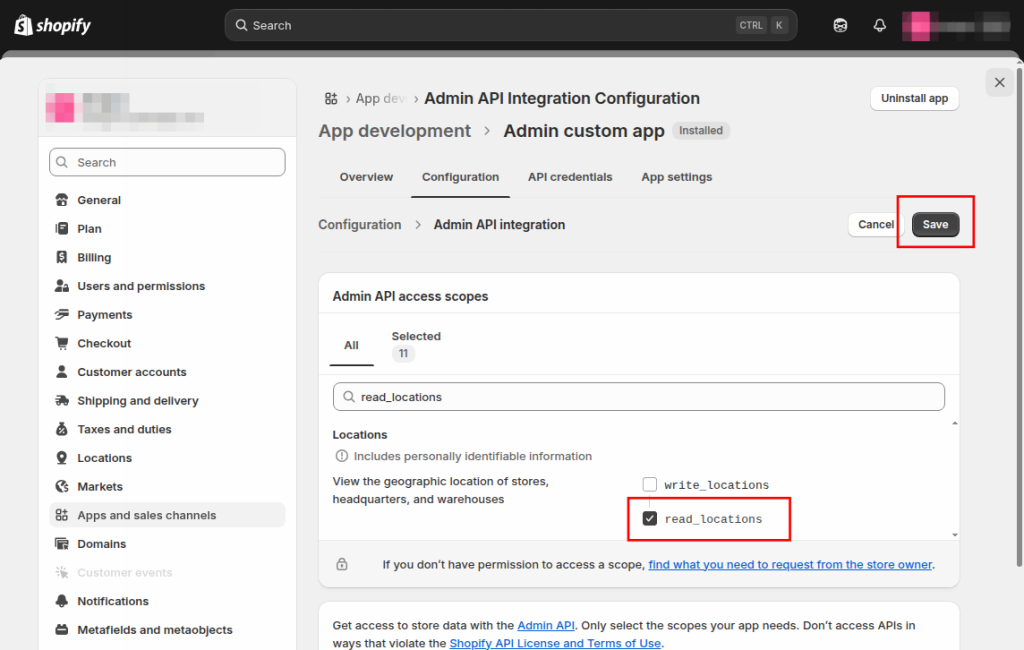
These are all the scopes Two Minute Reports needs to work correctly:
- read_products
- read_customers
- read_orders
- read_marketing_events
- read_inventory
- read_fulfillments
- read_reports
- read_analytics
- read_draft_orders
- read_locations
Once you save your changes, your app will have the required permissions, and Two Minute Reports will work smoothly again.
If you have any questions or need help with anything, please feel free to contact our support from here.