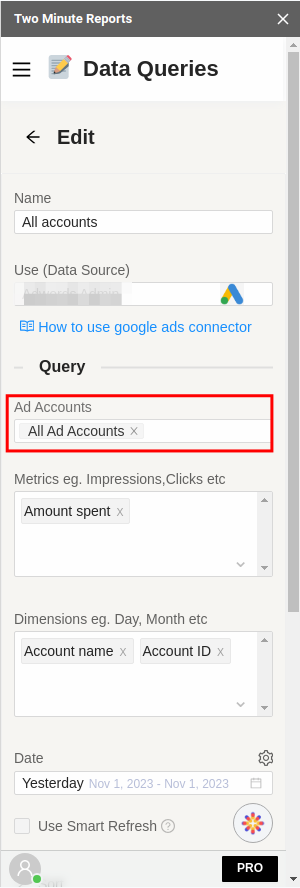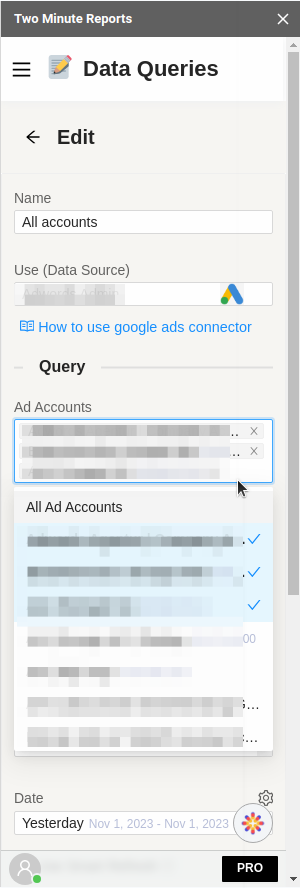If you’re using more Ad Accounts in your queries than your plan allows, you may encounter this error message or notice it at the top of the Data queries page. This guide will help you identify the query that’s using too many ad accounts, and show you how to adjust your queries or remove them if necessary.
1. To find the problematic query, start by hovering over the Profile icon at the bottom of the Two Minute Reports sidebar. Then, click on “My Account”. This will open a window where you can view your account details.
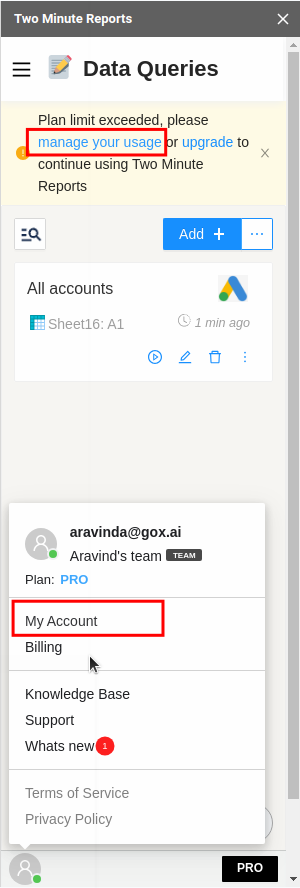
2. Click on the “Usage Details” tab and scroll down to the “Data source / Account usage” table. You’ll see the number of data sources and accounts used for each data source. Any data source exceeding the limit will be highlighted.
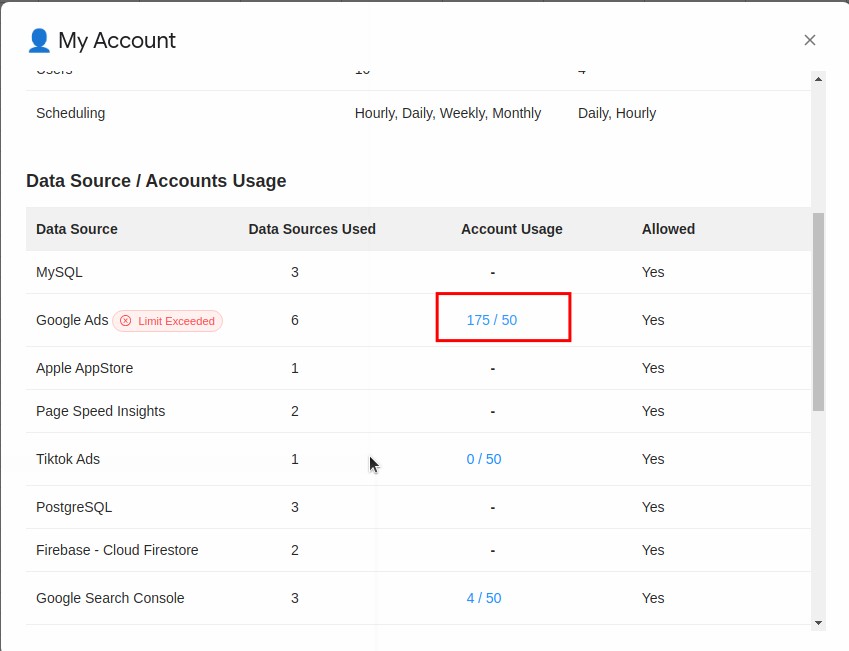
3. Click on the Account Usage section to see the spreadsheets responsible for the usage exceeded error.
4. Click on the highlighted usage limit number to view all your queries, their associated spreadsheets, and the number of ad accounts they use.
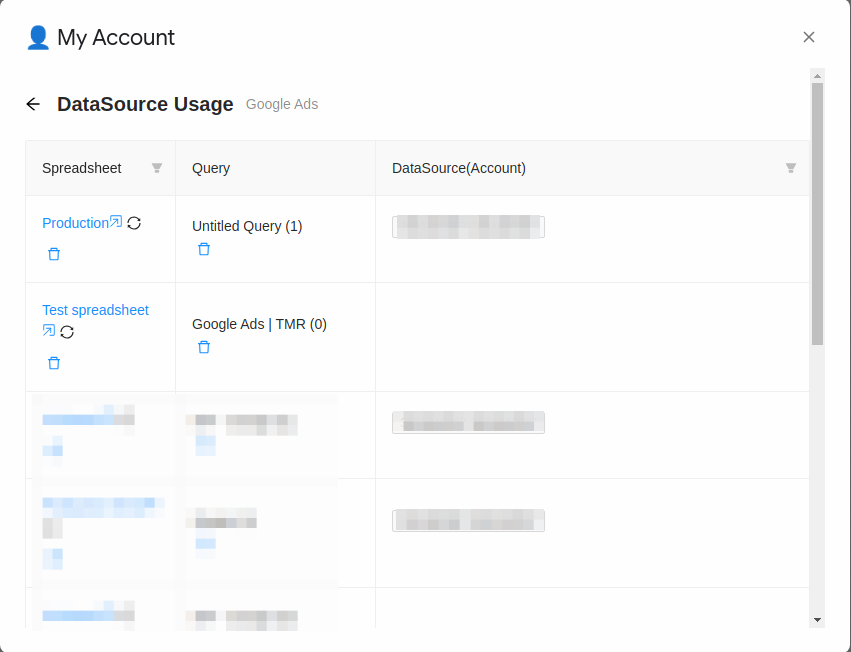
5. Remove unnecessary ad accounts, by clicking on the spreadsheet link in the first column to open the spreadsheet and access your query in the Two Minute Reports sidebar.
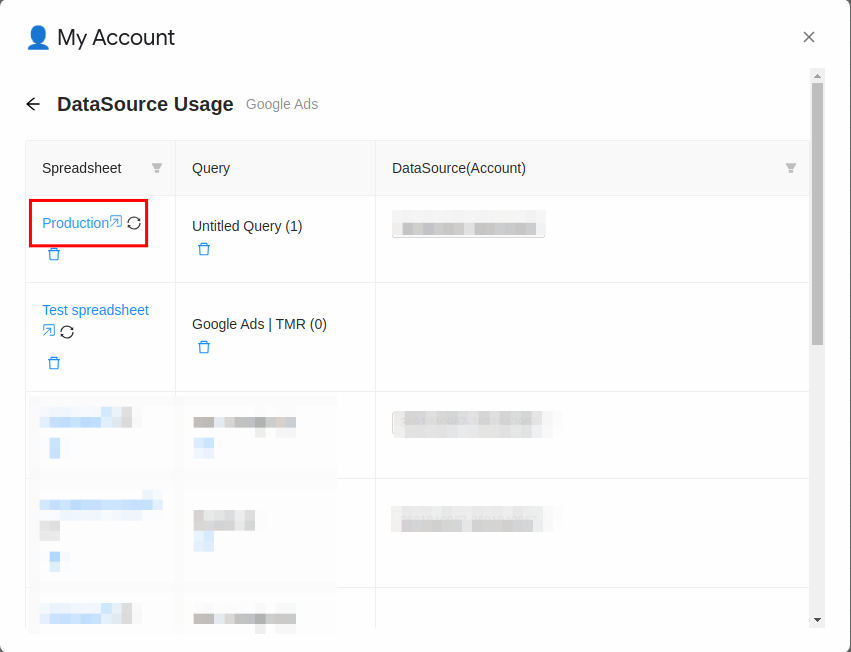
6. Instead of editing the query, to delete the query entirely click on the delete icon.
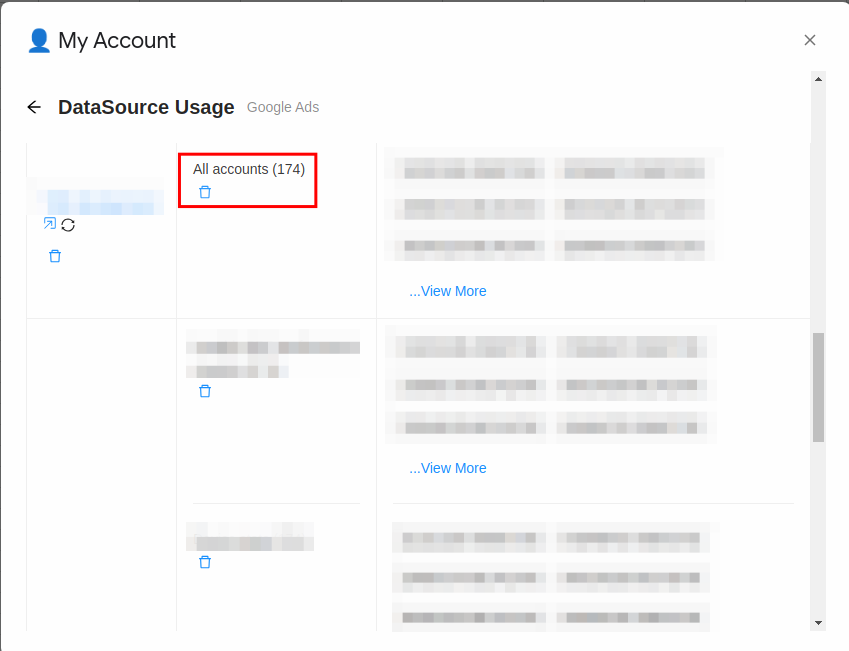
7. Once you locate the query, click on the “edit” button on the query card.
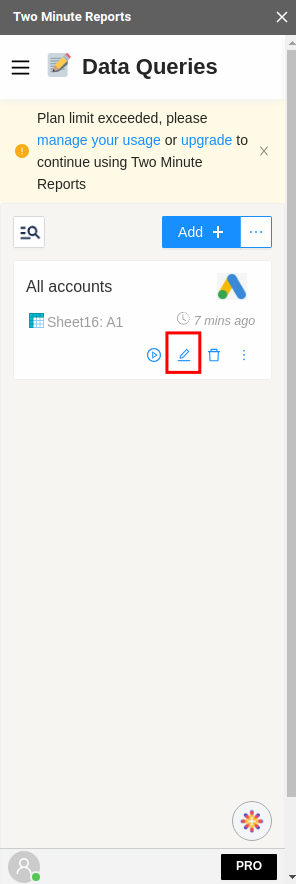
8. You can then deselect the accounts you don’t need and choose only the ones within your plan limits.
9. After selecting the necessary ad accounts, scroll down and click the “Save” button at the bottom of the query.
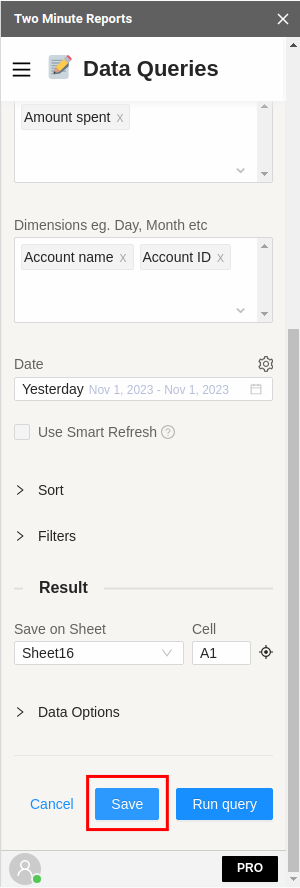
10. This will resolve the “Plan limit exceeded” error, and you can review your updated usage in the “My Account” section.
We hope this guide is helpful. If you have any questions or need assistance, please don’t hesitate to contact us at [email protected].