When you try to run queries in Google Sheets using the Two Minute Reports add-on, you might encounter the following error messages:
- Exception: You do not have permission to access the requested document.
- Authorization is required to perform that action.
- Unauthorized! User [email ID] cannot view this item.
While these errors appear different, the underlying cause and the solution are the same. This article will help you understand and resolve these issues by adopting a unified approach.
Error 1: Exception: You do not have permission to access the requested document
This exception occurs when multiple email accounts are in the same browser profile.
Error 2: Authorization is required to perform that action
You’ll encounter the above error message when your default email address is not associated with the Two Minute Reports add-on.
Error 3: Unauthorized! User [email ID] cannot view this item
You have logged in with an email address other than the one you use to create queries in Google Sheets.
Unified solution to fix permission errors in Google Sheets
You can follow the solutions below to resolve this issue in Google Sheets.
Solution 1: Create a new browser profile using the email associated with Two Minute Reports
Creating a new browser profile using the associated email address ensures your accessibility to Two Minute Reports in Google Sheets. Please use the same browser profile to work with Two Minute Reports. Do not add any other email accounts to this browser profile, as doing so will trigger the above error messages.
Example:
Consider that you want to create a separate Chrome profile for Google. You can follow the steps explained below:
Step 1: Click your account profile icon at the top right corner of the Google search page.
Step 2: Next, click “Add new profile,” as shown in the below screenshot.
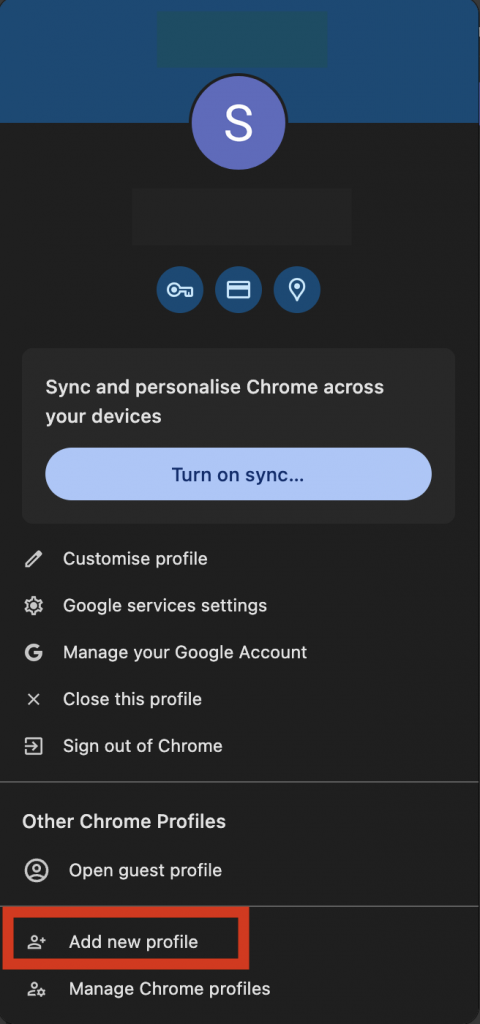
Step 3: A separate Chrome profile window will appear. You can sign in with the Google account you use for Two Minute Reports.
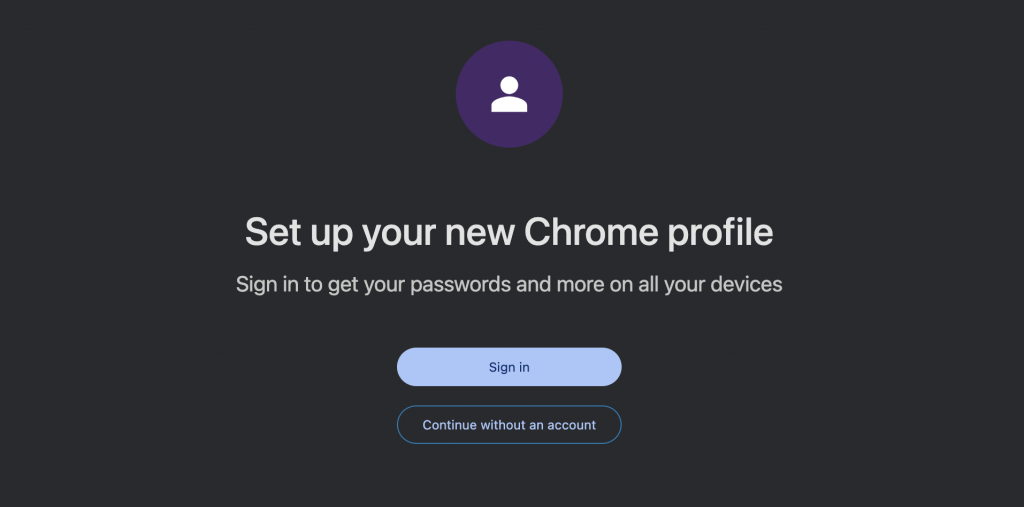
Likewise, you can create a separate profile for your current browser to access Two Minute Reports. Once done, you can use the associated email address to open your Google Spreadsheet and launch the Two Minute Reports add-on. Continue using the same browser profile while working with Two Minute Reports for a smooth reporting process.
Solution 2: Manage your email accounts
Log out of all your email accounts except the one you use to access your Two Minute Reports add-on.
We hope you find this article useful. To resolve any other issues you face while accessing the Two Minute Reports add-on in Google Sheets, you can read our troubleshooting articles.
Please contact our support team via [email protected] if you have any questions.